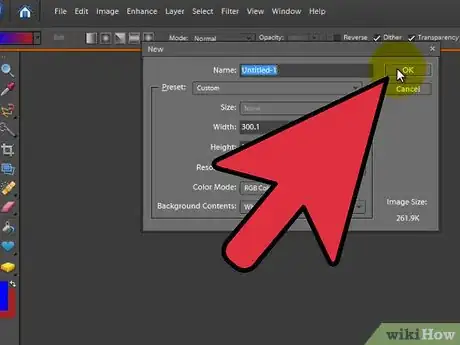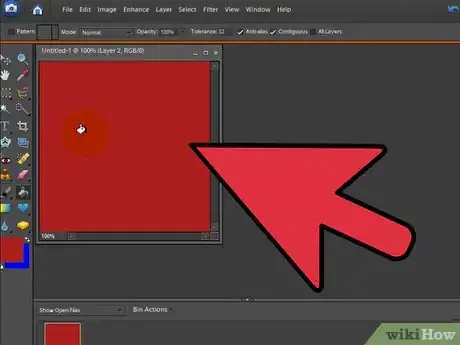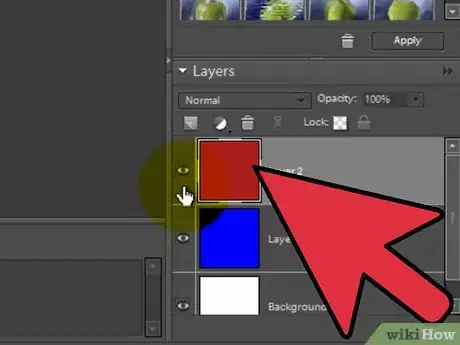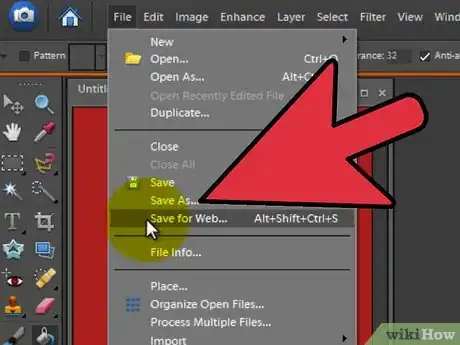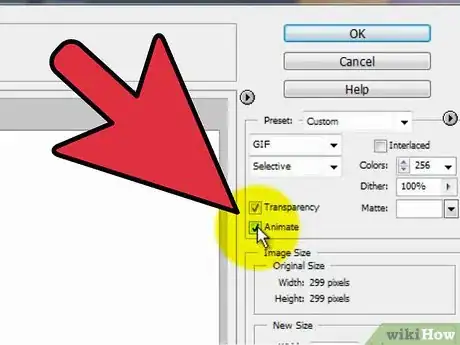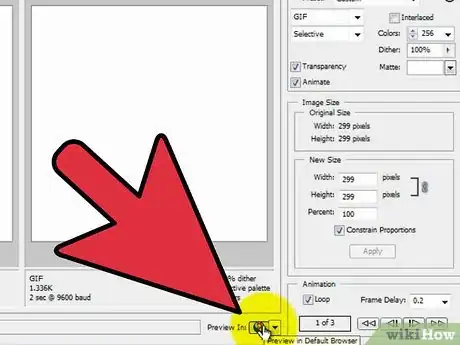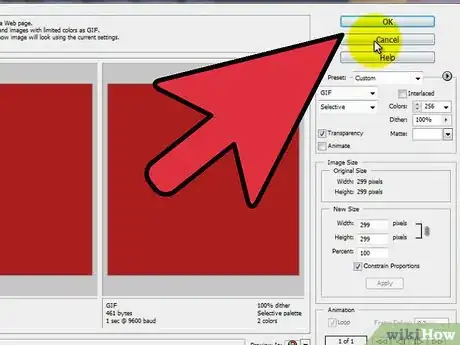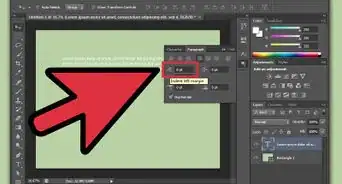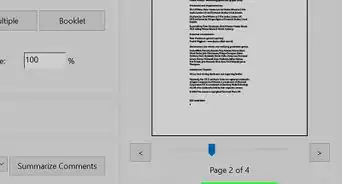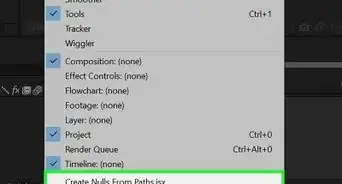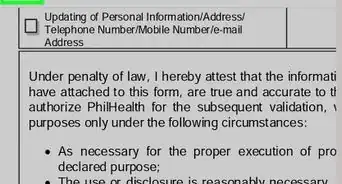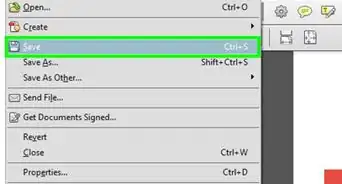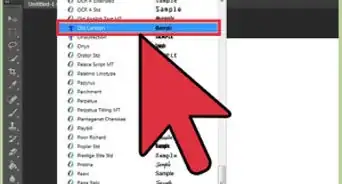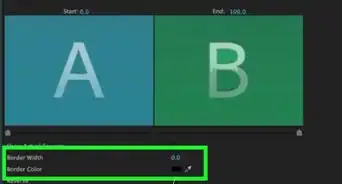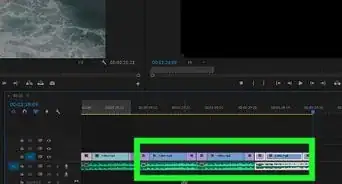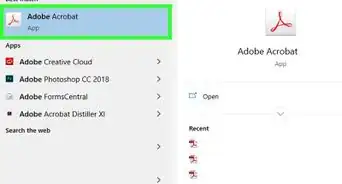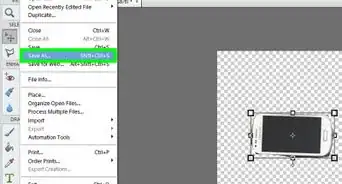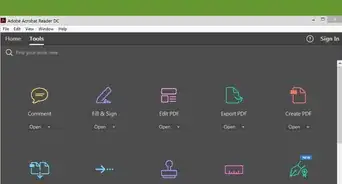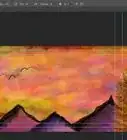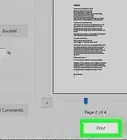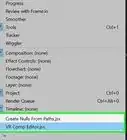Create your own moving pictures in Adobe's easiest-to-use application
X
wikiHow is a “wiki,” similar to Wikipedia, which means that many of our articles are co-written by multiple authors. To create this article, 12 people, some anonymous, worked to edit and improve it over time.
This article has been viewed 216,250 times.
Learn more...
You know those little animations you see online that your computer treats like pictures? Those are called GIFs, and they can be used for anything from stamps to avatars to emoticons. You can make your own using Adobe Photoshop Elements.
Steps
-
1Open Adobe Photoshop Elements and create a new file. A good size to practice with is 300 by 300 pixels at 72 dpi. You can select a transparent background, as it creates a cool effect, however you don't have to.
-
2For each frame of your animation, create a layer. Then, proceed to draw your frames, one on each layer, using whatever animation technique your little heart desires. Just make sure that your first frame is the lowest layer, your last frame is the layer on top, and all the layers in between are in chronological order.Advertisement
-
3Once your frames are done, set the layer visibility so that ALL the layers are VISIBLE. This is important!
-
4Go to File>Save for Web.
- "GIF" should be the default setting, but if it's not, change it so that you've got "GIF" selected.
-
5Check the box that says "Animate."
-
6Click "Preview in Default Browser." An internet window should pop up and display your animation. If it looks okay, exit out of the web browser and click "Save."
-
7If your animation doesn't look quite how you expected, click "Cancel" and make necessary changes to your frames.
Advertisement
Community Q&A
-
QuestionWhy doesn't my animated GIF work when I save it to the desktop?
 Community AnswerYou will need to open the GIF in a web browser. To open the GIF on your desktop, you'll need an application that will play the animation. It's like you have a virtual movie and what you need is a virtual projector.
Community AnswerYou will need to open the GIF in a web browser. To open the GIF on your desktop, you'll need an application that will play the animation. It's like you have a virtual movie and what you need is a virtual projector. -
QuestionHow can I slow down a GIF animation?
 Community AnswerDuplicate the layers in your GIF. Each time you duplicate a layer it should go slower.
Community AnswerDuplicate the layers in your GIF. Each time you duplicate a layer it should go slower.
Advertisement
Warnings
- Saving an image file as a GIF may decrease the image quality a bit, so try to keep it fairly simple.⧼thumbs_response⧽
- Animated GIFs aren't the only GIFs out there. There are also static ones, so if you just need to save a file as a GIF to reduce its size, don't use this tutorial.⧼thumbs_response⧽
Advertisement
About This Article
Advertisement