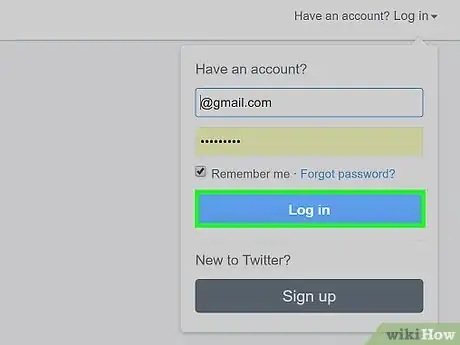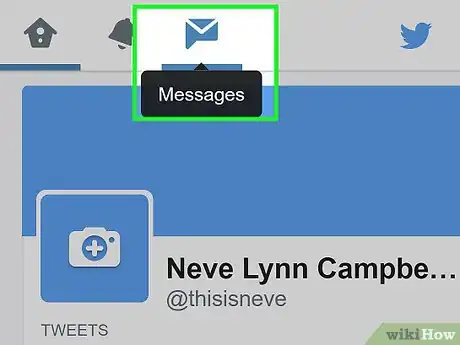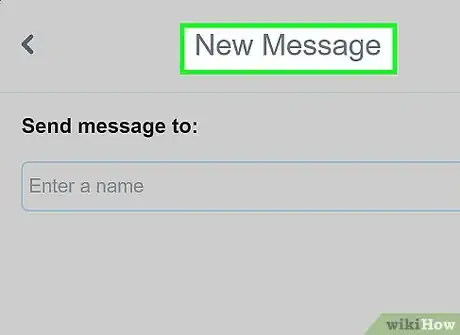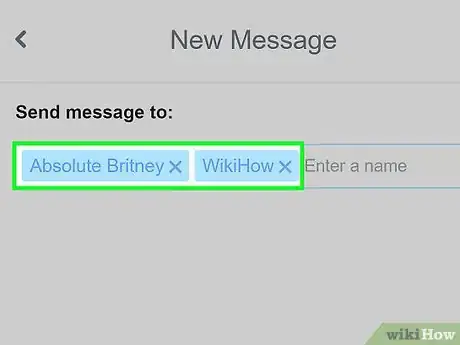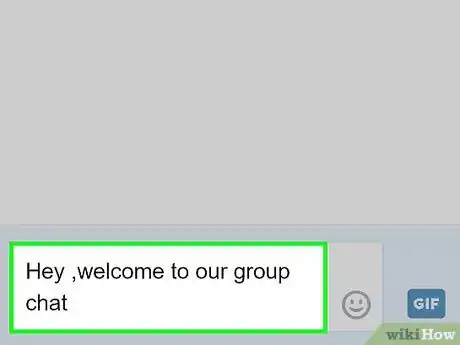An easy-to-follow guide on creating a private group on Twitter
X
wikiHow is a “wiki,” similar to Wikipedia, which means that many of our articles are co-written by multiple authors. To create this article, volunteer authors worked to edit and improve it over time.
This article has been viewed 161,226 times.
Learn more...
Do you want to create a secret group chat on Twitter? Twitter has now allowed you to create a private group chat using the direct message system.
Steps
Community Q&A
-
QuestionI use a Windows 10 PC. How do I create a Twitter group?
 Community AnswerIt should work the same for all operating systems. Just follow the instructions.
Community AnswerIt should work the same for all operating systems. Just follow the instructions. -
QuestionHow can I write the name of a group?
 Ronald Mugambi PimsonCommunity AnswerIn your Twitter app, tap the three vertical dots at the top right corner to open the menu. Select “Edit group name”. Type out whatever name you choose to give your group. Tap “OK".
Ronald Mugambi PimsonCommunity AnswerIn your Twitter app, tap the three vertical dots at the top right corner to open the menu. Select “Edit group name”. Type out whatever name you choose to give your group. Tap “OK". -
QuestionCan I add more people when I have created?
 Ronald Mugambi PimsonCommunity AnswerClick the envelope icon, labeled "Messages." Click on a group message to open it. Click the ellipsis in the top right-hand corner and choose "Add people" from the menu that appears.In the address box, enter the name(s) or @username(s) of your followers to whom you want to send a message. Click "Done" to add them to the group message.
Ronald Mugambi PimsonCommunity AnswerClick the envelope icon, labeled "Messages." Click on a group message to open it. Click the ellipsis in the top right-hand corner and choose "Add people" from the menu that appears.In the address box, enter the name(s) or @username(s) of your followers to whom you want to send a message. Click "Done" to add them to the group message.
Advertisement
About This Article
Advertisement