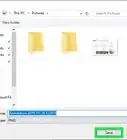Quickly setup a hotspot using your Windows 10 PC
X
wikiHow is a “wiki,” similar to Wikipedia, which means that many of our articles are co-written by multiple authors. To create this article, volunteer authors worked to edit and improve it over time.
This article has been viewed 245,152 times.
Learn more...
In Windows 10, you can broadcast your WiFi, Ethernet, or cellular data connection as a Wi-Fi hotspot. This allows other devices to connect to it. This can be done through the Settings app. Read this article to learn how.
Steps
-
1Open Settings. Press the Start button and then the Settings gear on the lower-left hand side of the menu.
- You can also access Settings by pressing + I.[1]
-
2Advertisement
-
3Select Mobile hotspot from the left pane.[2]
-
4Choose your settings.
- Select which connection you want to share under "Share my Internet connection from".
- Press the Edit button to change the hotspot's name and password.
- "Turn on remotely" automatically turns on the hotspot if both devices (PC and that device) are Bluetooth-enabled.[3]
-
5Toggle on the slider next to "Share my Internet connection with other devices". Other devices will now see your hotspot and connect to it provided the correct password is entered.[4]
Advertisement
Community Q&A
-
QuestionWhat if when I go into Network & Internet, it doesn't have hot-spot under that?
 Isum007Community AnswerIf your PC has a cellular data connection, you can turn your Windows 10 PC into a mobile hotspot by sharing your Internet connection with other devices over Wi-Fi. Select the Start button, then select Settings > Network & Internet > Mobile hotspot. If your Windows PC doesn't support Hotspot feature, you cannot create a hotspot. For Share my Internet connection from, choose the Internet connection you want to share. Select Edit > enter a new network name and password > Save. Turn on Share my Internet connection with other devices. To connect on the other device, go to the Wi-Fi settings on that device, find your network name, select it, enter the password, and then connect.
Isum007Community AnswerIf your PC has a cellular data connection, you can turn your Windows 10 PC into a mobile hotspot by sharing your Internet connection with other devices over Wi-Fi. Select the Start button, then select Settings > Network & Internet > Mobile hotspot. If your Windows PC doesn't support Hotspot feature, you cannot create a hotspot. For Share my Internet connection from, choose the Internet connection you want to share. Select Edit > enter a new network name and password > Save. Turn on Share my Internet connection with other devices. To connect on the other device, go to the Wi-Fi settings on that device, find your network name, select it, enter the password, and then connect. -
QuestionI did all of these steps and when it shows up on my other device, I enter the password in it takes a long time to connect and then it says I'm connected but no internet?
 SoyokoAnisCommunity AnswerYour local network or your cellular network has not given you a hotspot. Make sure your PC is connected to your phone.
SoyokoAnisCommunity AnswerYour local network or your cellular network has not given you a hotspot. Make sure your PC is connected to your phone. -
QuestionIf there is no existing mobile hotspot option, then what can I do?
 RapidGumCommunity AnswerYou could set up a mobile hotspot or try to connect to a local WiFi. On your phone, you can also set up data, allowing you to do these things without being connected.
RapidGumCommunity AnswerYou could set up a mobile hotspot or try to connect to a local WiFi. On your phone, you can also set up data, allowing you to do these things without being connected.
Advertisement
Warnings
- Broadcasting your cellular data connection might cause your data to be used up if you're on a limited plan. Depending on your provider, you may need to pay extra for overages.⧼thumbs_response⧽
Advertisement
Things You'll Need
- Windows 10 PC
- Network/Data connection
References
- ↑ https://www.geeksforgeeks.org/how-to-create-and-configure-wi-fi-hotspot-in-windows-10/
- ↑ https://support.microsoft.com/en-us/windows/use-your-windows-pc-as-a-mobile-hotspot-c89b0fad-72d5-41e8-f7ea-406ad9036b85
- ↑ https://answers.microsoft.com/en-us/mobiledevices/forum/mdlumia-mdw10phone/mobile-hotspot-turn-on-remotely-guide-and-tips/af55246f-6065-4b94-95e6-6adc79a855c0
- ↑ https://support.microsoft.com/en-us/windows/use-your-windows-pc-as-a-mobile-hotspot-c89b0fad-72d5-41e8-f7ea-406ad9036b85
About This Article
Advertisement
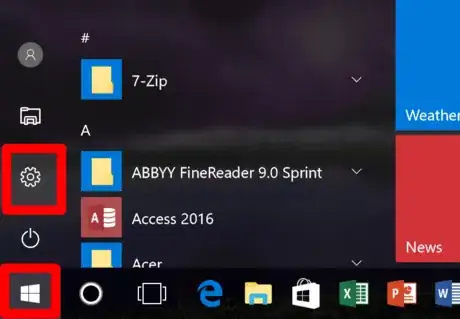


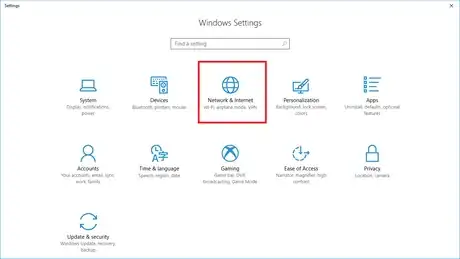

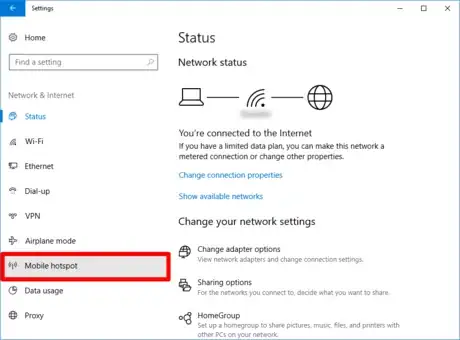
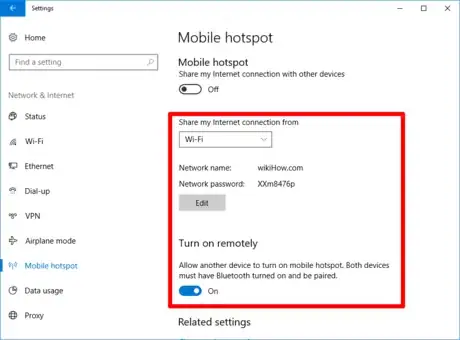
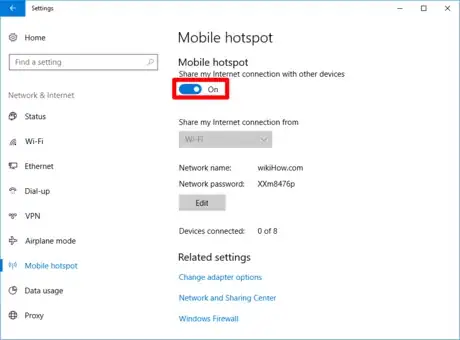


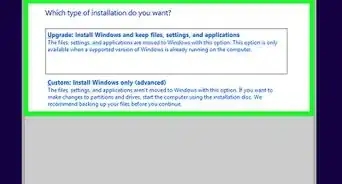
-Step-17.webp)
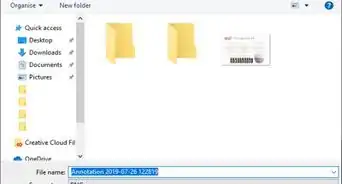


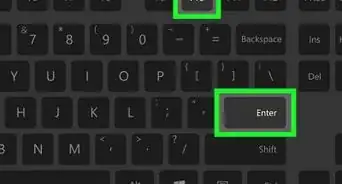
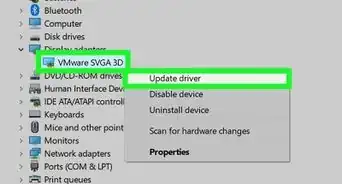
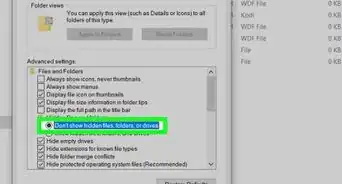

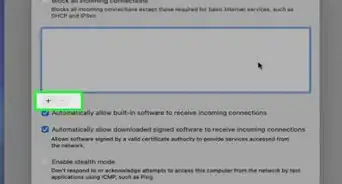

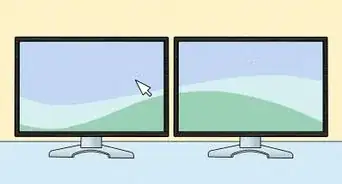
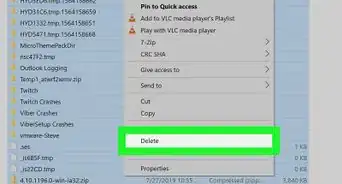







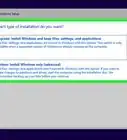
-Step-17.webp)