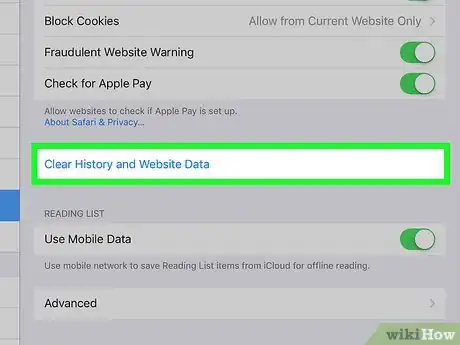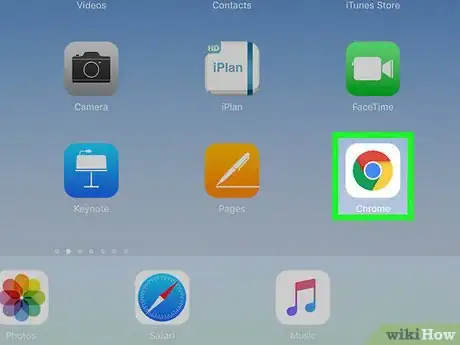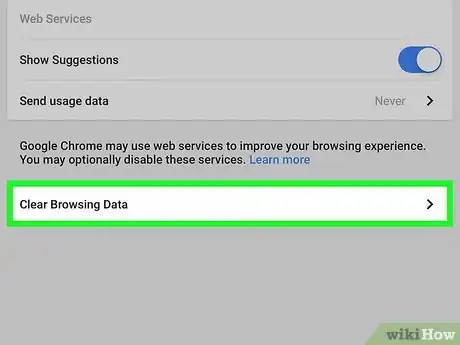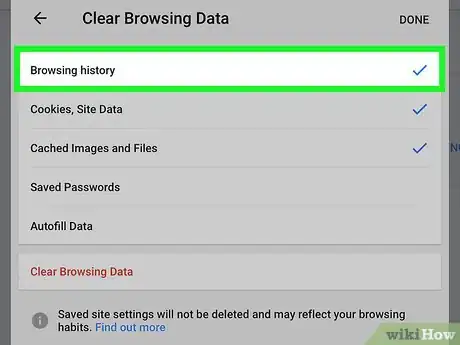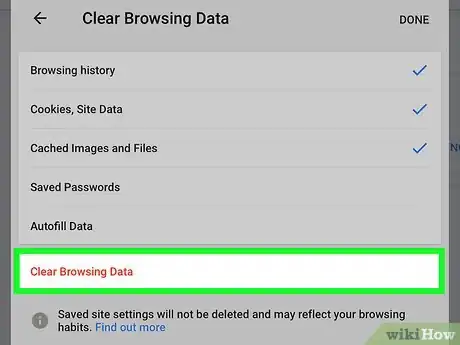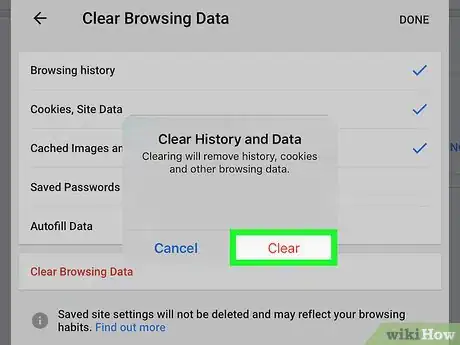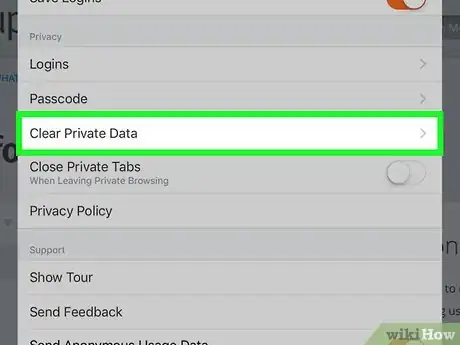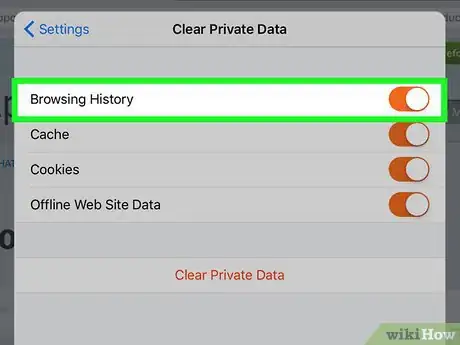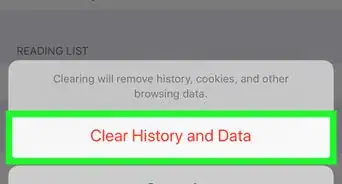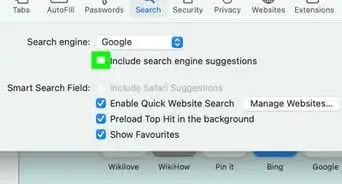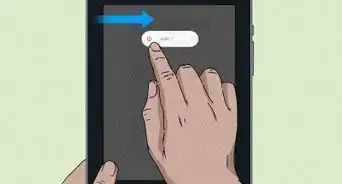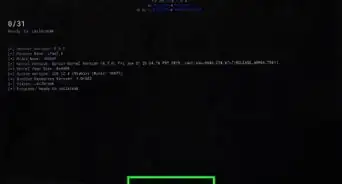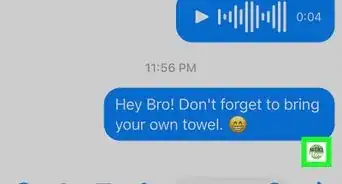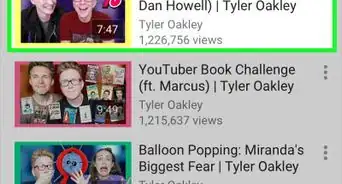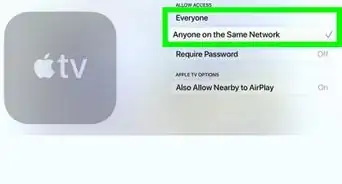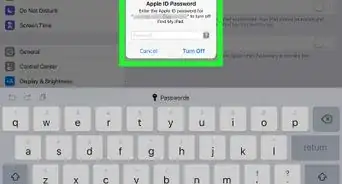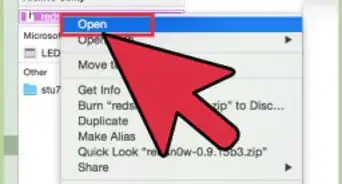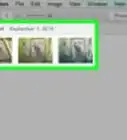X
This article was co-authored by wikiHow staff writer, Jack Lloyd. Jack Lloyd is a Technology Writer and Editor for wikiHow. He has over two years of experience writing and editing technology-related articles. He is technology enthusiast and an English teacher.
The wikiHow Tech Team also followed the article's instructions and verified that they work.
This article has been viewed 856,935 times.
Learn more...
This wikiHow teaches you how to delete your iPad's browsing history. You can do this in the Safari, Chrome, and Firefox browsers. It's also possible to delete messages if you want to clear your message history.
Steps
Method 1
Method 1 of 3:
Safari
-
1
-
2Scroll down and tap Safari. It's about a third of the way down the Settings page. This will open the Safari menu on the right side of the screen.
- Make sure you scroll on the left side of the screen to reach the Safari option.
Advertisement -
3Scroll down and tap Clear History and Website Data. This button is at the bottom of the Safari menu.
-
4Tap Clear when prompted. Doing so will delete your Safari browsing history.
Advertisement
Method 2
Method 2 of 3:
Chrome
-
1Open Google Chrome. This app icon resembles a red, green, yellow, and blue circle on a white background.
-
2Tap ⋮. You'll see this icon in the top-right corner of the screen. A drop-down menu will appear.
-
3Tap Settings. It's near the bottom of the drop-down menu. Doing so opens the Settings window.
-
4Tap Privacy. This option is in the "Advanced" group of options in the Settings window.
-
5Tap Clear Browsing Data. It's at the bottom of the Privacy window.
-
6Check Browsing History. This is the first item in the Clear Browsing Data window. If you see a blue checkmark to the right of this option, Browsing History is already checked.
- You can check other items here (e.g., Saved Passwords) to select them for removal as well.
-
7Tap Clear Browsing Data. It's a red button near the bottom of the Clear Browsing Data window.
-
8Tap Clear Browsing Data when prompted. Doing so will delete your Google Chrome browsing history from your iPad.
Advertisement
Method 3
Method 3 of 3:
Firefox
-
1Open Firefox. This app's icon looks like an orange fox wrapped around a blue globe.
-
2Tap ☰. It's in the top-right corner of the screen. Doing so prompts a drop-down menu.
-
3Tap Settings. You'll find this beneath a gear-shaped icon in the drop-down menu.
-
4Scroll down and tap Clear Private Data. This is in the middle of the "Privacy" group of options.
-
5Make sure the "Browsing History" slider is orange. If the slider to the right of "Browsing History" isn't orange, tap it before continuing.
- You can tap other sliders on this page to select items like "Cache" and "Cookies" for deletion.
-
6Tap Clear Private Data. It's near the bottom of the Clear Private Data window.
-
7Tap OK when prompted. Doing so clears your Firefox browsing history from your iPad.
Advertisement
Community Q&A
-
QuestionHow do I delete games from my iCloud?
 Community AnswerYou can go to the settings of your apple device, scroll down and you should see some app icons, try clicking on those and clicking uninstall. If this does not work you could go to your home page and hold your finger down on the app icon until it starts vibrating and an 'x' symbol comes up. Click the 'x' symbol and a pop-up should appear asking if you are sure you want to delete the app.
Community AnswerYou can go to the settings of your apple device, scroll down and you should see some app icons, try clicking on those and clicking uninstall. If this does not work you could go to your home page and hold your finger down on the app icon until it starts vibrating and an 'x' symbol comes up. Click the 'x' symbol and a pop-up should appear asking if you are sure you want to delete the app. -
QuestionAre the things we use in private browsing mode saved in a history in my iPad?
 Community AnswerIn private browsing, it does not save your history on your device, but your service provider can still see it.
Community AnswerIn private browsing, it does not save your history on your device, but your service provider can still see it. -
QuestionDo I go through settings or browsing history within the browser itself?
 Community AnswerClick the book sign at the top, click "history". Click "clear" and there will be options of what to clear, like "last hour" or "all time".
Community AnswerClick the book sign at the top, click "history". Click "clear" and there will be options of what to clear, like "last hour" or "all time".
Advertisement
Warnings
- Deleting the browsing history for one browser won't affect other browsers.⧼thumbs_response⧽
Advertisement
About This Article
Advertisement