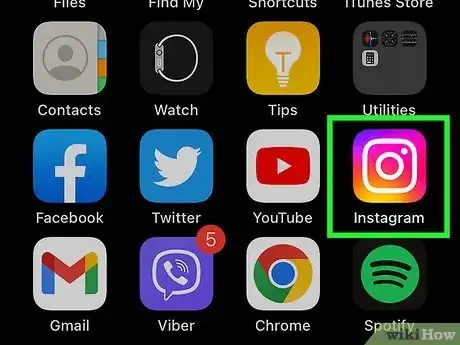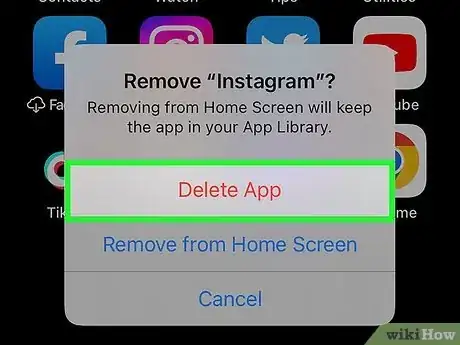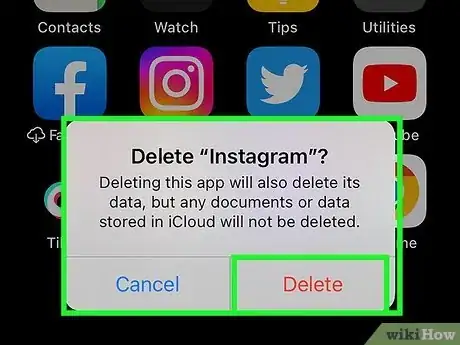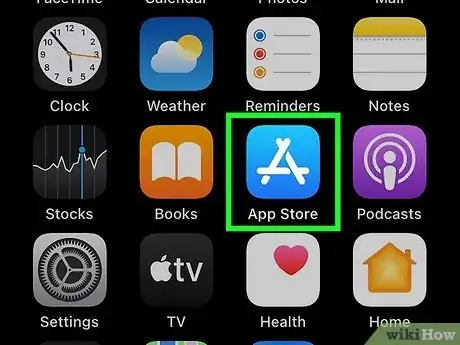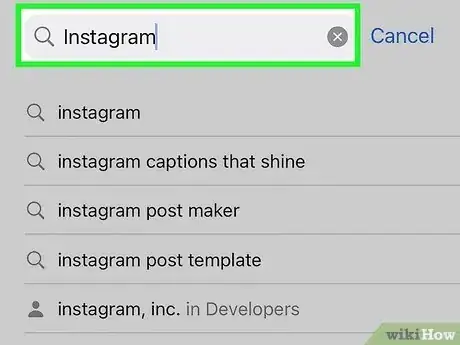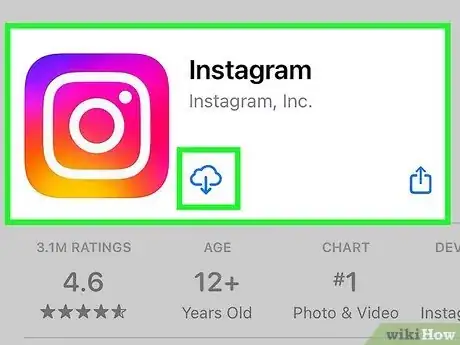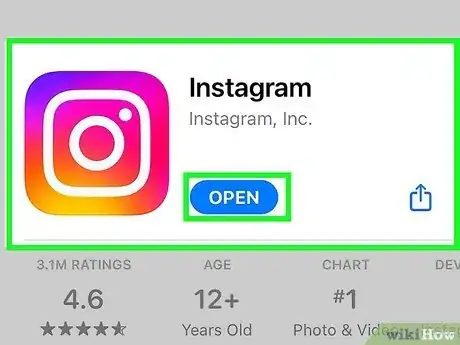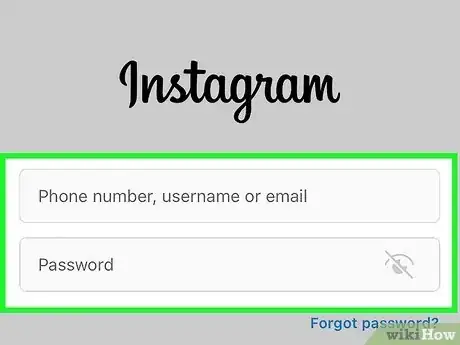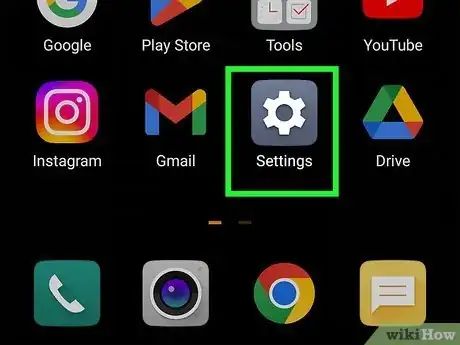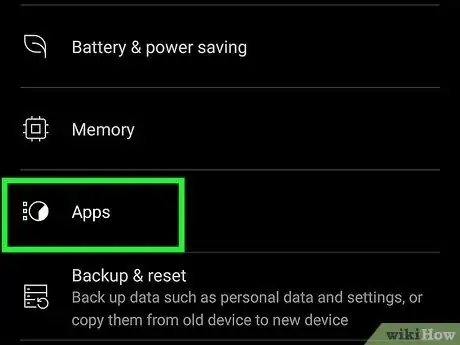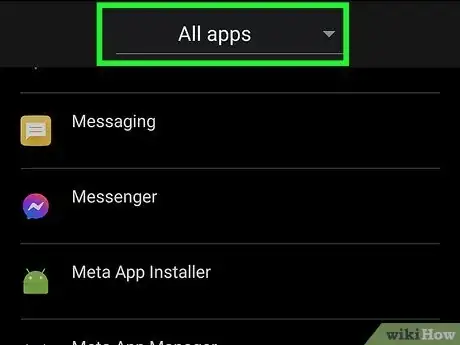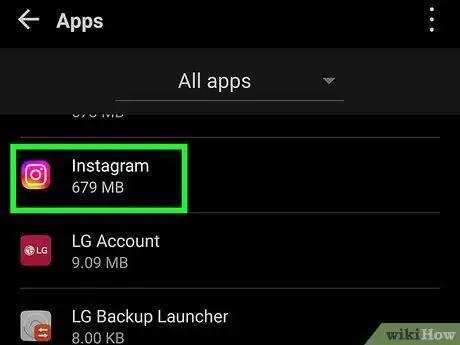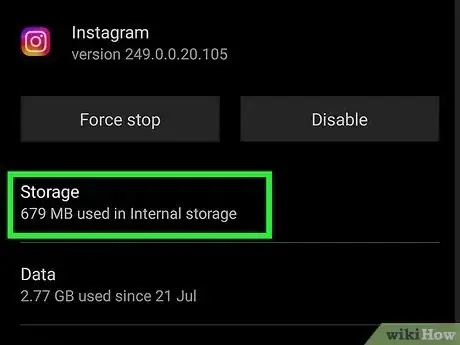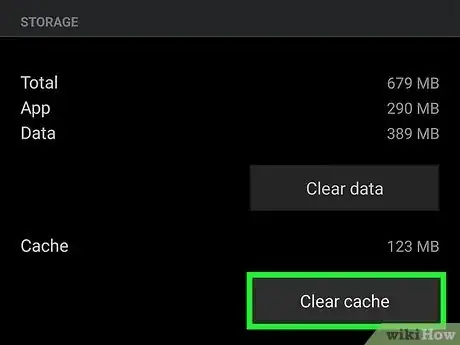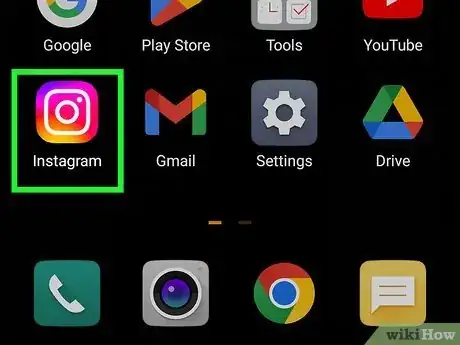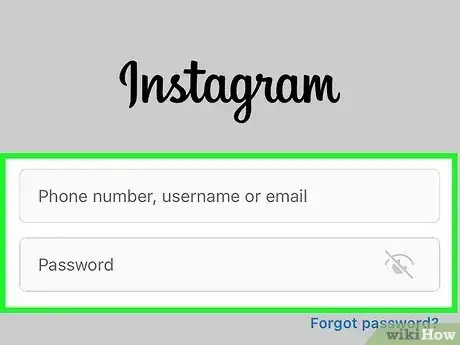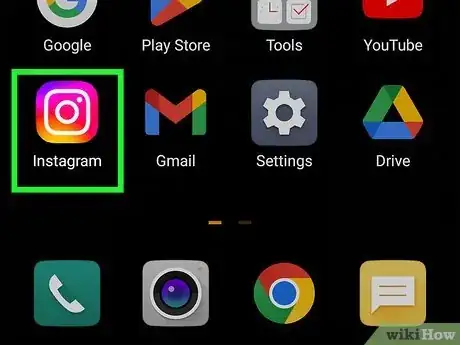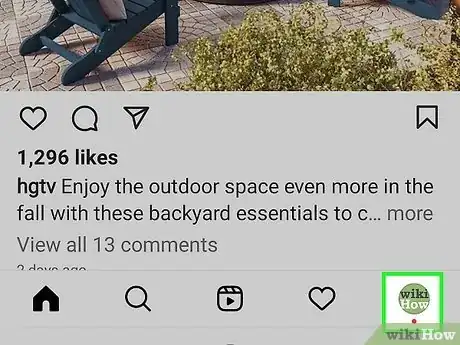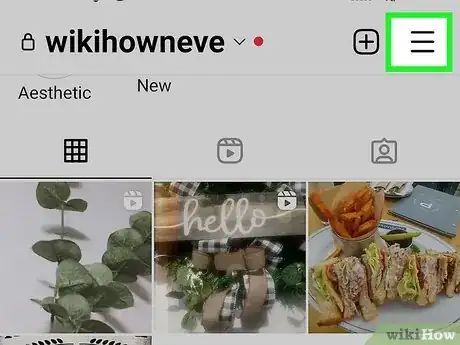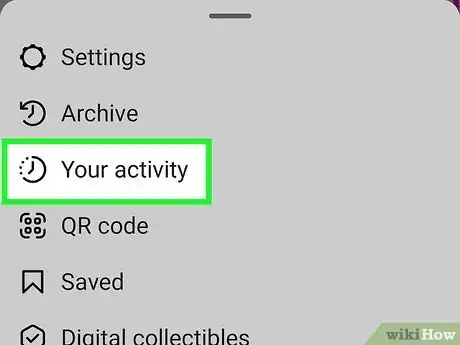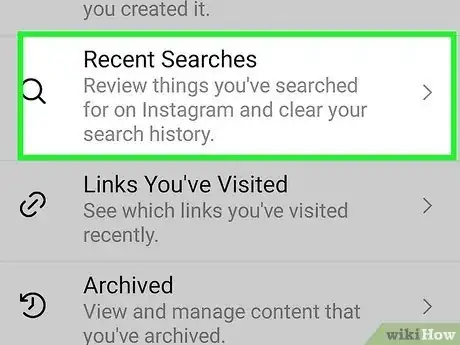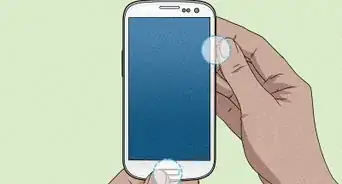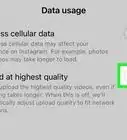This article was co-authored by wikiHow staff writer, Rain Kengly. Rain Kengly is a wikiHow Technology Writer. As a storytelling enthusiast with a penchant for technology, they hope to create long-lasting connections with readers from all around the globe. Rain graduated from San Francisco State University with a BA in Cinema.
This article has been viewed 79,882 times.
Learn more...
Do you want to clear your Instagram cache? Clearing your cache may improve the application speed if it hasn't been cleared in a while. However, while Instagram allows you to clear your recent search history, there is no option to clear your cache. To clear your cache manually on iPhone, you'll need to delete the app and install it again. For Android, you can clear your cache in your phone's Settings. This wikiHow will show you how to clear your cache in the Instagram app on your iPhone and Android devices.
Things You Should Know
- To clear your Instagram cache on iPhone, you'll need to reinstall the Instagram app.
- On Android, you can clear your cache within your device's Settings.
- Clearing your cache will remove any stored information in your account, such as your search, image, and exploration data.
Steps
Using iPhone
-
1Open your iPhone and find the Instagram app. This will look like a camera with a purple-pink background.[1]
-
2Hold down on the Instagram app icon. Don't click; you don't want to launch the app.Advertisement
-
3Click Delete App. This will be in red next to a trashcan icon.
- You will be signed out of Instagram. Make sure you know your login credentials before proceeding.
-
4Confirm by clicking Delete App again. You'll also have the option to Remove from Home Screen, but you'll need to delete it entirely for this to work.
- This may take a few seconds.
-
5Open the App Store. This will look like an A with a blue background.
-
6Input "Instagram" in the search bar.
-
7Download Instagram. This may take up to a few minutes depending on your Wi-Fi or cellular connection.
-
8Launch Instagram. You'll be prompted to Create new account or Log into existing account.
- Select Log into existing account.
-
9Login with your credentials. Your cache will be cleared.
- If needed, you can reset your Instagram password.
Using Android
-
1Open your Android device and navigate to Settings. This will have a cog icon.
-
2Click Apps & notifications. Some devices may have different names, but you'll need to use your application manager.
- This is also the place you can restart apps or delete apps on Android.
-
3Click App info. This will also show you the number of apps you currently have installed.
-
4Scroll down and click "Instagram". This will have a camera icon with a purple-pink background.
- Make sure you know your Instagram login credentials before clearing your cache.
- You may be signed out during this process.
-
5Click Storage & cache. You'll be able to see the amount of data and cache stored on your device.
-
6Click Clear cache. This will be underneath a trashcan icon.
- When the cache is cleared, you will see 0 bytes near the data information.
-
7Launch Instagram. You'll be prompted to Create new account or Log into existing account.
- Select Log into existing account.
-
8Login with your credentials. Your cache will be cleared.
Clearing Recent Searches
-
1Open the Instagram app.
-
2On the home screen, tap the profile icon. This will be located on the bottom right, indicated by your profile picture.[2]
-
3Tap ☰ on the top right. A window will pop up with more options.
-
4Click Your activity. This will display all your activity in one place.
-
5Click Recent searches. It will be next to a magnifying glass.
-
6Click Clear all in the top right corner. You'll be able to find all your recent searches here.
- You'll be prompted to confirm your action. Click Clear all again.
- If you don't want to clear your history, click Not now.