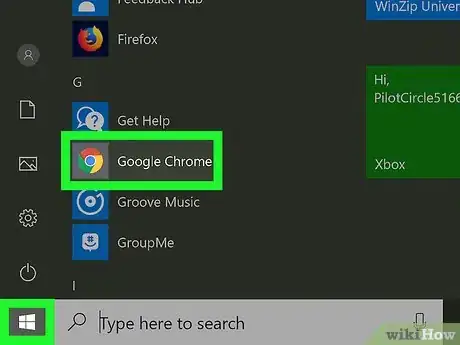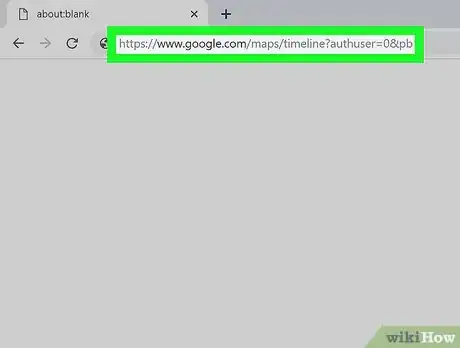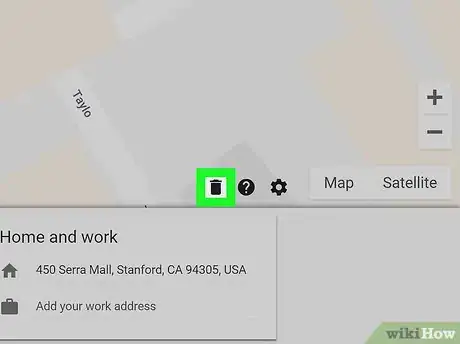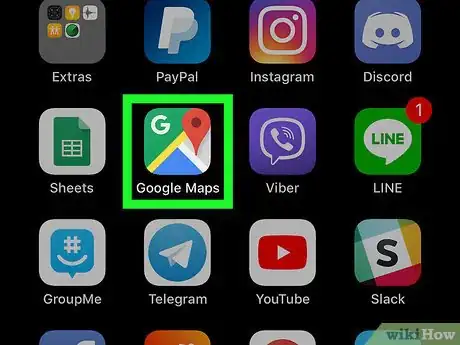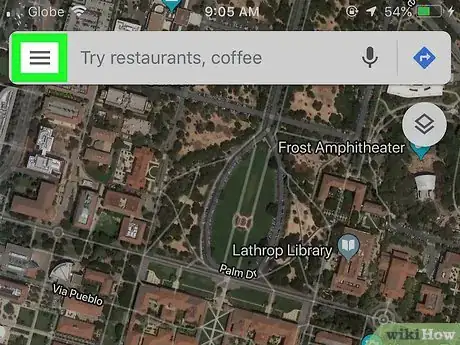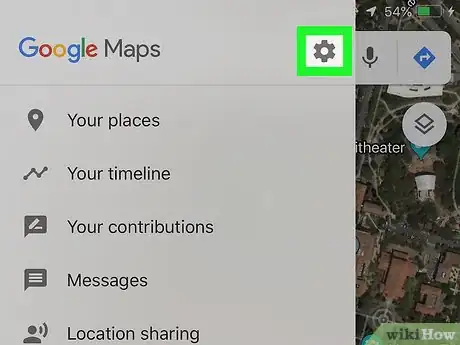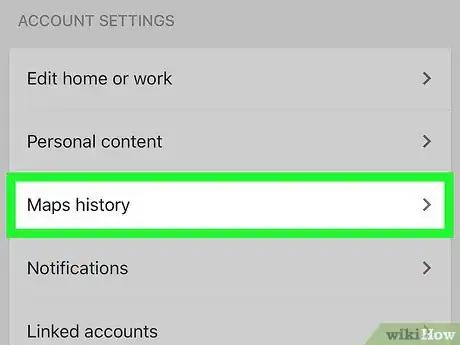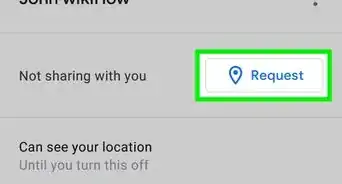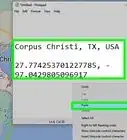This article was co-authored by wikiHow staff writer, Darlene Antonelli, MA. Darlene Antonelli is a Technology Writer and Editor for wikiHow. Darlene has experience teaching college courses, writing technology-related articles, and working hands-on in the technology field. She earned an MA in Writing from Rowan University in 2012 and wrote her thesis on online communities and the personalities curated in such communities.
The wikiHow Tech Team also followed the article's instructions and verified that they work.
This article has been viewed 27,334 times.
Learn more...
This wikiHow teaches you how to clear Google Maps search history. You can clear the search history through a web browser or using the Google Maps app on your phone.
Steps
Deleting Locations from a Web Browser
-
1Open a web browser. You can use any web browser you like, such as Safari, Chrome, or Firefox.
-
2Navigate to the Google Maps Locations Page. This will open a map with red dots indicating everywhere you’ve been.Advertisement
-
3Click . This will delete all location history attached to your Google Account, across all devices.
- A box will pop up to ensure you want to delete all location history. Confirm to continue.
- You can also choose to delete your location history from a specific day by selecting a day from the box in the left corner and selecting .
Deleting Locations through the App
-
1Tap the Google Maps icon. This app icon is located either on your homepage or the app drawer. It looks like a multicolored background with a white G.
-
2Tap ☰.
- This will open a menu on the side with options such as viewing your places, viewing your timeline, and managing your contributions.
-
3
-
4Tap Maps History.
-
5Tap ⁝ next to the location you want to delete. A pop-up will appear with options to see details or delete.
-
6Tap Delete.
- To finalize the deletion, you need to tap Delete again in the pop-up.
- This will delete only one location at a time.