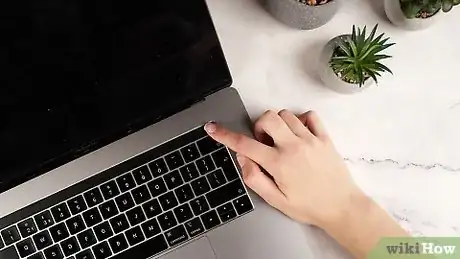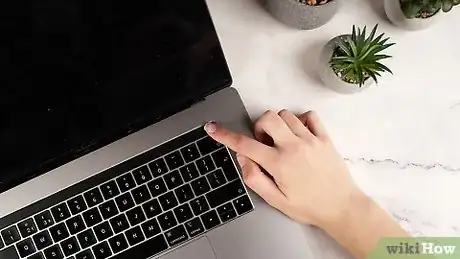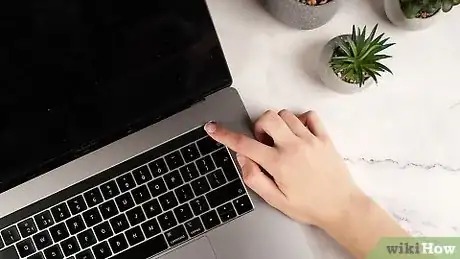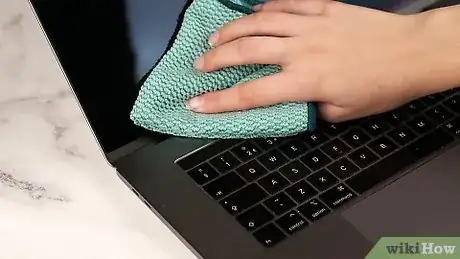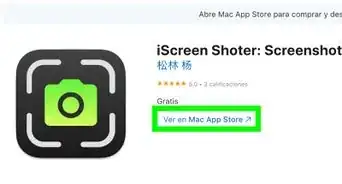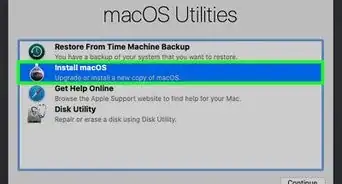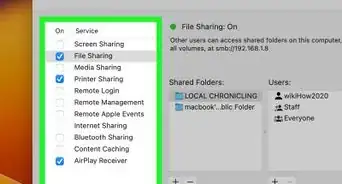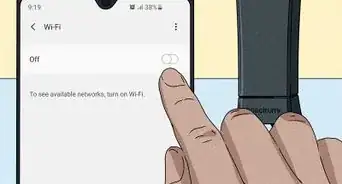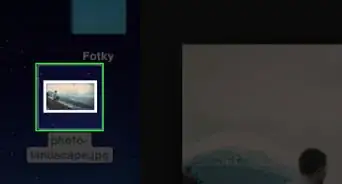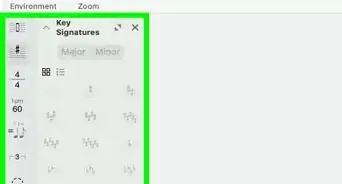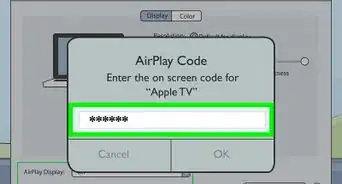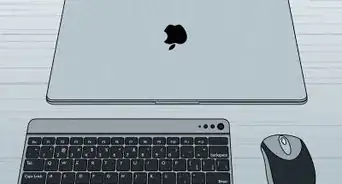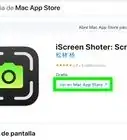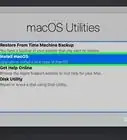This article was co-authored by Jon Gholian. Jon Gholian is a Cleaning Specialist and the Founder of Cleany, a home and office cleaning concierge service based in New York City, New Jersey & Miami. Cleany specializes in providing quality cleaning and handyman services to all their customers. All Cleany employees are insured, bonded, and professionally trained. Cleany has been featured in the New York Times, Bravo & Redfin.
There are 12 references cited in this article, which can be found at the bottom of the page.
This article has been viewed 50,198 times.
The MacBook Air is a very popular laptop, but like any brand used often, it accumulates plenty of grime over time. The screen may take on fingerprints and even smudges from debris on the keyboard. Most of this can be washed off with a soft cloth and water, but isopropyl alcohol is even more effective at treating stubborn smudges. You can also disinfect the screen with wipes to remove germs, but always be careful with the products you use to avoid damaging your MacBook.
Steps
Wiping Down the Screen
-
1Shut off and unplug your laptop before cleaning it. Press the power button on the keyboard to turn off your MacBook Air completely. Then, pull out the power adapter cable and any other accessories plugged into your laptop.[1] Make sure your MacBook isn’t connected to any electrical sources.[2]
- Test your laptop first. If you shut it down, the screen won’t light up when you press a button. Since you’re applying water to an electronic device, any electrical current present may mean a shock or damage to your MacBook.
- Always unplug any electronics before you clean them.[3]
-
2Dampen a lint-free cloth with water. Use only soft or microfiber cloths, since rougher fabrics may leave some unpleasant scratches on your MacBook’s screen. Make sure the cloth isn’t dripping water before you use it. Squeeze it to wring out excess moisture.[4]Advertisement
-
3Wipe the screen off from top to bottom. Starting at the top ensures that you are able to see any water droplets before they are able to get inside your MacBook. Work from corner to corner, wiping across the screen. Go back and forth a few times to eliminate any smudges or debris. Gradually work your way to the bottom.[7]
- An easy way to do this is to lay your MacBook flat, resting the screen end on a table. This will prevent the hinge from moving as you wipe the screen.
- If you see water dripping down the screen, dry it off right away.
-
4Use a cloth with soap and water for stubborn stains. Get a clean microfiber cloth and dampen it with water. Squeeze it out to drain excess moisture. Then, put a tiny amount of dish soap on the cloth, about 1 teaspoon (4.9 mL) or less. Rinse the screen off with a damp cloth when you're finished scrubbing it.[8]
- Choose a regular liquid dish detergent. Try to avoid harsh cleaners, like those designed to cut grease and tough stains. Harsh cleaners may end up damaging your MacBook’s screen.
-
5Dry the screen off with a microfiber cloth. Choose a clean, unused cloth and wipe down the entire screen once again.[9] Absorb all of the moisture along the edges of the screen first to prevent them from dripping down into the heart of your MacBook. Finish up the rest of the screen and check it to see how clean it looks.[10]
- You may need to clean the screen more than once to make it look perfect.
Using Isopropyl Alcohol to Remove Smudges
-
1Unplug your laptop and shut it down. The isopropyl alcohol can leak into your laptop if you aren’t careful. To be safe, disconnect your MacBook’s power cord, then use the power button to turn it off. Make sure it doesn’t come back on when you touch a button.[11]
-
2Dampen a microfiber cloth with isopropyl alcohol. You don’t need a lot of the isopropyl alcohol, only about 1 teaspoon (4.9 mL) to start. Apply it to the cloth instead of the screen to avoid potential damage.[12] Make sure the cloth isn’t dripping before you use it. If it drips, squeeze out the excess moisture.[13]
- Isopropyl alcohol is effective at removing fingerprints as well as marks left by the keyboard when you close your MacBook. You can get it at most general retail and drug stores.
- Applying the alcohol to the cloth instead of the screen helps prevent pixel damage.[14]
-
3Wipe the screen with the dampened cloth. Move the cloth side to side over the screen. Most of the smudges will come off right away, leaving your screen clear and reflective. Pass the cloth back over the tougher areas to treat them.[15]
- You may need to wipe down the screen a second time with more isopropyl alcohol before your screen is completely clean.
-
4Rinse off the isopropyl alcohol with water. Dampen a second microfiber cloth with lukewarm water. Wring out excess moisture before using it on the screen. Then, wipe the cloth in a circular motion around the screen to finish cleaning it.[16]
- Dry up any water dripping down the screen as soon as you can, so it doesn’t reach the electrical components.
-
5
Disinfecting the Screen
-
1Shut down and unplug your laptop before cleaning it. Always turn your laptop off to avoid accidents while cleaning. It will protect your MacBook in case any liquids get inside it and end up on the electrical components.[19]
- Press a button to test your MacBook. If it stays off, then you’re ready to clean it.
-
2Use a disinfectant wipe on the screen. Check the wipes before using them. Avoid any that have bleach in them, since bleach is abrasive and may damage your MacBook. Also, squeeze the wipe to make sure excess liquid isn’t going to drip into your laptop’s crevices.[20]
- You do not need to buy specialty wipes. Simply get a regular multipurpose pack from a general store near you. If you want wipes designed for use on MacBook’s or other electronics, you can purchase them online, but they aren’t necessary.
- Another method is to mix 1 part rubbing alcohol with 1-part distilled water in a spray bottle. Dampen a microfiber cloth with the solution.
-
3Wash off your laptop with a microfiber cloth dampened in water. Use only a soft cloth, not a paper towel or anything else that may cause damage to your MacBook. Lightly moisten it so it isn’t dripping. If you see it dripping, wring it out to remove the excess moisture.[21]
- Make sure you use the cloth to clean off all of the disinfectant.
-
4Dry your laptop off with a clean microfiber cloth. Remove any remaining moisture. Your MacBook will be clean and sterile. Next time anyone touches it with grimy hands, you can give it a quick wash to keep it in working order.[22]
Expert Q&A
-
QuestionCan I use Windex to clean my screen?
 Matt HamMatt Ham is a Computer Repair Specialist and the CEO and President of Computer Repair Doctor. With over a decade of experience, Matt specializes in Mac, PC, iPhone, iPad, and Smartphone repairs and upgrades. Matt holds a BS in Mechanical Engineering from North Carolina State University and an MS in Mechanical Engineering from Columbia University. Matt has expanded Computer Repair Doctor to seven different locations. He is also a Co-Owner of Repair Life, a full-scale marketing agency specializing in driving both online and offline leads to cell phone and computer repair shops and device retailers.
Matt HamMatt Ham is a Computer Repair Specialist and the CEO and President of Computer Repair Doctor. With over a decade of experience, Matt specializes in Mac, PC, iPhone, iPad, and Smartphone repairs and upgrades. Matt holds a BS in Mechanical Engineering from North Carolina State University and an MS in Mechanical Engineering from Columbia University. Matt has expanded Computer Repair Doctor to seven different locations. He is also a Co-Owner of Repair Life, a full-scale marketing agency specializing in driving both online and offline leads to cell phone and computer repair shops and device retailers.
Computer Repair Specialist People will say you can't, since you may remove the top layer of the protection from the screen. I've never seen this problem, though; I just use a 50-50 mixture of water and Windex.
People will say you can't, since you may remove the top layer of the protection from the screen. I've never seen this problem, though; I just use a 50-50 mixture of water and Windex. -
QuestionWhy do I need to spray the towel first? I don't get it.
 Matt HamMatt Ham is a Computer Repair Specialist and the CEO and President of Computer Repair Doctor. With over a decade of experience, Matt specializes in Mac, PC, iPhone, iPad, and Smartphone repairs and upgrades. Matt holds a BS in Mechanical Engineering from North Carolina State University and an MS in Mechanical Engineering from Columbia University. Matt has expanded Computer Repair Doctor to seven different locations. He is also a Co-Owner of Repair Life, a full-scale marketing agency specializing in driving both online and offline leads to cell phone and computer repair shops and device retailers.
Matt HamMatt Ham is a Computer Repair Specialist and the CEO and President of Computer Repair Doctor. With over a decade of experience, Matt specializes in Mac, PC, iPhone, iPad, and Smartphone repairs and upgrades. Matt holds a BS in Mechanical Engineering from North Carolina State University and an MS in Mechanical Engineering from Columbia University. Matt has expanded Computer Repair Doctor to seven different locations. He is also a Co-Owner of Repair Life, a full-scale marketing agency specializing in driving both online and offline leads to cell phone and computer repair shops and device retailers.
Computer Repair Specialist If you just spray the screen directly with your cleaner, it may drip into a crevice or opening and damage something inside of your computer. Spraying the towel or cloth first ensures that you don't end up with liquids getting somewhere they aren't supposed to be.
If you just spray the screen directly with your cleaner, it may drip into a crevice or opening and damage something inside of your computer. Spraying the towel or cloth first ensures that you don't end up with liquids getting somewhere they aren't supposed to be.
Warnings
- Improper cleaning may cause damage to your MacBook Air. Always use soft, lint-free or microfiber cloths. Avoid paper towels.⧼thumbs_response⧽
- Excess moisture can permanently damage your MacBook. Never apply water or other cleaning liquids directly to it,⧼thumbs_response⧽
- Power down and unplug your laptop before cleaning it to avoid the risk of short-circuiting and fires.⧼thumbs_response⧽
Things You’ll Need
Washing the Screen with Water
- Microfiber cloths
- Water
Using Isopropyl Alcohol to Remove Smudges
- Microfiber cloths
- Isopropyl alcohol
- Water
Disinfecting the Screen
- Disinfectant wipes
- Microfiber cloths
- Water
References
- ↑ Jon Gholian. Cleaning Specialist. Expert Interview. 15 December 2020.
- ↑ https://www.apple.com/support/macbook/care/index.html
- ↑ Jon Gholian. Cleaning Specialist. Expert Interview. 15 December 2020.
- ↑ https://support.apple.com/en-us/HT204172#portables
- ↑ Matt Ham. Computer Repair Specialist. Expert Interview. 14 May 2021.
- ↑ Jon Gholian. Cleaning Specialist. Expert Interview. 15 December 2020.
- ↑ https://www.youtube.com/watch?v=yIw3qA-4w9o&feature=youtu.be&t=52
- ↑ https://www.cnet.com/how-to/how-to-clean-your-laptop/
- ↑ Jon Gholian. Cleaning Specialist. Expert Interview. 15 December 2020.
- ↑ https://www.youtube.com/watch?v=yIw3qA-4w9o&feature=youtu.be&t=90
- ↑ https://www.apple.com/support/macbook/care/index.html
- ↑ Jon Gholian. Cleaning Specialist. Expert Interview. 15 December 2020.
- ↑ https://www.youtube.com/watch?v=fr8CfCF5FD4&feature=youtu.be&t=69
- ↑ Jon Gholian. Cleaning Specialist. Expert Interview. 15 December 2020.
- ↑ https://www.youtube.com/watch?v=ZVZM3Yy282w&feature=youtu.be&t=62
- ↑ https://www.youtube.com/watch?v=fr8CfCF5FD4&feature=youtu.be&t=122
- ↑ Jon Gholian. Cleaning Specialist. Expert Interview. 15 December 2020.
- ↑ https://www.youtube.com/watch?v=fr8CfCF5FD4&feature=youtu.be&t=126
- ↑ https://www.apple.com/support/macbook/care/index.html
- ↑ https://support.apple.com/en-us/HT201294
- ↑ https://support.apple.com/en-us/HT201294
- ↑ https://support.apple.com/en-us/HT201294