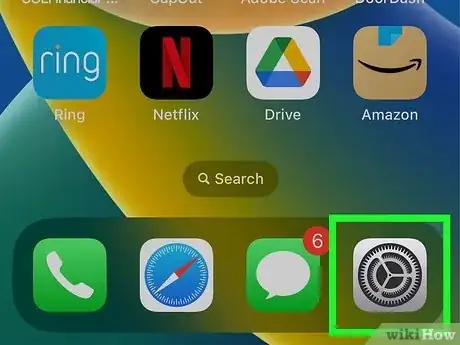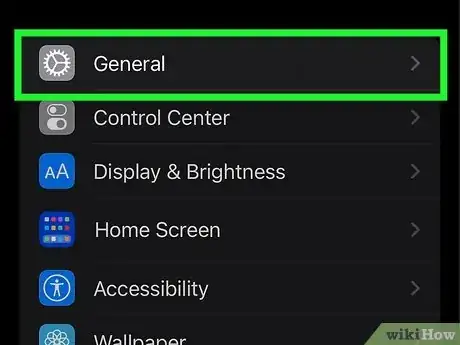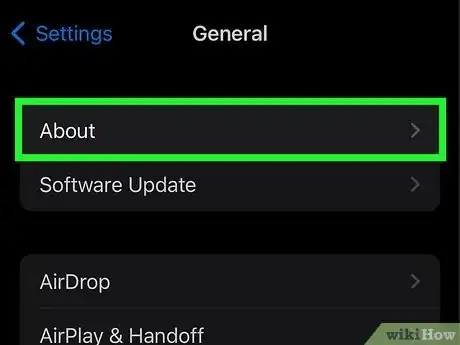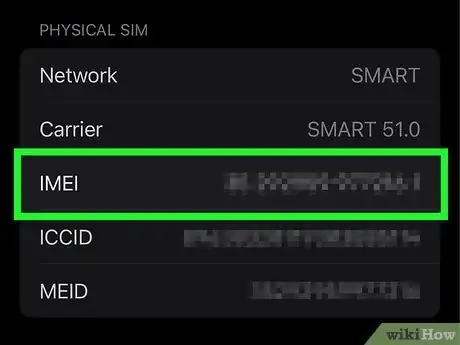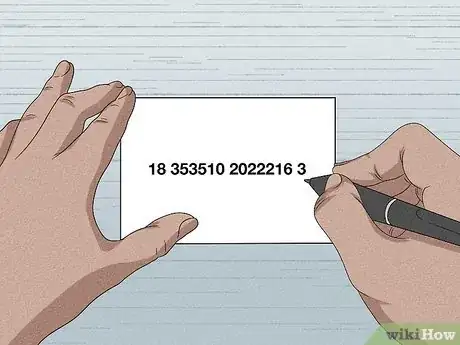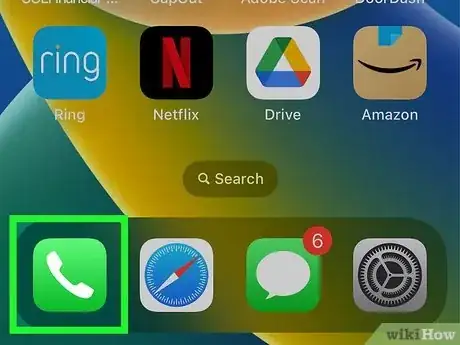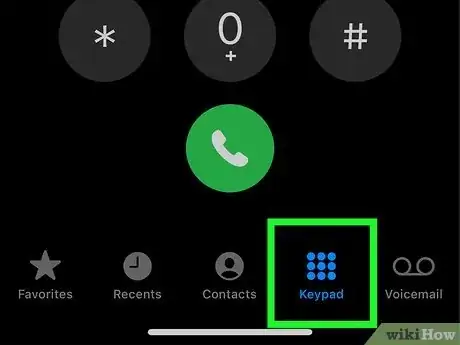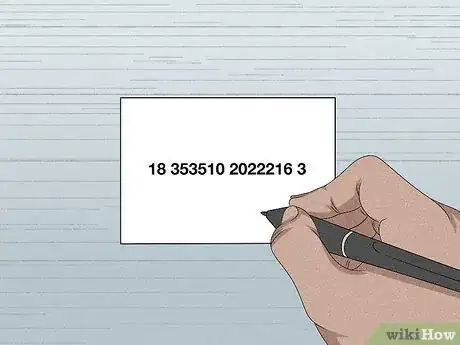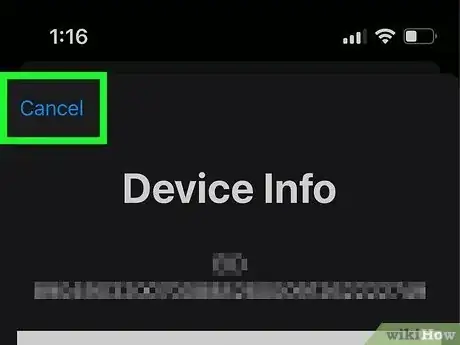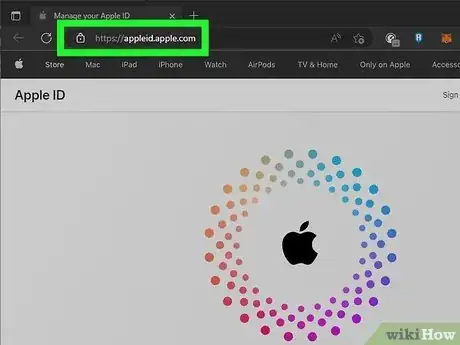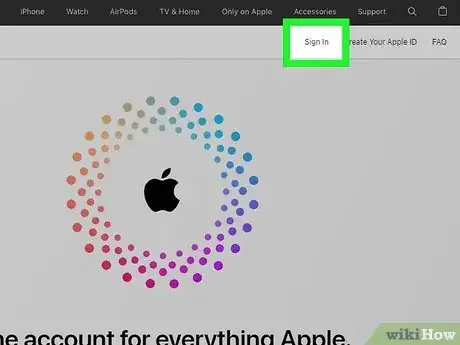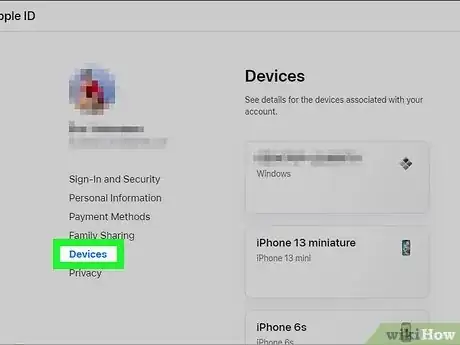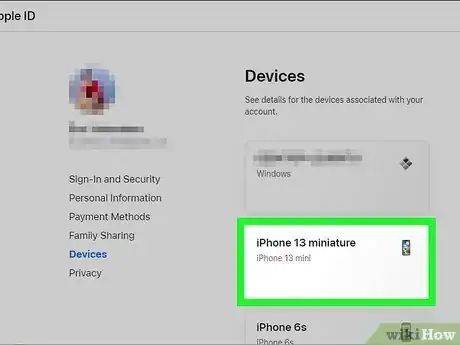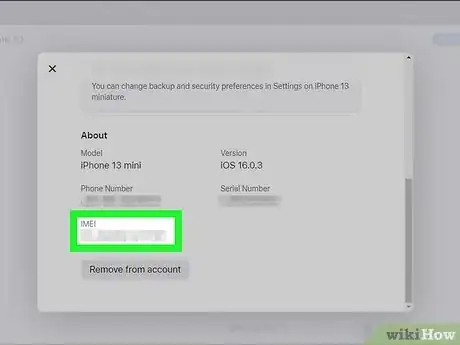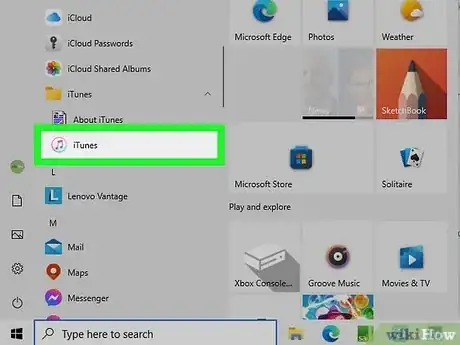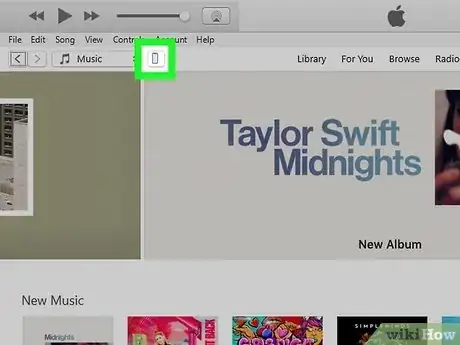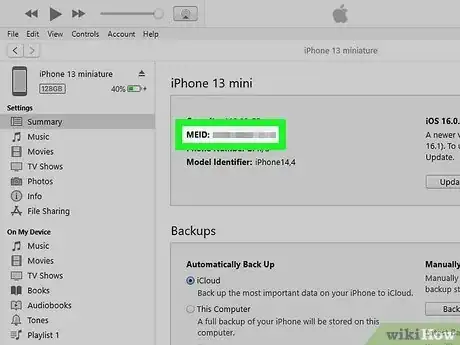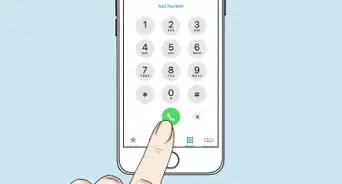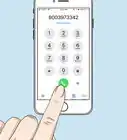This article was co-authored by wikiHow staff writer, Rain Kengly. Rain Kengly is a wikiHow Technology Writer. As a storytelling enthusiast with a penchant for technology, they hope to create long-lasting connections with readers from all around the globe. Rain graduated from San Francisco State University with a BA in Cinema.
The wikiHow Tech Team also followed the article's instructions and verified that they work.
This article has been viewed 346,903 times.
Learn more...
Do you want to find the IMEI number associated with your iPhone? iPhones are assigned with special codes called IMEI (International Mobile Equipment Identity) that are generally used for identification purposes. This allows your device to be uniquely recognized by various applications and mobile service providers. Knowing the IMEI code of your iPhone can help you if your phone is stolen or misplaced and it needs to be uniquely identified. This wikiHow will show you how to check and find the IMEI number of an iPhone using apps, the Apple website, and your physical device.
Things You Should Know
- When using the Settings app, go to "General", then "About".
- When using the Phone app, dial *#06# in the keypad.
- For iPhone 6 and older, find your IMEI number by checking the back of your device.
Steps
Using the Settings App
-
1
-
2Tap General. This will show your phone's general settings.Advertisement
-
3Tap About. You can find this at the very top, above Software Update. A new page will open. You'll be able to find your iPhone's software version, serial number, and more.
-
4Find the IMEI. Scroll down the About section until you reach Physical SIM. You can find your IMEI number underneath your Network and Carrier.
-
5Write down the IMEI. Keep the IMEI for your records by noting it down on paper.
- Alternatively, you can take a screenshot and upload it to iCloud.
Using the Phone App
-
1Open the Phone app. This looks like a white phone with a green background.
- This is the app you use to answer a phone call.
-
2Tap on the "Keypad" option. You can find this between Contacts and Voicemail.
-
3Dial *#06#. A new window will open with your Device Info.
-
4Write down the IMEI. You'll find your IMEI underneath your EID.
- You can also take a screenshot, but be sure to have a copy located on another device.
-
5Tap Cancel. This will return you to the keypad.
- You can use this method to find your IMEI at any time.
- Shopping for a new phone or tech accessories? Check out our coupon site for discounts on Walmart products.
Using the Apple Website
-
1Go to http://appleid.apple.com/ in a web browser. You can use a desktop or mobile browser.
- Use this method if you need to find the IMEI number but don't have the iPhone with you.
- Your iPhone must be connected to your iCloud account beforehand.
-
2Click Sign In. Use your Apple ID and password to log into your account.
- Use the Apple ID associated with your device.
-
3Click Devices. This is located on the left side of the screen, underneath your name and email.
-
4Click your iPhone. Your device will be listed underneath Devices. A new window will open.
-
5Find the IMEI. Scroll down to About. Your IMEI number can be found at the very bottom, underneath your Phone Number and Serial Number.
Using Finder or iTunes (eSIM)
-
1Connect your device to your computer. You'll need to use a wired connection.
- You can use the Finder (Mac) or iTunes (Windows) to find your IMEI number.
- Use this method if you have a newer phone with an eSIM.
-
2Open the Finder (Mac) or iTunes (Windows). The Finder looks like a face with a blue and gray background. iTunes looks like a multi-colored music note with a white background.
-
3Locate your device. You'll be able to see your device's information.
- In the Finder, click the General tab.
- In iTunes, click the Summary tab.
-
4Find the IMEI. Your IMEI number will be located underneath your iPhone's device name.
- If you don't see it, you may need to click Phone Number located underneath your device name.
Finding a Physical IMEI Number
-
1Look at the back of your iPhone. You can find your IMEI number in the small print underneath iPhone.
- Use this method if you have an iPhone 6 or older.
- Newer iPhones may not have a number printed on the back.
- Remove any cases that may block the number.
-
2Check your iPhone’s box. If you still have your iPhone’s box, look around its sides and find its barcode. You should also find two sets of numerical combination; one is its serial number, the other is labeled “IMEI.”
- You can also find the IMEI number of a locked phone if you purchased the device from a third party.
-
3Check the iPhone's SIM tray. If you have an iPhone 6s or newer, you can locate the IMEI number on the SIM card tray. The SIM card is usually located on the right side of the iPhone.
- Use a SIM tray ejector or a paperclip to remove the SIM tray.
- The IMEI number will be printed on the edge of the tray closest to the outside of the phone.
Community Q&A
-
QuestionIf I'm buying a second-hand iPhone such as a 4s how do I know if the phone's IMEI number is blacklisted or not?
 Community AnswerYou will need to contact the phone carrier of the phone you're purchasing. Apple does not "blacklist" iPhones, so you will just need to contact the mobile carrier.
Community AnswerYou will need to contact the phone carrier of the phone you're purchasing. Apple does not "blacklist" iPhones, so you will just need to contact the mobile carrier. -
QuestionCan I see if my phone is unlocked through the miri number?
 Community AnswerIf you're referring to "unlocked" as in the phone can be used with an international carrier, you can call the current phone carrier in order to find out whether it is unlocked for international use.
Community AnswerIf you're referring to "unlocked" as in the phone can be used with an international carrier, you can call the current phone carrier in order to find out whether it is unlocked for international use. -
QuestionHow can I find the IMEI number of the phone I was using?
 IcePixelCommunity AnswerYou can find your IMEI number by opening your dialer and typing *#06# using the keypad. From the Settings menu, the number is also found in Settings > About Device > Status.
IcePixelCommunity AnswerYou can find your IMEI number by opening your dialer and typing *#06# using the keypad. From the Settings menu, the number is also found in Settings > About Device > Status.