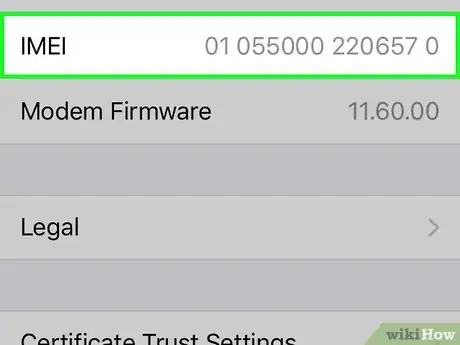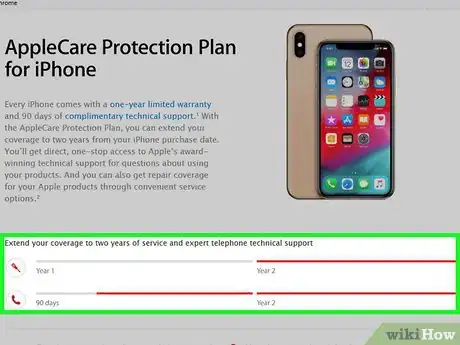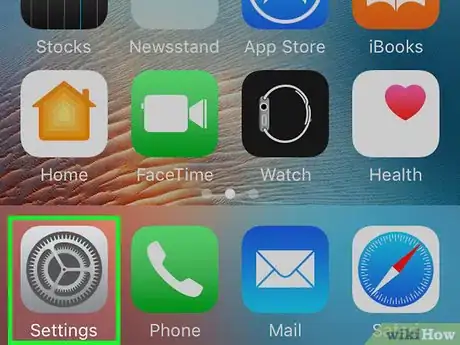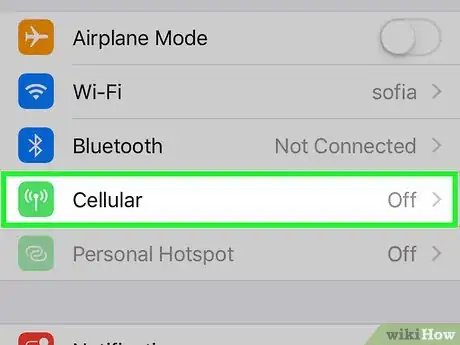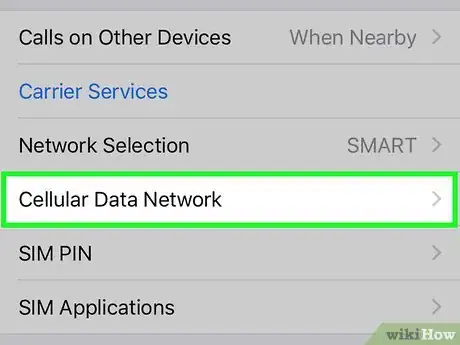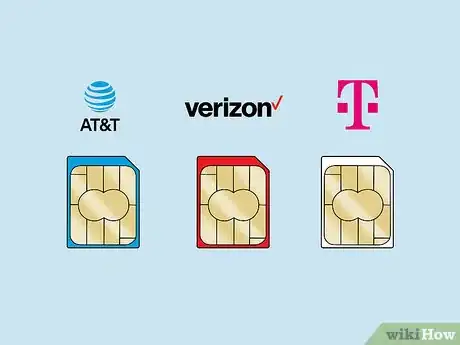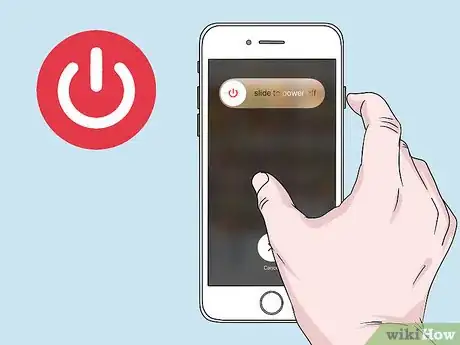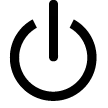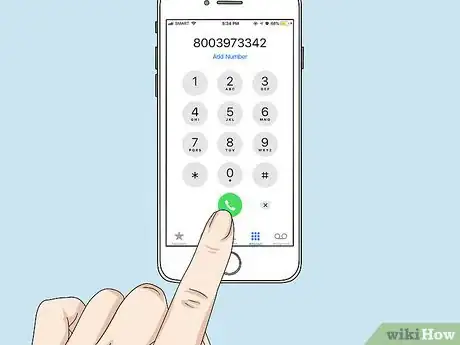This article was co-authored by wikiHow staff writer, Jack Lloyd. Jack Lloyd is a Technology Writer and Editor for wikiHow. He has over two years of experience writing and editing technology-related articles. He is technology enthusiast and an English teacher.
The wikiHow Tech Team also followed the article's instructions and verified that they work.
This article has been viewed 2,860,568 times.
Learn more...
This wikiHow teaches you how to find out whether or not your iPhone is carrier-locked. The easiest way to do so is by calling your carrier and asking whether or not your iPhone is unlocked, but there are a couple of other ways you can approximate your iPhone's lock status. Unfortunately, there is no free online service you can use to check your iPhone's lock or unlock status.
Steps
Using General Methods
-
1Consider just calling your carrier. The most reliable way to determine whether or not your iPhone is unlocked is by calling your carrier and, once you make it to an actual customer service rep, asking them to verify your iPhone's status and providing them with any information that they require. You can contact popular carriers at the following numbers:
- Verizon - 1 (800) 922-0204
- AT&T - 1 (800) 331-0500
- Sprint - 1 (888) 211-4727
- T-Mobile - 1 (877) 453-1304
- You will most likely need to provide your account password (if applicable) and your iPhone's IMEI number (found in Settings > General > About > IMEI).
-
2Think about the circumstances under which you bought your iPhone. If you bought your iPhone wholesale either directly from Apple or from a carrier, the iPhone is unlocked. If you purchased it on a carrier's plan, however, the iPhone is probably locked.
- iPhones purchased from third-party sellers, such as those found on Amazon or Craigslist, will usually have some form of documentation in the title or the receipt that says "Unlocked" if the iPhone is unlocked.
- If you purchased your iPhone second-hand from a friend or a classifieds seller, ask them if they know whether or not the iPhone is unlocked (preferably before the point of sale).
Advertisement -
3Consider your current iPhone's service plan. If you're on a prepaid or pay-as-you-go plan, your iPhone is probably unlocked; however, if you're on a two-year contract or something similar, your iPhone is probably carrier-locked until you finish paying it off.
- The main exception to this lies with active duty military personnel, as a carrier unlock may be requested before deployment regardless of the state of the iPhone's payment.
Checking iPhone Settings
-
1
-
2Tap Cellular. It's near the top of the page.
- If your phone uses non-U.S. English, you'll tap Cellular Data or Mobile Data here instead.[1]
-
3Look for a Cellular Data Network option. If you find this option, your iPhone is unlocked; otherwise, your iPhone is locked.[2]
- On some phones, such as AT&T ones, you'll first have to tap Cellular Data Options before you can view the "Cellular Data Network" option.
- In exceptionally rare cases where your carrier has given you a SIM card that lets you change your iPhone's Access Point Name (APN), having this setting won't necessarily mean that your phone is unlocked. If your phone has a SIM card like this, proceed to the next method.
Using a Different Carrier's SIM Card
-
1Buy a SIM card for a different carrier. If you use Verizon or Sprint, buy an AT&T or T-Mobile SIM card (and vice versa). The SIM that you buy also can't be a pre-paid SIM card, and it must be the same size as the one which you currently use.
-
2Turn off your iPhone. To do so, press and hold your iPhone's Power button until the slide to power off switch appears at the top of the screen, then swipe right the Power icon.
- The Power button is either on the right side of your iPhone's casing (iPhones 6 and up) or on the top of the iPhone's casing (iPhones 5S and down).
- On an iPhone X, you'll have to hold down the Power button and either of the Volume buttons until the switch appears.
-
3Locate the SIM card slot. You'll have to remove your iPhone's case if it has one to do so. For most iPhones, the SIM card tray is located about halfway down the right side of the iPhone's casing.[3]
- The iPhone 3G, 3GS, and original iPhone have SIM card slots on the top of the iPhone's casing.
-
4Find a small paperclip and straighten it. If you still have the SIM eject tool that came with your iPhone, go ahead and use that instead.
-
5Push the paperclip (or tool) into the small SIM tray hole. The SIM tray will pop out.
-
6Pull the SIM tray out of the iPhone. Do so gently, since both the SIM card and its tray are fragile.
-
7Remove the current SIM card and replace it with the other SIM card. This will work as long as your replacement SIM is the same size as your original SIM.
-
8Slide the tray back into the iPhone. Again, do this gently.
- Make sure the tray is all the way back in the iPhone before continuing.
-
9Turn on your iPhone. Simply hold down the Power button until you see the Apple logo appear, then wait for your iPhone to open to the Home Screen.
- If your iPhone has a passcode on it, you'll need to enter your passcode or use the Touch ID sensor to open the Home Screen.
-
10Open the Phone app. It's a green app with a white phone icon on it.
- If you see a message requesting an "Activation Code", a "SIM Unlock Code", or a similar error before you can open the Phone app, your phone is carrier-locked.
-
11Dial a number and press the "Call" button. If doing so results in an error message, a "Call cannot be completed as dialed" recording for a valid number, or a similar circumstance, your iPhone is locked; if you're able to complete your call, however, your phone is unlocked and can use other carriers' SIM cards.
Community Q&A
-
QuestionIf I am buying a phone from an online store and it says, for example, "iPhone 4 (Sprint)," does that mean the phone is unlocked?
 Community AnswerThat indicates it is locked. it should say unlocked, otherwise you should contact the carrier to unlock it.
Community AnswerThat indicates it is locked. it should say unlocked, otherwise you should contact the carrier to unlock it. -
QuestionHow long is the typical wait time to have an unlock request granted?
 Community AnswerIt depends on your carrier. Some will unlock it as soon as you terminate the contract or if you pay the price on cash, and some will keep you for some time even if you pay.
Community AnswerIt depends on your carrier. Some will unlock it as soon as you terminate the contract or if you pay the price on cash, and some will keep you for some time even if you pay. -
QuestionWhat is the quickest way to check if an iPhone is locked or unlocked using its IMEI number?
 Andy7716Community AnswerThe quickest way is to use a free online web checker like iPhonedata.info which will show the unlock status, iPhone model, and other details, or AttUnlocker.us checker for AT&T IMEIs that will provide details such as AT&T unlock status, unlock eligibility, etc. These checkers are free, while other web checkers may entail a fee.
Andy7716Community AnswerThe quickest way is to use a free online web checker like iPhonedata.info which will show the unlock status, iPhone model, and other details, or AttUnlocker.us checker for AT&T IMEIs that will provide details such as AT&T unlock status, unlock eligibility, etc. These checkers are free, while other web checkers may entail a fee.
Warnings
- The only websites which can give you accurate information about your iPhone's unlock status via an IMEI number are not free to use. This is because such sites need access to Apple's GSX database, and access is both limited and expensive.⧼thumbs_response⧽
- Handle SIM cards with care.⧼thumbs_response⧽
- If you come across a free site which offers IMEI unlock information about your iPhone, the information is most likely outdated and thus potentially inaccurate.[4]⧼thumbs_response⧽
References
About This Article
1. Open Settings.
2. Tap Cellular.
3. If you see Cellular Data Network your iPhone is unlocked.
For more tips, including how to check if your iPhone is unlocked by trying a different SIM card in it, read on!