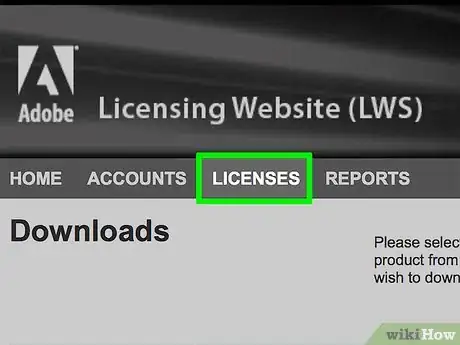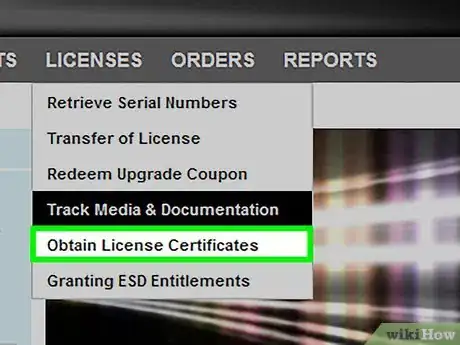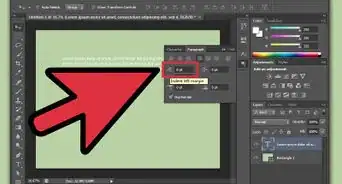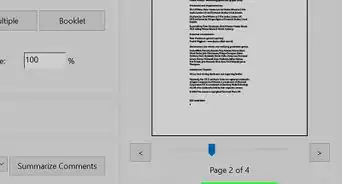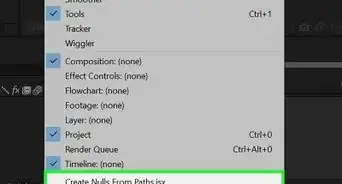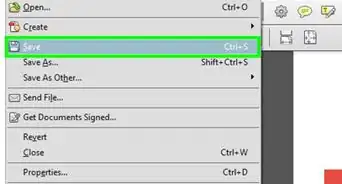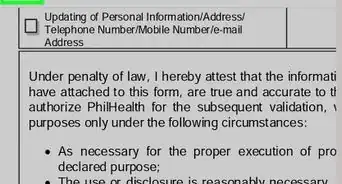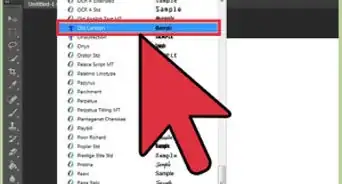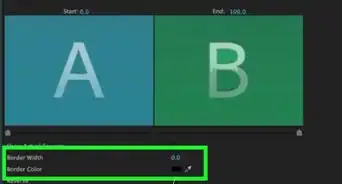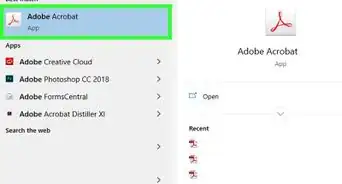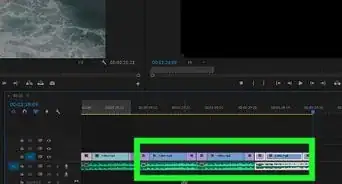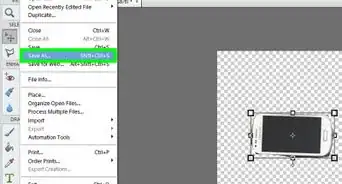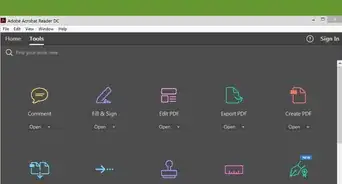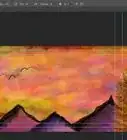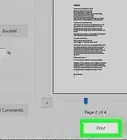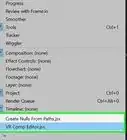This article was co-authored by wikiHow staff writer, Darlene Antonelli, MA. Darlene Antonelli is a Technology Writer and Editor for wikiHow. Darlene has experience teaching college courses, writing technology-related articles, and working hands-on in the technology field. She earned an MA in Writing from Rowan University in 2012 and wrote her thesis on online communities and the personalities curated in such communities.
This article has been viewed 24,358 times.
Learn more...
This wikiHow will teach you how to check your Adobe license by using the web browser tool, Adobe Licensing Website. You can use the LWS to manage your account, like track orders, find serial numbers, view purchase history, and download software.
Steps
-
1Go to https://licensing.adobe.com/ in a web browser. You can use any web browser to login to the LWS and check your license.
-
2Login with your Adobe information. The Adobe ID is usually your email.Advertisement
-
3Click Licenses. You'll see this in the horizontal menu near the top of the page.
-
4Click Obtain License Certificates. It's near the bottom of the menu.
-
5Enter your selection criteria (if your licenses aren't displayed immediately) and click Search. If you want to look for your Illustrator license, specify that.
-
6Click the license you want to check. The certificate will then open in PDF format that you can save to your local computer.[1]
About This Article
1. Go to https://licensing.adobe.com/ in a web browser.
2. Login with your Adobe information.
3. Click Licenses.
4. Click Obtain License Certificates.
5. Enter your selection criteria (if your licenses aren't displayed immediately) and click Search.
6. Click the license you want to check.