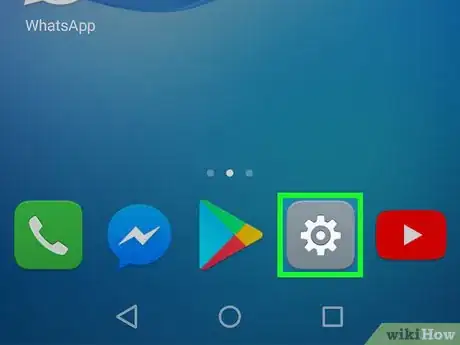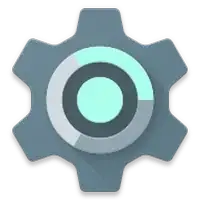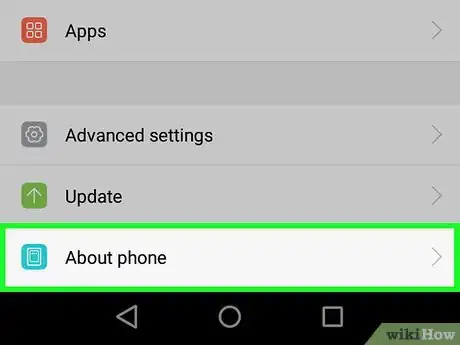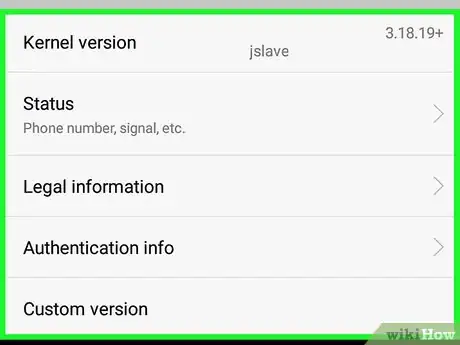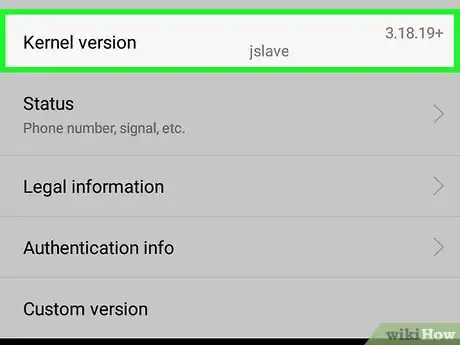X
This article was co-authored by wikiHow Staff. Our trained team of editors and researchers validate articles for accuracy and comprehensiveness. wikiHow's Content Management Team carefully monitors the work from our editorial staff to ensure that each article is backed by trusted research and meets our high quality standards.
This article has been viewed 31,178 times.
Learn more...
This wikiHow teaches you how to look up your Android's kernel version in the Settings app.
Steps
-
1
-
2Scroll down and tap About. This option will open your Android's software and hardware details.
- Depending on your device and software version, this option may also be named About device, About phone, or About tablet.
Advertisement -
3Tap Software information. This will open your Android's software details.
- On some devices, the About menu opens up to an extended list of all software and hardware information on the same page. In this case, you can skip this step.
-
4Scroll down and find the Kernel version box. This box displays your Android's kernel version.
- If you don't see Kernel version on the Software information menu, tap More. This will bring up more options, including your kernel version.
Advertisement
Community Q&A
-
QuestionHow do I upgrade the version?
 Community AnswerThe easiest way to update your Android phone is via an OTA (over-the-air) update. Go to Settings > About Phone > System Updates, and click Check for Available Updates.
Community AnswerThe easiest way to update your Android phone is via an OTA (over-the-air) update. Go to Settings > About Phone > System Updates, and click Check for Available Updates.
Advertisement
About This Article
Advertisement