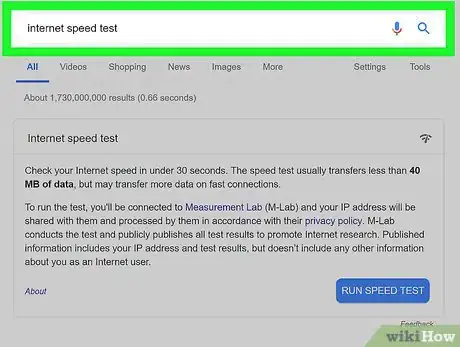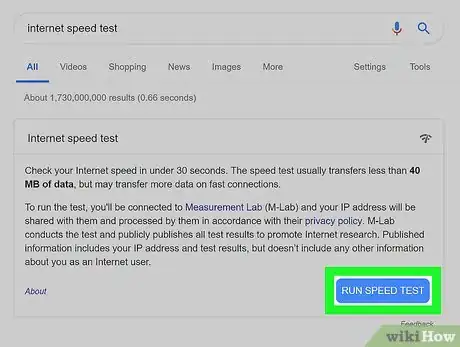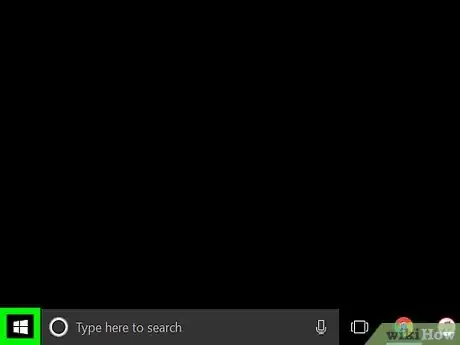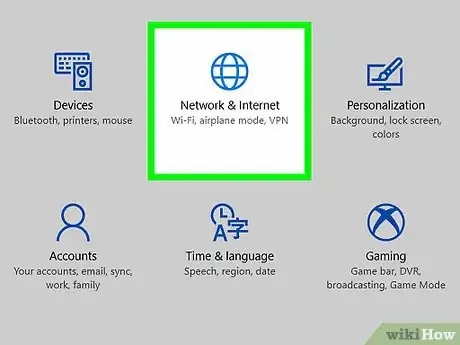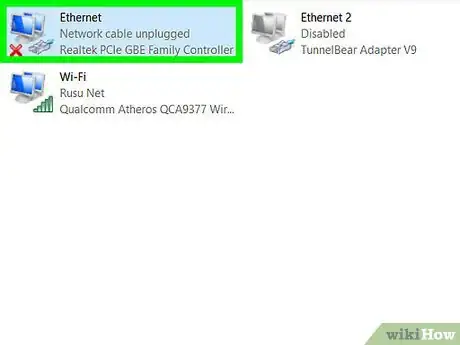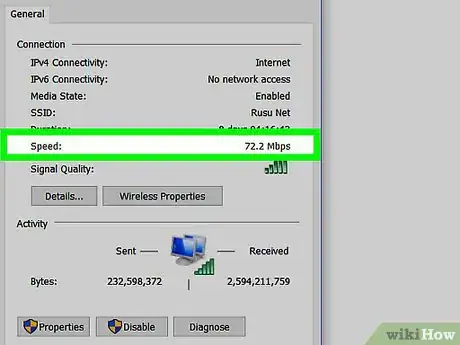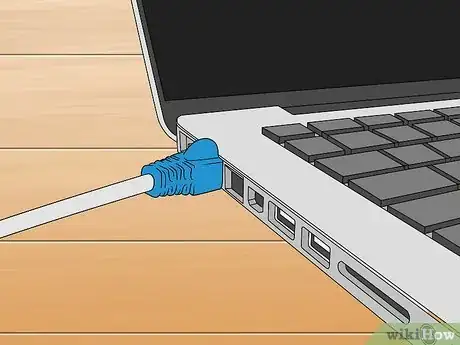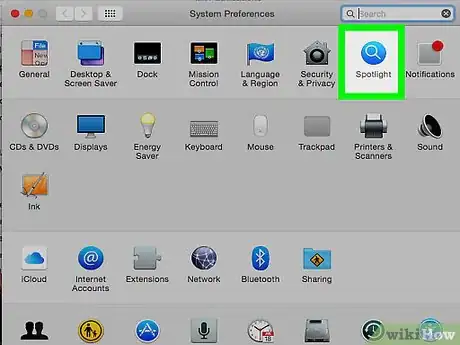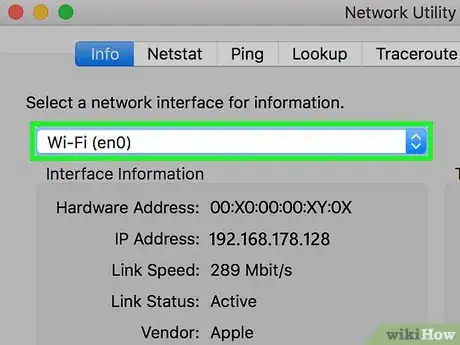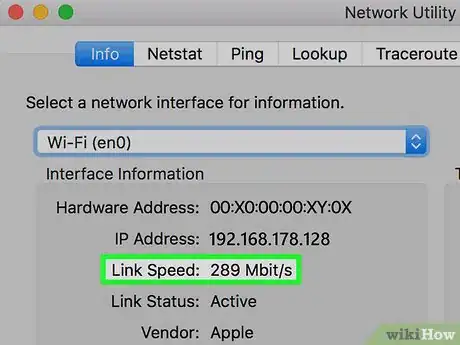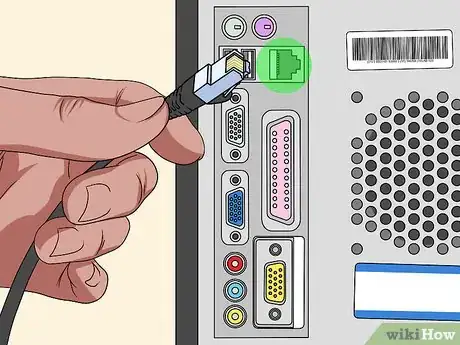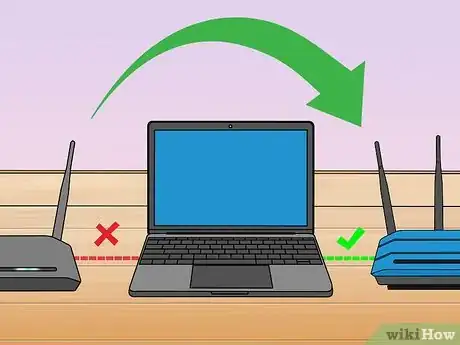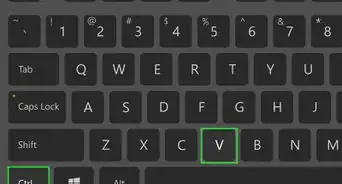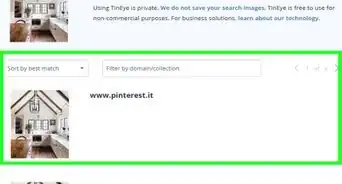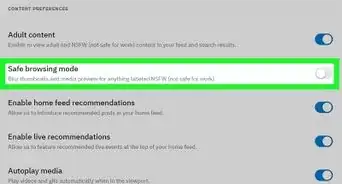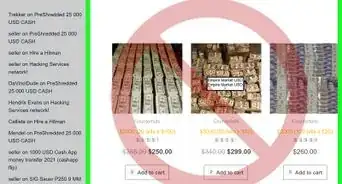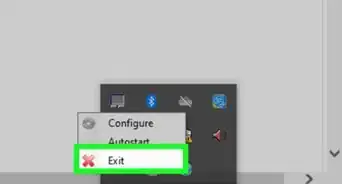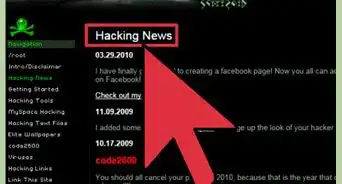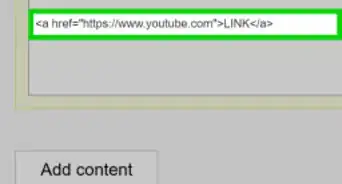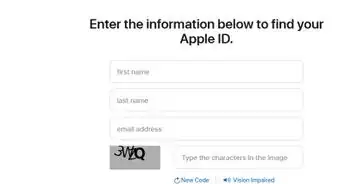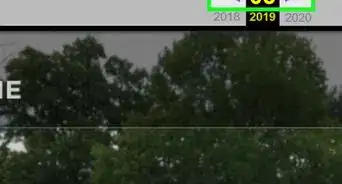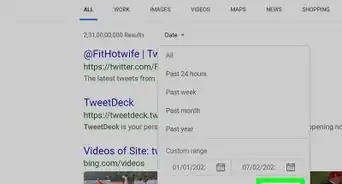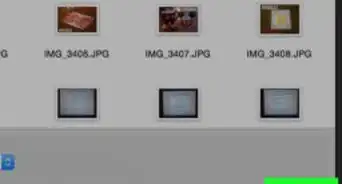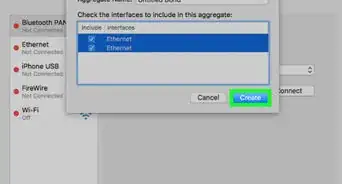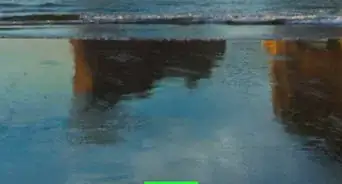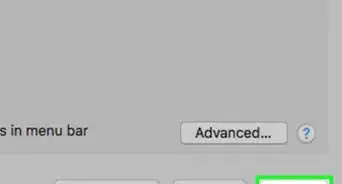This article was co-authored by Luigi Oppido. Luigi Oppido is the Owner and Operator of Pleasure Point Computers in Santa Cruz, California. Luigi has over 25 years of experience in general computer repair, data recovery, virus removal, and upgrades. He is also the host of the Computer Man Show! broadcasted on KSQD covering central California for over two years.
The wikiHow Tech Team also followed the article's instructions and verified that they work.
This article has been viewed 973,572 times.
This wikiHow teaches you how to see the upload speed and download speed of your Internet connection, as well as the speed of the connection between your computer and your router. Knowing your Internet speed can help you figure out what you can do with your internet connection.
Steps
Running an Internet Speed Test
-
1Go to the Google Speed Test page. Open a Google search page by going to https://www.google.com in a web browser or open the Google app on your device and type internet speed test into the search field. This will bring up an "Internet speed test" window at the top of the Google search results.
- You can use this method on a computer, phone, or tablet.
- This method will use Google's built-in internet speed testing tool. There are other alternatives you could use, such as Fast.com, if you prefer an alternative.
EXPERT TIPLuigi Oppido is the Owner and Operator of Pleasure Point Computers in Santa Cruz, California. Luigi has over 25 years of experience in general computer repair, data recovery, virus removal, and upgrades. He is also the host of the Computer Man Show! broadcasted on KSQD covering central California for over two years.Computer & Tech Specialist
 Luigi Oppido
Luigi Oppido
Computer & Tech SpecialistTry this alternative speed test: If you want to know what your general internet speed is when you're using the computer, go to a speed test company like speedtest.net, which is owned by Comcast. For an even more accurate reading, you can use a machine that plugs directly into your modem. However, in most cases, checking through a reliable website is sufficient to give you a good idea of your speed.
-
2Click RUN SPEED TEST. It's a blue button in the bottom-right corner of the "Internet speed test" panel.Advertisement
-
3Wait for the speed test to complete. Google will measure your Internet connection's upload speed, download speed, and latency.
-
4Review the test results. In addition to telling you whether your Internet qualifies as "fast" or "slow", Google measures three aspects of your Internet's speed:
- Mbps download - The number of megabits per second your connection is allowing you to download.
- Mbps upload - The number of megabits per second your connection is uploading.
- Latency - The number of milliseconds it takes for your Internet connection to respond to a command (e.g., a search query or a page loading).
Checking Internet Speed on Windows
-
1Make sure your computer is connected to your router. To check your Internet speed from your computer's settings, you must connect your computer to your router via Ethernet cable.
-
2
-
3
-
4
-
5Click Ethernet. This tab is on the left side of the window. Doing so will open your Ethernet settings.
-
6Click Change adapter options. It's in the upper-right side of the window.
-
7Double-click the Ethernet connection. You'll see this monitor-shaped icon at the top of the Network Connections window.
-
8Review the "Speed" value. It's near the bottom of the "Connections" section of information on the Ethernet Status window. The number here (e.g., "90.0 Mbps") represents the speed of the connection between your computer and the router.
Checking Internet Speed on Mac
-
1Make sure your computer is connected to your router. To check your Internet speed from your computer's settings, you must connect your computer to your router via Ethernet cable.
-
2
-
3Type "network utility" into Spotlight, then press ⏎ Return. Doing so will open the Network Utility app.
-
4Click the Info tab. It's on the far-left side of the top of the Network Utility window.
-
5Select your Ethernet connection. Click the box below the "Select a network interface for information" heading, then click your Ethernet connection's name.
-
6Look at the number next to "Link Speed". You'll see something like "100 Mbit/s" here, which would mean the speed of the connection between your computer and your router is 100 megabits of data per second.
Troubleshooting
-
1Switch to a wired connection. If your wireless connection is experiencing significant lag, then you may need to connect to a wired connection (usually through Ethernet) in order to boost your Internet performance speed.
-
2Restart your Wi-Fi access point. Sometimes, routers or other devices that can access wi-fi may need to be restarted in order to fix any performance issues caused by a glitch or broken connection.
-
3Connect to another network. In order to check if the problem is a network or just your device, connect to another network you have access to and check that network's Internet speed.
-
4Run a malware scan on your device. In some instances, a slow Internet speed could mean your device is being slowed down by malware in its system. To remedy this, install an antivirus program with a malware scanner included in it.
Community Q&A
-
QuestionWhy is my internet slow?
 Community AnswerIt could be a number of issues that are causing this. Try downloading anti-virus software first.
Community AnswerIt could be a number of issues that are causing this. Try downloading anti-virus software first. -
QuestionMy bill says I have an Internet Connection speed of 100MB. How do I check that?
 Community AnswerYou can Google it, and it will actually perform the test and give the results in seconds! Just search something akin to "What is my internet speed?"
Community AnswerYou can Google it, and it will actually perform the test and give the results in seconds! Just search something akin to "What is my internet speed?" -
QuestionHow do I find my internet speed test?
 Community AnswerGo to a search engine. Search "internet speed test," then click "run speed test." They show you what the status of your internet speed is.
Community AnswerGo to a search engine. Search "internet speed test," then click "run speed test." They show you what the status of your internet speed is.
Warnings
- Your Internet speed will never exceed either your router's maximum speed or your Internet plan's maximum speed--whichever speed is lower.⧼thumbs_response⧽
About This Article
1. Go to a Google search page.
2. Type internet speed test
3. Click RUN SPEED TEST.
4. Review the test results.