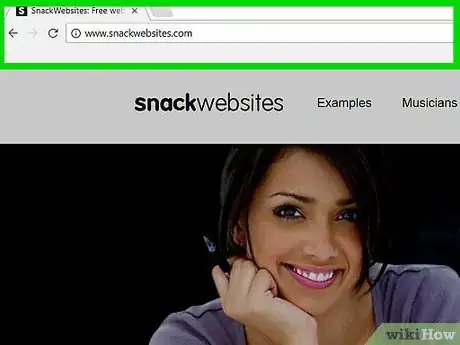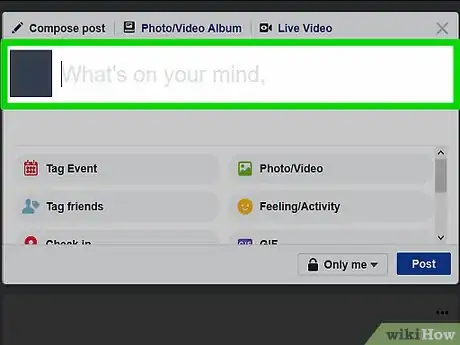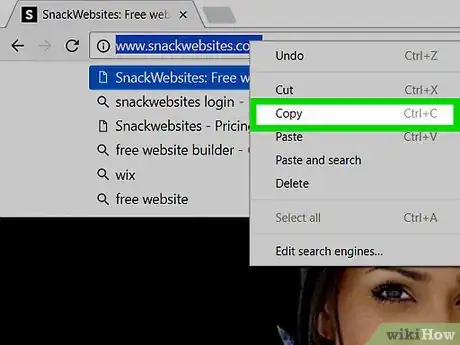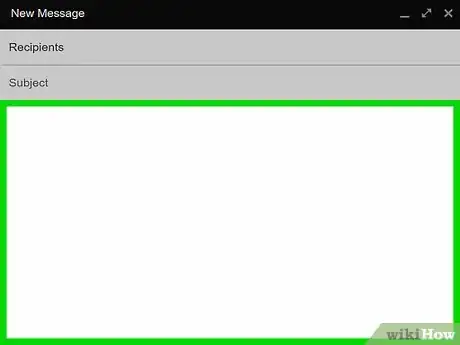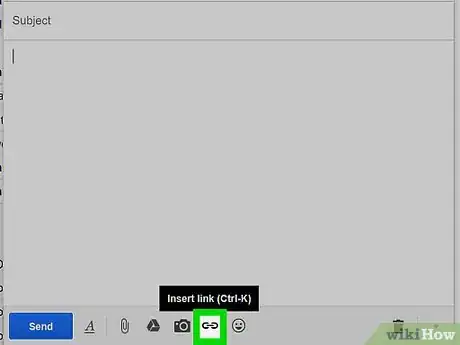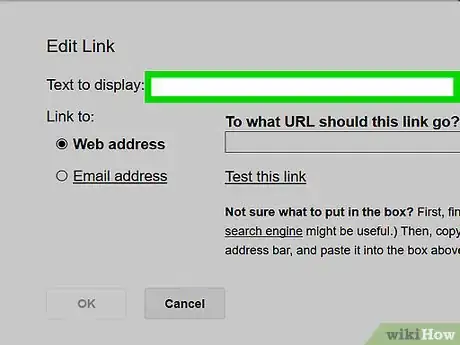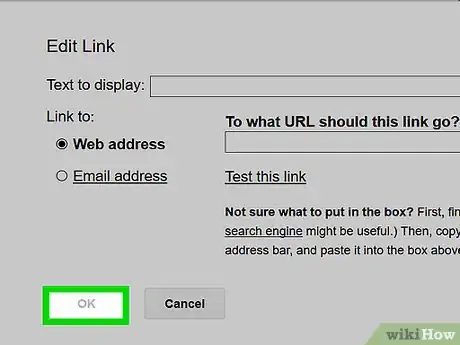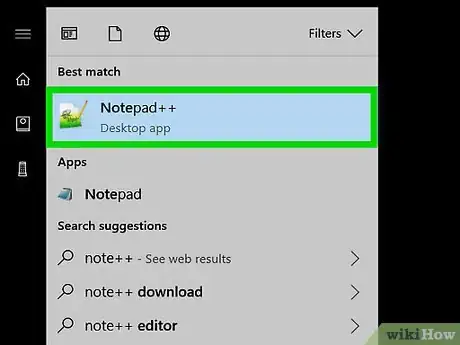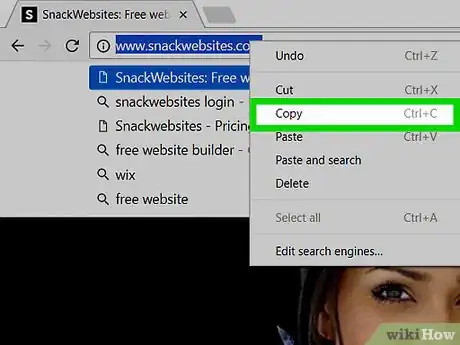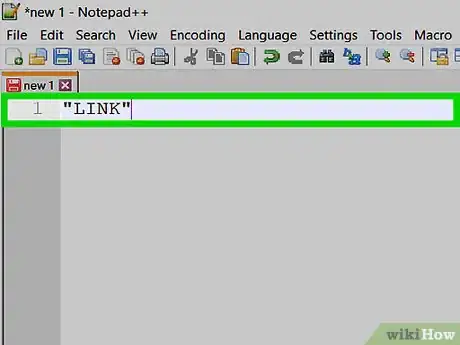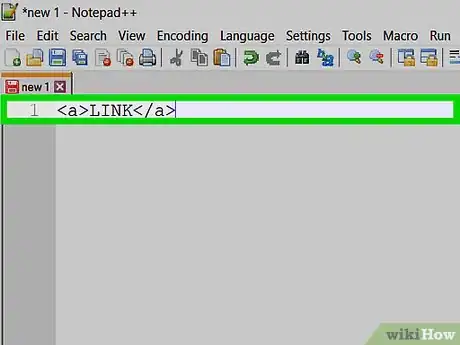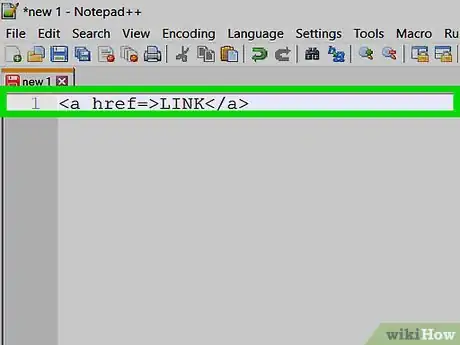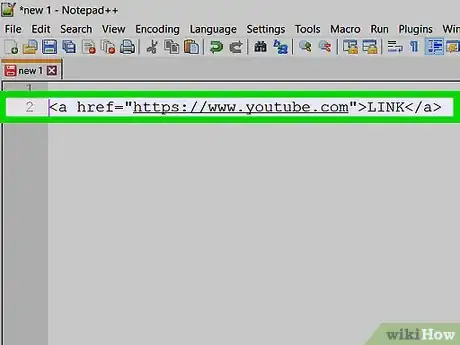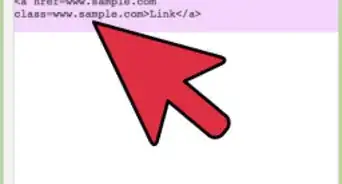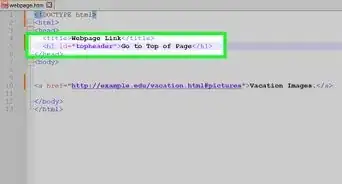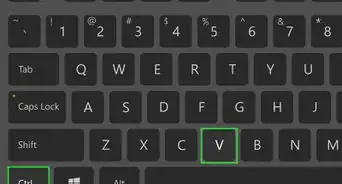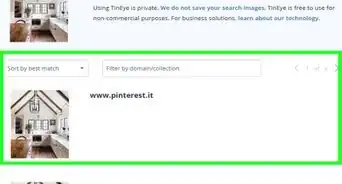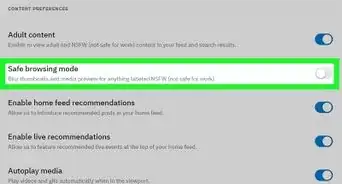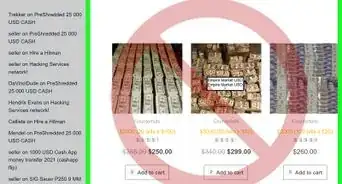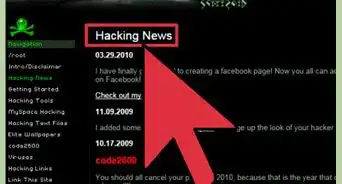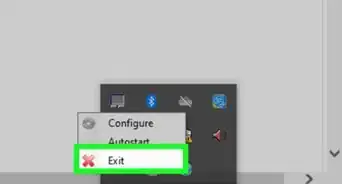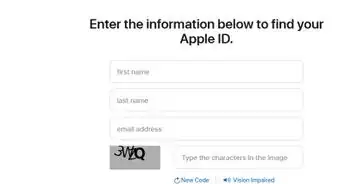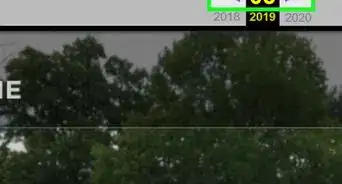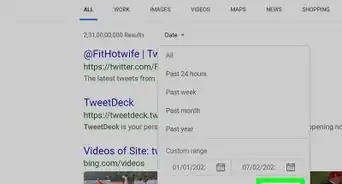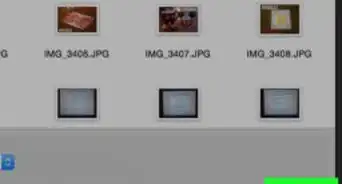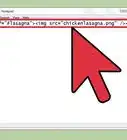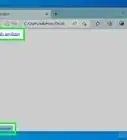X
This article was co-authored by wikiHow staff writer, Jack Lloyd. Jack Lloyd is a Technology Writer and Editor for wikiHow. He has over two years of experience writing and editing technology-related articles. He is technology enthusiast and an English teacher.
The wikiHow Tech Team also followed the article's instructions and verified that they work.
This article has been viewed 868,212 times.
Learn more...
Steps
Method 1
Method 1 of 3:
Copying and Pasting a Link
-
1Go to the webpage to which you want to link. In order to find the link for a website's specific page, you must go to the page first.
-
2Select the webpage's address. Tap or click the webpage's address at the top of the web browser. Doing this should highlight the address.Advertisement
-
3Copy the address. To do so:
- Mobile - Tap Copy when prompted. You may have to tap and hold the address or tap Select All first on some phones.
- Desktop - Press Ctrl+C (Windows) or ⌘ Command+C (Mac) while the link is highlighted.
-
4Find a place to post the link. You can post links in any text field (e.g., a status box on Facebook, your tweets, a Microsoft Word document, an Excel spreadsheet, your phone's messaging app, etc.).
-
5Paste your link. To do so:
- Mobile - Tap and hold the text field, then tap Paste when prompted.
- Desktop - Click the text field, then press Ctrl+V (Windows) or ⌘ Command+V (Mac).
-
6Test your link. Once you've posted your link, tap or click it to make sure that it takes you to the correct location.
- The link will usually change color once it's ready to be selected.
Advertisement
Method 2
Method 2 of 3:
Adding a Hyperlink to an Email
-
1Copy a website's address. A hyperlink is a link to a website that's disguised as text. Hyperlinks are helpful when you want to link to a page without disrupting the flow of an email with an obtrusive web address.
-
2Open your preferred email on a computer. Most email services allow you to add a hyperlink to an email, but you'll have to use the email's website instead of the mobile app to do so.
- If you aren't signed into your email inbox, enter your email address and password to log in before continuing.
- You can't create hyperlinks in Outlook.
-
3
-
4Click the email's body section. This is the large, blank space below the "Subject" section. Doing so will allow you to create a hyperlink.
-
5Click the hyperlink icon. On most email providers, this icon resembles two chain links; you'll usually find it at the bottom of the "New Email" window. Clicking this icon will bring up the hyperlink.
- On Apple mail, the hyperlink option is a www icon at the top of the "New Email" window.
-
6Paste in your link. Click the "Link" or "Hyperlink" text field, then press Ctrl+V (Windows) or ⌘ Command+V (Mac).
-
7Enter your hyperlink's text. In the "Text to display", "Text", or "http://" field, enter the text that you want to display as the link.
- For example, you might type "click here" in this box to create a link to the page that activates when someone clicks the words "click here" in your email.
-
8Click OK or Save. Doing so will post your hyperlink inside of your email. You can proceed with creating the rest of your email.
Advertisement
Method 3
Method 3 of 3:
Using HTML
-
1Open a text editor. This can be any program that allows you to enter text (e.g., Microsoft Word or Notepad).
-
2Make sure that the content is on your website. If you want to link to content on your website, the page or item to which you want to link must currently be on your website.
- If you're linking to a photo on your website, for example, the photo must be on your website and you must know the address for the page on which the photo resides.
-
3Create your link text. This is what someone will click on to access the link's page. Simply type in your preferred word or phrase into your text editor.
- For example, you might use "LINK" as the text on which people will click.
-
4Surround the link text with tags. Hyperlinks are indicated using the "<a>" tag, a link's text (e.g., "LINK"), and a closing tag (</a>).
- Your initial link should look like this:
<a>LINK</a>
- Your initial link should look like this:
-
5Add the "href" attribute. Type
href=inside of an open tag to indicate the hyperlink destination. The "href" attribute tells the browser where to direct the user once the link is clicked.- Your incomplete tag should look something like this:
<a href=>LINK</a>
- Your incomplete tag should look something like this:
-
6Enter a website's address. Between "href=" and ">", type in the address for a website, making sure to place quotes before and after the address. This can be an internal link—e.g., another page on your website—or an external link, such as a page on a different website.
- For example, to link to YouTube, your link would look like this:
<a href="https://www.youtube.com">LINK</a>
- For example, to link to YouTube, your link would look like this:
-
7Post your link. To place your link on your website, you'll need access to the site's code page. You can copy your link by selecting it and pressing Ctrl+C (Windows) or ⌘ Command+C (Mac), then you can paste it into your website's code page by pressing Ctrl+V or ⌘ Command+V.
Advertisement
Community Q&A
-
QuestionHow do I find a hyperlink?
 Community AnswerIf you want to notice a hyperlink, all you really need to do is roll over the link with your mouse. If an underline appears below the line with the mouse over it, it's a link.
Community AnswerIf you want to notice a hyperlink, all you really need to do is roll over the link with your mouse. If an underline appears below the line with the mouse over it, it's a link. -
QuestionHow can someone access an audio file from my computer?
 Community AnswerYou can upload it to Google Drive, and then allow all people with the link to view/edit it.
Community AnswerYou can upload it to Google Drive, and then allow all people with the link to view/edit it. -
QuestionHow do I create a link in a text message on an iPhone?
 Community AnswerCopy the link from the top of the screen and paste it into your text message.
Community AnswerCopy the link from the top of the screen and paste it into your text message.
Advertisement
Warnings
- Always double-check your links' syntax before publishing them. One missing bracket or letter can break the link.⧼thumbs_response⧽
Advertisement
About This Article
Article SummaryX
1. Open the page you want to link in a browser.
2. Select the webpage address.
3. Right-click the address.
4. Click Copy.
5. Go to the place you want to insert the link.
6. Right-click the typing area.
7. Click Paste.
Did this summary help you?
Advertisement