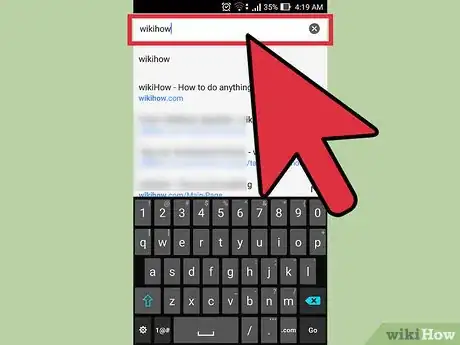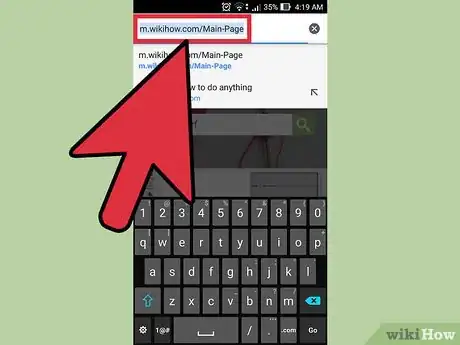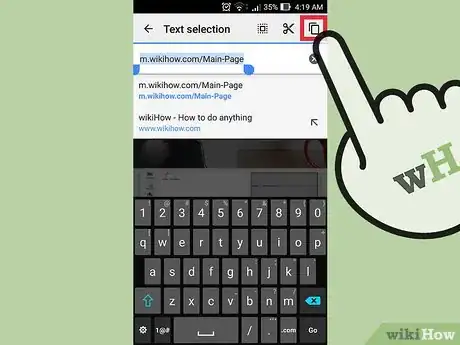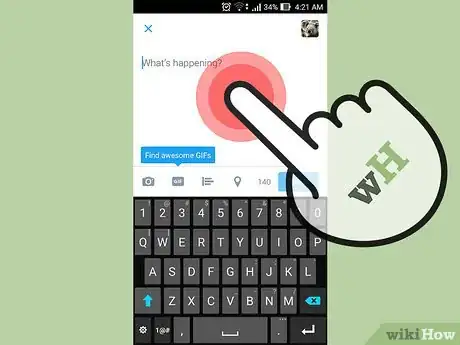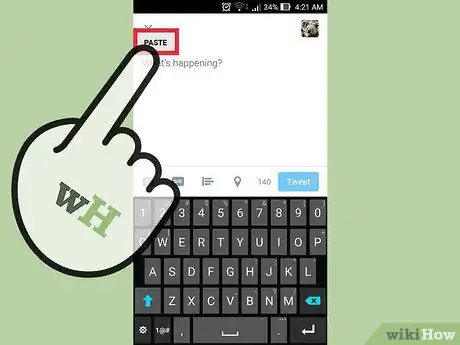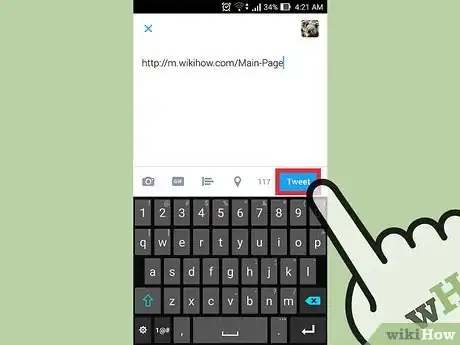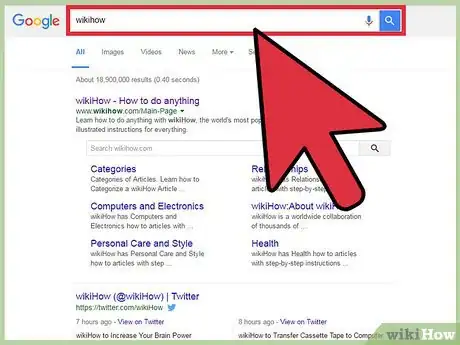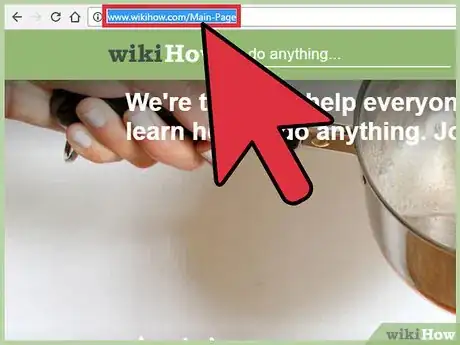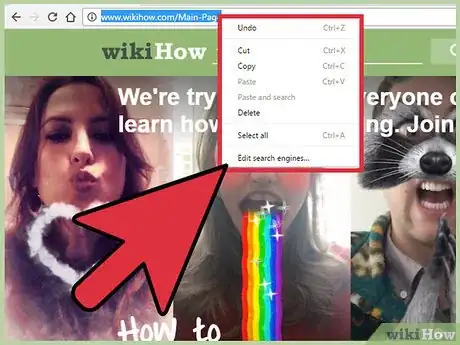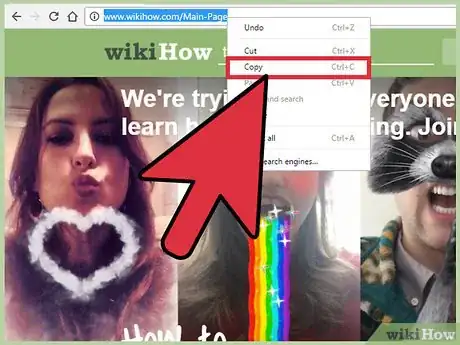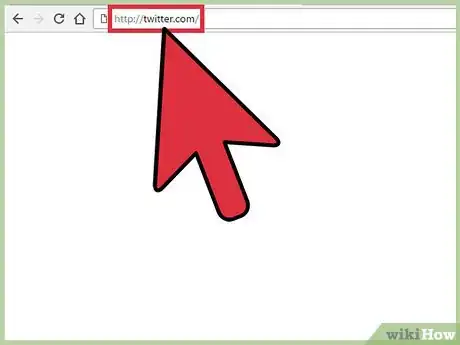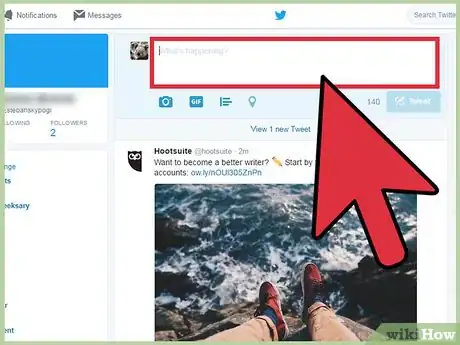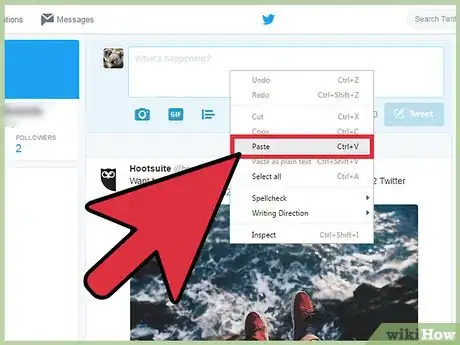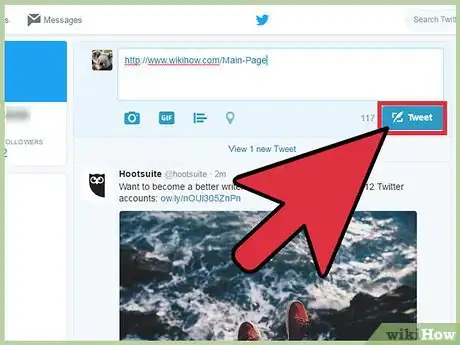X
This article was co-authored by wikiHow Staff. Our trained team of editors and researchers validate articles for accuracy and comprehensiveness. wikiHow's Content Management Team carefully monitors the work from our editorial staff to ensure that each article is backed by trusted research and meets our high quality standards.
The wikiHow Tech Team also followed the article's instructions and verified that they work.
This article has been viewed 22,926 times.
Learn more...
If you have a web link that you’d like to share with your Twitter followers, you can easily insert it in your tweets. Your followers can then simply click on the link to go to the web address you want them to check out.
Steps
Method 1
Method 1 of 2:
Mobile
-
1Find the link you want to share.
-
2Highlight the link.
- If you’re copying from the address bar, you just need to tap once.
- If you’re copying from a webpage, tap and drag your finger across the whole link to highlight it all.
Advertisement -
3Tap “Copy.”
-
4Open the Twitter app. If you aren’t logged in automatically, type in your email and password and click Login.
-
5Tap the Tweet button in the top-right corner. This will look like a feather with a box around it.
-
6Tap and hold the Tweet box.
-
7Tap "Paste."
-
8Tap the Tweet button. Now the link will be embedded in your tweet for anyone to click!
Advertisement
Method 2
Method 2 of 2:
Desktop
-
1Find the link you want to share.
-
2Highlight the link.
- If you’re copying from the address bar, you just need to click once on the link.
- If you’re copying from a webpage, click and drag your cursor across the whole link to highlight it all.
-
3Right-click the highlighted text.
-
4Click “Copy.”
-
5Open twitter.com. If you aren’t logged in automatically, type in your email and password and click Login.
-
6Right-click the tweet box.
-
7Click “Paste.” Here you can also write any additional text you want in the tweet.
-
8Click Tweet. Now the link will be embedded in your tweet for anyone to click!
Advertisement
About This Article
Advertisement