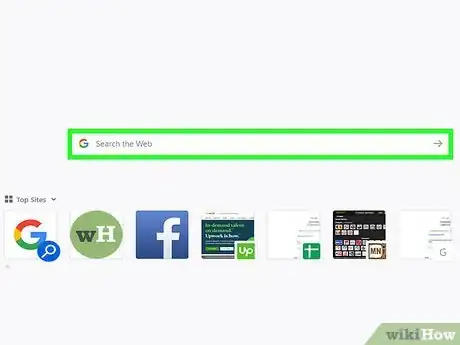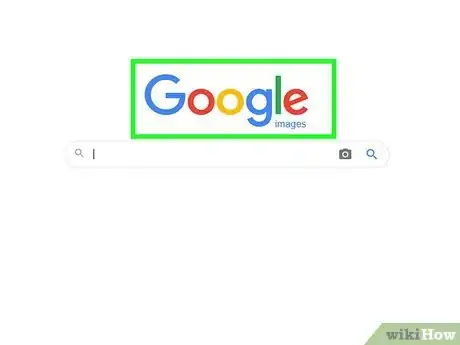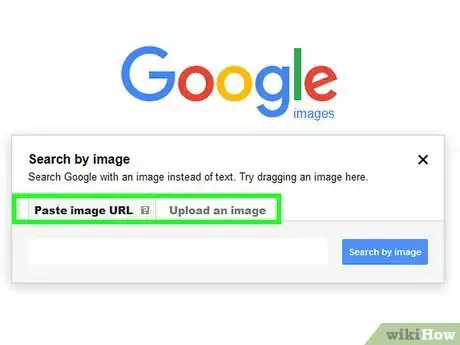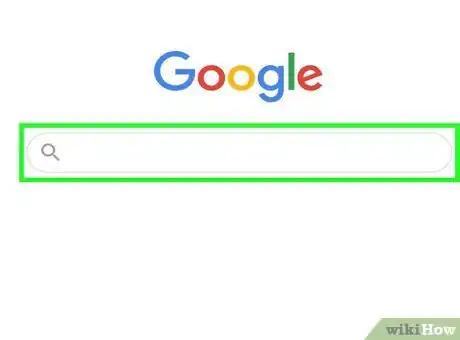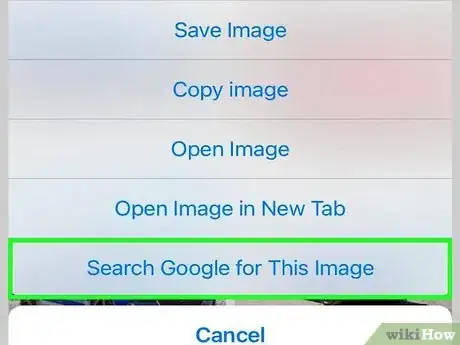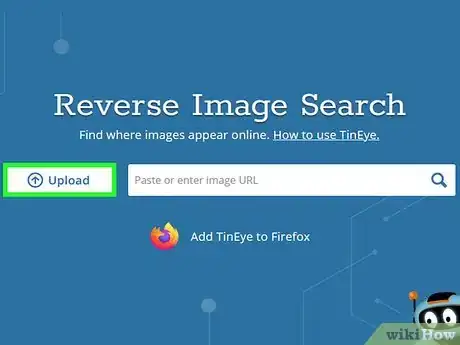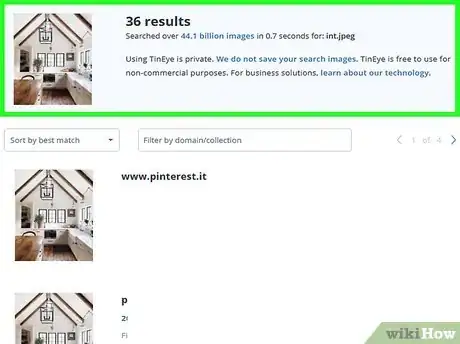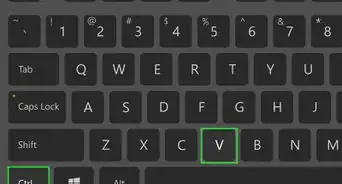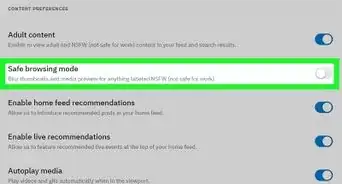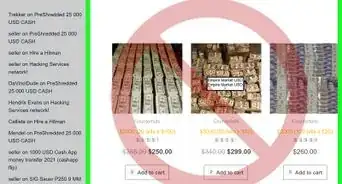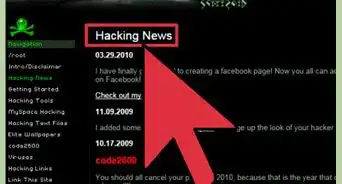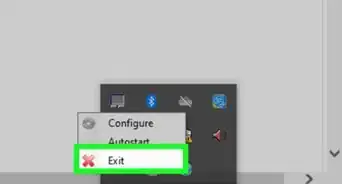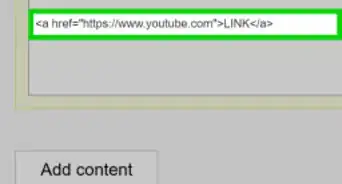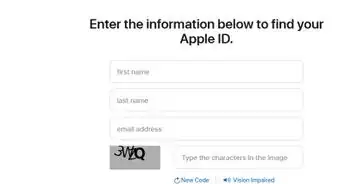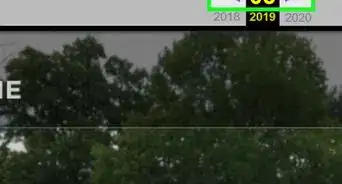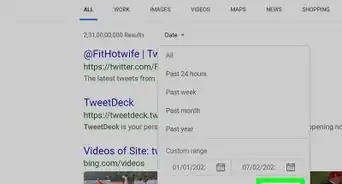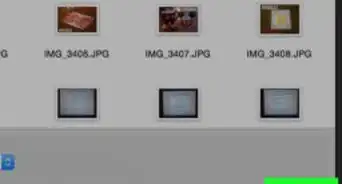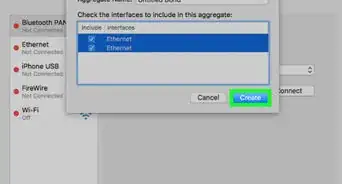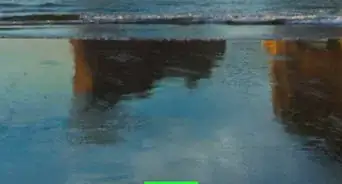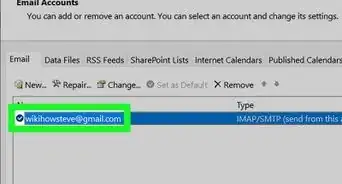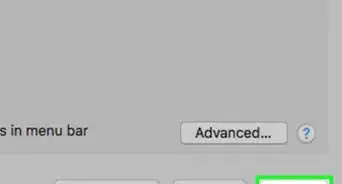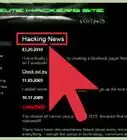This article was co-authored by wikiHow Staff. Our trained team of editors and researchers validate articles for accuracy and comprehensiveness. wikiHow's Content Management Team carefully monitors the work from our editorial staff to ensure that each article is backed by trusted research and meets our high quality standards.
The wikiHow Tech Team also followed the article's instructions and verified that they work.
This article has been viewed 1,902,238 times.
Learn more...
Having trouble identifying someone in a picture? You’ve come to the right place. With the right image searching tools it’s easy to find your mystery person, and even to find other copies of the picture or pinpoint the photo's origin. We’ll teach you how to use Google Image search to track down the person in your picture, as well as how to do an image search on your phone. We’ve even included some tips on how to use TinEye, a helpful image search engine. In just a few minutes, you'll be ready to scour the web for your mystery person.
Steps
Using Google Image Search
-
1Find the image that you want to search with. You can use Google to search by image instead of text. Google will attempt to find other copies of the same image on the internet, as well as provide visually similar images. This can help you determine where the picture originated from, and potentially find more pictures of the same person. You can search from images that have been saved to your computer, or you can search using the image's URL.
- To find an image's address, right-click on it and select "Copy image address/URL."
- To save an image to your computer, right-click on it and select "Save image."
- If you're using a mobile device, click here instead.
-
2Visit the Google Images website. Visit images.google.com in your browser. You'll see the familiar Google search field.Advertisement
-
3Click the Camera button on the right side of the search field. This will allow you to search by image.
-
4Add your image that you want to search with. There are two ways to search by image:
- Select "Paste image URL" and paste the copied address into the field.
- Select "Upload an image" and browse for the image that you saved to your computer.
-
5Click "Search by image." A list of search results will be displayed. If the image was found in other sizes, these will be displayed at the top. Pages where the same image can be found will be displayed beneath, and visually similar images can be found at the bottom of the first page of results.
Using a Mobile Device
-
1Install the Chrome browser for your device. You can't use the Google Image Search website to search by image on a mobile device, but you can use the Chrome mobile browser to search instead. You can get Chrome for free from your device's app store if you don't have it already. This method works for both iOS and Android.
- You can also use TinEye (above) by copying and pasting the URL for the image that you want to search with. Press and hold an image and select "Copy image address" to copy the URL to your device's clipboard. You can then paste this into the TinEye search field.
-
2Find the picture you want to search with. You can't upload an image, but you can search using any picture you come across online. Use Chrome to navigate to the image that you want to search with.
- If you only have an image file on your computer, upload it to an image host like Imgur first and then navigate to it on your mobile device.
-
3Press and hold on the image that you want to search with. A menu will appear after a moment.
-
4Select "Search Google for this image." This will perform a Google Image search based off the image you pressed.
-
5Browse through the results. Google will provide its best guess for what the image name is, as well as provide links to pages that its used on. Visually similar images can be found at the bottom of the first page of results.
Using TinEye
-
1Find the image that you want to search with. TinEye is a search engine designed to search through images. You can search using either an image's URL or by uploading an image file. While TinEye does not find similar images, you can use it to quickly trace the origin of an image.
- To find an image's address, right-click on it and select "Copy image address/URL."
- To save an image to your computer, right-click on it and select "Save image."
-
2Visit the TinEye website. Go to tineye.com in your web browser.
-
3Upload your image or paste your copied URL. Click the Upload button to browse your computer for an image file, or paste the copied image URL into the field.
-
4Browse through the search results. TinyEye will only return results for the same image, so browse through the results to find the origin of the image file.
-
5Visit pages with the image to potentially find more information. The page that contains the image may be able to give you more information as to the person's identity. Check out a couple of the results to see if you can learn more about the person in the image. Look for image captions or the paragraph text around the image.[1]
Community Q&A
-
QuestionHow do I find a person's Facebook name when I only have a picture of them from a friend on messenger?
 Community AnswerTry asking around, Facebook doesn't have an image detecting system. You could always search the picture on google, and a name might come up. You could use that to search them up on Facebook.
Community AnswerTry asking around, Facebook doesn't have an image detecting system. You could always search the picture on google, and a name might come up. You could use that to search them up on Facebook. -
QuestionHow can I find someone using only their picture?
 Community AnswerCopy the picture and then open your web browser and paste it into the search bar. Search engines can use the image to find results that relate to it.
Community AnswerCopy the picture and then open your web browser and paste it into the search bar. Search engines can use the image to find results that relate to it. -
QuestionHow do I figure out who someone is in a photo in a file on my iPad?
 Community AnswerYou could send it to your computer using email, Google Drive, or Dropbox, then upload it to Google Image search or TinEye. You're not guaranteed to get the result you're after, but it won't hurt to try.
Community AnswerYou could send it to your computer using email, Google Drive, or Dropbox, then upload it to Google Image search or TinEye. You're not guaranteed to get the result you're after, but it won't hurt to try.
References
About This Article
1. Go to images.google.com.
2. Click the camera.
3. Upload the image.
4. Click Search by image.