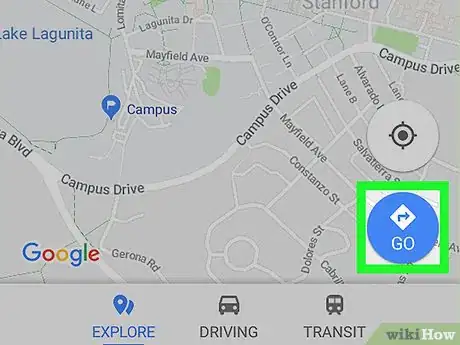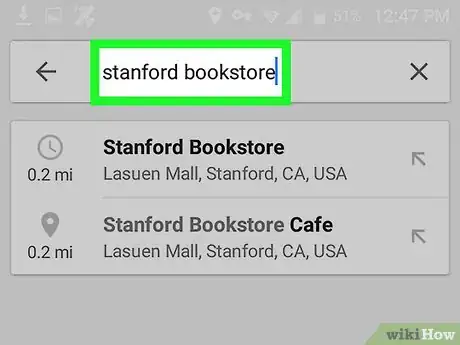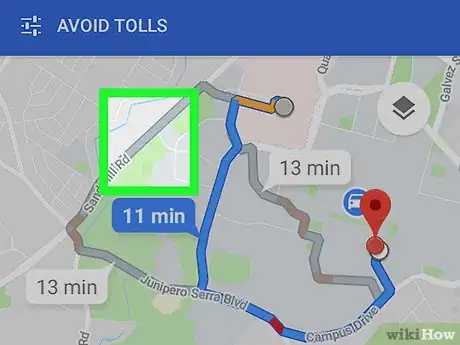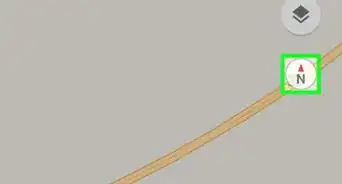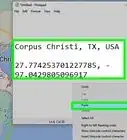This article was co-authored by wikiHow staff writer, Nicole Levine, MFA. Nicole Levine is a Technology Writer and Editor for wikiHow. She has more than 20 years of experience creating technical documentation and leading support teams at major web hosting and software companies. Nicole also holds an MFA in Creative Writing from Portland State University and teaches composition, fiction-writing, and zine-making at various institutions.
The wikiHow Tech Team also followed the article's instructions and verified that they work.
This article has been viewed 64,435 times.
Learn more...
This wikiHow teaches you how to select an alternate route when looking up directions in Google Maps on your Android.
Steps
-
1Open Maps on your Android. It’s the map icon typically found on the home screen or in the app drawer.
-
2Tap Go. It’s in the blue circle near the bottom-right corner of the map.Advertisement
-
3Tap Your location. It’s the first box at the top of the screen.
-
4Select a starting point. Enter an address or landmark, then tap it in the search results. You can also tap one of the suggestions, tap Your location to input your current location, or Choose on map to tap a map point.
-
5Tap Choose destination. It’s the second box at the top of the screen.
-
6Select a destination. Enter an address or landmark, then tap it in the search results. You can also select a suggested location or tap Choose on map to select a map point. Once selected, a map will appear, displaying the shortest available route in blue, and other routes in gray.
-
7Tap the route in gray. This switches the route, changing the gray line to a blue one to indicate that its selected.
- There may be multiple alternate routes depending on your location.
Community Q&A
-
QuestionHow do I choose a route separate from the route options provided?
 Community AnswerCurrently, this is not something Google Maps is capable of supporting! If you wish to use a specific route not given, there are a few things you can do: either add a stop along that route or begin driving/walking along that route (Maps will automatically adjust accordingly).
Community AnswerCurrently, this is not something Google Maps is capable of supporting! If you wish to use a specific route not given, there are a few things you can do: either add a stop along that route or begin driving/walking along that route (Maps will automatically adjust accordingly). -
QuestionHow do I change the route, if I don't like the given ones?
 Community AnswerIf you have a specific route in mind, you can add a stop along that route to your trip. Google Maps should then reroute you.
Community AnswerIf you have a specific route in mind, you can add a stop along that route to your trip. Google Maps should then reroute you. -
QuestionIs there a way to choose a route of your own choosing as clicking and dragging one the desktop?
 KristoferCommunity AnswerHere is a step by step directions on how to use the Google Maps application on iPhone and Android: Open the App. Select your starting destination (enable location services for Google to select your location automatically). Select your ending destination. Select Go. This should recalculate your new route on Google Maps on iPhone and Android.
KristoferCommunity AnswerHere is a step by step directions on how to use the Google Maps application on iPhone and Android: Open the App. Select your starting destination (enable location services for Google to select your location automatically). Select your ending destination. Select Go. This should recalculate your new route on Google Maps on iPhone and Android.
About This Article
1. Open Maps.
2. Tap Go.
3. Tap Your location.
4. Select a starting point.
5. Tap Choose destination.
6. Select a destination.
7. Tap the route in gray.