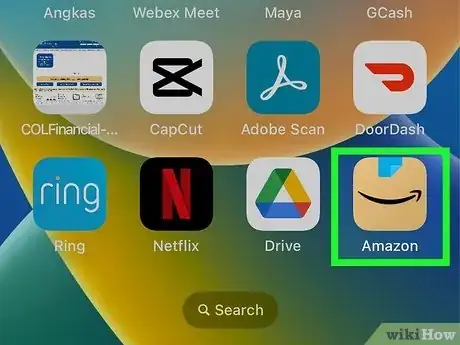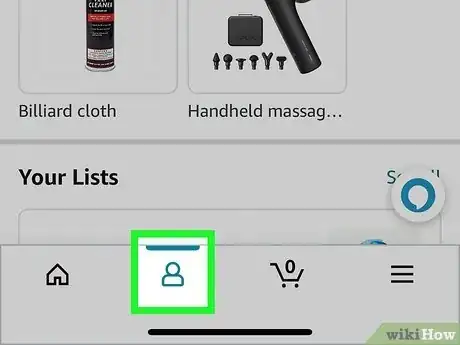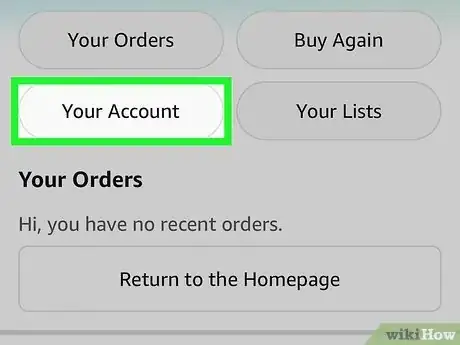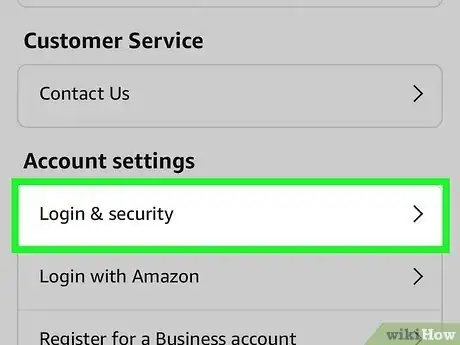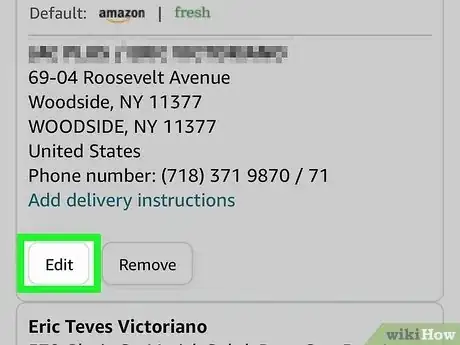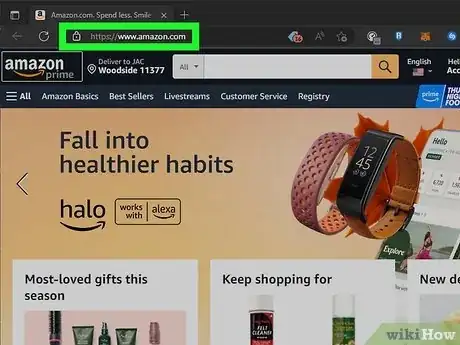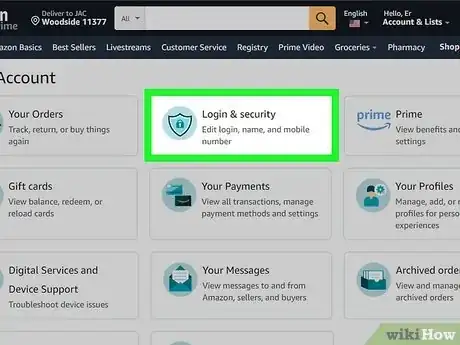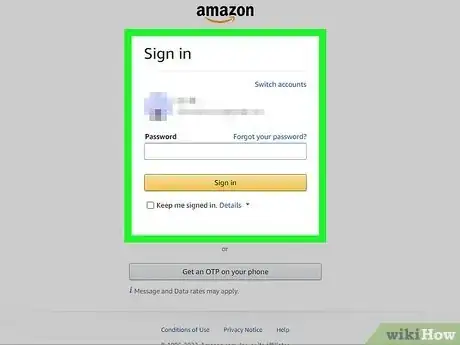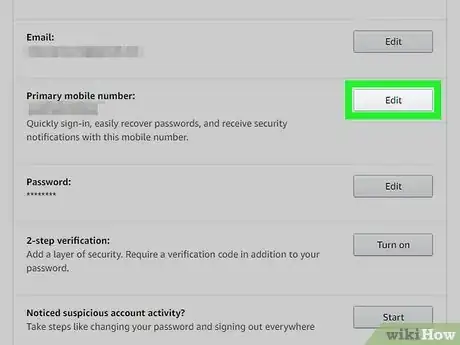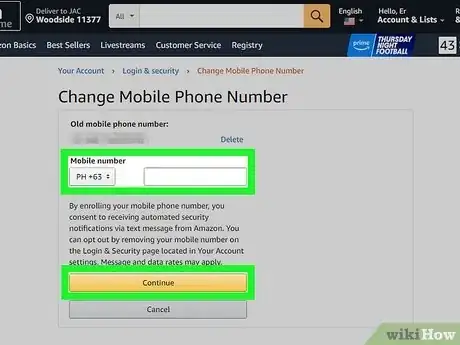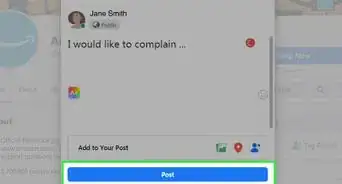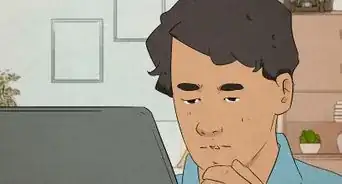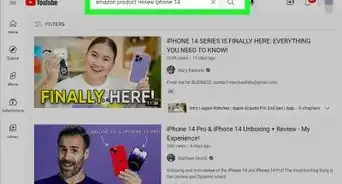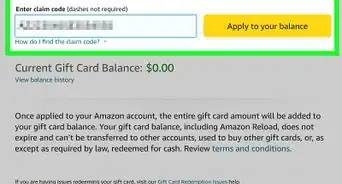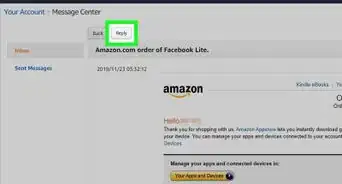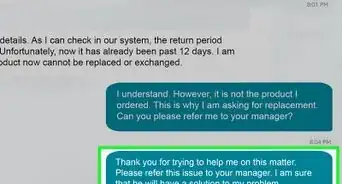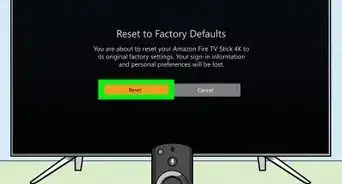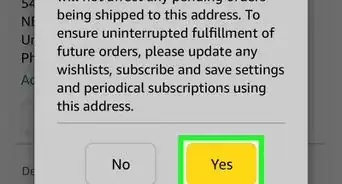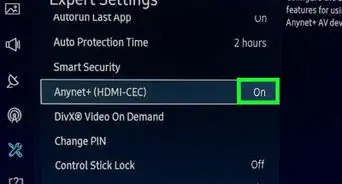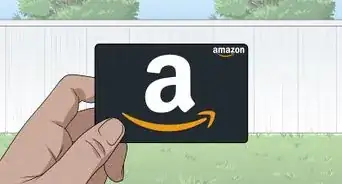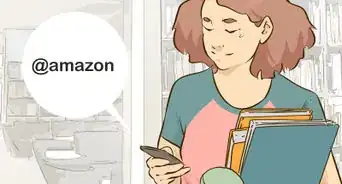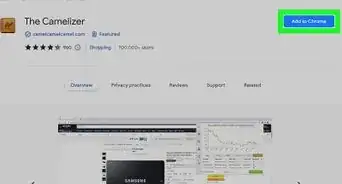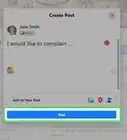This article was co-authored by wikiHow staff writer, Nicole Levine, MFA. Nicole Levine is a Technology Writer and Editor for wikiHow. She has more than 20 years of experience creating technical documentation and leading support teams at major web hosting and software companies. Nicole also holds an MFA in Creative Writing from Portland State University and teaches composition, fiction-writing, and zine-making at various institutions.
This article has been viewed 11,878 times.
Learn more...
Is the phone number associated with your Amazon account out of date? Fortunately, it's super easy to add your new phone number to Amazon, even if you no longer have access to your old phone number. This wikiHow article will show you how to update your mobile phone number in the Amazon app and on Amazon.com. You'll also learn how to change the phone number associated with your shipping address on Amazon so you don't miss important calls about your deliveries.
Things You Should Know
- You can update your mobile phone number in the Account > Login and Security area of the Amazon app and on Amazon.com.
- To change the phone number associated with a shipping address, go to the Account section, choose Your Addresses, and select Edit on an address.
- If you can't change your phone number because you've lost access to your old phone and/or email, you can recover your account easily.
Steps
Mobile App
-
1Open the Amazon app on your Android, iPhone, or iPad. It's the brown icon with a black arrow and blue tab on your Home screen or in your app list.
- If you don't have the Amazon app on your phone or tablet, it's easy to install from the App Store (iPhone/iPad) or Play Store (Android).
- If you're unable to sign in because you've set up two-step verification with your old phone number, see the Troubleshooting method for account recovery steps.
-
2Tap the profile icon. It's the outline of a person at the bottom of the screen.Advertisement
-
3Tap Your Account. You'll see this button in the upper-left area of the menu.[1]
-
4Tap Login & security. This option is just below the "Account settings" header.
-
5Sign in and confirm your identity. Before you can change your phone number, you will need to confirm either your old mobile number or email address. Amazon will send a verification link to both your email address and old phone number, just in case you can't access one or the other.
- If you still have access to your old phone number, tap the link in the SMS message from Amazon and select Approve. If not, open the email message from Amazon and choose Approve there.
- If you can no longer access your old phone number and your email account, see this method for recovery instructions.
- Once approved, return to the Amazon app. You'll now see a list of information you can edit.
-
6Tap Edit next to "Mobile Phone number." It'll be near the middle of the menu.
-
7Enter your new phone number and tap Continue. You will receive a text message to your new phone number that contains a verification code.
-
8Enter the verification code and tap Verify. This connects your new phone number to your Amazon account.
-
9Update the phone number connected to your shipping address (optional). If you have a new phone number, you'll want to make sure that your old number is no longer associated with the shipping address you use to order products on Amazon. To check:
- Tap the profile icon at the bottom and select Your Account.
- Tap Your Addresses under the "Account settings" header.
- If you see the wrong phone number on an address, tap Edit below the address that contains the incorrect phone number.
- Tap the "Phone number" field to place the cursor, delete the current phone number, and enter a new one.
- Scroll down to the bottom and tap Save changes.
On a Computer
-
1Sign in to https://www.amazon.com in a web browser. If you're not already signed in, click Sign In at the top-right corner to log in with your Amazon account.
- If you're unable to sign in because you've set up two-step verification with your old phone number, see the Troubleshooting method for account recovery steps.
-
2Hover your mouse over Accounts & Lists. A drop-down menu will expand.
-
3Click Account near the top of the menu.
-
4Click Login & security. It's the second tile at the top of the page.
-
5Sign in and confirm your identity. In most cases, Amazon will send a verification link to both your email address and cell phone number on file before allowing you to change your phone number.
- If you still have access to your old phone number, you can tap the link in the SMS message from Amazon and select Approve to approve the login.
- If not, check your email. Open the message from Amazon and click or tap Approve.
- If you can't access both the phone number and email address associated with your account, see Troubleshooting for recovery steps.
-
6Click Edit next to "Mobile Phone number." This allows you to make changes to the mobile phone number connected to your account.
-
7Enter your new mobile phone number and click Continue. You will receive a text message that contains a verification code.
-
8Enter the verification code and click Verify. This connects your new phone number to your Amazon account.
-
9Change the phone number associated with a shipping address (optional). If you have a new phone number, you'll want to make sure that your old number is no longer associated with the shipping address you use to order products on Amazon. To check:
- Hover your cursor over Accounts & Lists at the top-right corner and select Account.
- Click Your Addresses in the "Ordering and shopping preferences" box.
- If the wrong phone number appears on any shipping addresses, click Edit under the address, update your phone number, and click Save Changes.
References
- ↑ https://www.amazon.com/gp/help/customer/display.html?nodeId=G3JHAKLM2QKM6NXS
- ↑ https://www.amazon.com/ap/forgotpassword?openid.assoc_handle=anywhere_us&pageId=anywhere_us
- ↑ https://www.amazon.com/gp/help/customer/account-issues/ref=ap_login_with_otp_claim_collection?ie=UTF8
- ↑ https://www.amazon.com/gp/help/customer/display.html?nodeId=GU3SL3GTHLHPDQ2H