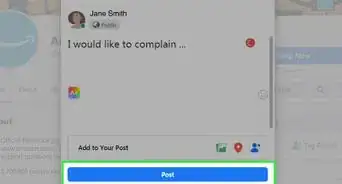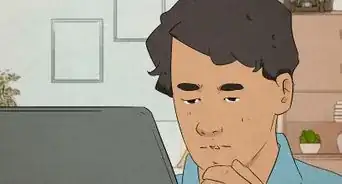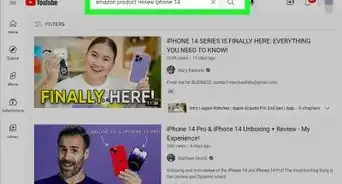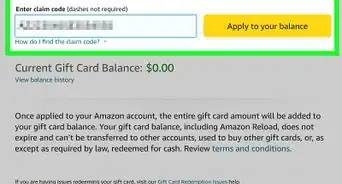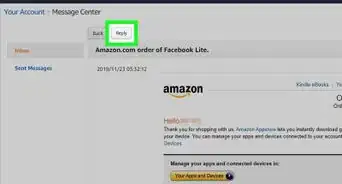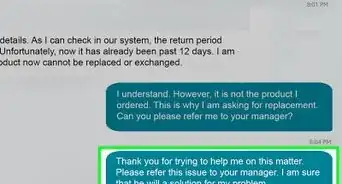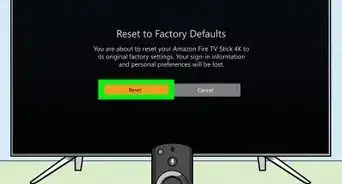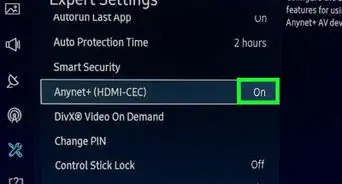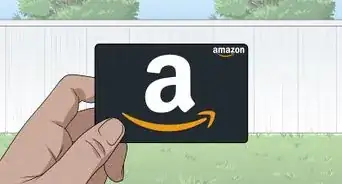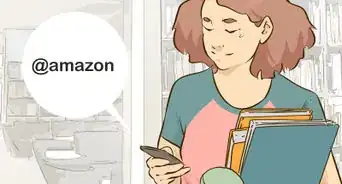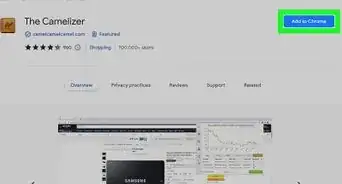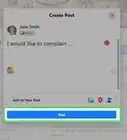This article was co-authored by wikiHow staff writer, Travis Boylls. Travis Boylls is a Technology Writer and Editor for wikiHow. Travis has experience writing technology-related articles, providing software customer service, and in graphic design. He specializes in Windows, macOS, Android, iOS, and Linux platforms. He studied graphic design at Pikes Peak Community College.
This article has been viewed 10,955 times.
Learn more...
Do you have an old address on your Amazon account that you want to get rid of? It's all too easy to forget to set your current address as the default, and then packages get delivered to the wrong address. To prevent this from happening, it's best to remove addresses that you no longer use. This wikiHow article teaches you how to delete your old addresses on Amazon using a web browser or your mobile phone.
Things You Should Know
- Log in at https://www.amazon.com/a/addresses/ and tap "Remove" below the address you want to delete.
- You can also delete an address using the Amazon Shopping app under the Profile icon > Your Account > Your Addresses.
- Deleting an address will not change the shipping address for pending orders.
Steps
Using a Web Browser
-
1Go to https://www.amazon.com/a/addresses/ in a web browser. You can use any web browser on your PC or Mac.
- If you are not logged into your Amazon account, you will be redirected to the Sign-in page. Enter the email address or phone number associated with your account and click Continue. Then enter the password associated with your Amazon account and click Sign In.
-
2Locate the address you want to delete. Each address you have on your Amazon account is listed in a separate tile under "Your Addresses." Locate the address you want to delete.Advertisement
-
3Click Remove below the address you want to delete. It's the second option at the bottom of each address tile. This displays a confirmation pop-up.
- If try to delete your current default address, you will receive an error message that says, "This address is used as your residential address for digital purchases." You will either need to click Set as default below another address you have on file before deleting the address or click the blue text that says, set a different residential address for your digital purchases in the pop-up error message. Then fill out the form to enter a new address and click Update.
-
4Click Yes. It's the yellow button in the confirmation pop-up. This deletes the address. Deleting or updating your address will not change the shipping address for any pending orders.[1]
- If you want to change the address for a pending order that has not shipped, go to https://www.amazon.com/gp/css/order-history in a web browser. Click View or edit order next to the order you want to change, and click Change below your shipping address and enter the correct address.[2]
- You cannot change your shipping address on an order that has already shipped. If an order has already shipped, you will need to cancel the order and reorder it.
Using the Mobile App
-
1Open the Amazon Shopping app. It has an icon that resembles a beige box with a curved arrow on the front. Tap the Amazon Shopping app icon on your Home screen or apps menu to open Amazon Shopping.
- If you do not have the Amazon app downloaded on your mobile phone or tablet, you can download it for free from the App Store on iPhone and iPad, or the Google Play Store on Android devices.
- If you are not logged into the Amazon app automatically, Tap Sign In at the top of the page. Then enter the email address or phone number associated with your account and tap Continue. Then enter the password associated with your account and tap Sign In.
-
2Tap the profile icon. It's the second tab at the bottom of the screen. This icon resembles a person
-
3Tap Your Account. It's one of the oval-shaped buttons at the top of the page. This displays the account settings menu.
-
4Scroll down and tap Your Addresses. This displays a list of all your associated addresses with your Amazon account.
-
5Scroll down and tap Remove below the address you want to delete. It's the second option below each address listed. This displays a confirmation pop-up.
- If you try to delete your default address, you will receive an error message that says "This address is used as your residential address for digital purchases." You will either need to tap Set as default below another address you have on your account, or tap the blue text that says, set a different residential address for your digital purchases in the pop-up error message. Then fill out the form to enter a new address and tap Update.
-
6Tap Yes. It's the yellow button in the pop-up window. This deletes the address. This will not change the shipping address for any pending orders.[3]
- If you want to change the address for a pending order that has not shipped, go to https://www.amazon.com/gp/css/order-history in a web browser. Click View or edit order next to the order you want to change, and click Change below your shipping address and enter the correct address.
- You cannot change your address on an order that has already shipped. If an order has already shipped, you will need to cancel the order and reorder it.
References
About This Article
1. Go to https://www.amazon.com/a/addresses/ in a web browser and log in.
2. Click "Remove' below the address you want to delete.
3. Click Yes in the pop-up window.