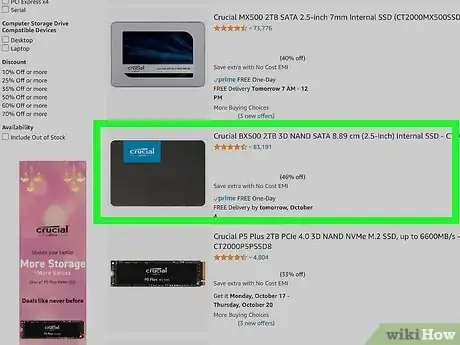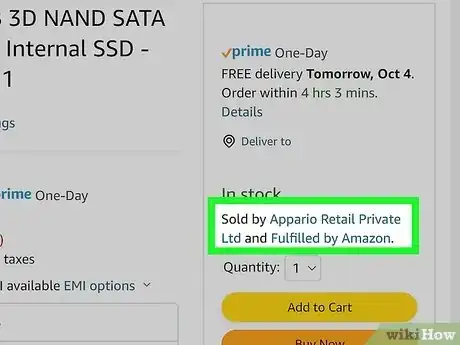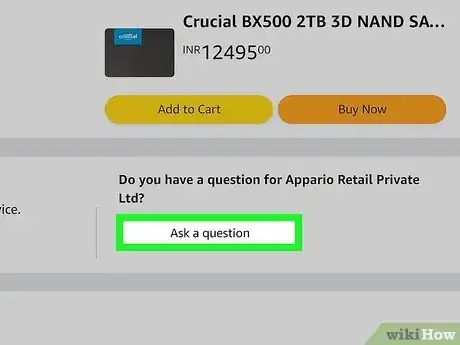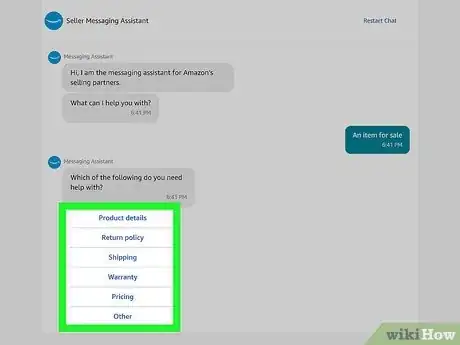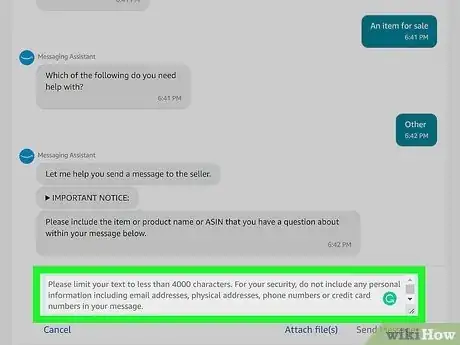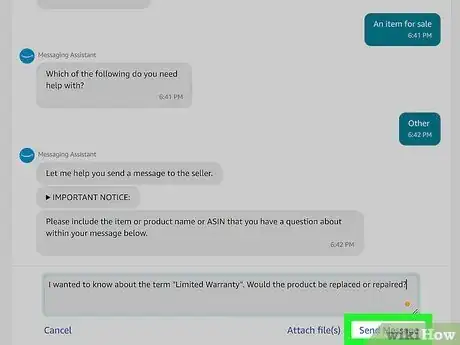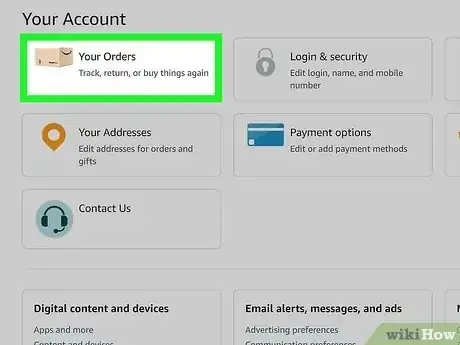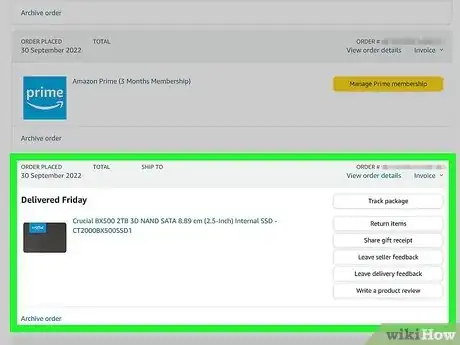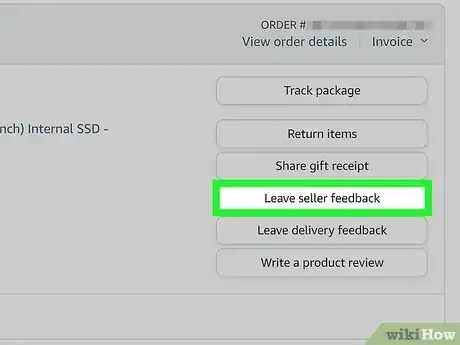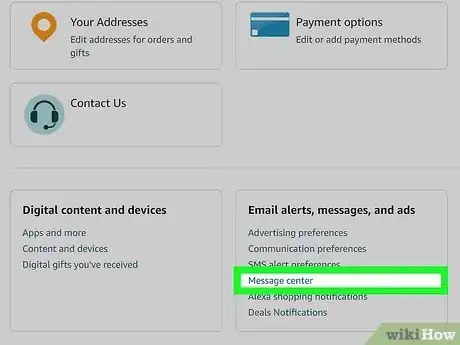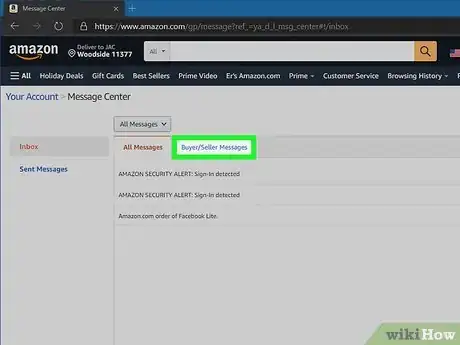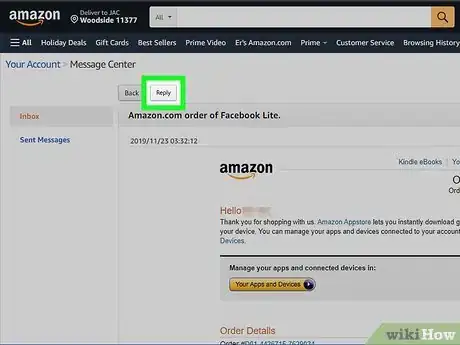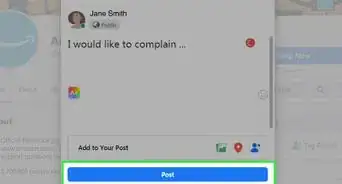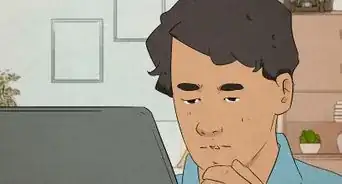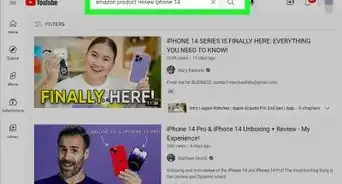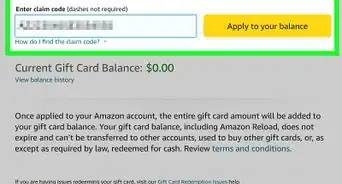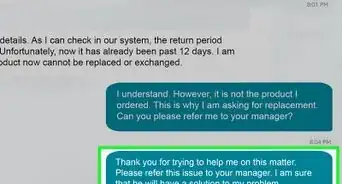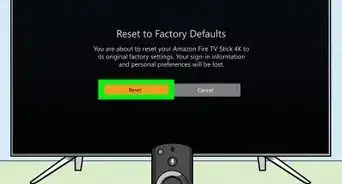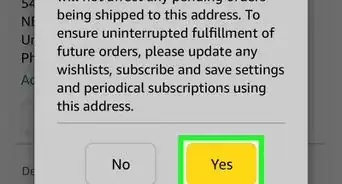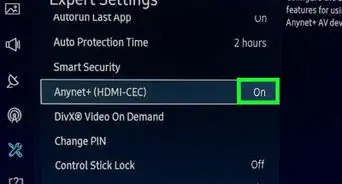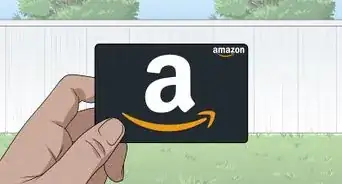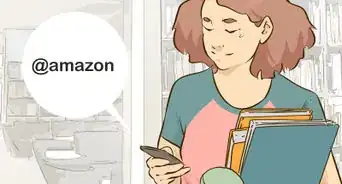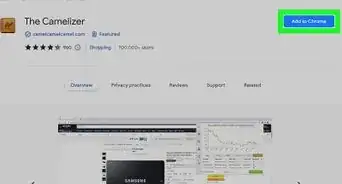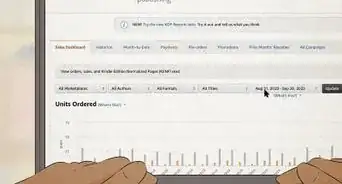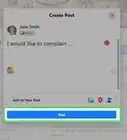This article was co-authored by wikiHow staff writer, Nicole Levine, MFA. Nicole Levine is a Technology Writer and Editor for wikiHow. She has more than 20 years of experience creating technical documentation and leading support teams at major web hosting and software companies. Nicole also holds an MFA in Creative Writing from Portland State University and teaches composition, fiction-writing, and zine-making at various institutions.
The wikiHow Tech Team also followed the article's instructions and verified that they work.
This article has been viewed 483,034 times.
Learn more...
If you need to contact an Amazon seller about a product or purchase, you can easily do so before or after placing an order. Once you're signed in to Amazon on your computer or through the mobile app, you can contact any third-party Amazon seller through their "About" page, your "Orders" page, or reply to messages in your Amazon Buyer/Seller Messages inbox. Whether you have a question, complaint, or feedback, this wikiHow article will teach you three simple ways to send a message to any Amazon seller.
Things You Should Know
- You can click or tap the seller's name on a product page and select "Ask a Question" before or after purchasing a product.
- If you've already purchased a product, you can also reach out by clicking "Get help" or "Get product support" on the order.
- When the seller responds, you can read and reply to their messages in Account > Your Messages > Buyer/Seller Messages.
Steps
From the Seller's About Page
-
1
-
2Click the seller’s name next to "Sold by." You'll see the name of the seller on the right side of the page if you're browsing on a computer, or below the "Add to Cart" and "Buy Now" buttons in the Amazon mobile app.
- If the selected item has a "Subscribe & Save" option, toggle to the "One-time purchase" setting to reveal a clickable version of the seller's name.
Advertisement -
3Click the Ask a Question button on the seller’s page. This yellow button appears in the "About seller" area near the top of the page.
-
4Select your options in the form or use the Seller Messaging Assistant. Depending on the seller, you'll either see the Amazon Seller Messaging Assistant (which looks like a chat support bot), or a contact form.
- If you see the Seller Messaging Assistant, select An order I have placed to inquire about an existing order, or An item for sale to ask a question before buying.
- If you see a form with drop-down options, follow the prompts to choose a topic for your question or comment. Choose the subject that’s the closest match for your question or comment.
- Possible subjects you can choose from include product details, shipping, return and refund policies, and product customization.
-
5Type a detailed message to the seller. Whether you're contacting the seller about an existing order or have a question about a product they're selling, include any relevant details, like your order number (if you have one), and the specifics of your question, comment, request, or complaint.
- You’ll need to limit your message to no more than 4,000 characters.
Tip: You also have an option to send attachments with your message, if you like. For example, if you want to send a complaint about a damaged product, you could attach a photo of the damage. This option is only available if you send the message through a web browser.
-
6Click the Send Message or Send e-mail button. Amazon will forward your message on to the seller and email a copy to you.
- To protect your privacy, Amazon will not reveal your email address to the seller. Instead, they’ll send the message from an Amazon.com email address.
- Give the seller up to 2 business days to get back to you before you try to contact them again. If you don’t hear back from the seller in that time or they aren’t willing to help you with your issue, you may be able to work it out using Amazon’s A-to-z guarantee service.[2]
From the Orders Page
-
1Navigate to the Orders. If you're using Amazon on a computer, click Returns & Orders at the top-right corner. In the mobile app, tap the profile icon (the second icon from the left) and tap Your Orders.
-
2Click Get help on the order. If your order from a third-party seller hasn’t already been successfully delivered, you may see a button next to the order that says “Get help” on the order.
- You’ll only see the Get help button if the seller handles their own shipping, rather than doing it through Amazon.
- If you don't see Get help on an order placed through a third-party seller, look for Get product support. Clicking this option will give you information about receiving support for the product—sometimes you'll see a telephone number to call, while other times you'll be directed to the seller's website.
- You may be able to resolve the issue without having to contact the seller directly by following Amazon’s instructions. If not, Amazon’s customer support system will help you get in touch with the seller.
- If your order was already delivered but you’d like to request a return, exchange, or refund, click the “Return or replace items” button. If these kinds of transactions are handled by the seller, Amazon will put you in contact with them.
-
3Use the “Leave seller feedback” option to rate the seller. If you’ve already received your product and simply want to leave feedback for the seller, choose the "Leave seller feedback" button next to the order in question. From there, you can leave the seller a star rating and make comments about your shopping experience.
- You can submit seller feedback for up to 90 days after the date of your order.
Reading and Replying to Messages
-
1Navigate to Your Account. If you’ve already communicated with a seller, you can keep the conversation going through Amazon’s buyer/seller messaging system. To find your messages, start by navigating to the “Your Account” page from the Amazon.com homepage.[3]
- On a computer, hover the mouse cursor over “Accounts & Lists” at the top-right corner, then select Account on the menu.
- From the Amazon Shopping app, tap the three-line menu at the bottom-right corner, then tap Account.
-
2Click Your Messages. On a computer, you'll see this envelope icon in the third row of tiles at the top of the page. In the mobile app, scroll down to "Message center," then tap Your Messages.
-
3Click Buyer/Seller Messages. On a computer, you'll see this tab at the top of the Inbox. In the mobile app, you'll see it right below "All Messages." Clicking this link will open up an inbox containing all your past communications between you and third-party sellers. You can also view any messages that you’ve sent through the messaging system.
-
4Open a message from the seller you want to communicate with. Scroll down the list of messages until you find one from the seller you want to talk to. You’ll see a copy of the message they sent you, along with information from Amazon about their buyer/seller communication policies.
- If you have lots of messages and you’re having a hard time finding the one you want, the app allows you to display messages from a specific date range.
-
5Hit the Reply button and write a message. You'll see this button above the message from the seller. This will open a text box where you can write your message. When you’re satisfied with what you’ve written, click the yellow Submit button to send the message.
- You’ll need to limit your message to no more than 4,000 characters.
- If you’re sending the message from a web browser, you can also add an attachment, such as an image, a PDF file, or a Word document.
- Amazon won’t share your email address with the seller. All communications will be directed through Amazon’s messaging service.
Expert Q&A
-
QuestionHow do I cancel an order?
 Nicole Levine, MFANicole Levine is a Technology Writer and Editor for wikiHow. She has more than 20 years of experience creating technical documentation and leading support teams at major web hosting and software companies. Nicole also holds an MFA in Creative Writing from Portland State University and teaches composition, fiction-writing, and zine-making at various institutions.
Nicole Levine, MFANicole Levine is a Technology Writer and Editor for wikiHow. She has more than 20 years of experience creating technical documentation and leading support teams at major web hosting and software companies. Nicole also holds an MFA in Creative Writing from Portland State University and teaches composition, fiction-writing, and zine-making at various institutions.
wikiHow Technology Writer Just click "Returns & Orders" at the top-right corner of the Amazon homepage, select "Your Orders," and click "Return Items."
Just click "Returns & Orders" at the top-right corner of the Amazon homepage, select "Your Orders," and click "Return Items." -
QuestionHow does one contact a seller on Amazon when one has not placed an order?
 Community AnswerRight underneath the "Add to cart" and "Buy now" tabs, it should say who the seller is. Click on the seller's name; it will bring you to the seller's Amazon page, and you should see an option to "Ask a question."
Community AnswerRight underneath the "Add to cart" and "Buy now" tabs, it should say who the seller is. Click on the seller's name; it will bring you to the seller's Amazon page, and you should see an option to "Ask a question."
References
About This Article
1. Go to https://www.amazon.com
2. Click Orders.
3. Click the sellers username.
4. Click Ask a Question.
5. Select an item type and a subject.
6. Write a message.
7. Click Send e-mail.