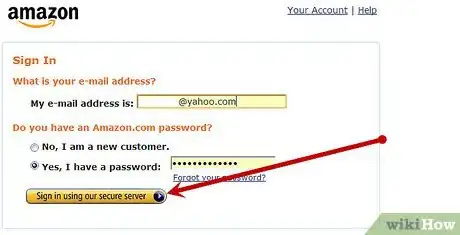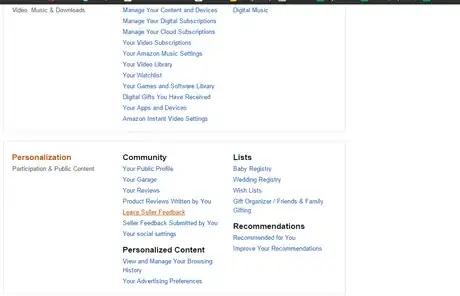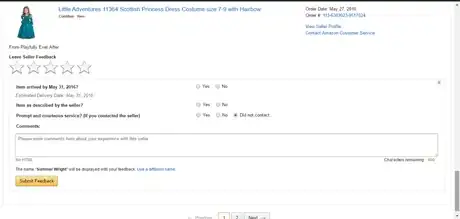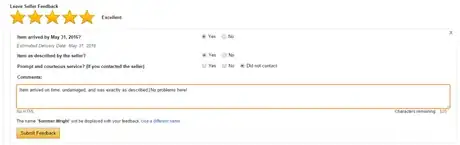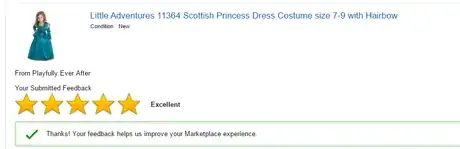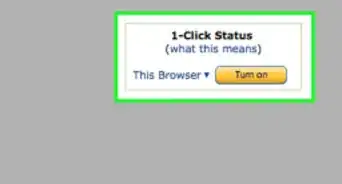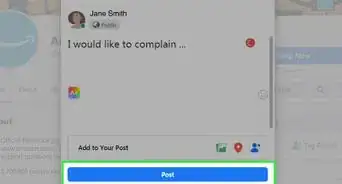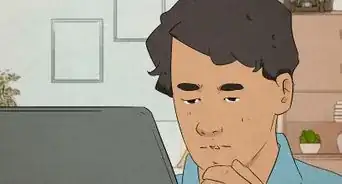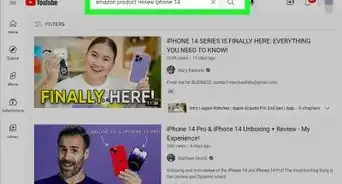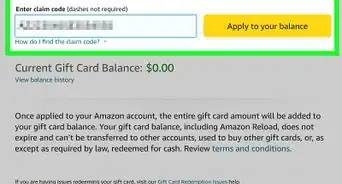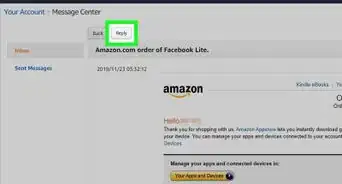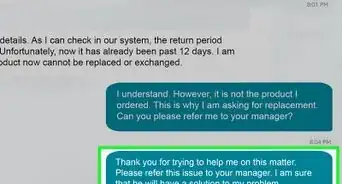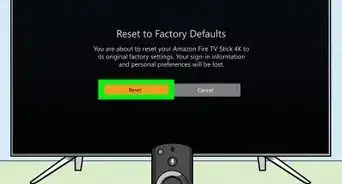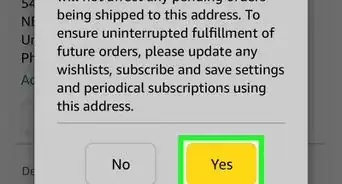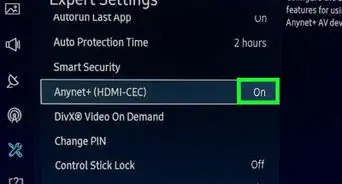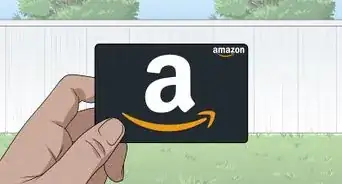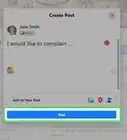X
wikiHow is a “wiki,” similar to Wikipedia, which means that many of our articles are co-written by multiple authors. To create this article, 17 people, some anonymous, worked to edit and improve it over time.
This article has been viewed 113,964 times.
Learn more...
One of the really cool things about the better auction and sale sites, such as Amazon and eBay, is the fact that you can leave reviews. You can use those reviews before you make a purchase so that you be more comfortable spending the money. This article will tell you how to do it with Amazon.
Steps
-
1Receive an Amazon Marketplace order at your mailing address, visit the Amazon account and log in.
-
2Find the link to leaving the seller feedback. Open your "Your Account" link on your Settings page, look for the section labeled Orders (the top-most section) and look for the extension arrows below the "More order actions". Click the extension arrows for this, and click "Leave seller feedback". For others, it may be under the main labeled section "Personalization" underneath "Community".[1]Advertisement
-
3Find the order you wish to leave the seller feedback on. The screen you will see will tell you the basics about your order to remind you which one you are leaving the feedback for.[2]
-
4Hover over a star rating and click on the star that designates how well the order went. One is for unhappy and five for very happy.[3]
-
5Add any additional comments about the order in the text box labeled Comments. Make sure this can reflect this order, such as about the speed of shipment and quality of the product you received. These comments must reflect the star rating given above, otherwise you will confuse the seller that sold you the item once you receive it.
-
6Answer the optional questions, for some or all orders you receive. These questions include Yes/No questions that relate to whether or not you received the product you described by the given receipt date, whether it was in the description that the seller described as well as a question about whether or not the seller provided great service (if you contacted the seller via an Amazon method) - Amazon cannot help if you contacted the seller any other way, should an A-to-Z claim need to be filed. You will find these questions above the Comment for the seller feedback and below the star-rating section of the feedback you'd be leaving.
- If you didn't receive it by the date you requested, contact the seller first, to ensure it's not lost somewhere in the mailing system. Most sellers will have some sort of tracking on the item and can help you locate the item for you, before a bad feedback is left. Contact the Seller to ensure every loose end has been tightened.[4]
- If the item isn't in the quality or quantity as described, again, contact the seller, so that they may remedy the problem. However, while Amazon states that Marketplace sellers must maintain the same level of service as those of Amazon itself, each seller may have their own policies on timing on issues for an order, as long as they can also comply to Amazon's own policies are within a reasonable timeframe.
-
7Click the Submit button.
-
8Click the "I'm Done Leaving Feedback" after the entire page of feedback has been written and you are ready to return to the Amazon homepage to order more stuff.
Advertisement
Community Q&A
-
QuestionHow can I change negative feedback on Amazon?
 Community AnswerContact the customer and understand the problems and try to solve them. When the user feels satisfied, ask them to review you again.
Community AnswerContact the customer and understand the problems and try to solve them. When the user feels satisfied, ask them to review you again. -
QuestionHow do you leave seller feedback if the seller is Amazon itself?
 Community AnswerThis is the same as any other––just go to the item and write down your review. Click on the item you have ordered, then click on Submit a Review. Type in your review and click on the stars. The submit it. Write down what they did right or wrong so that other people can see and make informed decisions for themselves.
Community AnswerThis is the same as any other––just go to the item and write down your review. Click on the item you have ordered, then click on Submit a Review. Type in your review and click on the stars. The submit it. Write down what they did right or wrong so that other people can see and make informed decisions for themselves.
Advertisement
Warnings
- Once you've left feedback for a seller, you won't be able to modify the feedback in any way. However, you will be able to remove the feedback, should it come down to that. You can't add a different seller feedback unless you've purchased another item in another order.⧼thumbs_response⧽
Advertisement
References
About This Article
Advertisement