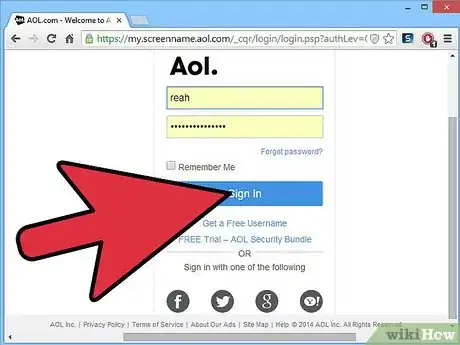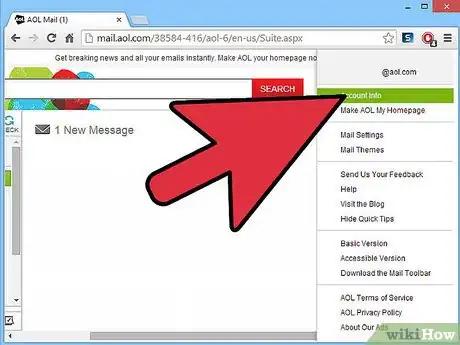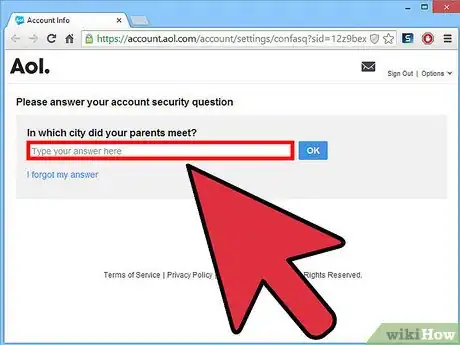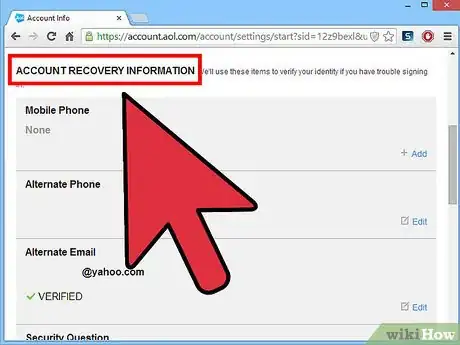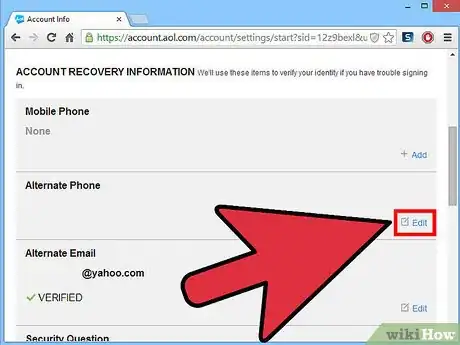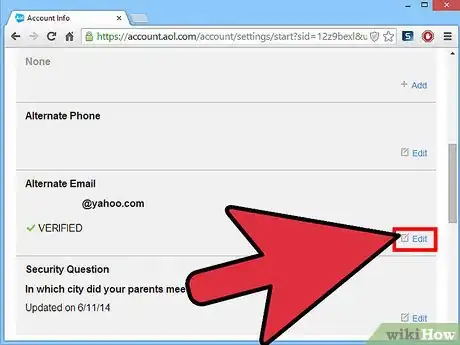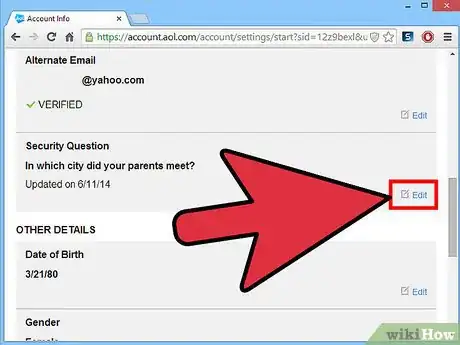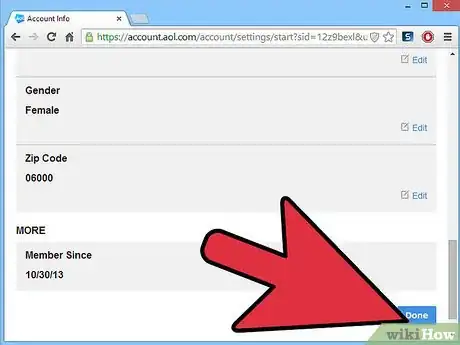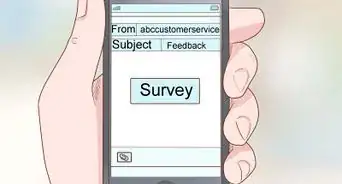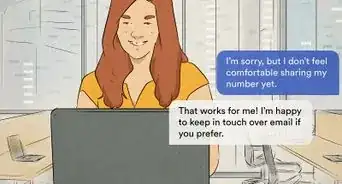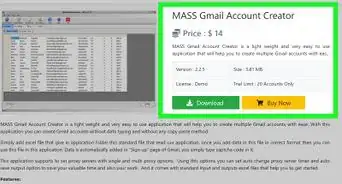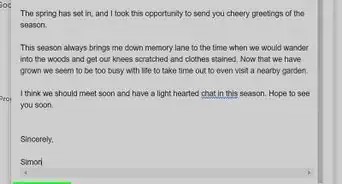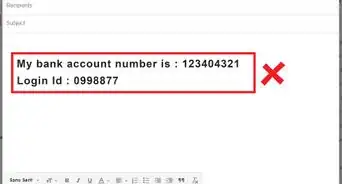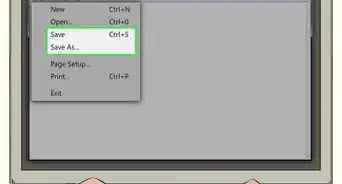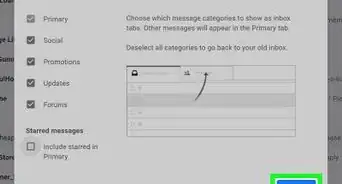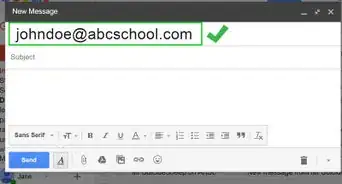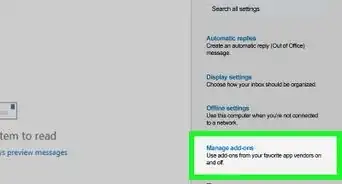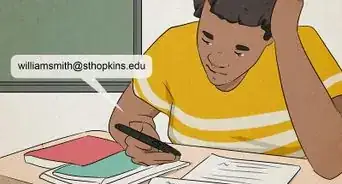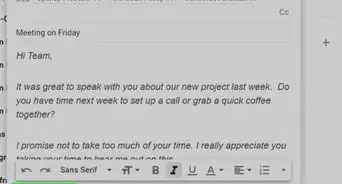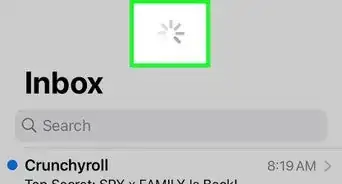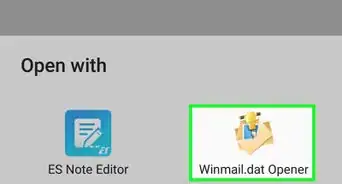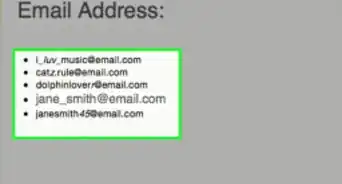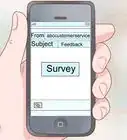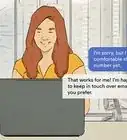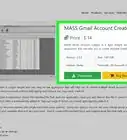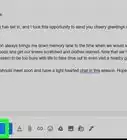X
wikiHow is a “wiki,” similar to Wikipedia, which means that many of our articles are co-written by multiple authors. To create this article, 10 people, some anonymous, worked to edit and improve it over time.
This article has been viewed 65,768 times.
Learn more...
AOL Mail has been around for quite some time, way before social media sites and their private messaging system came into vogue. AOL Mail is a very reliable email system even to this day. It is important to keep your account secure, so AOL offered account recovery settings should anything untoward happen. They are easy to set up, and perfect for keeping your account safe.
Steps
-
1Log in to AOL Mail. On your Internet browser, go to www.mail.aol.com. This will bring you to the main AOL mail page where you log into your account with your username and password. Click on the “Sign In” button at the bottom of the page to continue.
-
2Go to “Account Info.” Once you’re signed in, you will be on the main AOL mail page that has your inbox. On the far right corner, right below your name, look for the “Options” button, and click on it. Look for “Account Info” on the menu that displays, and click again.Advertisement
-
3Answer your secret question. On the new page, you will be asked to verify your account by answering your secret question. Type your secret answer into the box, and click on “OK” right next to it.
-
4Access your Account Recovery Information. After giving the right answer, a new page will load that has all of your account information. In the middle of the page will be “Account Recovery Information.” There are four options that you can add and edit from there.
-
5Add a mobile phone number. To the right of the mobile phone number section is a blue “Add” button. Click on it to make the text box appear. Click on the box and enter your mobile number (area code first). When you’re done, click on the “Save” button beside the box.
-
6Add an alternate phone number. “Alternate phone” gives you the option to enter another phone number should something happen to your mobile phone. Just click on “Add,” enter the number by clicking on the box, and clicking on “Save” once finished.
-
7Add an alternate email address. First, click on the “Add/Edit” button to open up a new box to wherein to type an alternate email address. Click on “Save” afterwards.
- An email will go out to that email address you just entered to confirm that it’s yours. Just sign in to that other email account when you’re done with AOL, and click on the confirmation link in that email message.
-
8Change your security question. Alter it by clicking on “Edit” next to security question. This will open up two boxes. The first one lets you select the question. A simple drop-down menu, just click on the box, and scroll through until you find the question that suits you. Click on the box below that to type in the answer to your security question. Click on the “Save” button afterwards.
-
9Review the recovery settings newly set in place. Make sure everything is exactly how you want it. When you are finished, scroll to the bottom of the page, and click on the blue “Done” button. You have successfully edited your AOL Mail recover settings!
Advertisement
Community Q&A
-
QuestionHow can I find out my original password?
 Community AnswerSome websites offer services such as if you forgot your password, the website/company can email it to you.
Community AnswerSome websites offer services such as if you forgot your password, the website/company can email it to you. -
QuestionI forgot my password, and I forgot my password to my alternate email account. What do I do?
 Community AnswerWhen you set up your email, you should have put in your phone number. Go to Gmail (or Yahoo) and click the "forgot my password" button. It should send you a text or a call with a code you need to enter to recover your password. After that, you can go back and recover your password normally.
Community AnswerWhen you set up your email, you should have put in your phone number. Go to Gmail (or Yahoo) and click the "forgot my password" button. It should send you a text or a call with a code you need to enter to recover your password. After that, you can go back and recover your password normally.
Advertisement
About This Article
Advertisement