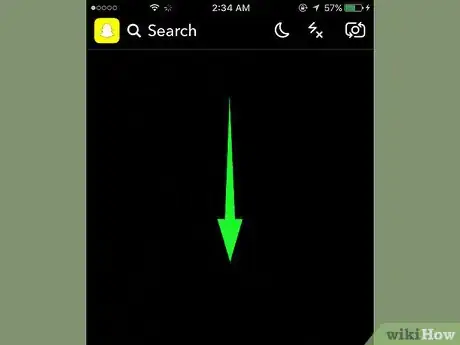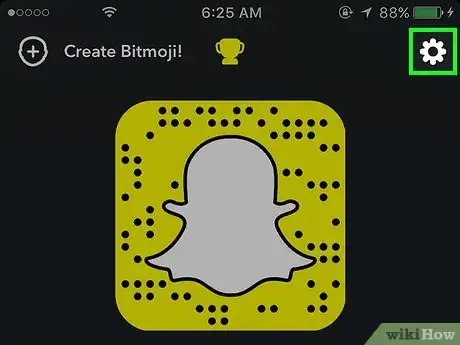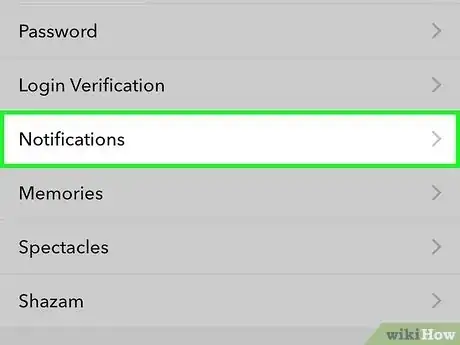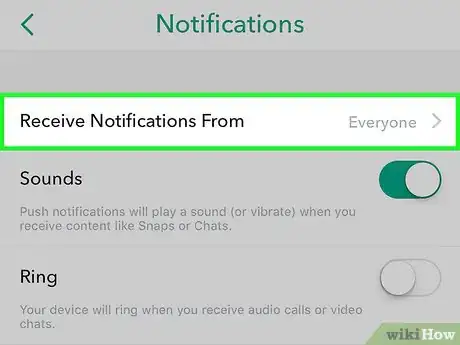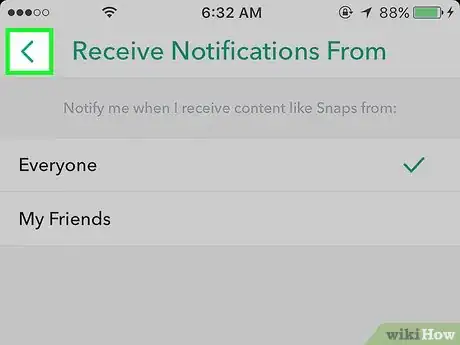This article was co-authored by wikiHow Staff. Our trained team of editors and researchers validate articles for accuracy and comprehensiveness. wikiHow's Content Management Team carefully monitors the work from our editorial staff to ensure that each article is backed by trusted research and meets our high quality standards.
The wikiHow Tech Team also followed the article's instructions and verified that they work.
This article has been viewed 61,891 times.
Learn more...
This wikiHow teaches you how to choose when you get notifications about Snapchat content you receive on your iPhone, iPad, or Android device.
Steps
-
1Open Snapchat. It's a yellow app containing the outline of a ghost.
- Enter your username and password if you're not automatically logged in.
-
2Swipe down anywhere on the screen. Doing so takes you to the user screen.Advertisement
-
3Tap ⚙️. It's in the upper-right corner of the screen and takes you to the Settings menu.
-
4Tap Notifications. It's in the center of the "My Account" section of the menu.
-
5Tap Receive Notifications From. It's the first selection on the screen.
-
6Select a group. You have two groups of Snapchatters to choose from here:
- Tap Everyone if you want to be notified when anyone on Snapchat sends you a Snap or a message.
- Tap My Friends if you want to get a notification only when you receive content from your Snapchat friends.
-
7Tap the Back arrow. It's in the upper-left corner. Your Notifications settings are now saved.
About This Article
1. Open Snapchat.
2. Swipe down
3. Tap the Settings icon.
4. Tap Notifications.
5. Tap Receive Notifications From.
6. Select a group.
7. Tap the Back arrow.