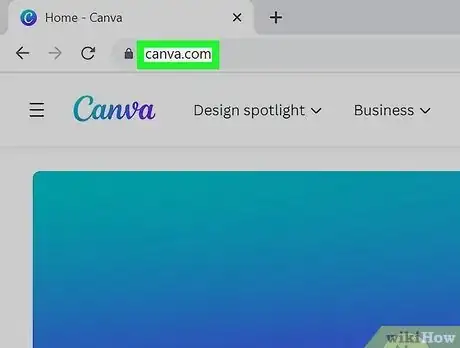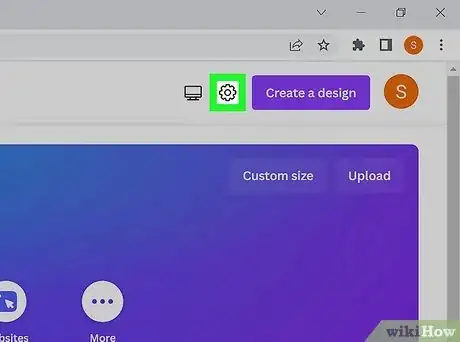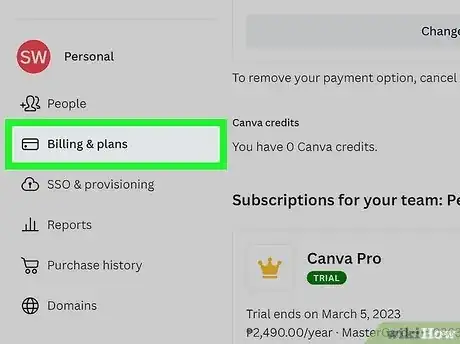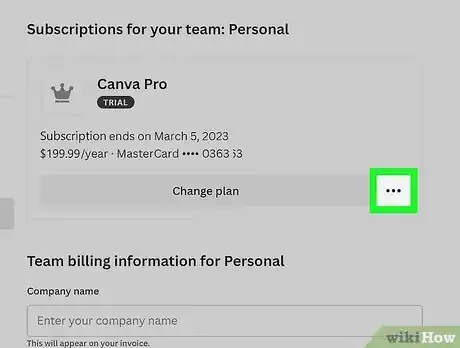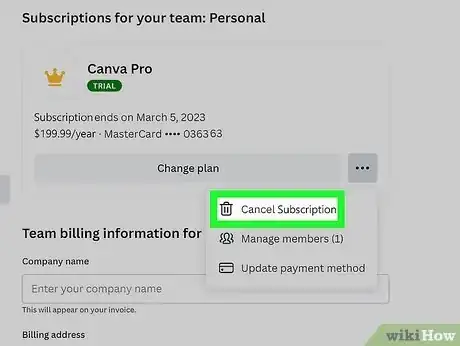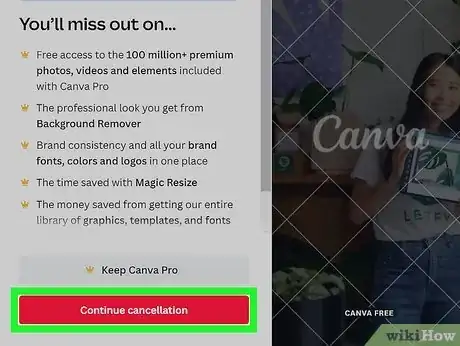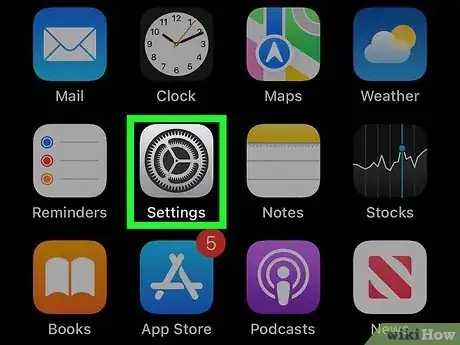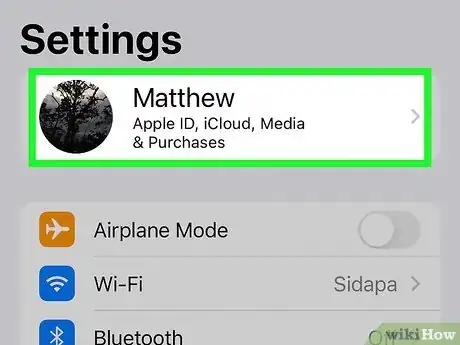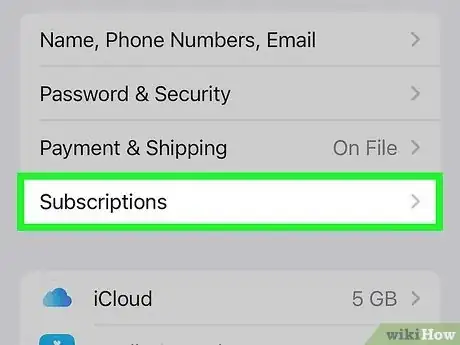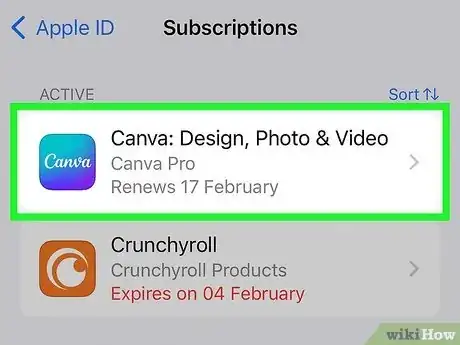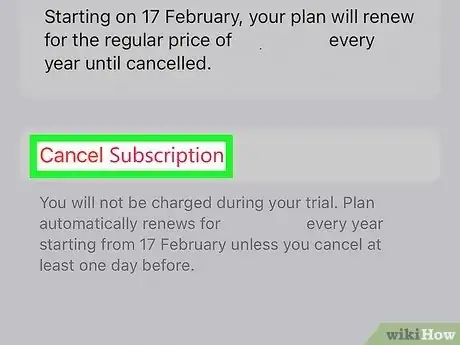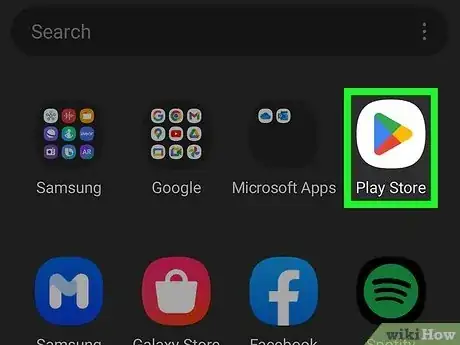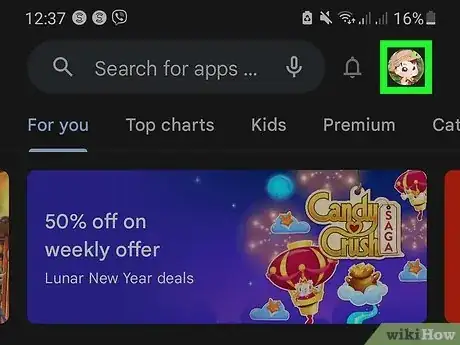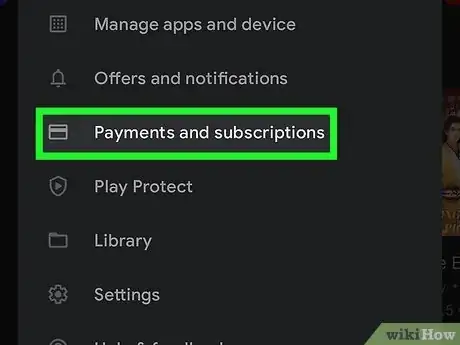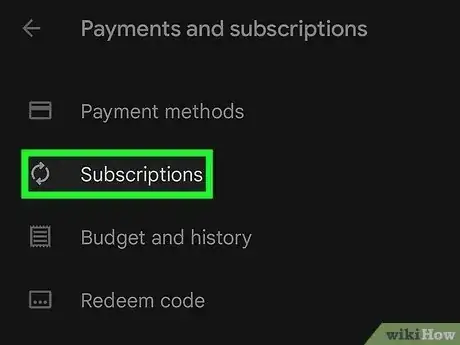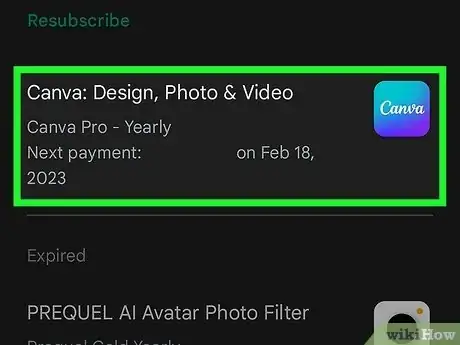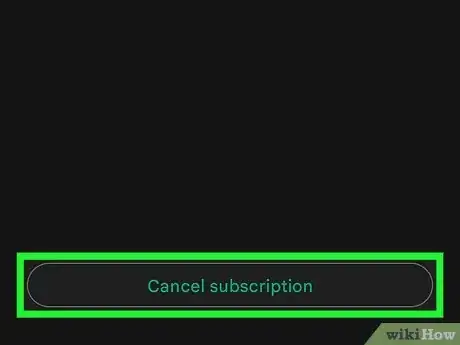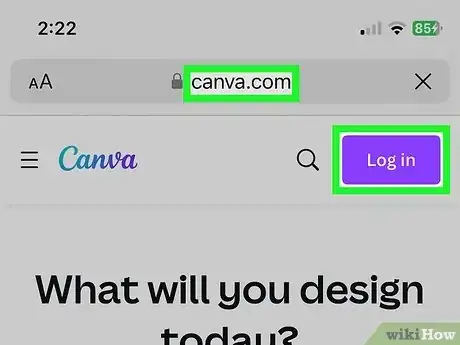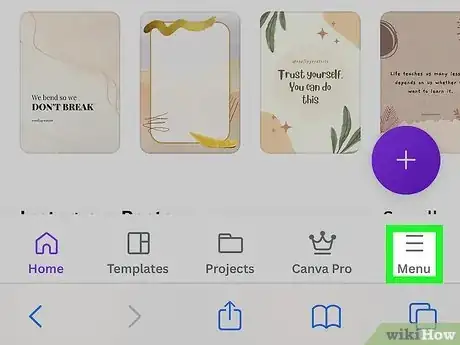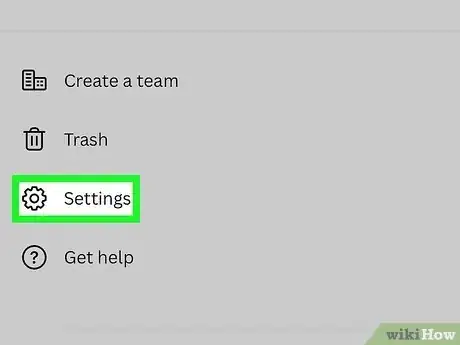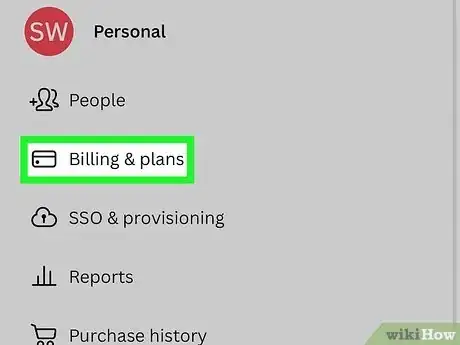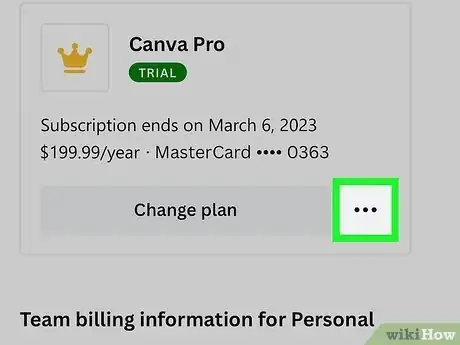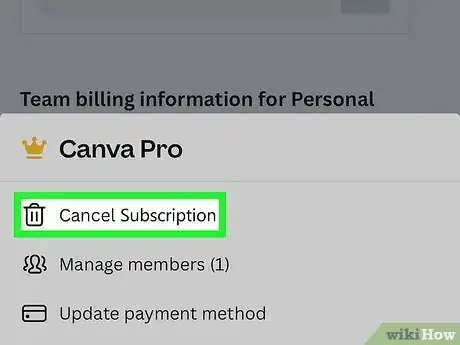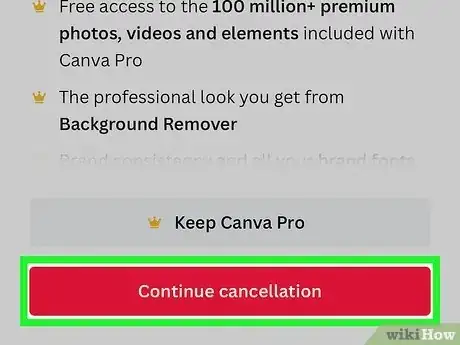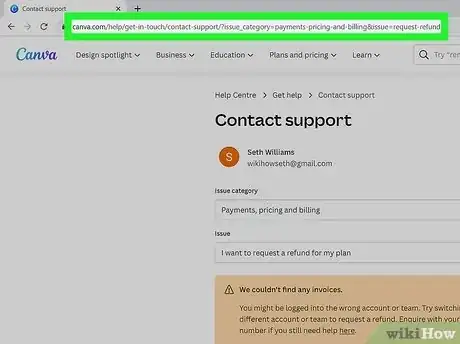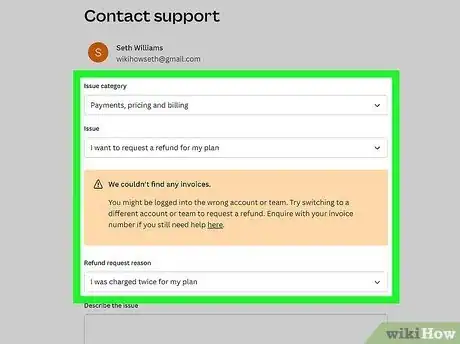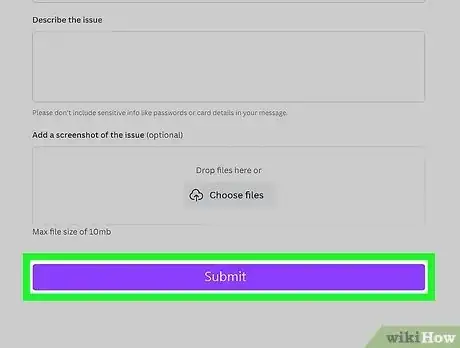This article was co-authored by wikiHow staff writer, Rain Kengly. Rain Kengly is a wikiHow Technology Writer. As a storytelling enthusiast with a penchant for technology, they hope to create long-lasting connections with readers from all around the globe. Rain graduated from San Francisco State University with a BA in Cinema.
This article has been viewed 2,105 times.
Learn more...
Do you want to pause or cancel your Canva subscription? You can easily do so by going into your "Billing & plans" setting. As Canva is available on desktop, mobile, iOS, and Android, be sure to use the same device you used to upgrade your Canva account. If you don't see the option to cancel, you may be using the wrong device. This wikiHow will show you how to pause, cancel, or refund your Canva subscription using the mobile app or a web browser.
Things You Should Know
- You can only cancel your plan with the same device you used to upgrade.
- On desktop, go to "Settings" then "Billing & plans". Click the three dots and "Cancel subscription".
- On iOS, cancel subscriptions in the Settings app. On Android, cancel subscriptions through the Google Play Store.
Steps
Using a Desktop Browser
-
1Log into the Canva website on a desktop browser. You can use Google Chrome, Safari, Mozilla Firefox, or another browser.[1]
- If you aren't logged in, click Log in to do so now.
- You must use the same device used to upgrade your account.
-
2Advertisement
-
3In the left menu, click Billing & plans. This will be between Groups and Permissions.
-
4Click ••• next to your plan. A menu will open.
-
5Click Cancel subscription. You'll be asked to confirm cancellation.
-
6Click Continue cancellation. Your plan will be canceled after your current billing period.
- You'll still be able to access Canva's paid features until the end of your billing period.
- To avoid charges, cancel your plan at least a day before it renews.
- If you want to pause your subscription, select I want to pause my subscription then Pause for 3 months. Your plan will automatically resume after the duration.
Using iOS
-
1
-
2Tap your Apple ID. This can be found at the very top, underneath Settings.
-
3Tap Subscriptions. You'll see a list of your active and inactive subscriptions.
- On some versions of iOS, you may see iTunes & App Store instead.
- Tap your Apple ID, then View Apple ID. Sign into your Apple ID, then tap Subscriptions.
- On some versions of iOS, you may see iTunes & App Store instead.
-
4Tap Canva. This looks like the Canva logo with a multi-colored background.
-
5Tap Cancel Subscription. Your plan will be canceled after your current billing period.
- You'll still be able to access Canva's paid features until the end of your billing period.
- To avoid charges, cancel your plan at least a day before it renews.
Using Android
-
1Open the Google Play Store. Canva is available for Android in the Google Play Store.
- You must use the same device used to upgrade your account.
-
2Tap your account icon. This will be in the top-right corner. A pop-up menu will open.
-
3Tap Payments & subscriptions. This will be underneath Payment methods.
-
4Tap Subscriptions. You'll see a list of your active and inactive subscriptions.
-
5Tap Canva. This looks like the Canva logo with a multi-colored background.
-
6Tap Cancel Subscription. Your plan will be canceled after your current billing period.
- You'll still be able to access Canva's paid features until the end of your billing period.
- To avoid charges, cancel your plan at least a day before it renews.
- If you want to pause your subscription, select Manage then Pause payments. Select the duration of the pause, then confirm.
Using a Mobile Browser
-
1Log into the Canva website on a mobile browser. You can use Safari for iOS, Google Chrome, or another mobile browser.
- If you aren't logged in, click Log in to do so now.
- You must use the same device used to upgrade your account.
-
2In the bottom-right corner, tap ☰. This will open a new page.
-
3
-
4Tap Billing & plans. This will be between Groups and Permissions.
-
5Click ••• next to your plan. A menu will open.
-
6Click Cancel subscription. You'll be asked to confirm cancellation.
-
7Click Continue cancellation. Your plan will be canceled after your current billing period.
- You'll still be able to access Canva's paid features until the end of your billing period.
- To avoid charges, cancel your plan at least a day before it renews.
- If you want to pause your subscription, select I want to pause my subscription then Pause for 3 months. Your plan will automatically resume after the duration.
Requesting a Refund
-
1Navigate to Canva's Request Refund page in your web browser. You can use a desktop or mobile browser. If you aren't logged in, click Log in to do so now.
- If you subscribed using a mobile device, you'll need to request an App Store refund or a Google Play Store refund.
- As per Canva's terms and conditions, they do not issue refunds for cancellations.
- Use this method if you were charged by mistake.
-
2Fill in the form. You'll need to complete each section of the form.
- Issue category: From the drop-down menu, select "Payments, pricing and billing".
- Issue: Select "I want to request a refund for my plan". If you have a different issue, you can select it from the drop-down menu.
- Select an invoice: Select the invoice you want to refund. You will see the date of the invoice along with the amount paid.
- Refund request reason. Select the reason for your request. Again, Canva will reject your request if it's a refund due to cancellation.
- Describe the issue: Enter a few sentences explaining your situation. Include as many details as you can.
-
3Click Submit. Depending on the volume of requests, Canva may take up to a week to reply.
- You will receive an email from Canva with the response.
- Be sure to submit your request within 30 days of the invoice for a greater chance at refunding.
- Shopping for creative software? Check out our coupon site for Staples discounts or our coupon site for Office Depot.