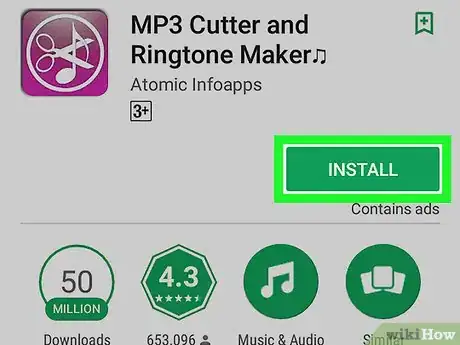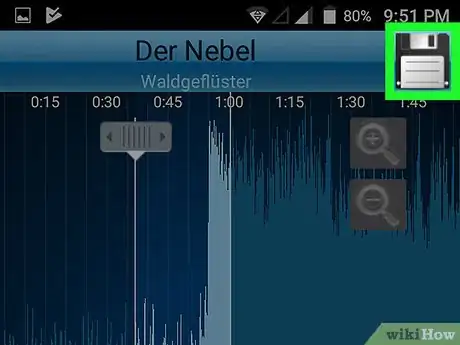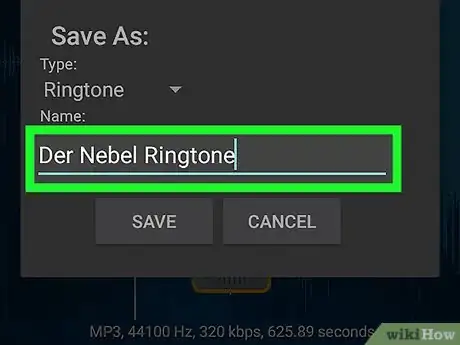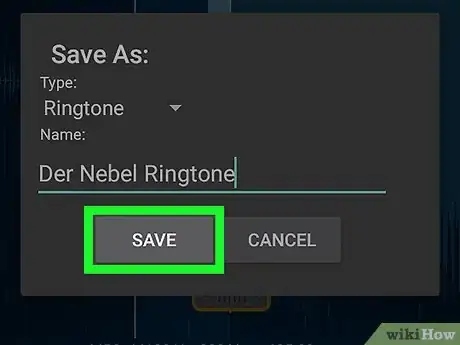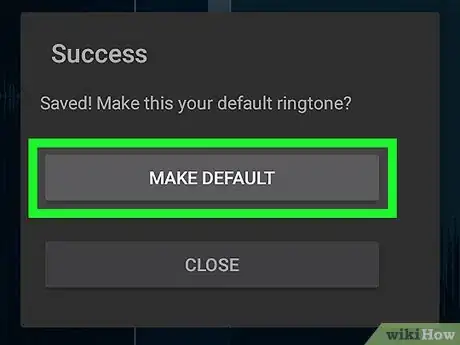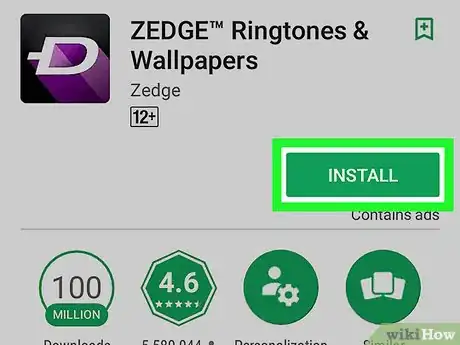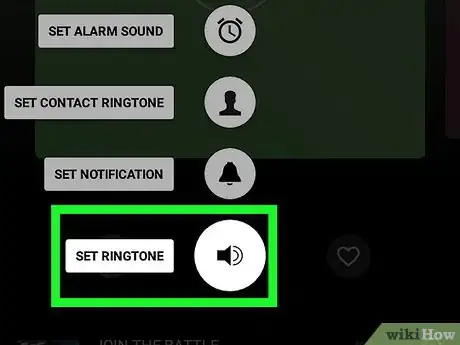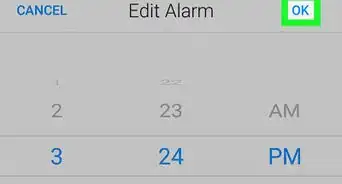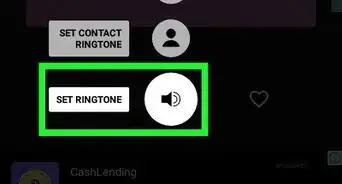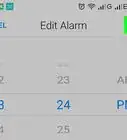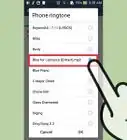This article was co-authored by wikiHow staff writer, Nicole Levine, MFA. Nicole Levine is a Technology Writer and Editor for wikiHow. She has more than 20 years of experience creating technical documentation and leading support teams at major web hosting and software companies. Nicole also holds an MFA in Creative Writing from Portland State University and teaches composition, fiction-writing, and zine-making at various institutions.
The wikiHow Tech Team also followed the article's instructions and verified that they work.
This article has been viewed 18,535 times.
Learn more...
This wikiHow teaches you how to download Android ringtones for free, plus how to create your own ringtones from MP3s on your phone or tablet.
Steps
Creating Ringtones from MP3s
-
1Download MP3 Cutter & Ringtone Maker from the Play Store. This app lets you use part of any song on your phone or tablet as a ring tone.
- To get the app, open the Play Store, then search for mp3 cutter & ringtone maker. Once you find it, tap Install to start the download.
-
2Open MP3 Cutter & Ringtone Maker. It’s the purple icon with white scissors and a music note. You’ll find it on the home screen or the app drawer.Advertisement
-
3Tap Cut a Song/Music. A list of MP3 files on your Android will appear.
-
4Tap the song you want to turn into a ringtone. A pop-up will appear, explaining how to trim a song.
-
5Read the pop-up and tap OK Got It!. This opens the song in the trimming interface.
-
6Drag the top slider to the beginning of the ringtone. You can test the start point by tapping the play button at the bottom-center part of the screen.
-
7Drag the bottom slider to the end of the ringtone. Again, use the play button to listen for a good stopping point.
- Ringtones can be up to 30 seconds long. You’ll see the length of your ringtone at the bottom of the screen.
-
8Tap the Save icon. It’s the disk icon at the top-right corner of the screen.
-
9Type a name for your ringtone into the “Name” blank.
-
10Tap Save. Once the ringtone is saved, a pop-up will appear.
-
11Tap Make Default. This replaces your current default ringtone with the one you just created.
- If you aren’t ready to change your ringtone, tap Close instead.
Downloading Ringtones with Zedge
-
1Download Zedge from the Play Store. Zedge is a free app that allows you to download and install thousands of ringtones at no cost.
- To get Zedge, search the app’s name in the Play Store, then tap Install.
-
2Open Zedge. Once the app’s installed, tap the purple icon with a white “D” on your home screen or in the app drawer.
-
3Tap ☰. It’s at the top-left corner of the screen.
-
4Tap Ringtones.
-
5Tap a ringtone to hear a preview. To browse for ringtones, tap one of the category headers at the top of the screen (e.g. Featured, Discover), or tap the magnifying glass icon to search. Once you open a ringtone, tap the triangle to listen.
-
6Tap the download button. It’s the circle with a rectangle and an arrow at the bottom-right corner of the preview screen. A list of options will appear.
-
7Tap Set Ringtone. This replaces your current ringtone with the new one from Zedge.
- To use the ringtone for a specific contact instead of for all calls, tap Set Contact Ringtone instead.
- To download the ringtone without changing your current tone, tap Save instead.