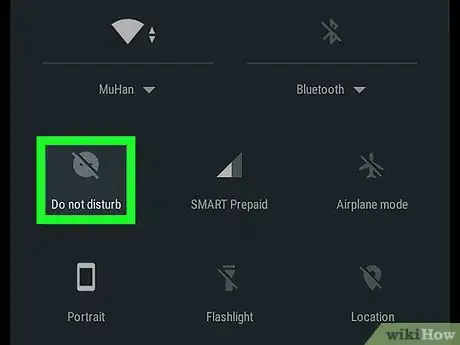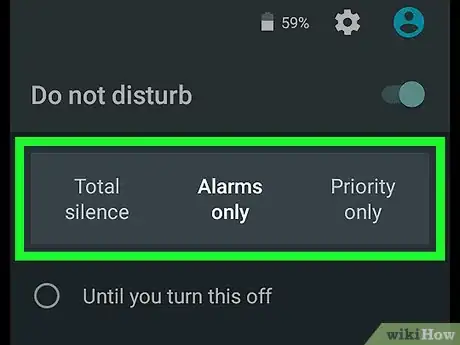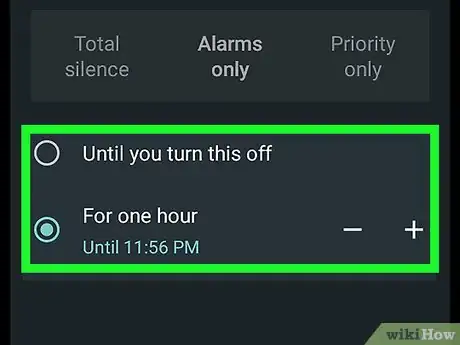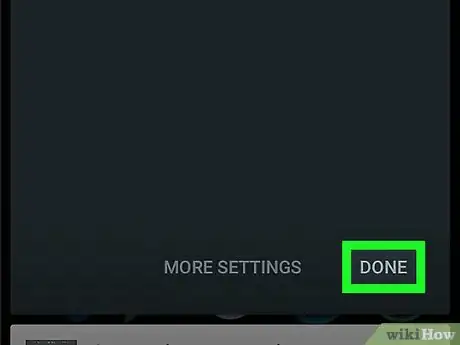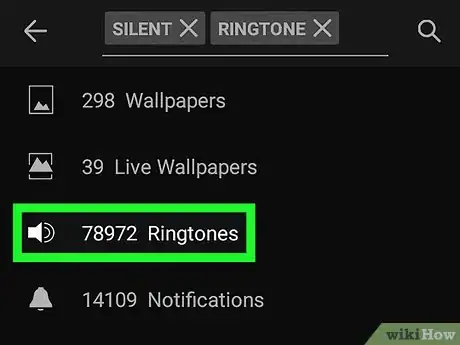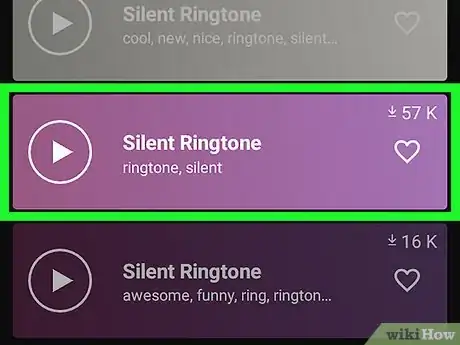X
This article was co-authored by wikiHow staff writer, Nicole Levine, MFA. Nicole Levine is a Technology Writer and Editor for wikiHow. She has more than 20 years of experience creating technical documentation and leading support teams at major web hosting and software companies. Nicole also holds an MFA in Creative Writing from Portland State University and teaches composition, fiction-writing, and zine-making at various institutions.
The wikiHow Tech Team also followed the article's instructions and verified that they work.
This article has been viewed 27,500 times.
Learn more...
This wikiHow teaches you how to silence the ringtone on your Android by enabling Do Not Disturb mode or downloading a silent ringtone.
Steps
Method 1
Method 1 of 2:
Enabling Do Not Disturb
-
1Swipe down from the top of the home screen. This opens the notification panel.
-
2Tap Do not disturb. You may have to swipe down a second time to see this option. More options will appear.Advertisement
-
3Select which alerts to allow through.
- To silence all incoming calls, alerts, and alarms, select Total silence.
- To keep your alarm clock tone on but silence the rest of your Android’s alerts, select Alarms only.
- To choose certain contacts or apps that can still trigger sound alerts, select Priority only, then adjust your settings as shown on the screen.
-
4Select a duration.
- To keep your Android in Do Not Disturb until you manually turn the volume back on, tap Until you turn this off.
- To set an expiration time, tap the second radio button, then select a time.
-
5Tap DONE. It’s at the bottom-right corner of the notification panel.
Advertisement
Method 2
Method 2 of 2:
Using a Silent Ringtone
-
1
-
2Open Zedge after it’s finished installing. If you’re still in the Play Store, tap OPEN. Otherwise, tap the new purple icon with a white symbol that looks like a ″D″ with a vertical line attached to its left side.
-
3Type silent ringtone into the search bar and tap the Search key. The search bar is at the top of the screen. A list of categories with matching results will appear.
-
4Tap Ringtones. It’s the option with a volume/sound icon.
-
5Preview the ringtones to make sure they are really silent. Tap the play button (a sideways triangle) on one of the tones to listen.
-
6Tap the download icon to install the ringtone. It’s the round white icon below the preview. A pop-up will appear.
-
7Tap SET RINGTONE. It’s the final option.
- If it’s your first time using Zedge, you’ll have to give the app permission to access your media and settings.
- If you prefer to set a silent ringtone for a certain contact, tap Set Contact Ringtone instead, then select the contact.
Advertisement
About This Article
Advertisement