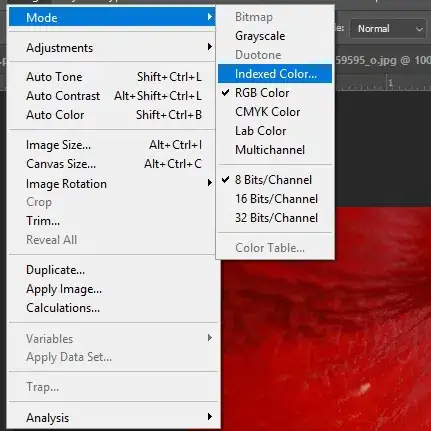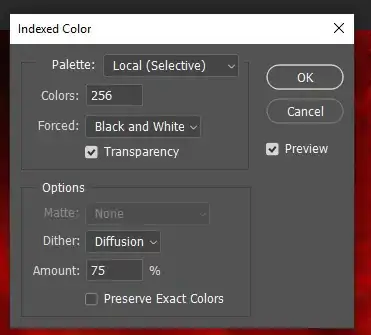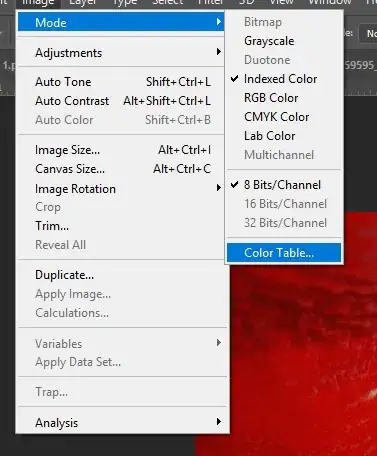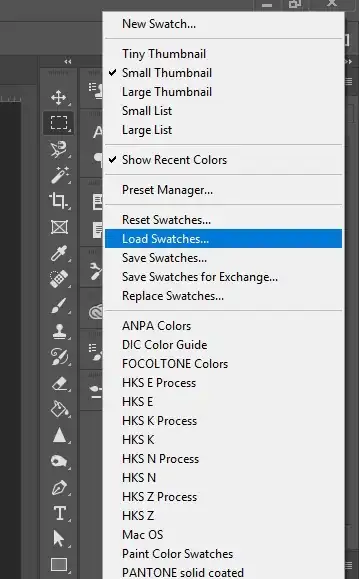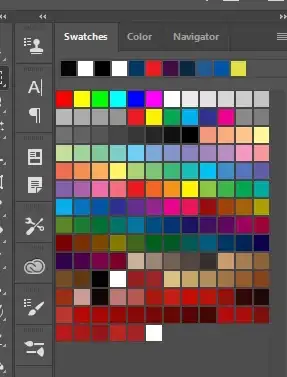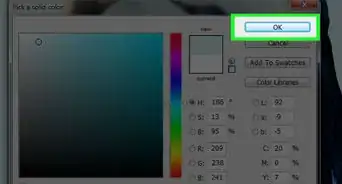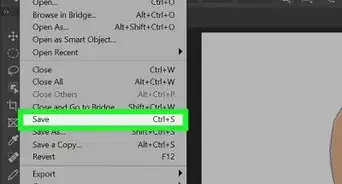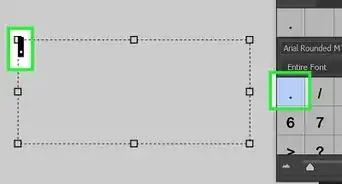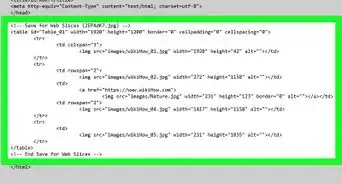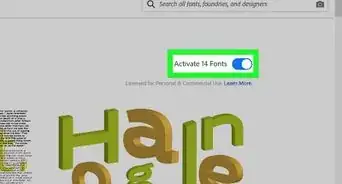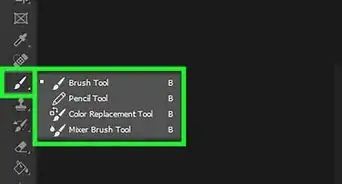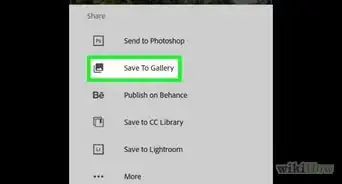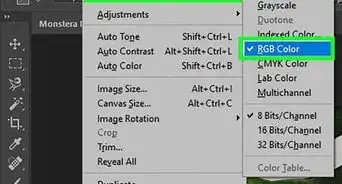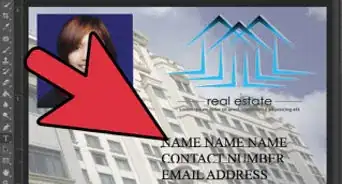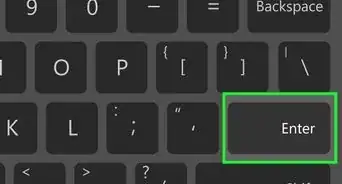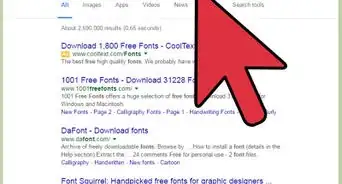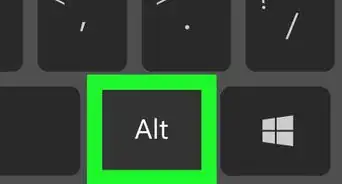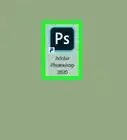X
wikiHow is a “wiki,” similar to Wikipedia, which means that many of our articles are co-written by multiple authors. To create this article, volunteer authors worked to edit and improve it over time.
This article has been viewed 9,833 times.
Learn more...
If you are going to be painting in Photoshop and you want your painting to be realistic, you will want to use a source image to get the correct colors. With Photoshop, you can make a palette from that image and use it as your palette.
Steps
Method 1
Method 1 of 2:
Saving the Palette
-
1Decide on the color palette that you want. It really doesn't matter what you are going to draw. It could be a car, but you want the palette from a particular image. Say, for instance, the colors of a red amaryllis. Find a photo of the amaryllis in whatever color palette that you want.
-
2Open Photoshop. Go to Image >> Mode >> Indexed Color.Advertisement
-
3
-
4Go to Image >> Mode >> Color Table. Decide if those are the colors that you want. If it isn't, repeat the process.
-
5Press Save and choose where you want to keep it. It will be saving it as an *.ACT file (Color Table), so be sure that you remember that when loading it.
- Photoshop doesn't have a default location, so you might want to put some thought into where you want to put it. It really depends on if you are thinking that you will want to use it again.
-
6Close the image. You won't need it any longer unless you are going to change the palette. Don't save it.
Advertisement
Method 2
Method 2 of 2:
Using the Palette
-
1Open the photo that you want to color. Make sure that it is in RGB by going to Image >> Mode >> RGB Color. Otherwise, you won't be able to color it.
-
2Be sure that your Swatches window is showing. If not, go to Window >> Swatches to get it on your screen.
-
3Click on the tiny icon with 4 lines and then Load Swatches.
-
4Find and select the palette that you just created. If you don't see it, make sure that you're looking for an ACT and not an ACO file.
-
5Look at your swatches. You will see your new swatches at the bottom of your old swatches.
Advertisement
About This Article
Advertisement