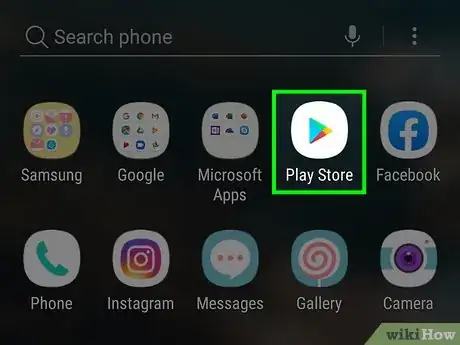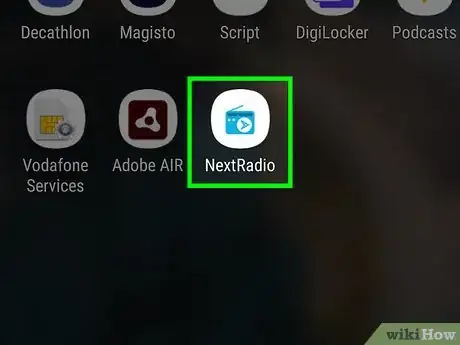This article was co-authored by wikiHow staff writer, Travis Boylls. Travis Boylls is a Technology Writer and Editor for wikiHow. Travis has experience writing technology-related articles, providing software customer service, and in graphic design. He specializes in Windows, macOS, Android, iOS, and Linux platforms. He studied graphic design at Pikes Peak Community College.
This article has been viewed 113,024 times.
Learn more...
This wikiHow teaches you how to activate the FM receiver on an Android phone. The modem that is used in most smartphones is capable of receiving an FM signal. However, many service providers and manufacturers have chosen to disable FM capabilities. Not all smartphones are capable of receiving an FM signal. If your Android smartphone or tablet is capable of receiving FM, you can unlock the FM receiver using an app called NextRadio. You will also need something with a wire, such as a pair of wired headphones, to act as an antenna.[1]
Steps
-
1
-
2Type NextRadio in the search bar. The search bar the top of the Google Play Store. When you type something in the search bar, a list of matching apps displays below the search bar.Advertisement
-
3Tap NextRadio Free Live FM Radio. It's the app that has an icon that resembles a blue radio. This displays the NextRadio info page.
-
4Tap Install. It's the green button below the banner at the top of the info page. This installs the app.
-
5Open NextRadio. You can open NextRadio by tapping "Open" in the Google Play Store, or you can tap the icon with a blue radio on your home screen or Apps drawer. If your Android device is capable of receiving an FM radio signal, a message displays that says "Lucky You! Your device is FM enabled so you can enjoy live, local FM radio".
-
6Plug in a pair of wired headphones and swipe left. The wire in the headphones acts as antenna. When you have a pair of wired headphones connected, swipe left on the screen to display the next slide.
- Wireless and BlueTooth headphones are not capable of acting as a radio antenna.
-
7Tap I'm Ready!. It's the white button at the bottom of the screen. NextRadio will search for local radio stations.
- If a pop-up displays asking you to allow NextRadio to access this device's location, tap Allow.
-
8Tap Local FM Radio or Local Streams. These options are below the banner at the top of the screen. This displays local radio stations.
-
9Tap a radio station. When you find a radio station you want to listen to, tap it to start playing the radio station through your headphones. It may take a moment for the radio station to load.
- If you don't want to listen to the radio station through your headphones, tap the button with three vertical dots ( ⋮ ) in the upper-right corner. Then tap Output to Speaker to listen to the radio on your device's speaker.
Community Q&A
-
QuestionDoes it call for data while listening to stations?
 Rudy TothCommunity AnswerYes. When listening to any radio station on a phone or video, it requires data to be used. Be careful with videos since they eat a lot of your data and you might need that for later use. The flipside is that if you have WiFi, then the chances are slim with a service that offers no data caps. You can play music /video for hours and not worry about "network data" volume consumption.
Rudy TothCommunity AnswerYes. When listening to any radio station on a phone or video, it requires data to be used. Be careful with videos since they eat a lot of your data and you might need that for later use. The flipside is that if you have WiFi, then the chances are slim with a service that offers no data caps. You can play music /video for hours and not worry about "network data" volume consumption. -
QuestionRotation locked, toggle switch in settings will not allow ''on'' staus. How do I enable auto rotation?
 Rudy TothCommunity AnswerDoes your phone have any drop down menu'? Sometimes you can find the toggle switch in the panel of all the buttons to apply to the drop down list. However, that really depends on what phone/OS system you have.
Rudy TothCommunity AnswerDoes your phone have any drop down menu'? Sometimes you can find the toggle switch in the panel of all the buttons to apply to the drop down list. However, that really depends on what phone/OS system you have. -
QuestionCan I tune by using a frequency rather than a specific station?A superheterodyne receiver with tuning adjusted by adjusting the frequency of a local oscillator is used in modern radio tuners. This technology converts the desired radio frequency to a fixed frequency that can be tuned with a fixed-frequency band-pass filter.
About This Article
1. Download and install NextRadio from the Google Play Store.
2. Open the NextRadio app.
3. Connect a pair of wired headphones to act as an antenna.
4. Swipe left and tap I'm Ready!.
5. Tap Local FM Radio or Local Stream and tap a radio station.