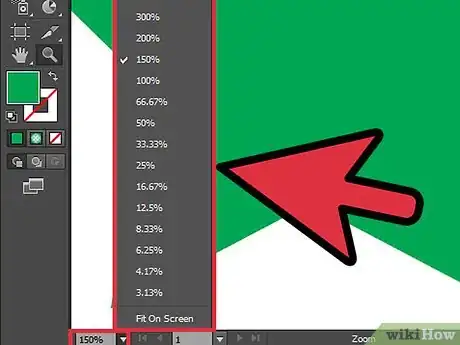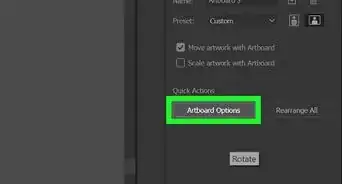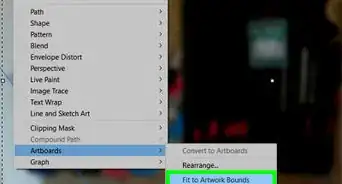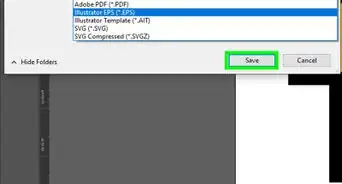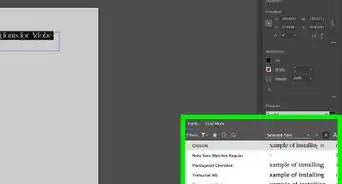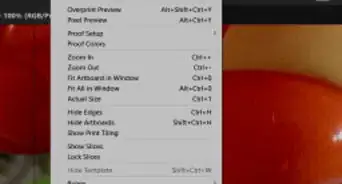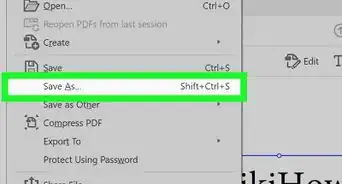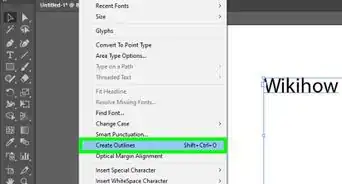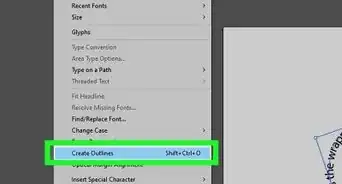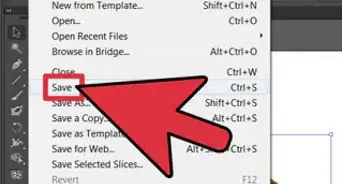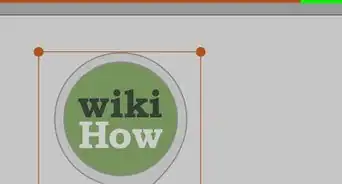X
wikiHow is a “wiki,” similar to Wikipedia, which means that many of our articles are co-written by multiple authors. To create this article, volunteer authors worked to edit and improve it over time.
This article has been viewed 623,261 times.
Learn more...
This article shows you a few ways to zoom in and out of your artwork using Adobe Illustrator.
Steps
-
1Select the Zoom tool. The pointer becomes a magnifying glass with a plus sign in its center.
-
2Click in the center of the area that you want to magnify.Advertisement
-
3Hold down Alt and click in the center of the area that you want to reduce.
-
4Choose View > Zoom In (or View) > Zoom Out.
-
5Set the zoom level at the lower left corner of the main window or in the Navigator panel.
Advertisement
Community Q&A
-
QuestionHow do I draw a straight line?
 Community AnswerSelect shape tool. There is a line tool and you can select a single row or column marquee tool.
Community AnswerSelect shape tool. There is a line tool and you can select a single row or column marquee tool. -
QuestionHow do I reset how far Illustrator is zoomed in at when I open it?
 Community AnswerPress the keys "Command + 1" to get your zoom scale back to 100%, "Command + 0" to fill the screen with your artboard.
Community AnswerPress the keys "Command + 1" to get your zoom scale back to 100%, "Command + 0" to fill the screen with your artboard.
Advertisement
About This Article
Advertisement