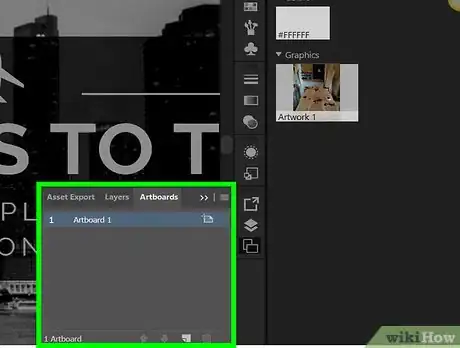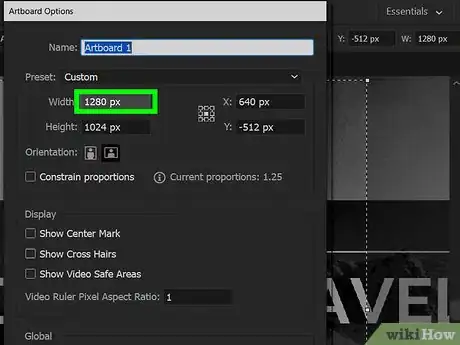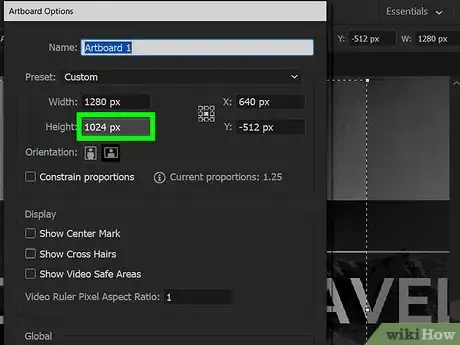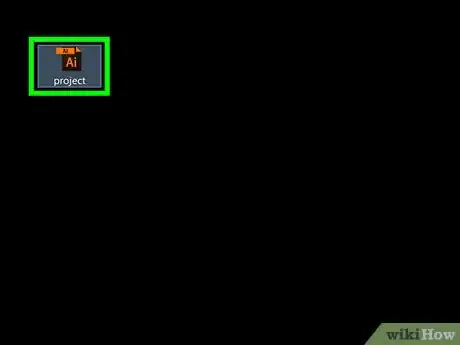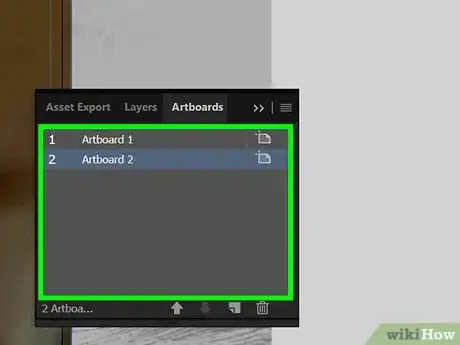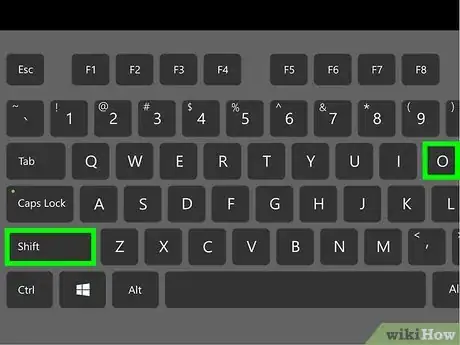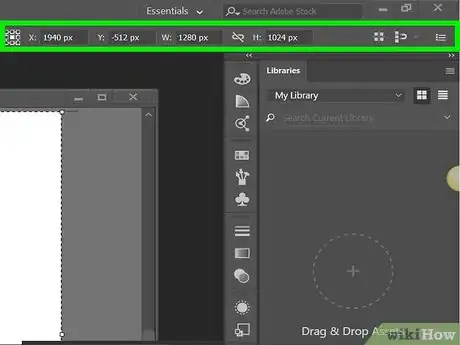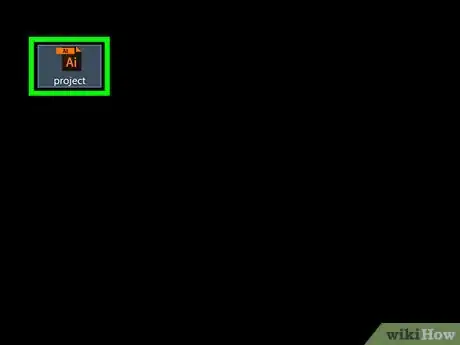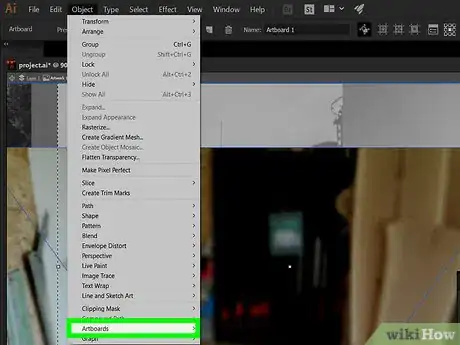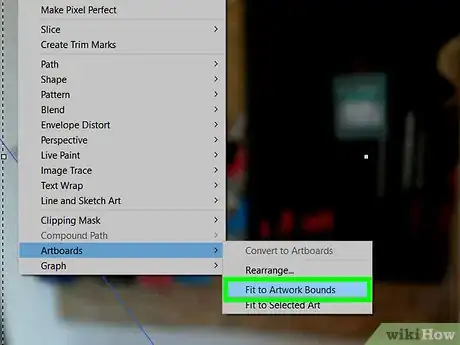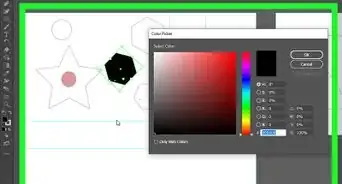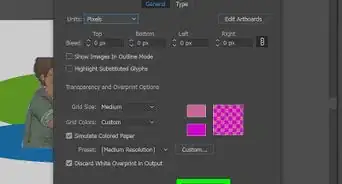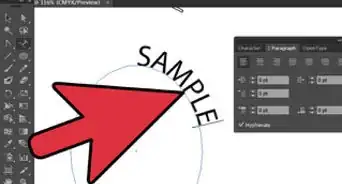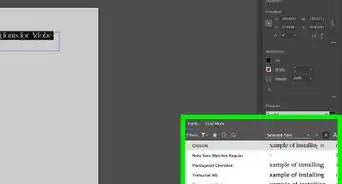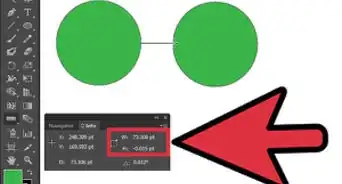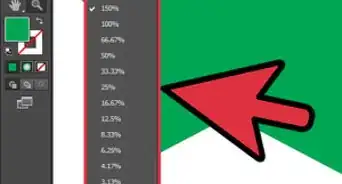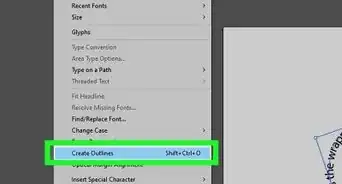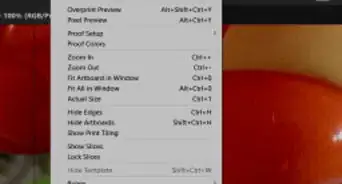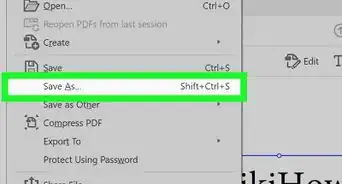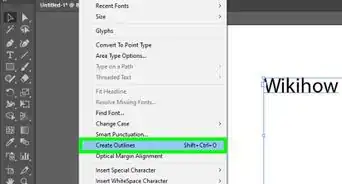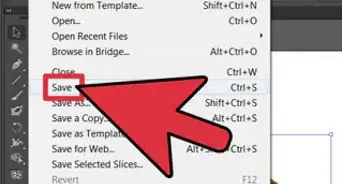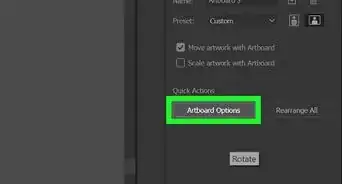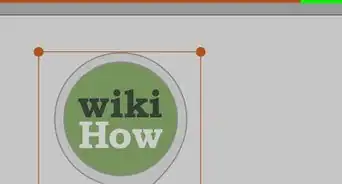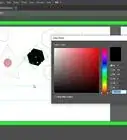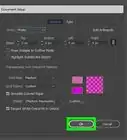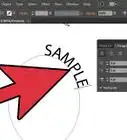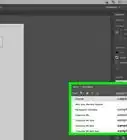X
This article was co-authored by wikiHow staff writer, Jack Lloyd. Jack Lloyd is a Technology Writer and Editor for wikiHow. He has over two years of experience writing and editing technology-related articles. He is technology enthusiast and an English teacher.
The wikiHow Tech Team also followed the article's instructions and verified that they work.
This article has been viewed 688,231 times.
Learn more...
This wikiHow teaches you how to change the size of your artboard in Adobe Illustrator.
Steps
Method 1
Method 1 of 3:
Resizing a Single Artboard
-
1Open your document in Illustrator. Double-click the Illustrator project to open it. You'll need to have the project open in Illustrator in order to change the artboard size.
-
2Find the artboard you want to resize. In the Artboards panel on the right side of the page, find the name of your artboard.
- If you don't see this panel, click the Window menu item at the top of the window (or screen if you're using a Mac), then click Artboards in the resulting drop-down menu.
Advertisement -
3Double-click the "Artboard" icon. It's the box with a plus sign (+) to the right of the artboard's name. Doing so opens a pop-up window.[1]
-
4Change the artboard's width. Adjust the number in the "Width" text box to do so.
-
5Change the artboard's height. Raise or lower the number in the "Height" text box to do so.
-
6Click OK. It's at the bottom of the window. This will save your changes and resize your artboard.
- If you need to change the position of art on your artboard, select the art in question, then click and drag the dotted line that appears.
Advertisement
Method 2
Method 2 of 3:
Resizing Multiple Artboards
-
1Open your document in Illustrator. Double-click the Illustrator project to open it. You'll need to have the project open in Illustrator in order to change the artboard size.
-
2Select artboards to resize. In the "Artboards" panel on the right side of the page, you'll see a list of your artboards; hold down Ctrl (Windows) or ⌘ Command (Mac) while clicking each artboard you want to resize.
- If you don't see the Artboards panel, click the Window menu item at the top of the window (or screen if you're using a Mac), then click Artboards in the resulting drop-down menu.
-
3Press ⇧ Shift+O. This will select your highlighted artboards and open their size values at the top of the Illustrator window.[2]
-
4Edit the artboards' sizes. You can type the size you want to use into the "W" (width) or "H" (height) text boxes at the top of the page to resize the artboards.
- If you need to change the position of art on each artboard, select the art in question, then click and drag the dotted line that appears.
Advertisement
Method 3
Method 3 of 3:
Fitting an Artboard to Art
-
1Open your document in Illustrator. Double-click the Illustrator project to open it. You'll need to have the project open in Illustrator in order to change the artboard size.
-
2Click Object. It's a menu item that's either at the top of the Illustrator window (Windows) or at the top of the screen (Mac). Clicking it prompts a drop-down menu.
-
3Select Artboards. This option is at the bottom of the drop-down menu. A pop-out menu will appear.
-
4Click Fit to Artwork Bounds. It's in the pop-out menu. Doing so will resize your artboard to fit its art.[3]
- If you have multiple artboards, each artboard will be resized.
Advertisement
Community Q&A
-
QuestionHow do I make a large banner in Adobe Illustrator?
 Community AnswerYou can't create an artboard larger then 5800 mm, but you can use a scale of 1:10 for larger banners. For vector art exact size is irrelevant, only ratio matters.
Community AnswerYou can't create an artboard larger then 5800 mm, but you can use a scale of 1:10 for larger banners. For vector art exact size is irrelevant, only ratio matters.
Advertisement
Warnings
- Unlike the artboards, the workspace in Illustrator is set at 227"x227" and cannot be changed.⧼thumbs_response⧽
Advertisement
References
About This Article
Article SummaryX
1. Open the file in Illustrator.
2. Double-click the icon to the right of the artboard's name in the "Artboards" pane.
3. Change the "Width" and "Height" values.
4. Click OK.
Did this summary help you?
Advertisement