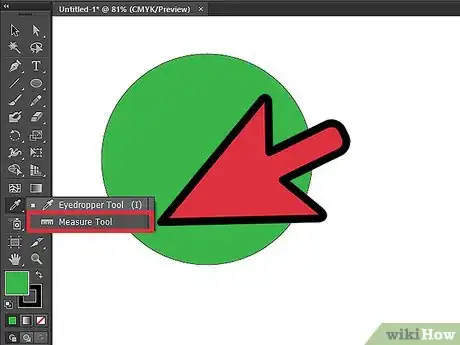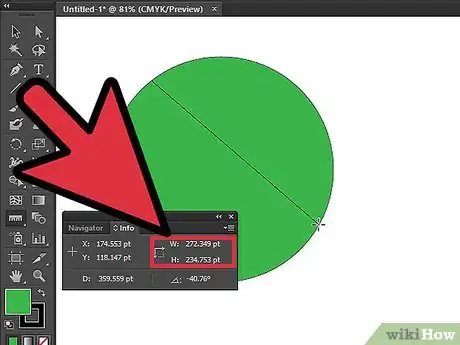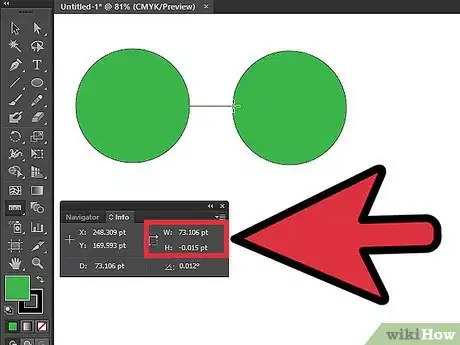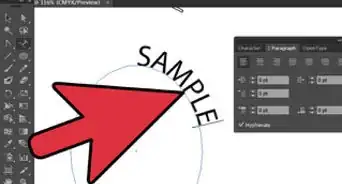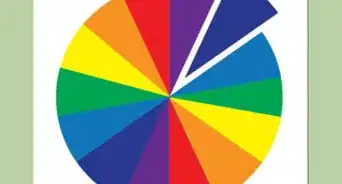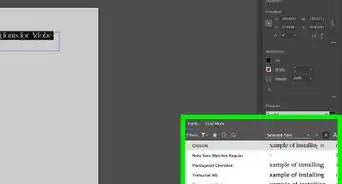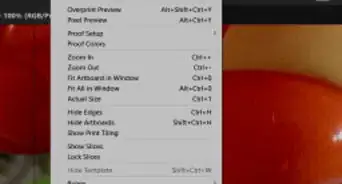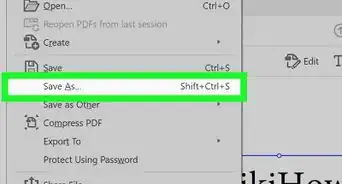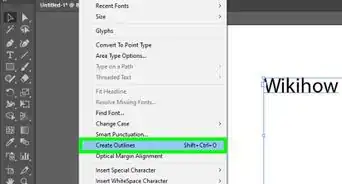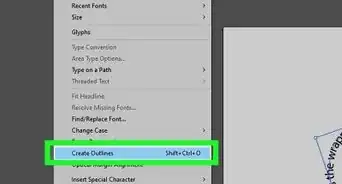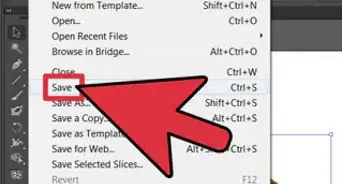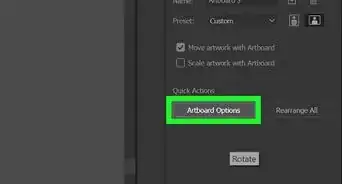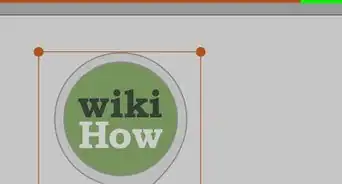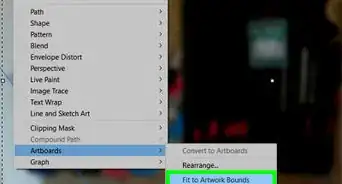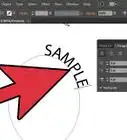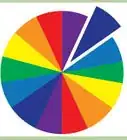X
wikiHow is a “wiki,” similar to Wikipedia, which means that many of our articles are co-written by multiple authors. To create this article, volunteer authors worked to edit and improve it over time.
This article has been viewed 147,326 times.
Learn more...
This tutorial will show you how to measure an object's size or space of an object to another in Adobe Illustrator.
Steps
-
1Create or open an object you want to measure. Find the measure tool, it might be temporarily hiding under the eyedropper tool. If the eyedropper tool is showing, you can right click (CTRL + LMB) on the icon and select the measure tool (it will be represented with a ruler).
-
2First click is a start point and stop at the end point. The outcomes are show at the Info box. You can measure your object size in every directionAdvertisement
-
3To measure the space of two object, replete the second step. If you drag your mouse direction from left to right or bottom to top, you will get an outcome with positive number but if you do it in opposite way, you will get a negative number.
Advertisement
About This Article
Advertisement