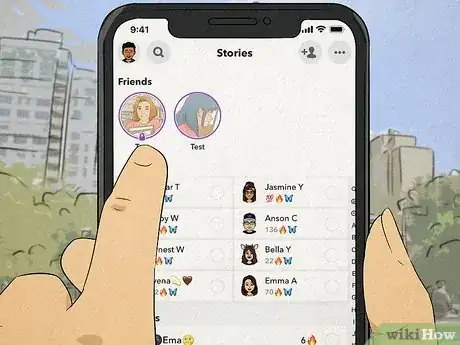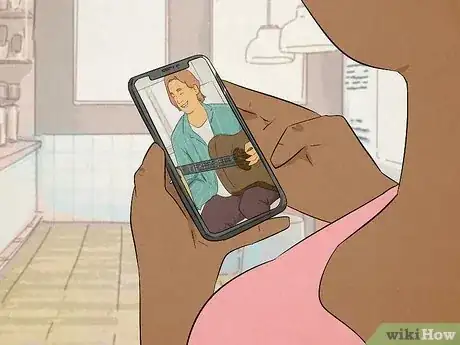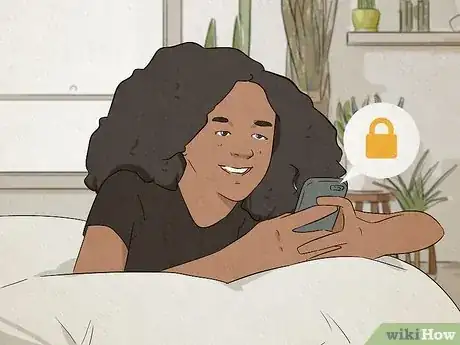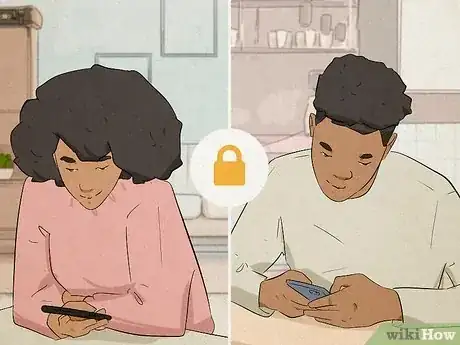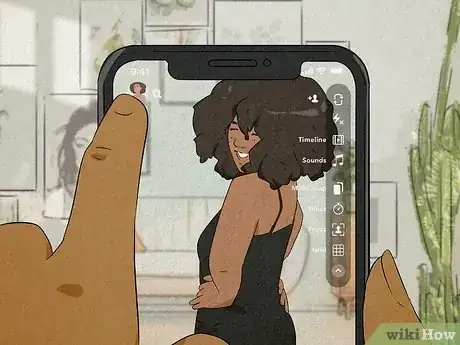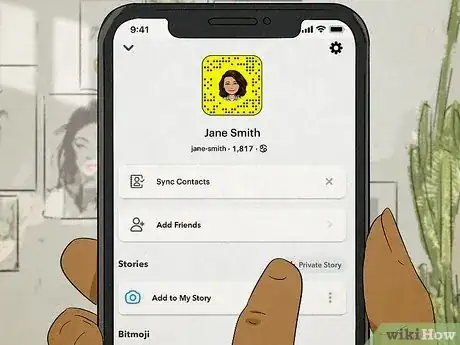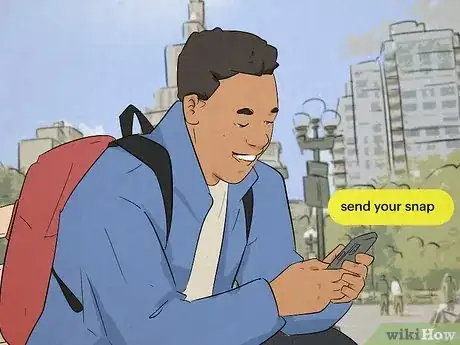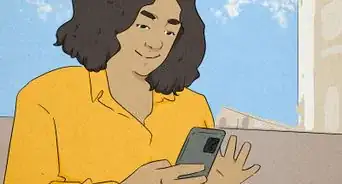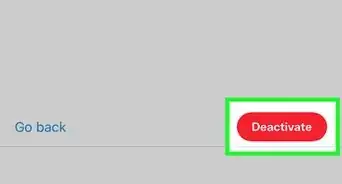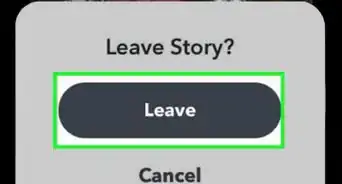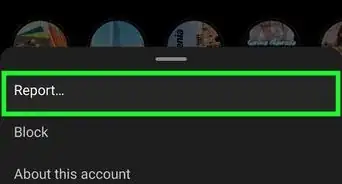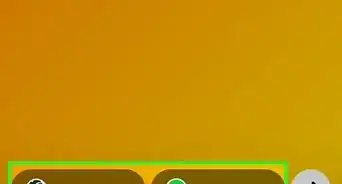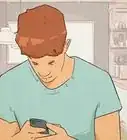This article was co-authored by wikiHow staff writer, Eric McClure. Eric McClure is an editing fellow at wikiHow where he has been editing, researching, and creating content since 2019. A former educator and poet, his work has appeared in Carcinogenic Poetry, Shot Glass Journal, Prairie Margins, and The Rusty Nail. His digital chapbook, The Internet, was also published in TL;DR Magazine. He was the winner of the Paul Carroll award for outstanding achievement in creative writing in 2014, and he was a featured reader at the Poetry Foundation’s Open Door Reading Series in 2015. Eric holds a BA in English from the University of Illinois at Chicago, and an MEd in secondary education from DePaul University.
This article has been viewed 65,073 times.
Learn more...
Wondering if you’re locked out of someone’s story? Is it possible somebody get banned? The Snapchat lock logo may have you scratching your head, but don’t fret; we’ve got you covered! In this article, we’ll break down what the lock means, how it got there, and how you can put a lock on your own stories. Read on to learn everything you need to know about “locking it down” on Snapchat.
Steps
How do you make a Snapchat story private?
-
1Tap your profile icon in the Snapchat app. Open the Snapchat app and log in, if necessary. Then, press the profile icon in the top left of your screen to open your home screen.[3]
- You can also get to this screen by pressing your bitmoji or the story thumbnail when you open the app.
-
2Press “+ Private Story” and select the friends you want to see it. The “+ Private Story” button is in grey, just above the “Add to My Story” thumbnail in the middle of the screen. Tap that button. Now, tap on every user in your friends list who you’d like to see your story.
- This is a key difference between posting a private story and sending individual snaps. When you send a normal snap, you select who to send it to after you shoot the video or take a photo.
-
3Create your Snapchat story and hit the send button. Shoot your video or take your photo. Add whatever widgets or filters you’d like and press the send button (it’s that little paper airplane in the bottom left). Your story will now appear—with the lock symbol on it—in the feed of anyone approved to view it!