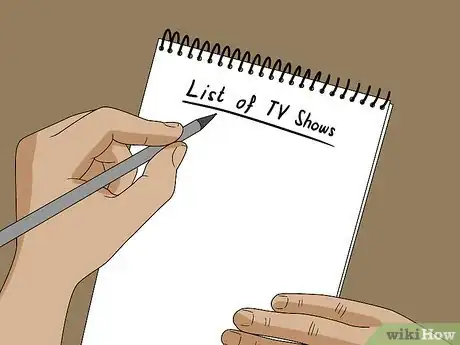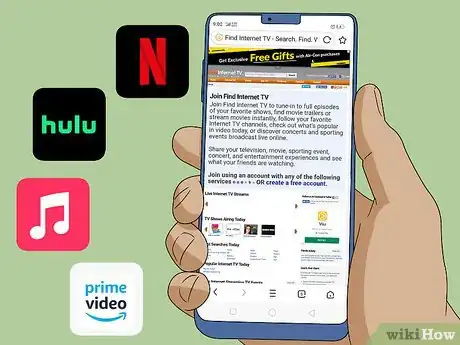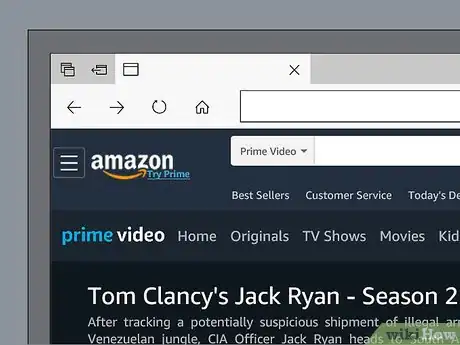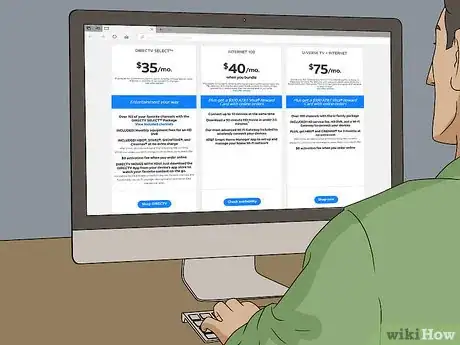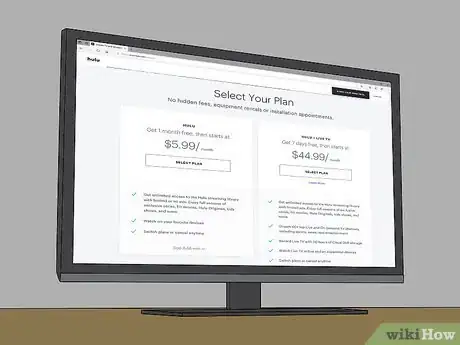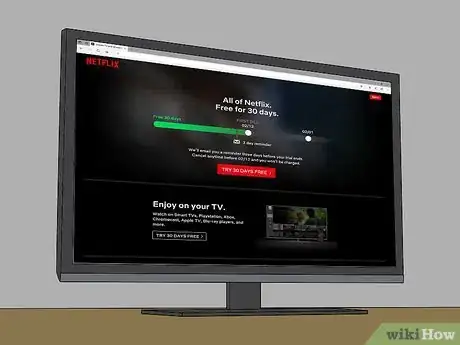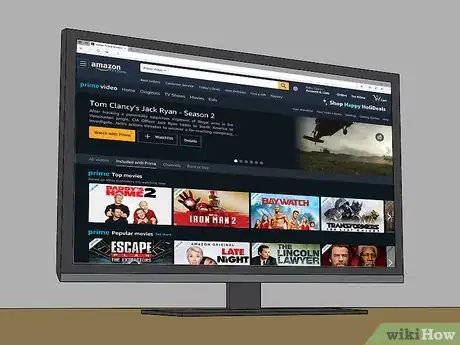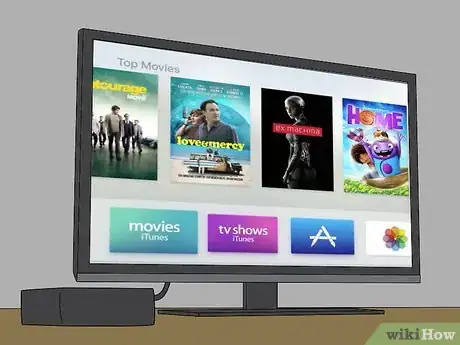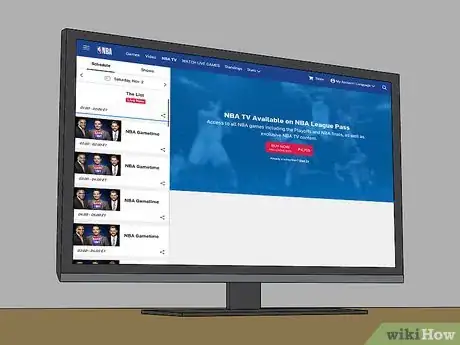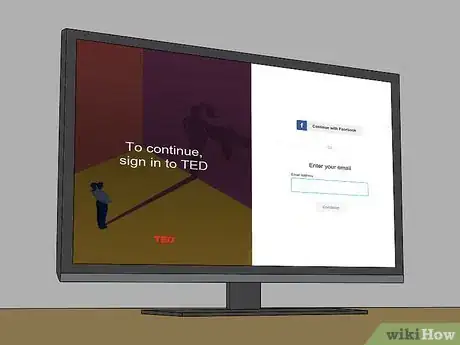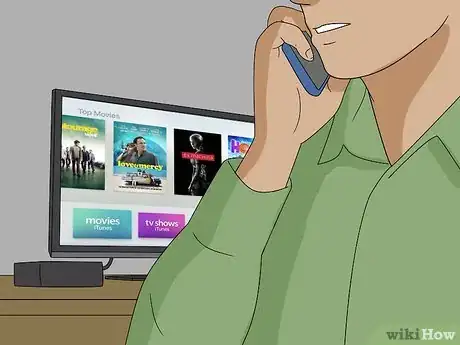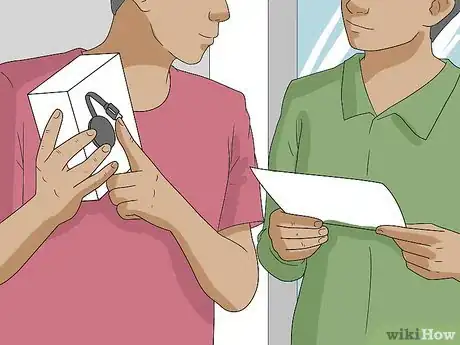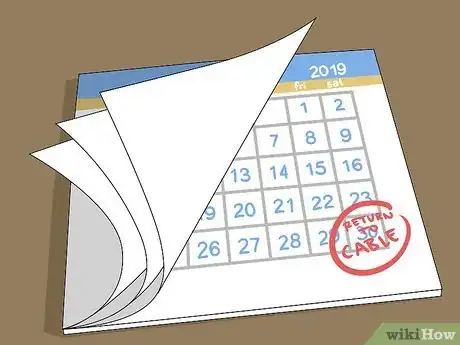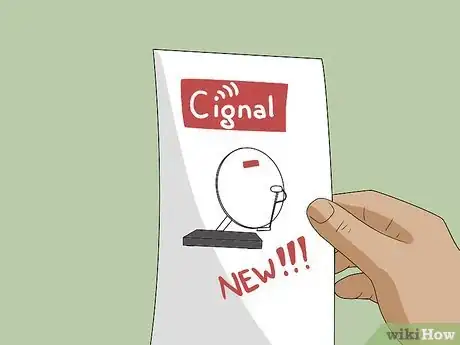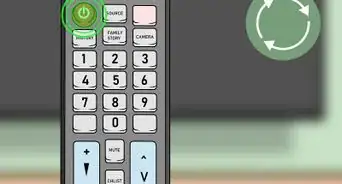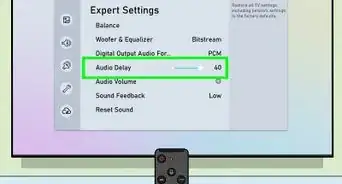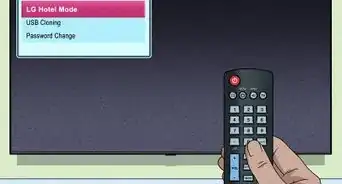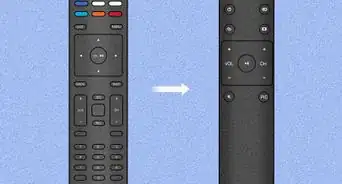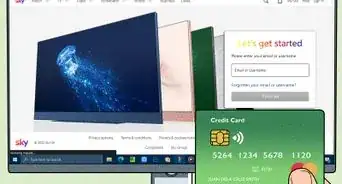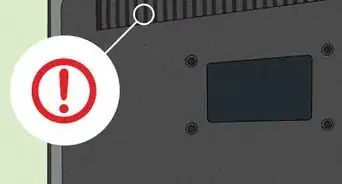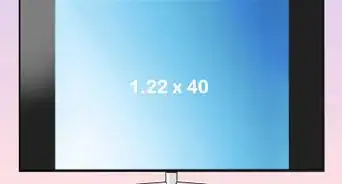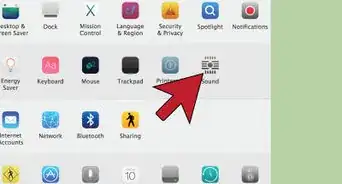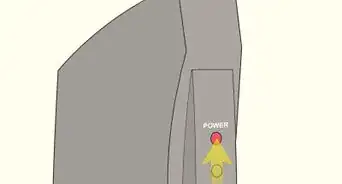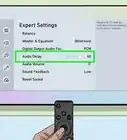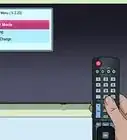wikiHow is a “wiki,” similar to Wikipedia, which means that many of our articles are co-written by multiple authors. To create this article, 29 people, some anonymous, worked to edit and improve it over time.
There are 9 references cited in this article, which can be found at the bottom of the page.
This article has been viewed 662,097 times.
Learn more...
Approximately 10 percent of American TV patrons have canceled cable TV to reduce household costs, and statistics show the number of people cutting the cable cord doubles every year. If you are tired of surfing through hundreds of channels and paying high subscription fees, examine your current TV usage, buy a streaming device and opt for media streaming from your TV or computer.
Steps
Evaluating Your Preferences
-
1Make a list of the shows that you watch regularly. Do this for each family member, so that you can predict what you will put on T.V.
-
2Check if your favorite shows are available online. Go to findinternettv.com to see a list of popular shows usually shown on cable channels.
- Many channels are choosing to stream new episodes of popular shows on their website.
- Also, check Netflix, Hulu, iTunes and Amazon Video On Demand to see what shows are available using these services. Most shows on HBO, Showtime, AMC and similar channels are available for purchase by episode or the season on iTunes and Amazon.
- It is estimated that 90 percent of shows on ABC, NBC, CBS and Fox are available online.
Advertisement -
3Decide if you are willing to wait for shows that are currently not available online.
- In most cases, this requires waiting approximately 6 months to 1 year to stream a full season of your show from Netflix for no extra charge.
- Some shows (often some of the more popular series) do not grant streaming rights to Netflix. In this case, you’ll need to buy or rent the shows from Amazon, iTunes or another service.
- For movies, you can rent new movies on gaming consoles, Amazon and iTunes, if they are not available with your Netflix subscription.
-
4Research your Internet cost. Cable subscribers frequently bundle their Internet and cable service together. Call your cable provider to inquire about how much the Internet will cost without bundling, and research what other internet providers there are in your area.
- In some cases, you may not save money by cutting the cord. You may want to price out how many services you will need to subscribe to and compare the cost of cable minus the cost of Internet service.
Choosing a Device
-
1Get an antenna. If any of the shows you listed were local news channels or major series on major networks like ABC or NBC, the first step is to connect an indoor or outdoor antenna.
- Antennae are available for $20 to $60 online or in box stores.
- You may want to consider a small indoor antenna, like the Mohu Leaf, which is smaller and less imposing than other models.
- Antennae usually pick up channels that are broadcast from 35 miles (56 km) away or less. Availability and picture quality will depend upon your location.
- This is essential for fans of local news or sports broadcasts.
-
2Get an Internet TV. Before buying any new device, check to see if your TV is set up to receive Internet streaming from its main interface.
- If you have an Internet TV, you can stream movies and television shows through Netflix and Hulu Plus, although it will not extend to other televisions or specialty channels.
- If you are in the market for a new TV, you may as well purchase an Internet TV, to access movies and TV through these services.
-
3Buy a Roku. If you have a high quality wireless network, then the Roku streaming device is the cheapest and easiest option to set up streaming from regular TVs.
- Roku devices are between $50 and $100. The price depends upon the processing speed you require.
- Get a Roku if you want to stream sports. Apple TV and Roku are the first devices to support sports and movie streaming when new services are released.
- If you have more than 1 television in your home, you can buy a Roku for each set. The single purchase price of the Roku often equals one month’s cable bill or less.
- Roku are best for homes that don’t want to do any streaming on the computer or other devices. Older viewers find the Roku requires little set up, as well as a low learning curve.
- If you simply want to use Netflix and Hulu Plus for network shows, seasons of cable TV shows and movies, then this is the cheapest option with easy set up.
- A similar device to the Roku is the WD TV Play, created by Western Digital. The price is approximately $70 and supports Netflix and Hulu Plus.
-
4Buy an Apple TV, if you already own several Apple devices.
- Apple TV runs around $100.
- Although the Apple TV connects to your TV in a similar way to the Roku, it works with your Apple ID to help you stream content on all your Apple devices.
- If you own an iPad, iPod or have an Apple computer, the Apple TV is the best choice.
-
5Buy a Google Chromecast digital media streamer. If you are used to streaming content on your computer, then you can simply push the online content to your TV.
- Google’s Chromecast costs only $35, making it the cheapest option on the market.
- It plugs directly into your HDTV via the HDMI port. Once you connect wireless Internet to the device, you can stream online content to your TV.
- Unlike the Roku and Apple TV that use “channels” to stream Hulu, Netflix and other services through the interface, the Chromecast simply uses your computer as a controller.
- It may be the best solution for teenagers or students who already access TV and movies using their computer.
- The Chromecast has advantages for sports fans as well. You can stream games after you subscribe to a website-based streaming service.
-
6Enable streaming on your gaming consoles. If you or your family member own an Xbox, PlayStation or Wii, then you can use the device to stream basic TV and movies.
- Gaming consoles cost between $200 and $400. It is only a smart buy if you are considering purchasing the console anyway.
- If you have a current model, you can access TV streaming through the interface.
- Ask your gamer to download TV and movie “channels” from the device’s store. Then, you can connect the icon to your current account.
- The PlayStation 3 is the best gaming console for sports fans that want to pay to access NHL, NBA or MLB games.
-
7Invest in a streaming-enabled DVD player or video player.
- DVD and Blu Ray players run from $80 to $200.
- These devices can easily stream Netflix, Amazon Video On Demand and Hulu.
- They offer a limited selection of other channels.
-
8Buy an Amazon Fire TV.
- Yeah, it is new, but you can still watch Netflix, Hulu, etc. and play loads of apps and games from their app store.
- A Fire TV runs about $99, but the new Fire TV Stick, a Chromecast-reminiscent HDMI dongle with the same functionality of a Fire TV, costs only $39.
Choosing TV Services
-
1Subscribe to Hulu Plus. Sign up for a one week free trial after you have purchased your device and before you officially cut off cable.
- Hulu Plus streams hundreds of cable TV and network TV shows, old movies, foreign TV series and more.
- Sign up for $7.99 per month after the trial.
- If you have chosen the Chromecast, you can simply use Hulu.com for some TV streaming, and upgrade to Hulu Plus if you want access to more shows.
-
2Start a Netflix account. All Netflix DVD accounts come with free access to online streaming.
- If you do not have a Netflix DVD account, you can add an online streaming account for $7.99 per month. Do a free trial before you commit.
- Netflix offers access to movies, TV series and new Netflix original series.
- Netflix service channels are available on all streaming devices.
- Netflix Profiles now allows you to create up to 4 separate profiles on 1 account, so that different family members can have tailored queues and suggestions.
- You can create children’s profiles that block access to risque content.
- Download the Netflix channel from your device’s app store. Type the activation code into your account from your computer, then sign in to access your Netflix account through the streaming device.
-
3Sign up for Amazon Video On Demand. If you have an Amazon Prime account, you may already have access to this service.
- Amazon’s video service is a great place to watch TV shows and movies that are made by big networks like HBO, Showtime, Bravo, AMC and more.
- Amazon sells these shows by the episode and by the season.
- Movies are also available for rent for $3.99 and for purchase for $14.99
- This service is best to gain access to premium, new movies and TV shows.
-
4Use iTunes. If you opted for the Apple TV, then you can purchase current seasons of TV shows and current movies.
- This service functions in much the same way as Amazon Video On Demand. It is a better option for people with many Apple devices.
-
5Download the Vudu app. If you have a PlayStation or Internet enabled TV or Blu Ray player, you can use Vudu to access new and old movies.
- Vudu is available on VUDU Spark™,PlayStation®3,Xbox360®, Roku®,Chromecast®,Blu-ray™ / TV,iPad®, and Android™.
- They offer $2 rentals, free content and reasonable prices on new films.
Choosing Specialty Programs
-
1Sign up for sports streaming online. MLB, NBA, NHL and NFL fans can sign up each season to stream the games.
- You can access your subscription through the Roku, Apple TV or Chromecast.
- Sports fans will need to pay between $60 and $150 each year to gain access. You should do a cost analysis, if sports channels are already included in your cable plan.
-
2Shop for specialty channels on your streaming device’s interface.
- You can sign up for TED Talks, News services, old movie channels for free or very low cost on many devices.
- Explore the list of channels before you purchase the device, if you are unsure what is available.
- If you adapt easily to the device, you may find you are able to tailor your TV and movie watching more readily than you did with cable TV.
- The choices of specialty channels will vary greatly depending upon your streaming device.
Cancelling Cable Contracts
-
1Call your cable provider before you have decided to cut the cord. Threatening to quit cable usually encourages representatives to give you a discount for a few months.
- Make the call when you are watching free trial versions of Netflix, Hulu and more. Compare your favorite shows with what is available on these services.
-
2Get recommendations from others who have cut the cable cord. Ask your friends what devices they use, and ask to try them out.
- Experimenting with devices is the best way to make an educated decision.
-
3Cancel your cable, but retain your high-speed Internet.
- Streaming devices require high quality connections, so make sure you don’t quit your entire package.
- Shop around for a better price for Internet, if you believe your cable provider is too expensive.
-
4Try streaming for at least 3 months before returning to cable.
- Understand there will be an adjustment period to get used to new media.
- Since cutting the cable requires an initial investment of a streaming device, you may not save money for 6 months to 1 year later.
- Keep track of the shows you cannot find and research new streaming channels.
- List the costs of all the services you are subscribing to and review it after 3 months. If it is the same or more than cable, it may be time to return to a cable subscription.
-
5Try a new cable provider if you go back. Take advantage of introductory offers, if you find that streaming doesn’t work for you or your family.
Community Q&A
-
QuestionI live in India, will Google Chromecast work for me?
 Community AnswerYes, it simply acts as a mini-computer to stream information from the Internet. As long as your TV has an HDMI input, you're good to go.
Community AnswerYes, it simply acts as a mini-computer to stream information from the Internet. As long as your TV has an HDMI input, you're good to go. -
QuestionCan I mirror my phone to a TV if I have unlimited data on my phone?
 Community AnswerYes you can by using the mirroring app on both Mobile and TV on the mobile hotspot and connect the TV with the mobile. Then you're good to go.
Community AnswerYes you can by using the mirroring app on both Mobile and TV on the mobile hotspot and connect the TV with the mobile. Then you're good to go.
Things You'll Need
- Roku
- Gaming console (PlayStation, Wii, Xbox)
- Google Chromecast
- Apple TV
- Internet TV
- Blu Ray/DVD player with streaming interface
- Computer
- Amazon Fire TV or Fire TV Stick
References
- http://www.pbs.org/mediashift/2012/02/your-guide-to-cutting-the-cord-to-cable-tv-updated-2012-edition052/
- http://finance.yahoo.com/blogs/the-exchange/five-more-reasons-ll-cutting-cable-tv-cord-214914526.html
- http://www.reuters.com/article/2013/08/23/us-tv-cable-alternatives-idUSBRE97M0XY20130823
- http://www.supremecourt.gov/opinions/13pdf/13-461_l537.pdf
- http://www.digitaltrends.com/home-theater/how-to-cancel-cable-and-get-tv-on-your-pc/
- http://www.digitaltrends.com/home-theater/set-top-showdown-apple-tv-vs-roku-3-vs-boxee-box-vs-wd-tv-play/
- http://mashable.com/2011/02/14/streaming-media-comparison/
- http://www.businessinsider.com/how-to-watch-sports-without-cable-2013-3
- https://my.vudu.com/AccountSetup.html
About This Article
To watch TV without cable, choose a device replacement, such as an antenna to pick up local channels. Alternatively, if you have a good wireless network, you could purchase a Roku device or an Apple TV, which allow you to stream shows on your TV. For watching TV on your laptop, try subscribing to an online streaming service like Netflix, Hulu Plus, or Amazon Video, which charge a low monthly fee. If you have trouble deciding on a replacement, go to findinternettv.com to see which of your favorite shows are on which streaming services. To learn how to cancel your current cable contract, read on!