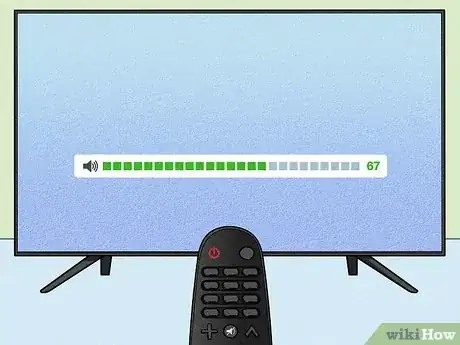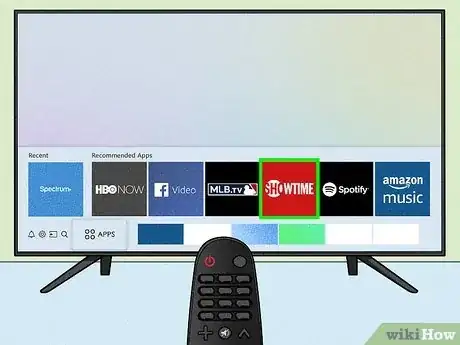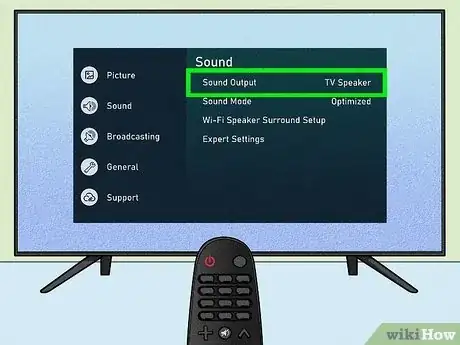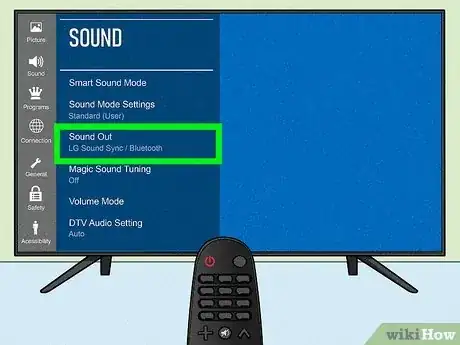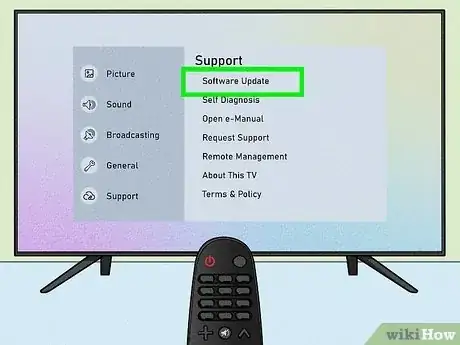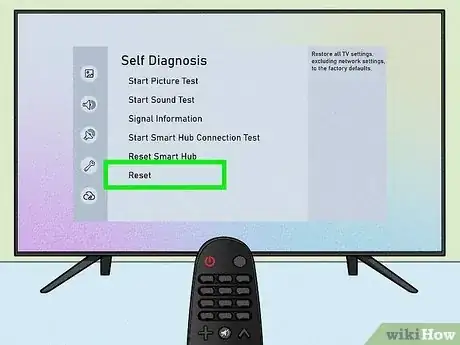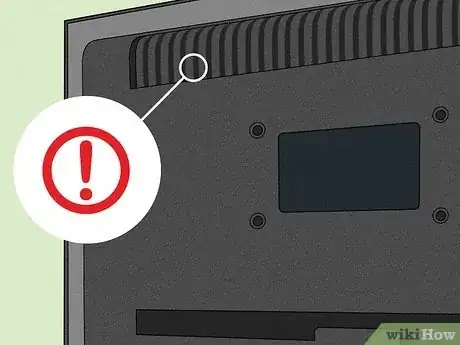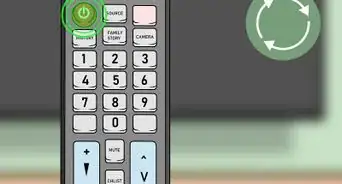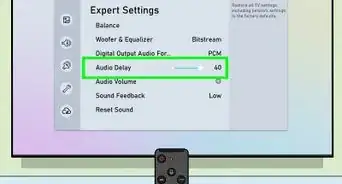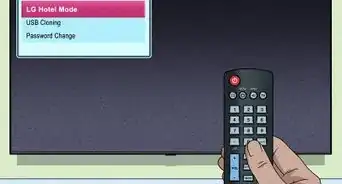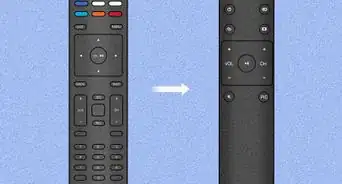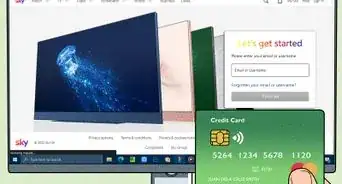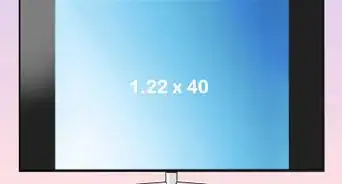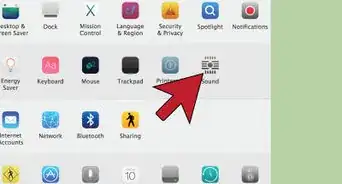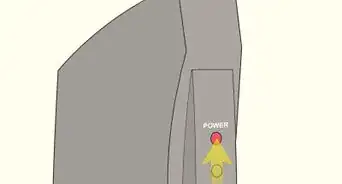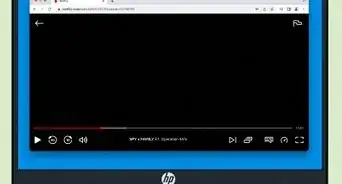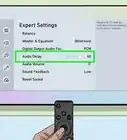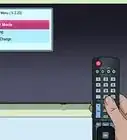This article was co-authored by wikiHow staff writer, Katherine Pryszlak. Katherine Pryszlak has worked in the tech industry for decades, focusing on UI/UX, accessibility, and building systems that prioritize users from the ground up. With an academic background in English, she understands the importance of bringing technology to as wide an audience as possible with clear, concise communication, and loves working with the wikiHow community to achieve that goal.
This article has been viewed 23,666 times.
Learn more...
How frustrating! You sit down to watch your favorite show on TV and, even though the screen works, you can’t hear a thing. Troubleshooting a television that isn’t playing any sound can be tricky, but by starting with the basics you can eliminate all of the most common audio issues and narrow in on what is actually wrong. While solutions will vary by brand, this wikiHow will outline some simple fixes for a television with picture but no sound you can get back to binge-watching.
Things You Should Know
- You may just need to adjust the volume using your remote control or television settings.
- It could be an accessory device that is either redirecting or quieting the volume on your television.
- There may be a larger problem with your speakers that requires professional help.
Steps
-
1Check the volume on your TV. It sounds silly, but sometimes just making sure your TV isn’t muted or set to a very low volume will solve the problem. Most televisions display the sound level on the screen as you adjust the volume; look for that in the corner of the screen as you press your remote’s volume button.
-
2Check the volume on your other devices. An attached set-top box - or cable box - may have its own remote or a setting on a universal remote to adjust the volume separately from the TV’s built-in speakers. You should also check the device itself, as it may have a physical knob or button to adjust. This applies to external speakers, soundbars, and gaming systems that are connected to your television, as well!Advertisement
-
3Change the channel or streaming service. If you can’t hear anything on Netflix but your Hulu account is working, it is likely an issue on their end.
-
4Check your audio output. Modern televisions have an option in their settings menu to choose which speakers they use. If you have external speakers, Bluetooth accessories, or other devices connected to your television, it is best to rule them out as the cause of the problem. The manufacturer of your television will have a more detailed guide on finding that menu option, but for now switch the sound to play on your TV speakers and see if that works.
-
5Check your Bluetooth devices. If wireless speakers or headphones are connected to your television and intercepting the audio, it will be more difficult to determine. Even if you switched the audio output in your TV’s settings, the sound could be streaming to headphones in another room as they often override the audio preferences.
-
6Unplug it and plug it back in. The most frequently suggested tech solution is suggested for a reason. Start with the power cable, leave it unplugged for 20 seconds, and try again.
-
7Check the other cables. No luck with the power cable? Depending on how many devices you have - video game systems, speakers, soundbars - you’ll likely see all variety of plugs and cords coming out of the back of your TV, and all of them could be affecting your audio. Make sure they are all undamaged and securely plugged into the correct inputs. If they are, start unplugging them, too.
- If removing any of the cords fixes the audio problem, you will need to troubleshoot that specific device using manufacturer’s guidelines, but it is nice to narrow it down! It could be as simple as a setting on the device or a faulty cord.
-
8Update your television’s software. Smart TVs need to be regularly updated to run their best, so make sure there are no new versions of the software. The ability to update is likely found in the menu, and will require a wifi connection.
-
9Factory reset. This will erase all of your data, preferences, and information, but it might lead to a solution to your sound problem. You will find instructions on how to reset your specific TV from the manufacturer.
-
10Maybe the speakers are broken. Worst case scenario, your internal speakers may be compromised. If you can redirect the sound from your TV to external speakers - either plugged in or wireless - then it is possible that it is a hardware issue and will require a professional’s help. Take your television to an authorized service provider and hopefully they will be able to get your TV back into working order.