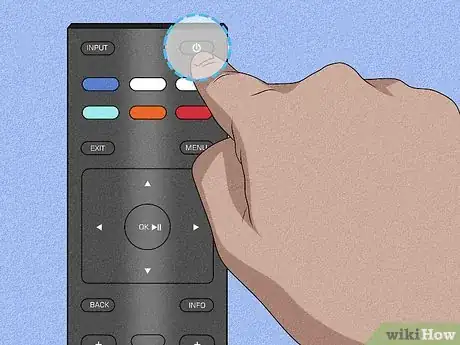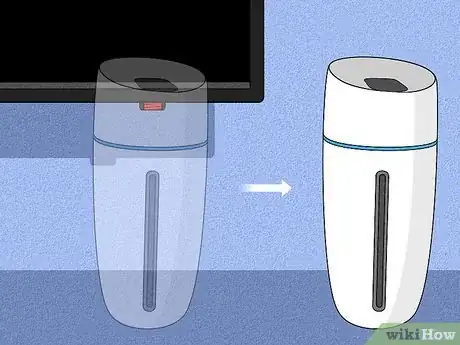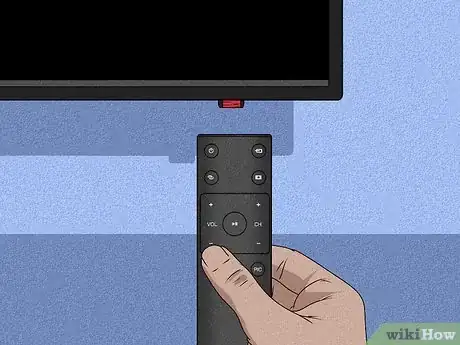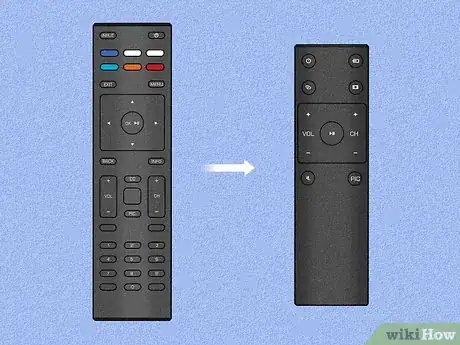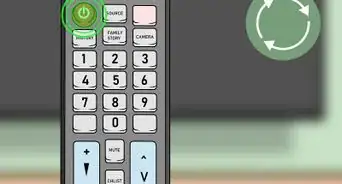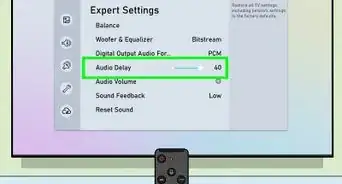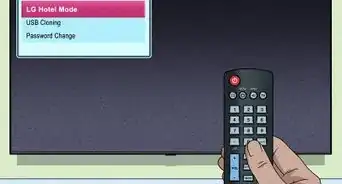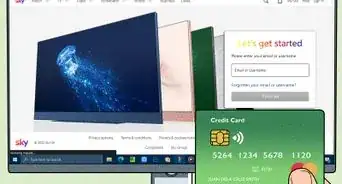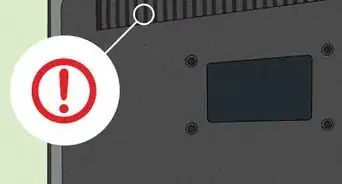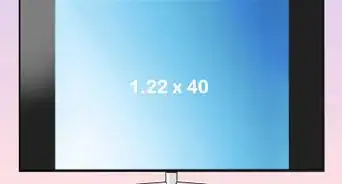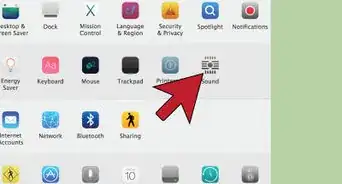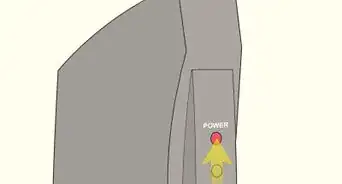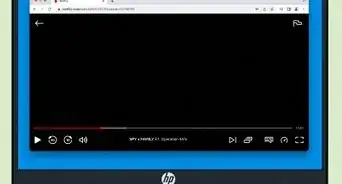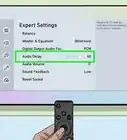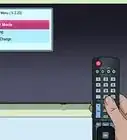This article was co-authored by wikiHow staff writer, Nicole Levine, MFA. Nicole Levine is a Technology Writer and Editor for wikiHow. She has more than 20 years of experience creating technical documentation and leading support teams at major web hosting and software companies. Nicole also holds an MFA in Creative Writing from Portland State University and teaches composition, fiction-writing, and zine-making at various institutions.
This article has been viewed 348,277 times.
Learn more...
Does your Vizio remote no longer control your TV? In some cases, simply troubleshooting your remote's performance will solve your problems and negate the need for a reset. This wikiHow article teaches you how to reset a Vizio remote's connection by power cycling the remote or resetting its memory.
Things You Should Know
- Reset your remote by power cycling it, which involves removing the remote's batteries and holding down the power button.
- Try using new batteries or making sure the sensors aren't blocked.
- If power cycling doesn't work, you may have to purchase a replacement remote.
Steps
Power Cycling the Remote
-
1Remove your remote's batteries. They're typically found in a slot that's either on the bottom or in the back of the remote.
-
2Press and hold the power button for five seconds. This will drain any residual power from the remote.Advertisement
-
3Press each individual button on the remote at least once. Doing so will help loosen any stuck buttons.[1]
-
4Replace your remote's batteries. If the batteries in your remote are brand-new, just put them back in your remote.
-
5Try using your remote. If the remote wasn't working because of a firmware update or too much continuous use, it should be working now.
Troubleshooting Connection Issues
-
1Remove any objects from in front of the TV's sensor. Even transparent objects can impede the infrared signal from your remote.
- This includes the protective plastic wrap that accompanies new TVs.
- The infrared sensor is typically in the bottom-right or bottom-left corner of the TV's face.
-
2Make sure the batteries are new. It's easy to forget to change the batteries from time to time, so making sure that your remote's batteries are fresh may improve your remote's performance.
- You should also be sure to use high-quality batteries (e.g., Duracell or Energizer).
-
3Power cycle your TV. To do so, you'll unplug the TV, press and hold its power button for five seconds, then plug the TV back in and turn it on.
-
4Use a different Vizio remote with your TV. Most Vizio remotes work with other models of Vizio TVs. If you can get your TV to respond to a different Vizio remote, then you may need to replace or update your current Vizio remote.
- Similarly, if your malfunctioning Vizio remote actually works with a different TV, the remote isn't the problem.
-
5Replace your remote. If you are still within your warranty period, you can fill out a self-service request at https://support.vizio.com/s/self-service-request to request a replacement.[2] If not, you can buy a cheap replacement direct from Vizio—just head over to https://www.vizio.com, click the magnifying glass at the top-right corner, type "remote," and then press Enter or Return. In a pinch, you can also purchase a new remote for your Vizio TV from a local store with a tech department (e.g., Walmart or Best Buy).
Community Q&A
-
QuestionWhat should I do if my remote channel and volume buttons won't work?
 Community AnswerIf it's not the batteries, your remote may have disconnected from the TV and needs to be re-connected. Check your owner's manual for instructions.
Community AnswerIf it's not the batteries, your remote may have disconnected from the TV and needs to be re-connected. Check your owner's manual for instructions. -
QuestionWhat can I do to fix a problem where using the remote to turn on the TV turns on the screen long enough to display a no signal message, then turns the TV off?
 Community AnswerYou need to hit the input button and it will change to "cable box or HDMI or comp." Change to one of these - usually the cable box feature if you have your TV set up right.
Community AnswerYou need to hit the input button and it will change to "cable box or HDMI or comp." Change to one of these - usually the cable box feature if you have your TV set up right. -
QuestionMy Vizio TV stays turned on for 5 minutes, then shuts itself off. Why?
 Community AnswerTry unplugging the TV, then get some canned air and blow out all the vents. Dust builds up in there.
Community AnswerTry unplugging the TV, then get some canned air and blow out all the vents. Dust builds up in there.