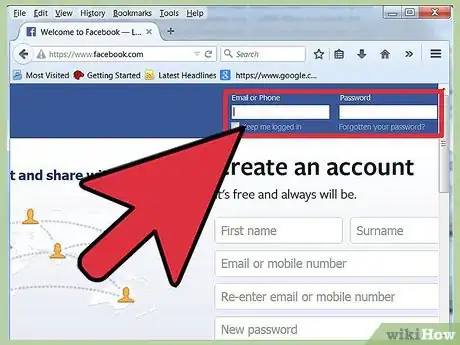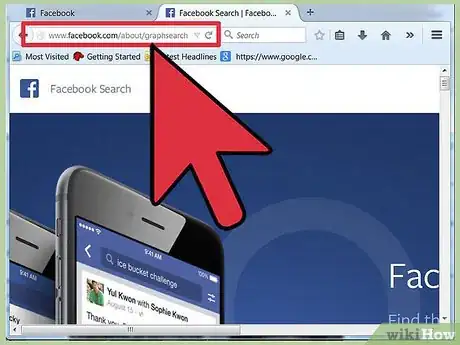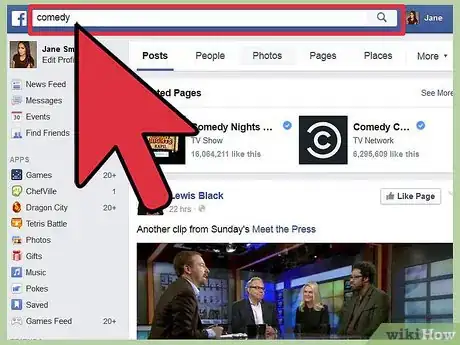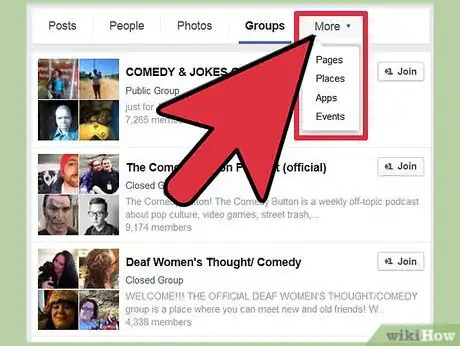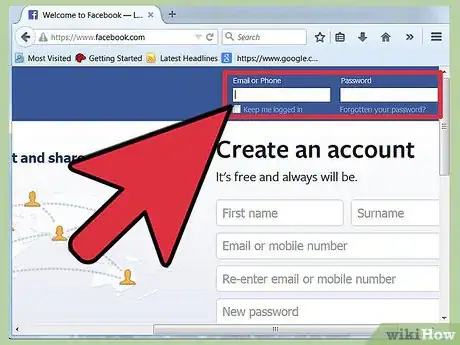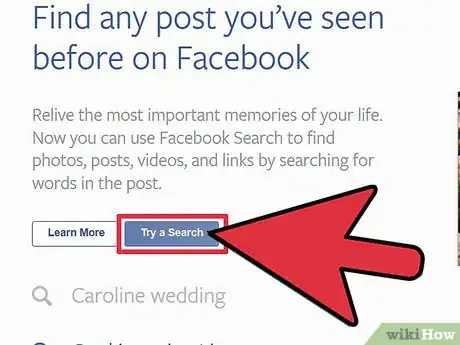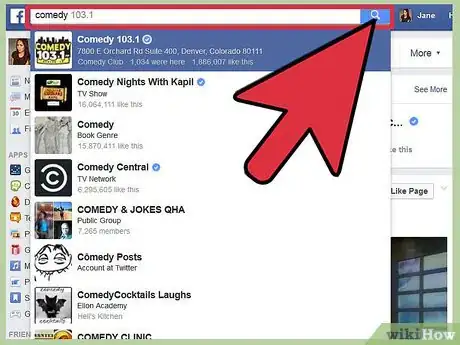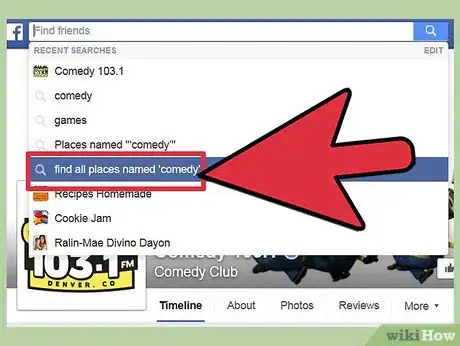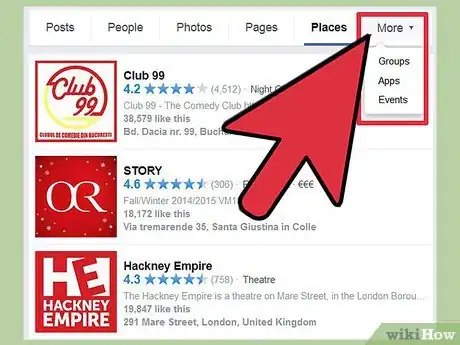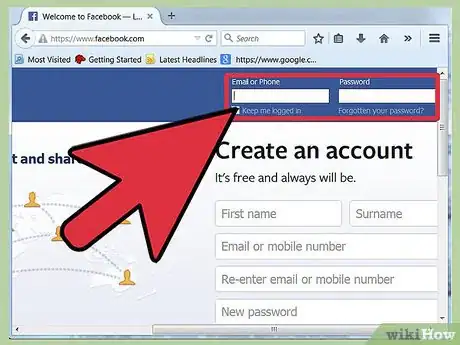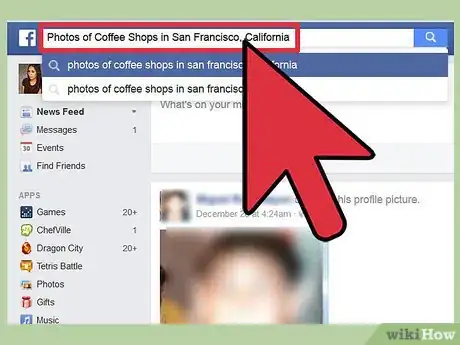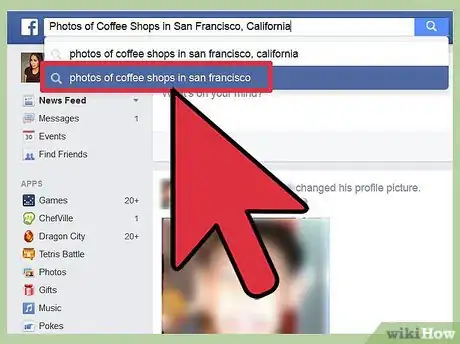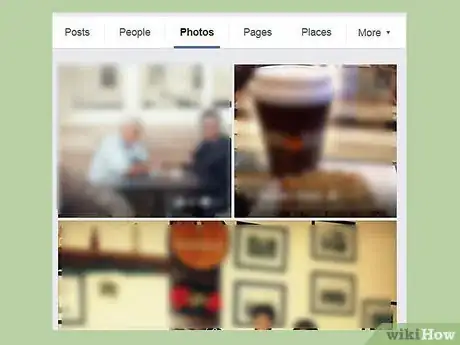wikiHow is a “wiki,” similar to Wikipedia, which means that many of our articles are co-written by multiple authors. To create this article, volunteer authors worked to edit and improve it over time.
This article has been viewed 40,527 times.
Learn more...
Facebook is all about making connections, and as your ever-growing friend list shows, connections expand. Facebook Graph Search is a tool you can use to navigate these connections in such a way that they become useful to you and your interests, and perhaps even make new connections in the process. With Graph Search, a search is made up of a keyword or a combination of keywords and phrases (e.g. “Coffee shops my friends like,” “Friends who live nearby,” and “Pages my friends liked”), which also double as titles for the pages containing suggestions for you. Editing your search also customizes the content you will see, which is all based on what you and your friends have shared on Facebook.
Steps
Using General Graph Search
-
1Log into Facebook using a PC. Sign in to your Facebook account using either your username or your registered email address and password.
-
2Activate Graph Search. If you have never used Graph Search before, activate this feature using this link: www.facebook.com/about/graphsearch. Once the page opens up, click on the “Try Graph Search” link.Advertisement
-
3Click on the search bar, and type in a keyword. You may search for people, your friends, places, things, photos, pages, groups, apps, events, restaurants, and different kinds of entertainment such as music, movies or games. Facebook will then retrieve suggestions based on your keyword as well as what you are able to see of other people’s posts.
- If you had searched for “comedy,” for instance, when you see the search results, you will see more search suggestions such as “Comedy photos,” “People who like comedy,” “Pages similar to comedy,” and “My friends who like comedy.” At the very bottom, you will see “See more results for comedy.”
-
4Click on the “See more results for…” tab. You will then see these tabs: All Results, People, Pages, Groups, Apps, and Events. All of those tabs will each bring up more results when you click on them. Click on the tab that you think will retrieve results that fit into what you are looking for.
Using Graph Search by Category
-
1Log into Facebook using a PC. Sign in to your Facebook account using either your username or your registered email address and password.
-
2Activate Graph Search. If you have never used Graph Search before, activate this feature using this link: www.facebook.com/about/graphsearch. Once the page opens up, click on the “Try Graph Search” link.
-
3Click on the search bar, and type in a keyword. You may search for people, your friends, places, things, photos, pages, groups, apps, events, restaurants, and different kinds of entertainment such as music, movies or games.
-
4Narrow down your search. To be more specific and precise in your search method, which makes Graph Search perfect for this end, scroll down and select “Find all pages named ‘comedy’” or “Find all places named ‘comedy’” from the retrieved suggestions.
-
5Use advanced filtering in your search. The next screen after you click on either “Find all pages named ‘comedy’” or “Find all places named ‘comedy’” will enable you to do a more advanced graph search. On the right side of the page, you should see an advanced search box.
- Click on the “SEE MORE FILTERS” link to customize your graph search using the filtering options there.
- Select your preferences from the drop-down menu for each of those filtering options. Remember, your preferences will update the retrieved results automatically. If you do not select any option, you will see default results which are more general than if you had specified a preference.
Using Graph Search Specifically
-
1Log into Facebook using a PC. Sign in to your Facebook account using either your username or your registered email address and password.
-
2Activate Graph Search. If you have never used Graph Search before, activate this feature using this link: www.facebook.com/about/graphsearch. Once the page opens up, click on the “Try Graph Search” link.
-
3Click on the search bar, and type in a combination of keywords. To search for people, pages, groups, photos, music, restaurants and the like using this method, you need to use very specific keywords or a combination of those.
- For example, in the Search box, you can write “Photos of my friends taken in Paris”, “Pages liked by my friends,” “Photos of Coffee Shops in San Francisco, California,” “Friends who live nearby,” “Italian restaurants in Dubai,” “Music liked by (insert name of a friend),” and so on.
-
4Select one of the retrieved suggestions shown below the search bar. Choose the one you think is closest to what you are looking for.
-
5Customize the suggested list using the filtering options. Using advanced filtering in your search will enable you to zero in on what you want. Once you’ve clicked on a retrieved suggestion, you should see an advanced search box on the right side of the page that opens up.
- Click on the “SEE MORE FILTERS” link, and select your preferences from the drop-down menu for each of the filtering options.
- Your preferences will automatically update the results displayed on the page.
Warnings
- You cannot use Graph Search in any other language except English at present.⧼thumbs_response⧽
- Graph Search is not available on mobile. You need to be on a desktop or a laptop to use Graph Search.⧼thumbs_response⧽
- Retrieved results may not be completely accurate as they are also governed by the privacy settings of other people in the same way that the posts you share are also only visible to others according to your own privacy settings.⧼thumbs_response⧽