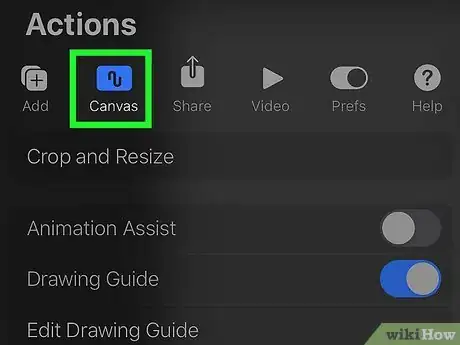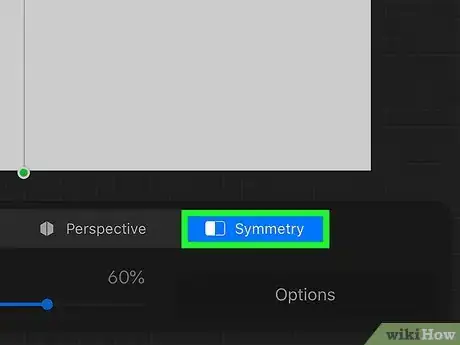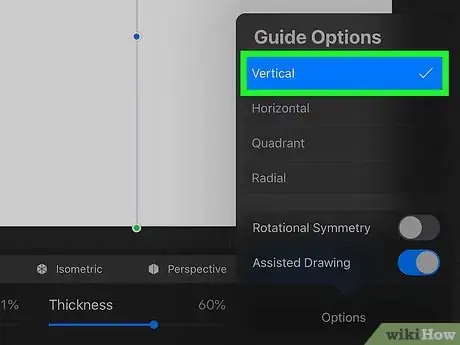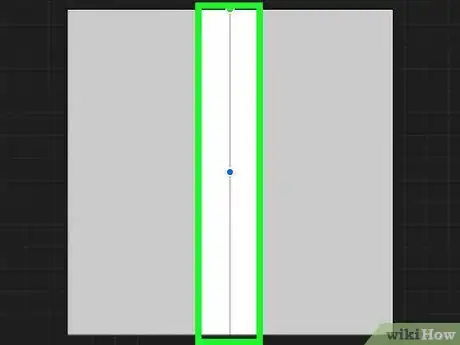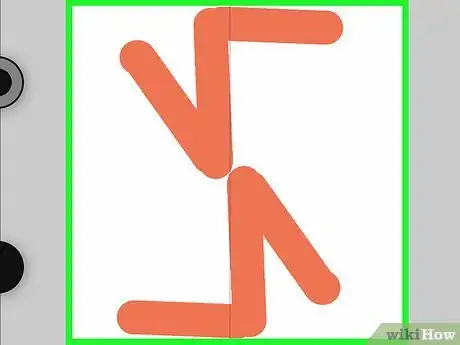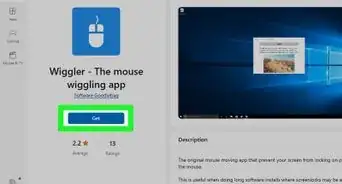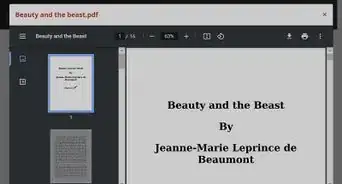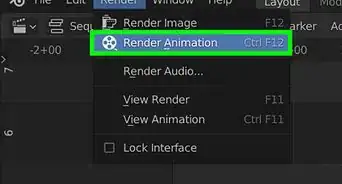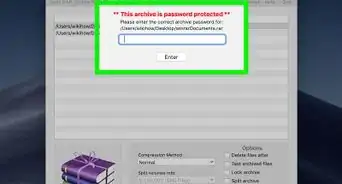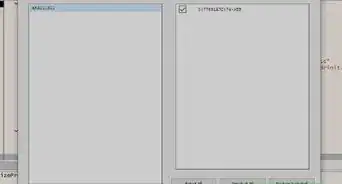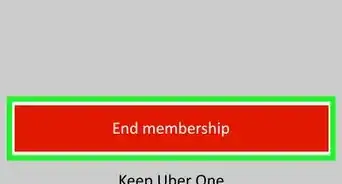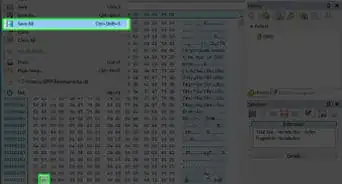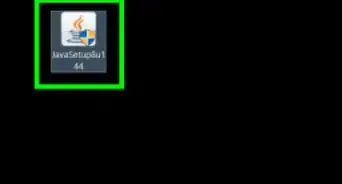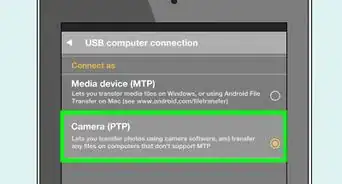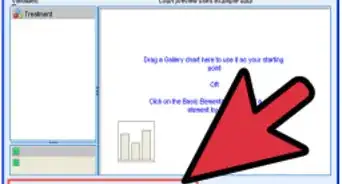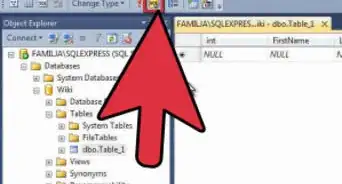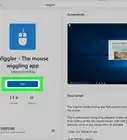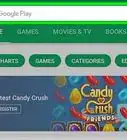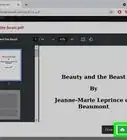This article was co-authored by wikiHow staff writer, Nicole Levine, MFA. Nicole Levine is a Technology Writer and Editor for wikiHow. She has more than 20 years of experience creating technical documentation and leading support teams at major web hosting and software companies. Nicole also holds an MFA in Creative Writing from Portland State University and teaches composition, fiction-writing, and zine-making at various institutions.
The wikiHow Tech Team also followed the article's instructions and verified that they work.
This article has been viewed 18,804 times.
Learn more...
When drawing mandalas, flowers, fractals, and other repeating designs, it's important to make sure your art is symmetrical. Procreate makes symmetrical drawing easy with symmetry guides. Symmetry guides allow you to draw something on one side of a guide and automatically mirror the reflection onto the other side of the line. This wikiHow article will show you how to create symmetry guides in Procreate to make perfectly symmetrical drawings.
Steps
-
1Tap the wrench icon. You'll see this at the top-left corner of Procreate. This opens the Actions menu.[1]
-
2Tap Canvas. It's the folder icon at the top of the Actions menu.Advertisement
-
3Tap Edit Drawing Guide. It's in the second group of settings. The Drawing Guides screen will appear.
-
4Tap the Symmetry button. This is on the right side of the bar at the bottom of the screen. The Guide Options window will expand, and a vertical symmetry guide will appear at the center of the canvas.
-
5Select a symmetry guide direction. When you use a symmetry guide, anything you draw on one side of the guide will also appear symmetrically on the other side of the guide.
- Select Vertical (the default) to place the guide vertically. Anything you draw on the left side be mirrored on the right, and vice-versa.
- Select Horizontal to place the guide horizontally—anything you draw on the top of the guide will appear on the bottom, and vice-versa.
- Select Quadrant to place a horizontal and vertical guide, which divides the canvas into mirrored quadrants.
- Select Radial to split the canvas into 8 mirrored segments. In addition to one horizontal and one vertical guide, two diagonal lines cross at the center to mirror all 8 sections.
-
6Adjust the guides. The guide placement isn't permanent—you can drag any of the guides to a different position to change where the mirroring occurs.
- You can also change the color of the guides using the hue bar at the top.
- To adjust the guide transparency and thickness, use the "Opacity" and "Thickness" options at the bottom.
-
7Turn on Rotational Symmetry to change the reflection (optional). The standard symmetry setting, Mirror Symmetry, flips and reflects anything you draw on the other side of the guide. If you'd rather flip and rotate (so, flipping both horizontally and vertically) instead, you can toggle "Rotational Symmetry" to On.
-
8Tap Done to return to the canvas. Now you'll see your guides on the canvas. This means you're ready to start drawing symmetrically!
-
9Use your finger or stylus to draw. As you draw, you'll see the symmetrical equivalent of your drawing on the other side of the guide(s).
About This Article
1. Tap the actions icon.
2. Tap Canvas.
3. Tap Edit Drawing Guide.
4. Tap Symmetry.
5. Select a symmetry direction.
6. Adjust the guides.
7. Tap Done and start drawing.