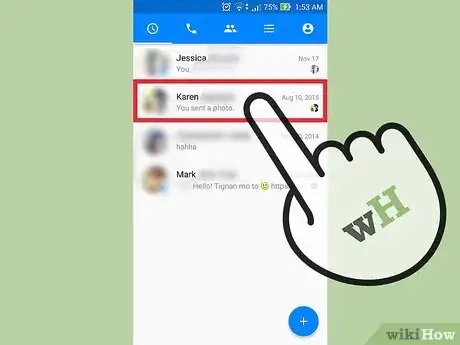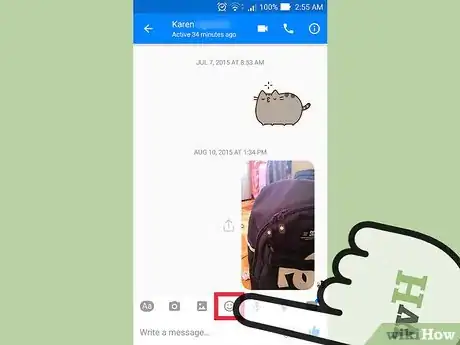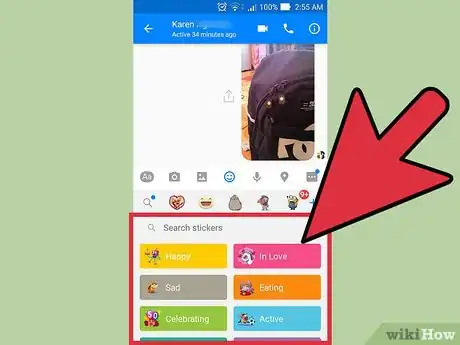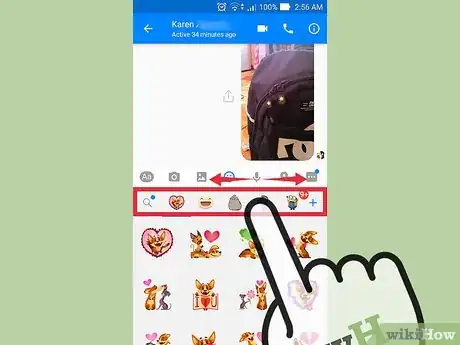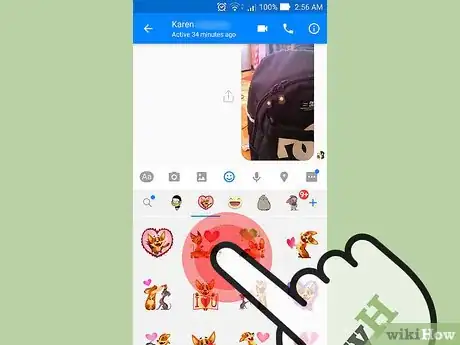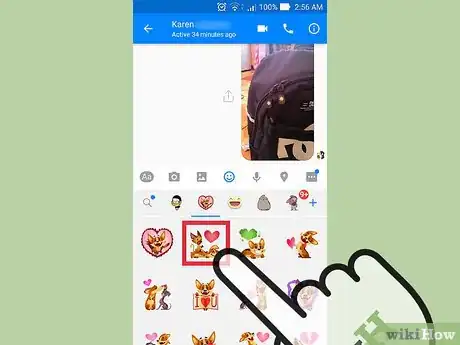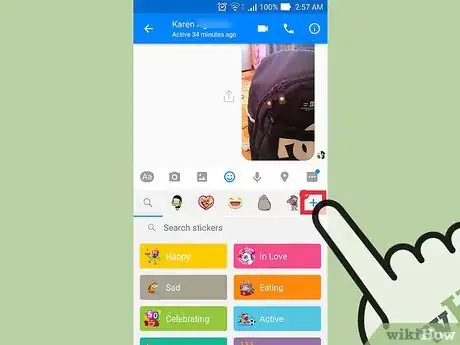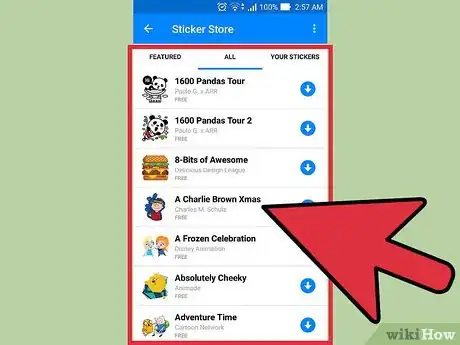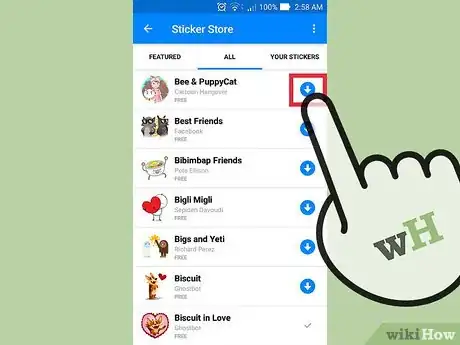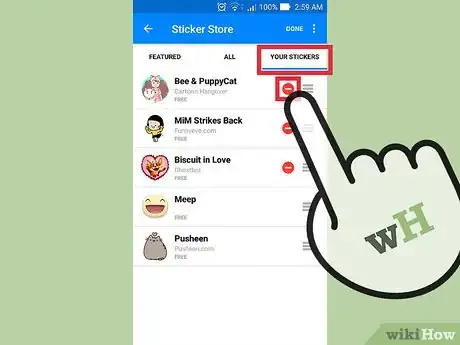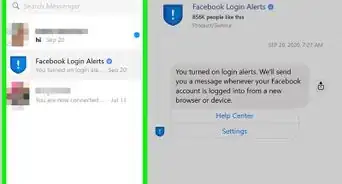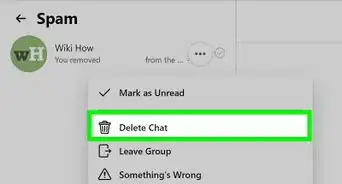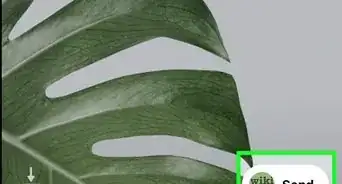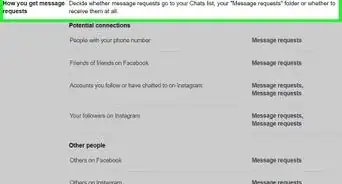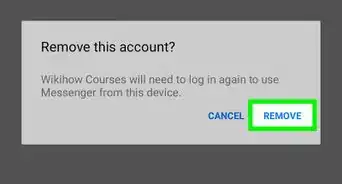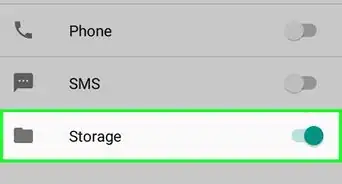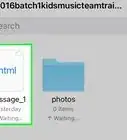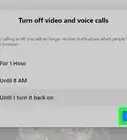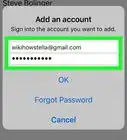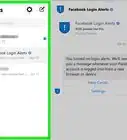This article was co-authored by wikiHow Staff. Our trained team of editors and researchers validate articles for accuracy and comprehensiveness. wikiHow's Content Management Team carefully monitors the work from our editorial staff to ensure that each article is backed by trusted research and meets our high quality standards.
This article has been viewed 52,563 times.
Learn more...
Stickers are images that you can send through Facebook Messenger. Many stickers are animated, giving them more expressiveness than standard emoji. Messenger comes with a few sticker packs installed, and you can grab a bunch more for free from the Sticker Store. Stickers can be viewed by anyone, even if they don't have the sticker pack installed.
Steps
Sending Stickers
-
1Open a conversation that you want to send a sticker to. Stickers are special images that you can send through Facebook Messenger. Many stickers are animated. Stickers come in packs that all follow a specific theme or design. Messenger comes with a couple of sticker packs installed, and there are a lot more that you can get for free.
-
2Tap the "Stickers" button. The button looks like a Smiley face, and can be found between the Gallery and GIF buttons above the message field.Advertisement
-
3Search for stickers that match your mood. The Search tab in the Stickers menu allows you to search for any sticker that matches your search, including stickers that you don't have installed. You can tap the popular searches or enter your own search phrase.[1]
-
4Swipe left and right to switch between installed packs. The stickers available in each pack will be displayed. You can scroll up and down to see additional stickers in a pack.
-
5Press and hold a sticker to preview it. Most stickers are animated, so you can see a preview by pressing and holding it. The preview will pop up, and will disappear when you release your finger.
-
6Tap a sticker to send it. Stickers are sent to the conversation as soon as you tap it. The recipient does not need to have the sticker pack installed to see the sticker.
Getting More Stickers
-
1Tap the "+" button to open the Sticker Store. This button is located on the far-right end of the list of sticker packs you have installed.[2]
- Even though it's called the Sticker Store, all of the stickers are currently free. This may change in the future.
-
2Browse the Sticker Store for additional sticker packs. You can find a list of all of the packs by tapping the "All" category. Tap one of the packs to view the stickers that come with it.
-
3Tap the "Download" button to install a pack. If you're on the list of sticker packs, you can tap ⇩ to download a pack. The pack should only take a few moments to download.
-
4Return to your conversation to use the new stickers. You'll be able to select your new sticker pack from the Stickers menu. press and hold your new stickers to see previews of the animations.
-
5Use the Sticker Store to remove stickers you don't want. If you want to remove sticker packs, you can do so from the Sticker Store. Not all packs can be removed.
- Tap "+" to open the Sticker Store.
- Tap "Your Stickers." Tap "Edit" in the upper-right corner if you're using Android.
- Tap the "-" button next to each sticker pack you want to delete. You'll be asked to confirm on iOS devices.
Community Q&A
-
QuestionHow do I know what the person sending the sticker is trying to say?
 Community AnswerJust ask them if you do not understand.
Community AnswerJust ask them if you do not understand.