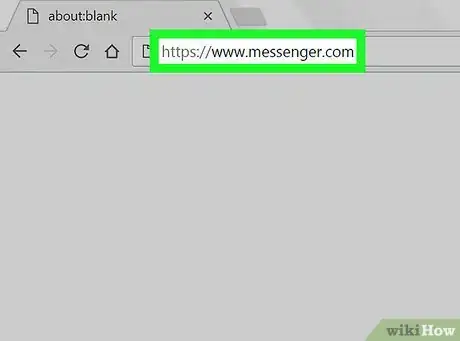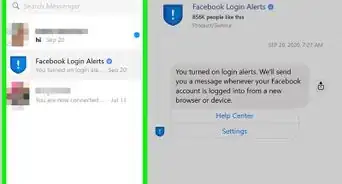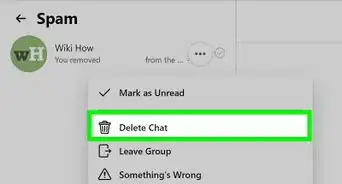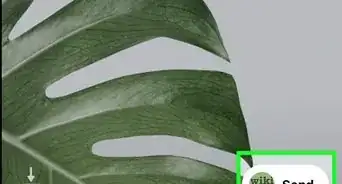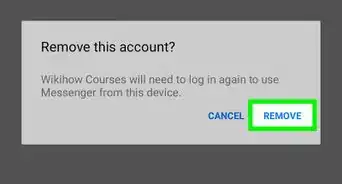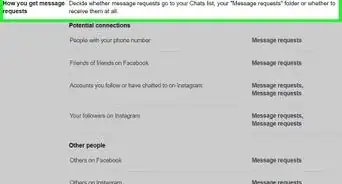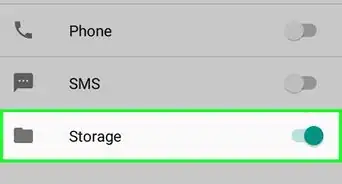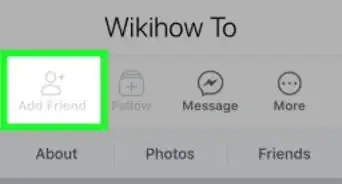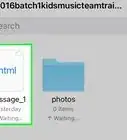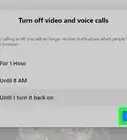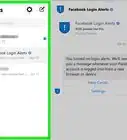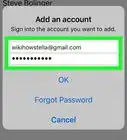This article was co-authored by wikiHow staff writer, Rain Kengly. Rain Kengly is a wikiHow Technology Writer. As a storytelling enthusiast with a penchant for technology, they hope to create long-lasting connections with readers from all around the globe. Rain graduated from San Francisco State University with a BA in Cinema.
This article has been viewed 341,858 times.
Learn more...
Are you trying to find out if a Facebook Messenger friend is online? If you see a green dot next to the person's profile picture, this means they are currently active or have been active recently. If they aren't online, you'll see "Active (minutes) ago". Friends must have their Active Status turned on for this to be visible. This wikiHow will show you how to find out which friends are active on Facebook Messenger using your computer, iPhone, or Android device.
Things You Should Know
- Active users on Messenger are indicated by a green dot next to their name and profile picture.
- On mobile, open the Facebook Messenger app. Tap "People" → "Activity".
- On desktop, go to https://www.messenger.com. Sign into your account, and then click the "People" tab.
Steps
Using the Mobile App
-
1Open Facebook Messenger. It's the multi-colored chat bubble icon with a white lightning bolt inside. You'll find it on your home screen or in the app drawer (Android).[2]
- If you're not signed in, follow the on-screen instructions to sign in now.
- Facebook Messenger is available for iOS in the App Store and for Android in the Google Play Store.
-
2Tap People. This is the tab at the bottom-right corner of the screen.
-
3Tap Activity. This is the left tab at the top, next to Stories. You'll see a list of everyone who is currently active on Messenger. If a friend is online, you'll see a green circle next to their profile picture.
- If you return to the Chats tab, you can see a list of recent friends. If they are not active on Messenger, you'll see Active (minutes/hours) ago.
Using a Computer
-
1Go to https://www.messenger.com in a web browser. This is Facebook's official Messenger app for desktop browsers.
-
2Sign into your Facebook account. If you're already signed in, you'll see a list of recent Messenger conversations. Otherwise, click Continue as (your name) or enter your login information as prompted.
- If you don't remember your password, you can reset it.
-
3Click the "People" tab. This looks like an icon of two people. You'll find it underneath the Chat tab.
-
4View active contacts. You'll now see a list of your Messenger contacts who are actively online.
- If you see Active contacts (0), this means no one is currently active on Messenger.
- If you return to the Chats tab, you can see a list of recent friends. If they are not active on Messenger, you'll see Active (minutes/hours) ago.
- You can always add new contacts or create a post on a friend's timeline.
Community Q&A
-
QuestionI can see when my partner was last active on Facebook Messenger, but I cannot see with whom, why?
 Community AnswerFacebook does not share that information, as that's invasion of the user's privacy.
Community AnswerFacebook does not share that information, as that's invasion of the user's privacy. -
QuestionHow can I know the online status of someone who is not on my friend list?
 Sophie WalfordCommunity AnswerYou cannot know that. You can only know who's online if you are friends with them.
Sophie WalfordCommunity AnswerYou cannot know that. You can only know who's online if you are friends with them. -
QuestionHow can I get the physical address of someone by entering their phone number?
 Community AnswerYou can't.
Community AnswerYou can't.