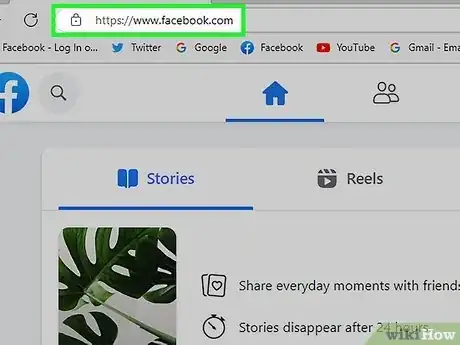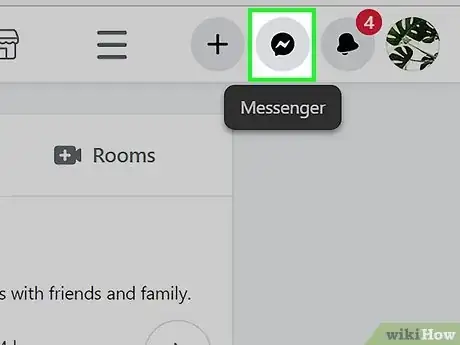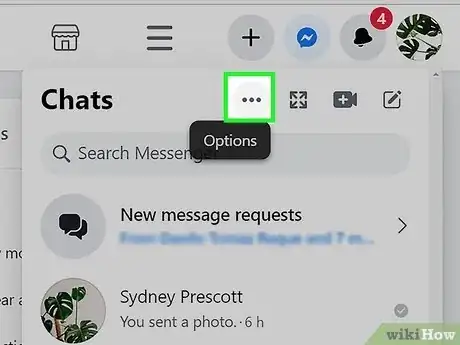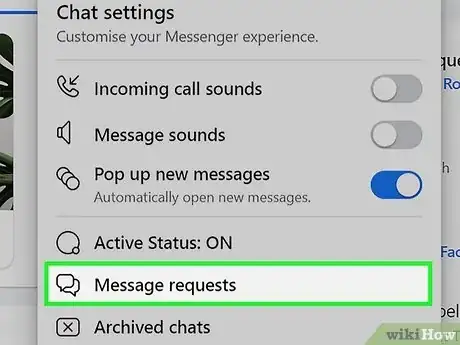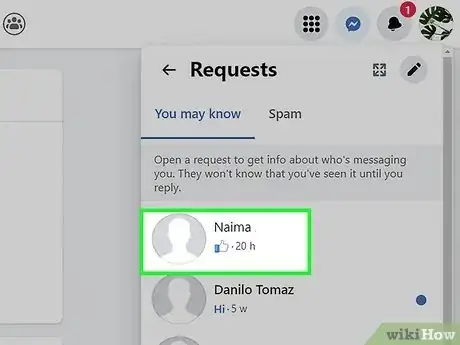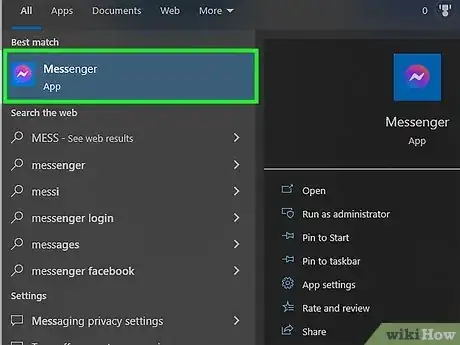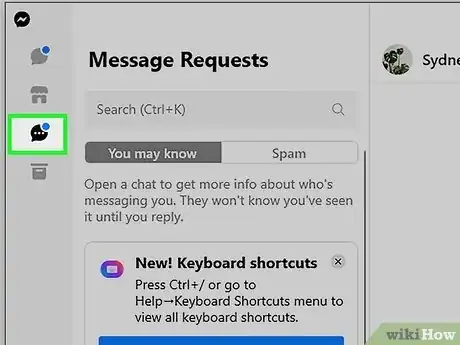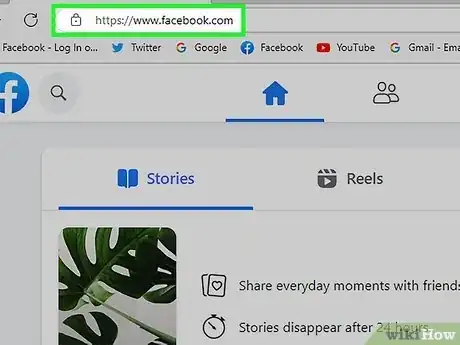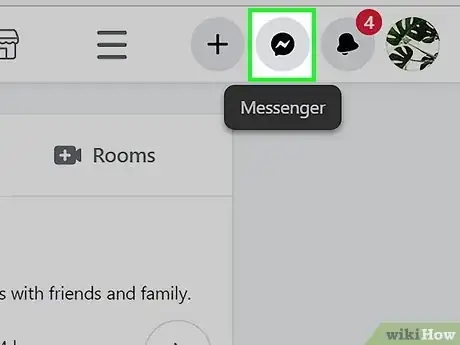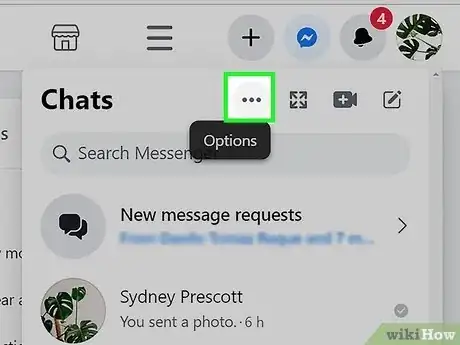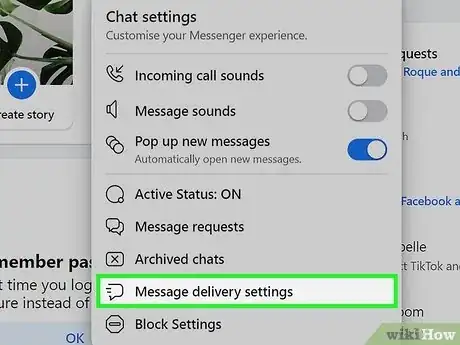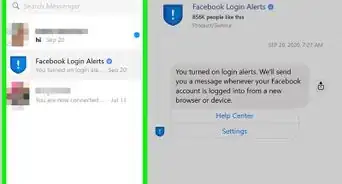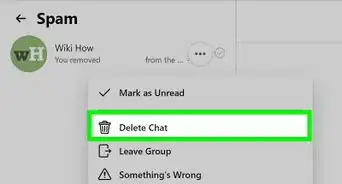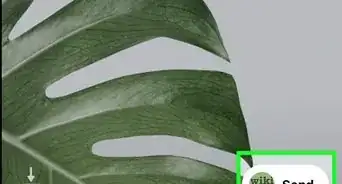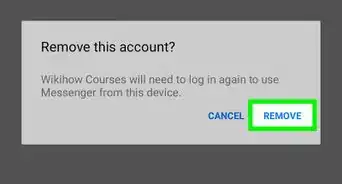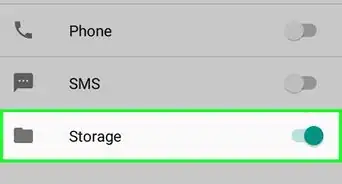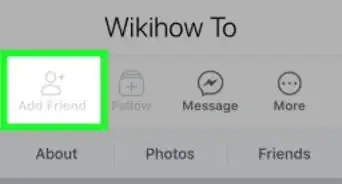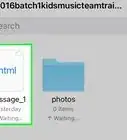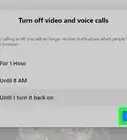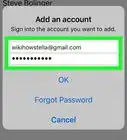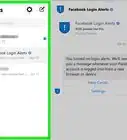This article was co-authored by wikiHow staff writer, Darlene Antonelli, MA. Darlene Antonelli is a Technology Writer and Editor for wikiHow. Darlene has experience teaching college courses, writing technology-related articles, and working hands-on in the technology field. She earned an MA in Writing from Rowan University in 2012 and wrote her thesis on online communities and the personalities curated in such communities.
This article has been viewed 139,051 times.
Learn more...
Did you know that Facebook Messenger filters your messages so you only see the ones sent by friends? If a non-friend messages you, they go to "Message Requests" instead of your inbox. This helps reduce spam that you see and reduces the chances that people will fall for scams. This wikiHow article teaches you how to read messages on Mac or PC that you've received from people you’re not friends with on Facebook.
Things You Should Know
- Click the Messenger icon in your web browser, then click the three-dot menu for more options. Click "Message requests" to see hidden messages.
- If you're using the Messenger app, simply click the "Message requests" icon.
- Go to your Privacy settings in a web browser to change how you receive message requests.
Steps
Web Browser
-
1Go to https://www.facebook.com. Use any web browser on a Mac or Windows computer to get online and look at your message requests.
- If you see the login screen instead of your News Feed, type your username and password into the blanks and click Log In.
- You can also see your message requests on Android.
-
2Click Messenger. It’s on the right side of the screen and looks like an icon of a lightning bolt inside a chat bubble. Clicking this prompts a menu to drop down.Advertisement
-
3Click … . This horizontal three-dot menu is in the top right corner of the drop-down menu and will give you more options.
-
4Click Message requests. It's near the middle of the menu next to a group of chat bubbles. You’ll see a list of messages you’ve received from people you’re not connected with on Facebook separated into two categories: You may know and Spam.
-
5Click a message to view its contents. The sender will not know you’ve read the message unless you reply.
- Click I don't want to hear from [PERSON] at the bottom of the message to archive it without the sender ever knowing you’ve read it.[1]
Messenger App
-
1Open Messenger for Windows or macOS. This app icon looks like a purple and blue speech bubble with a white lightning bolt inside it.
- If you don't have this desktop app, you can download it for free from the Mac App Store or the Microsoft Store.
-
2Click the "Requests" icon. It looks like a chat bubble with three dots inside it and is usually the last icon in the sidebar on the left side of the Messenger window.
- You'll see all your message requests in the center panel (You may know and Spam).
-
3Click on a message to read it. The sender will not know you’ve read the message unless you reply.
- Click I don't want to hear from [PERSON] at the bottom of the message to archive it without the sender ever knowing you’ve read it.
Controlling Filters for Message Requests
-
1Go to https://facebook.com and sign in. You can change the message delivery settings on any web browser as well as using the desktop app.
-
2Click Messenger. It’s on the right side of the screen and looks like an icon of a lightning bolt inside a chat bubble. Clicking this prompts a menu to drop down.
- If you're using the desktop app, click your profile picture (in the bottom left corner) and select Preferences.
-
3Click … . This horizontal three-dot menu is in the top right corner of the drop-down menu and will give you more options.
- On the desktop app, click Account settings and your browser will open to your Facebook account settings.
-
4Click Message delivery settings. It's near the bottom of the menu and will redirect you to Privacy settings.
- If you were using the desktop app, you're now looking at account settings in a web browser. Click Privacy to see the same menu.
-
5Change your settings under the "How you get message requests" header. You can change settings like who can send you chats and which messages are sent as message requests. Since Facebook and Instagram are Meta companies, you can also change your settings so those who message your Facebook from Instagram are either sent as chats or message requests.
- The page automatically saves your changes, so don't worry about finding a "Save" button.
- Messages that go against Community Standards are typically labeled as "Spam."