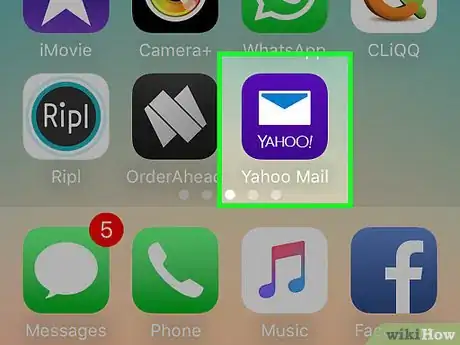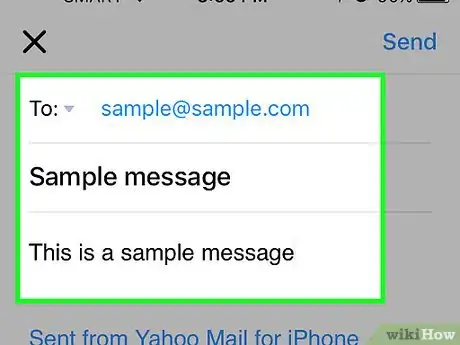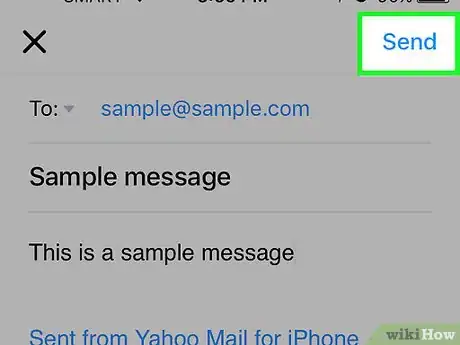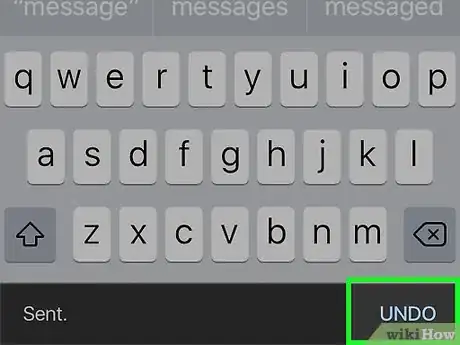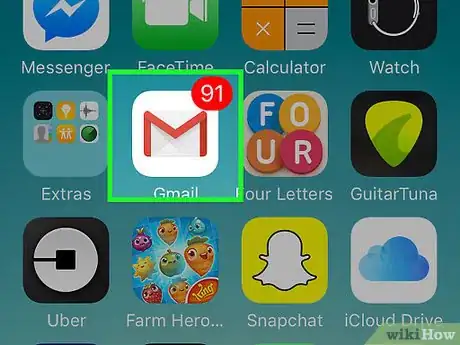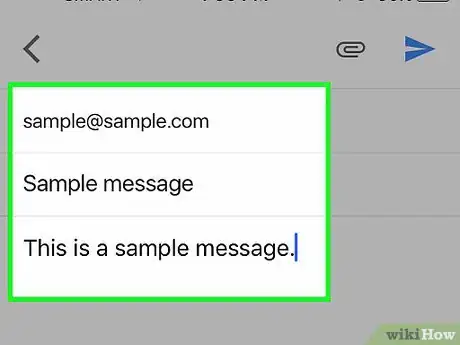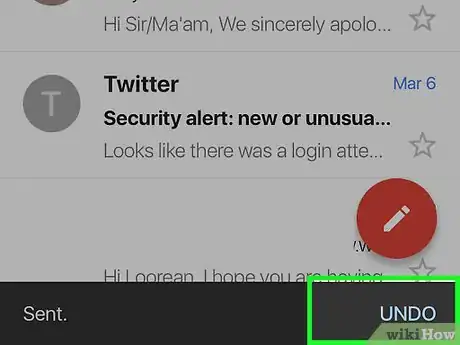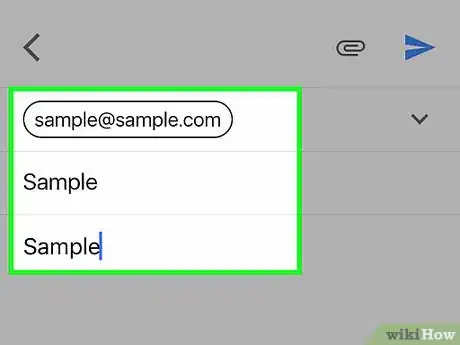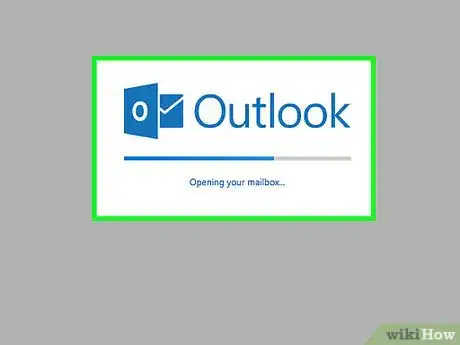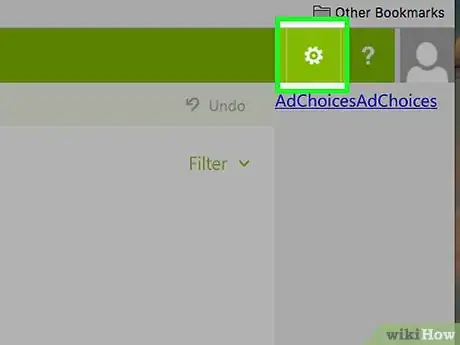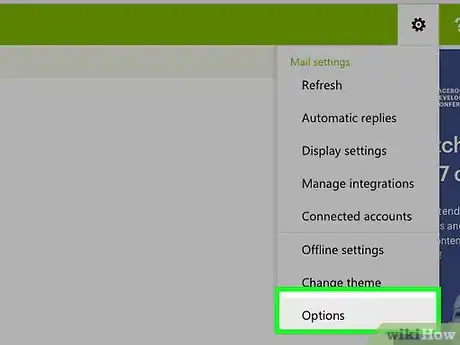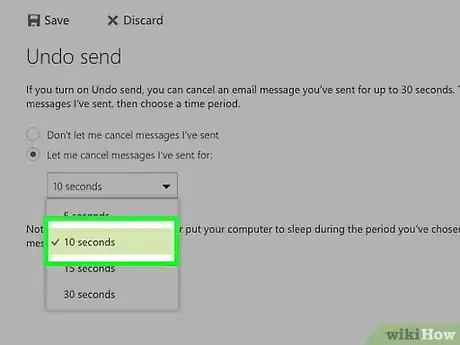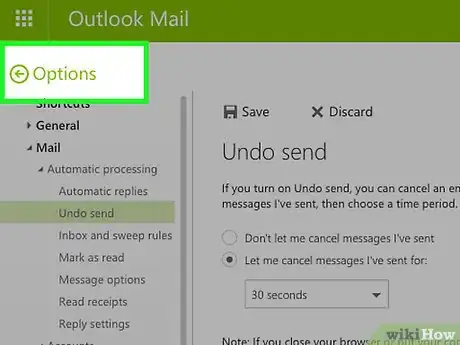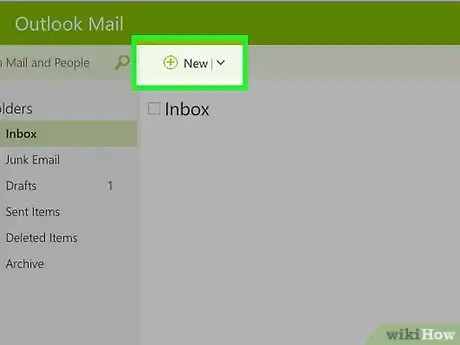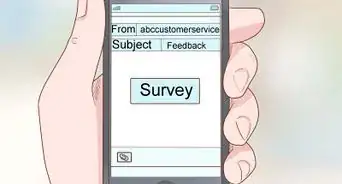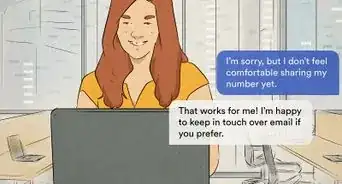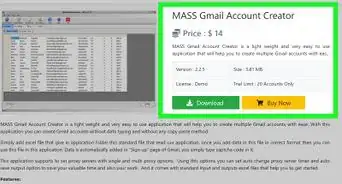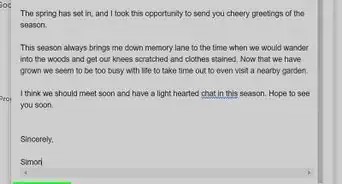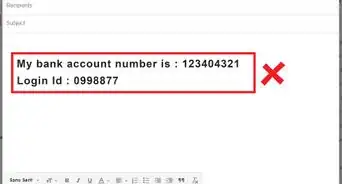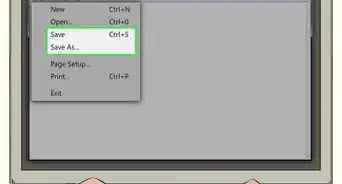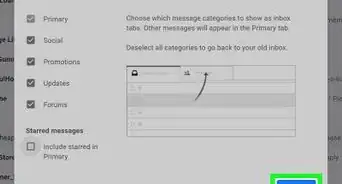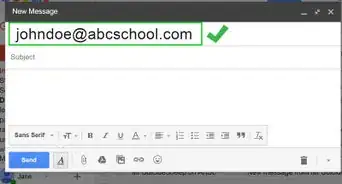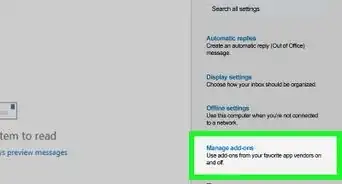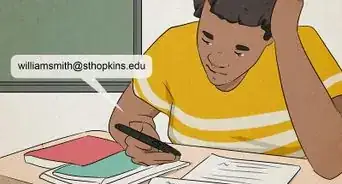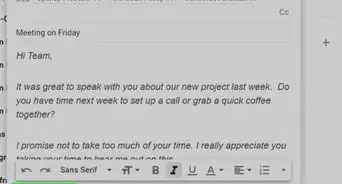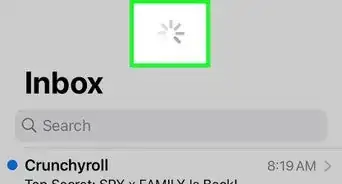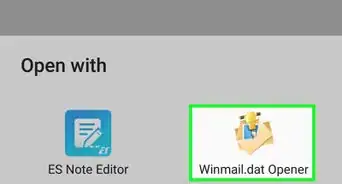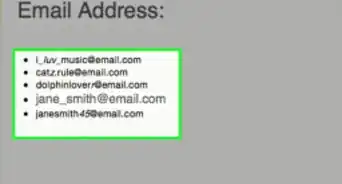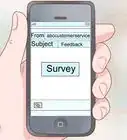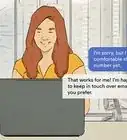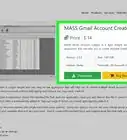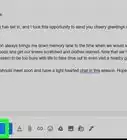This article was co-authored by wikiHow staff writer, Jack Lloyd. Jack Lloyd is a Technology Writer and Editor for wikiHow. He has over two years of experience writing and editing technology-related articles. He is technology enthusiast and an English teacher.
This article has been viewed 164,030 times.
Learn more...
This wikiHow teaches you how to retrieve an email you just sent in Yahoo, Gmail, and Outlook. The Yahoo mobile app for both iPhone and Android allows one to recall a sent email for up to five seconds after sending, while only the iPhone version of Gmail and the desktop version of Outlook support email recalling.
Steps
Yahoo Mail App
-
1Open Yahoo Mail. It's a purple app with an envelope icon.
- If you aren't logged into Yahoo Mail, enter your Yahoo email address and password and tap Sign in.
- Yahoo Mail's email recalling feature doesn't work on iPhones 5S or below, nor will it work on any Android with a 4.7-inch screen.
-
2Tap the "New Message" button. It's the pencil icon in the bottom-right corner of the screen.Advertisement
-
3Enter your email's information. This will include a recipient's email address in the "To" field near the top of the screen, a subject in the "Subject" field (optional), and the email's body text in the area below the "Subject" field.
-
4Tap Send. This option is in the top-right corner of the screen. Tapping it will send your email to your selected recipient.
-
5Tap Undo. It's in the bottom-right corner of the screen. Doing so will cancel sending your email; it will re-open in its unfinished format.
- The Undo button will remain available for a five-second window after you send your email.
-
6Revise your email or tap X in the top-left corner of the screen. Tapping X will delete your email.
Gmail on iPhone
-
1Open Gmail. It's a white app with a red "M," resembling an envelope, on the front. If you're already logged in, doing so will take you to the inbox you last had open. If you aren't logged in, enter your Google email address and password and tap Sign in.
- Neither the Gmail desktop site nor the Android version of Gmail support email recalling.
-
2Tap the "New Message" button. It's the pencil icon in the bottom-right corner of the screen.
-
3Enter your email's information. This will include a recipient's email address in the "To" field near the top of the screen, a subject in the "Subject" field (optional), and the email's body text in the area below the "Subject" field.
-
4Tap the "Send" arrow. It's the blue paper plane icon in the top-right corner of the screen. Doing so will send your email on its way.
-
5Tap Undo. This option is in the bottom-right corner of the screen. Tapping it will recall the email and re-open it as an unfinished draft.
- The Undo button will remain available for a five-second window after you send your email.
-
6Revise your email or tap the "Back" button. The "Back" button is in the top-left corner of the screen; tapping it will save your email as a draft.
- You can tap Discard in the bottom-right corner of the screen immediately after tapping the "Back" button to discard the draft.
Outlook.com
-
1Open the Outlook website. Doing so will open your inbox if you're logged into Outlook.
- If you aren't already logged in, click Sign in, enter your email address (or phone number) and password, and click Sign in.
- There is no way to unsend an email from within the Microsoft Outlook app.
-
2Click ⚙️. It's in the top-right corner of the Outlook page.
-
3Click Options. You'll find it at the bottom of the drop-down menu below the Settings "gear" icon.
-
4Click Undo send. It's in the top-left side of the Outlook window. You'll find it below the "Automatic processing" heading, which is a subfolder of the "Mail" tab.
-
5Click the "Let me cancel messages I've sent for:" circle. It's beneath the "Undo send" heading at the top-middle of the page.
-
6Click the time limit box. The default value is "10 seconds" but you can select any of the following options:
- 5 seconds
- 10 seconds
- 15 seconds
- 30 seconds
-
7Click a time limit. The time limit you choose will determine how long you have to recall an email after pressing "Send."
-
8Click Save. It's at the top of the page. Doing so will enable the "Undo Sent" feature and apply it to any future emails.
-
9Click ← Options. It's directly above the options menu on the left side of the page. Clicking this will take you back to your inbox.
-
10Click +New. You'll find this option above the "Inbox" heading near the top of the Outlook interface. Doing so will open a new email template on the right side of the page.
-
11Enter information for your email. This will include a contact's email address, a subject, and a message.
-
12Click Send. It's in the bottom-right corner of the email window. Doing so will send your email to your recipient.
-
13Click Undo. You'll see this option pop up in the top-right corner of the email inbox. Clicking it will halt your email's sending progress and open the email in a new window. From here, you can edit your email or simply click Discard at the bottom of the email's window to get rid of it.
Community Q&A
-
QuestionHow do I unsend an email in Yahoo?
 Community AnswerAs of November 2017, Yahoo does not have an unsend email function available. Try Gmail or Outlook instead.
Community AnswerAs of November 2017, Yahoo does not have an unsend email function available. Try Gmail or Outlook instead.
Warnings
- If you don't tap or click Undo before the time limit expires, your email will send.⧼thumbs_response⧽
- When using Outlook, increasing the Undo window will increase the length of time it takes for any email to be delivered after you send it.⧼thumbs_response⧽
About This Article
To unsend an email using the Gmail app on an iPhone, tap undo on the bottom-right corner of the screen, which is only available for 5 seconds after you’ve sent the email. Once you’ve pressed undo, you can either edit your email and resend it or you can click “Discard” to delete it. To unsend an email using Microsoft Outlook on your desktop, click the settings gear icon at the top-right corner of the outlook page. Then, click “Options” and choose “Undo send” on the sidebar on the left side of the screen, which will allow you to delay sending messages for a certain amount of time. Once you set this feature, you can click “Undo” at the top-right corner of the inbox after sending an email. To learn how to unsend an email on the Yahoo mail app, read on!