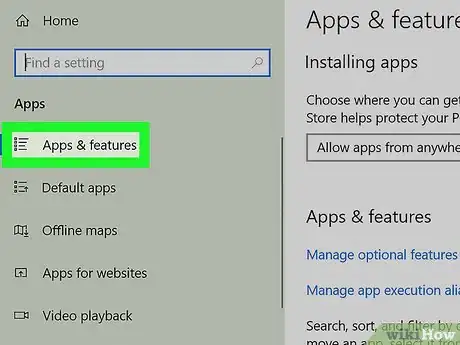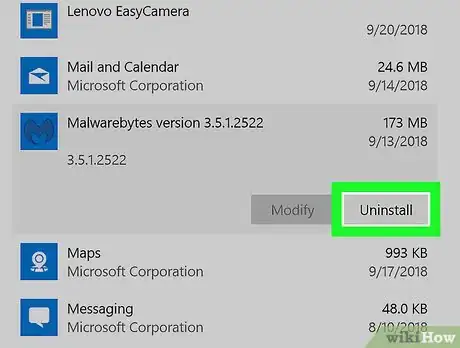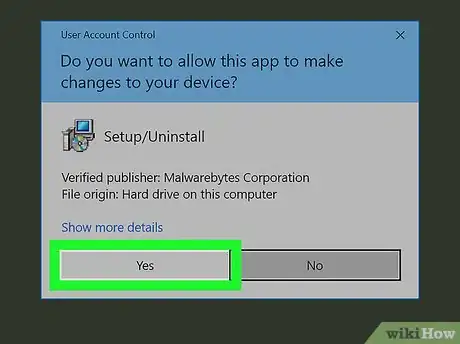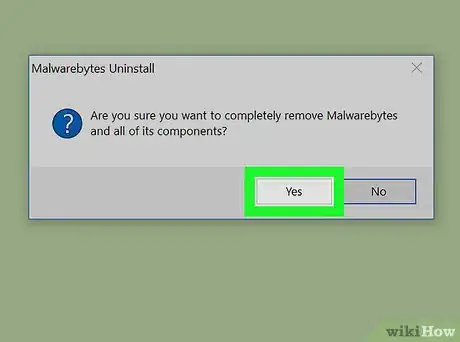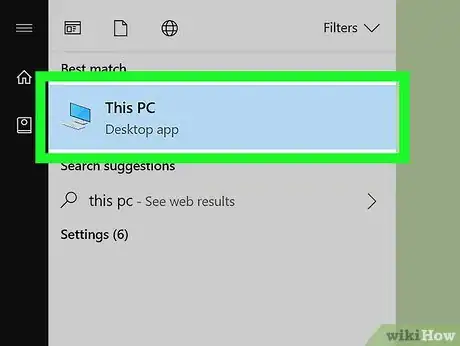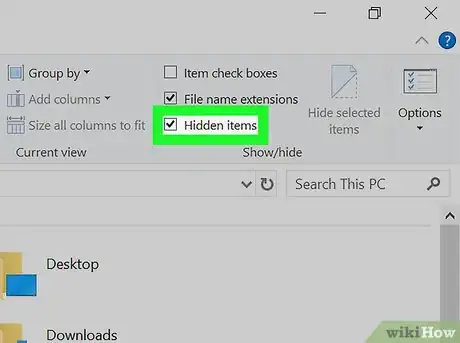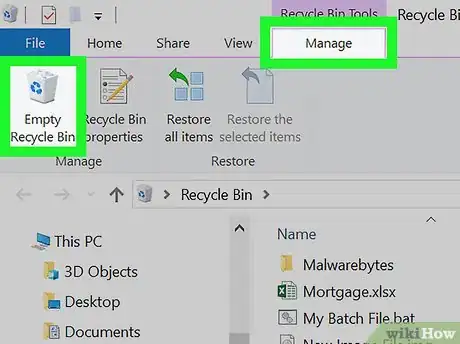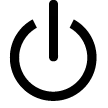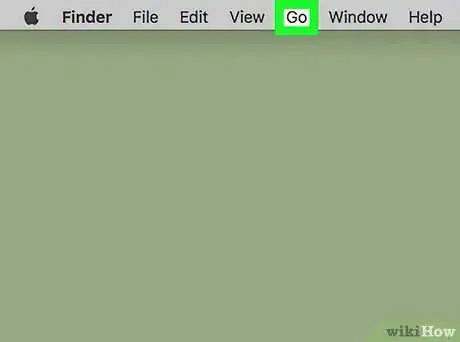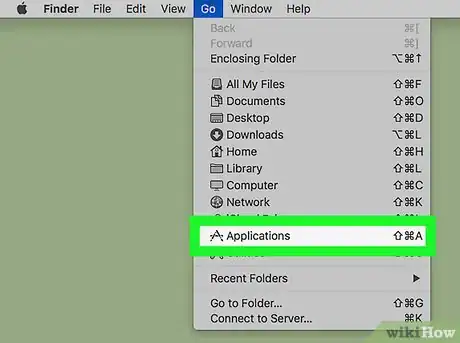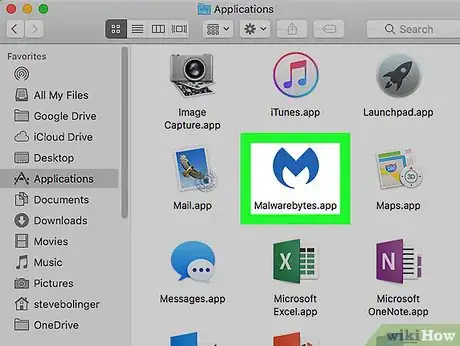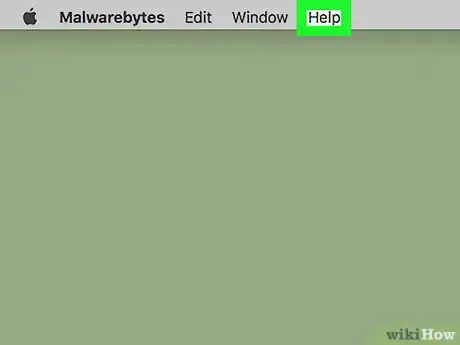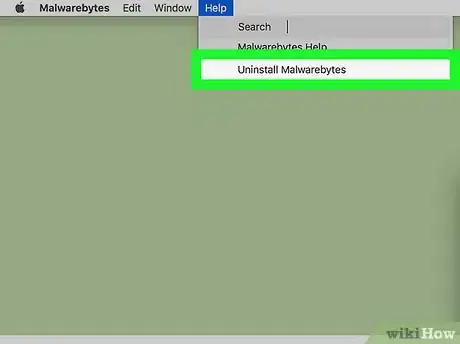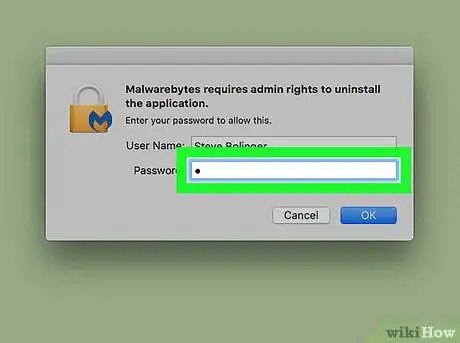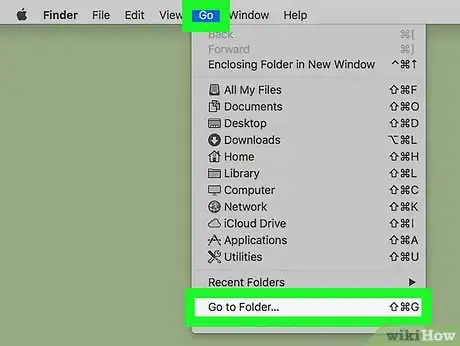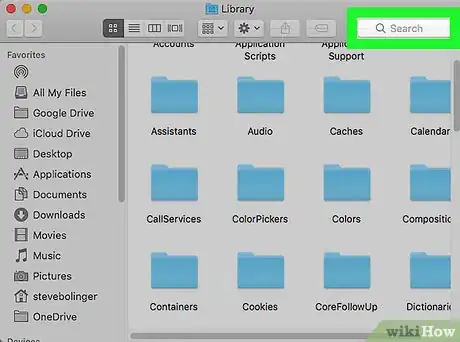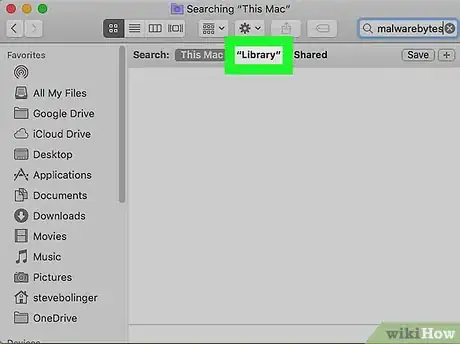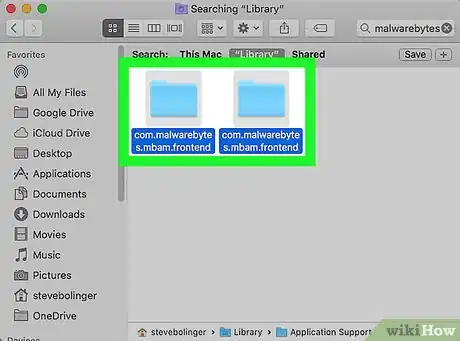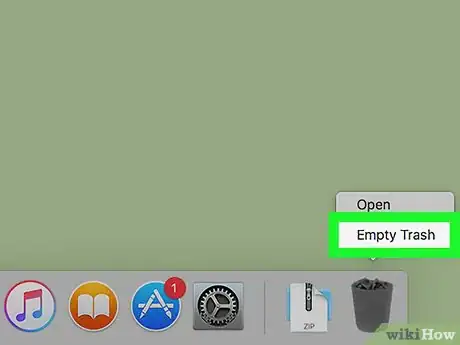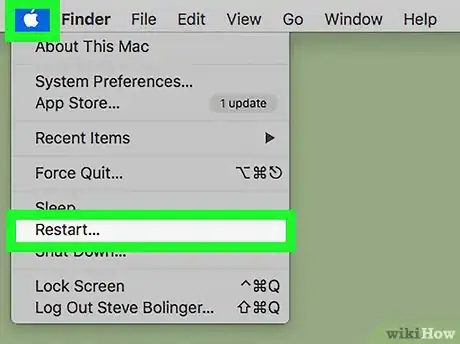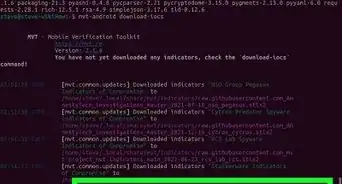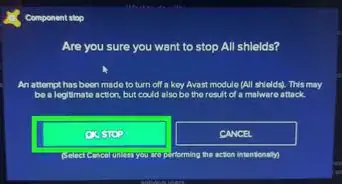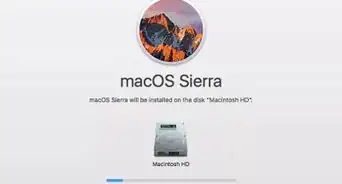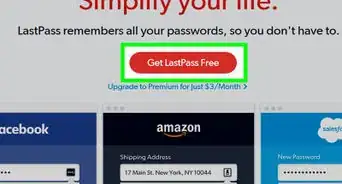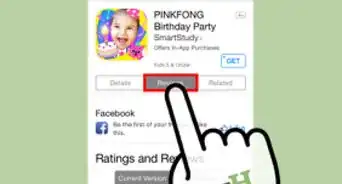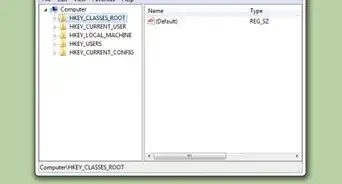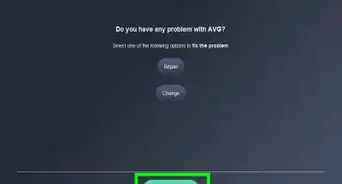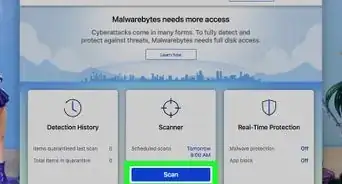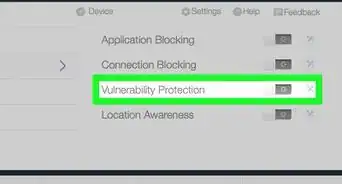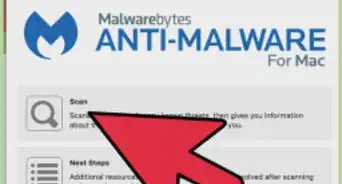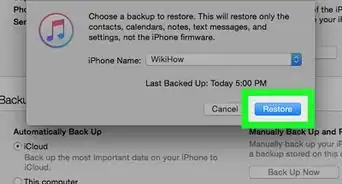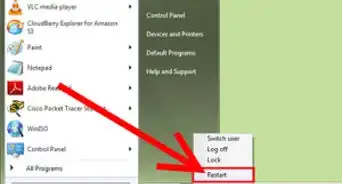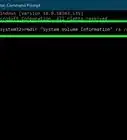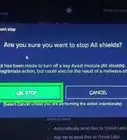X
This article was co-authored by wikiHow staff writer, Jack Lloyd. Jack Lloyd is a Technology Writer and Editor for wikiHow. He has over two years of experience writing and editing technology-related articles. He is technology enthusiast and an English teacher.
The wikiHow Tech Team also followed the article's instructions and verified that they work.
This article has been viewed 160,674 times.
Learn more...
This wikiHow teaches you how to uninstall the Malwarebytes Anti-Malware program suite from your Windows or Mac computer. You must be using an administrator account in order to do this.
Steps
Method 1
Method 1 of 2:
On a Windows PC
-
1
-
2Advertisement
-
3Click Apps. It's a box with a series of horizontal lines in the Settings window.
-
4Click the Apps & settings tab. You'll find this option in the upper-left side of the window.
-
5Scroll down and click Malwarebytes Anti-Malware. Its app icon resembles a blue "M", so scroll until you find it, then click it to expand its menu.
- Apps here are usually arranged in alphabetical order.
- This option will usually have the version number listed after it.
-
6Click Uninstall. It's in the lower-right side of the Malwarebytes menu.
-
7Click the Uninstall pop-up when prompted. This will open the Windows confirmation window.
-
8Click Yes when prompted. Doing so will prompt the Malwarebytes setup program to open.
-
9Click Yes when prompted again. This allows Malwarebytes to begin uninstalling from your computer.
-
10Click Yes. Do so when Malwarebytes notifies you that its uninstallation is complete. This will close the Malwarebytes uninstaller.
-
11
-
12Enable hidden files and folders. Click the View tab at the top of the window, then check the "Hidden items" box in the "Show/hide" section of the toolbar that appears.
-
13Click the search bar. It's in the upper-right side of the window.
-
14Search for Malwarebytes residual files. Type malwarebytes into the search bar and press ↵ Enter, then review the results.
-
15Delete any Malwarebytes files. Select any file with "malwarebytes" in its title and press Del.
-
16Empty the Recycle Bin. Open the Recycle Bin by double-clicking its icon, click Manage at the top of the window, and click Empty Recycle Bin in the far-left side of the toolbar.
-
17
Advertisement
Method 2
Method 2 of 2:
On a Mac
-
1Click Go. It's a menu item at the top of the screen. A drop-down menu will appear.
- If you don't see this menu item at the top of the screen, first open Finder or click the desktop.
-
2Click Applications. This option is in the Go drop-down menu. The Applications window will open.
-
3Open Malwarebytes. Click the Malwarebytes app icon to open Malwarebytes.
-
4Click Help. It's a menu item at the top of the screen. Clicking it prompts a drop-down menu.
-
5Click Uninstall Malwarebytes. This option is in the Help drop-down menu.
-
6Click Yes when prompted. Doing so will launch the Malwarebytes uninstall program.
-
7Enter your administrator password. Type in the password that you use to log into your Mac's administrator account.
-
8Click OK. It's in the bottom-right side of the window. Malwarebytes will uninstall itself from your computer at this point.
-
9Click Go again, then click Go to Folder…. It's near the bottom of the drop-down menu.
-
10Type in ~/Library and click Go. Doing so opens the hidden Library folder.
-
11Click the search bar. It's in the top-right side of the Library window.
-
12Search for Malwarebytes residual files. Type malwarebytes into the search bar, press ⏎ Return, and allow the search to complete.
-
13Click the Library tab. It's near the top of the Library folder.
-
14Delete any Malwarebytes files. Select any file with "malwarebytes" in its title, then click Edit and click Move to Trash.
-
15Empty the Trash. Click and hold the Trash icon until a pop-up menu appears, then click Empty Trash.
-
16
Advertisement
Community Q&A
-
QuestionThere are still files with "mbam" in the name that won't let me delete it. What do I do?
 Community AnswerDownload Revo Uninstaller Trial or Geek Uninstalled and uninstall the program with the Force Removal option.
Community AnswerDownload Revo Uninstaller Trial or Geek Uninstalled and uninstall the program with the Force Removal option. -
QuestionI get a message that says "Unable to execute file in temporary directory. Uninstall aborted". Any ideas to fix this?
 Community AnswerContact malwarebytes for uninstall help or support.
Community AnswerContact malwarebytes for uninstall help or support.
Advertisement
Warnings
- Having more than one antivirus program built into your computer will generally cause problems ranging from severe slow-down to system failure.⧼thumbs_response⧽
Advertisement
About This Article
Advertisement