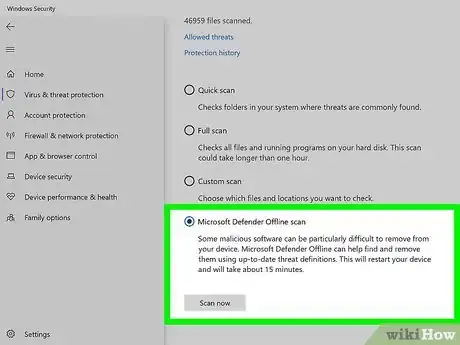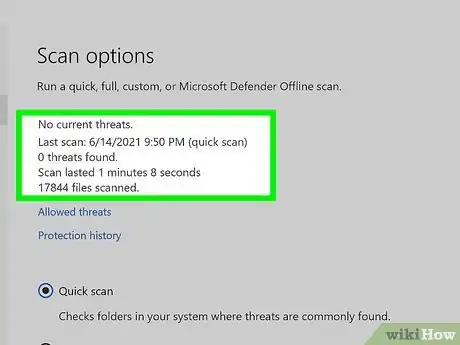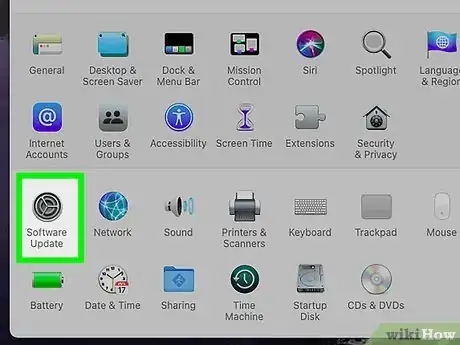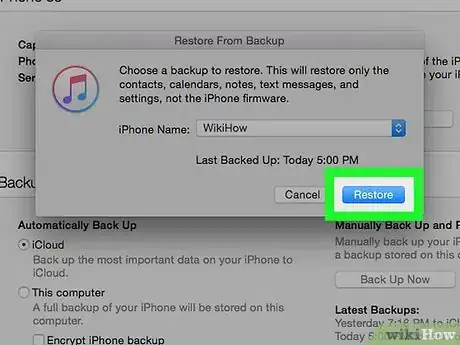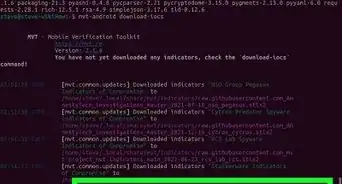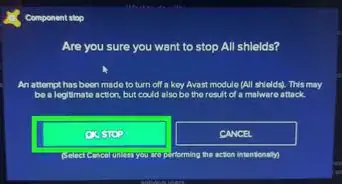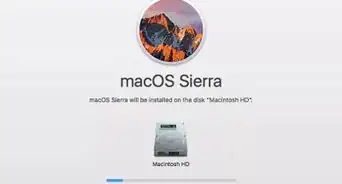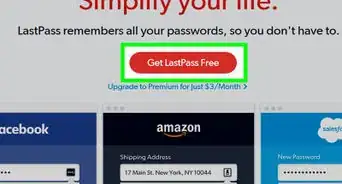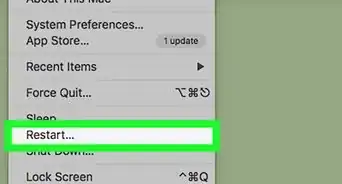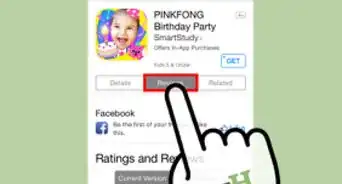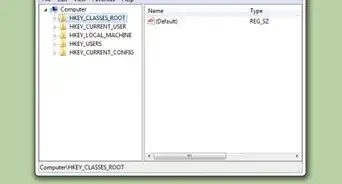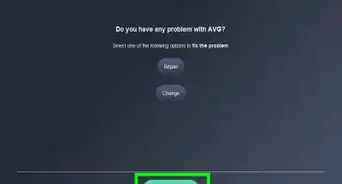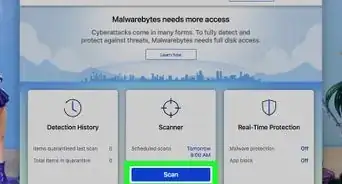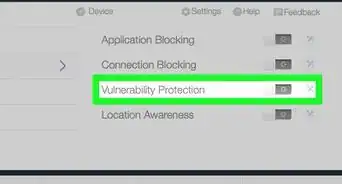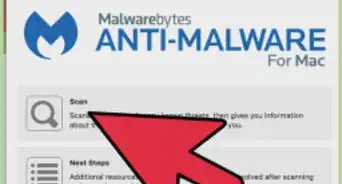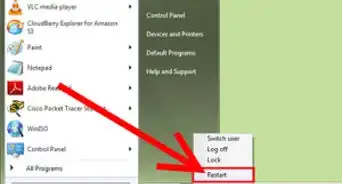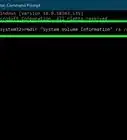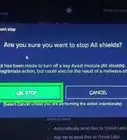X
wikiHow is a “wiki,” similar to Wikipedia, which means that many of our articles are co-written by multiple authors. To create this article, 17 people, some anonymous, worked to edit and improve it over time.
This article has been viewed 44,829 times.
Learn more...
Removing rootkits can be difficult, as they often bury themselves deep into the operating system. If you're worried you have a rootkit, follow our guide for locating and removing it from your Windows PC or Mac.
Method 1
Method 1 of 3:
On Windows
-
1Run a Microsoft Defender scan. To do so, open Windows Security, go to Virus & threat protection, and choose "Quick scan". You can also run a full scan.
- Microsoft Defender will inform you if you need to run Microsoft Defender Offline.
-
2Start an offline scan. From the same screen as Virus & threat protection, choose "scan options" and choose "Microsoft Defender Offline scan". Your PC will restart.
-
3Check the scan results after restart. If your PC detected rootkits, it will inform you that it was able to remove them.
-
4Reinstall Windows. If a rootkit has caused a deep infection, then the only way to remove the rootkit is to reinstall Windows. Do this from an external media device instead of using the built-in Windows installer.
-
5Have your hardware replaced. Some rootkits are able to infect the BIOS, which will require a repair to fix. If you still have a rootkit after a repair, you may need to get a new PC.
Advertisement
Method 2
Method 2 of 3:
On Mac
-
1Update your Mac. Mac updates do not just add new features; they also remove malware, including rootkits, and fix security holes. Apple has numerous built-in security features to protect from malware, including rootkits.
-
2Accept prompts to move malware to the Trash. If your Mac detects a malicious program, it will ask you to move it to the Trash. That way, malware, including rootkits, cannot cause problems on your machine.
-
3Reinstall macOS. Unfortunately, there are no known rootkit detectors on macOS. If you still suspect a rootkit is on your device, you should reinstall macOS. Doing so removes most apps and any possible rootkits on your machine.
-
4Have your hardware replaced. Some rootkits are able to infect the BIOS, which will require a repair to fix. If you still have a rootkit after a repair, you may need to get a new Mac.
Advertisement
Method 3
Method 3 of 3:
On iOS
-
1Back up your data first. Unfortunately, there are no known rootkit detectors on iPhone. Rootkits can be difficult to remove and they often manifest themselves as developer profiles or hide themselves in jailbreaks.
-
2Enter DFU mode. To do so, turn off your phone while it is connected to your computer. On iPhone 8 and later, press the volume up then volume down then power keys and hold the power button for three seconds. Then hold the power and volume down buttons together for ten seconds. Then release the power button and continue holding the volume down button. This will enter recovery mode.
- On iPhone 7, you do not have to press the volume up and volume down keys at the beginning.
- On iPhone 6s and earlier, use the home button instead.
-
3Click on Restore iPhone/iPad... in iTunes or in Finder. This will erase all data but also remove any jailbreaks and/or rootkits present on your iOS device. You can recover your downloaded apps using iCloud or iTunes backup.
Advertisement
Community Q&A
-
QuestionIsn't Kaspersky spyware?
 Achaius DimalibotCommunity AnswerIt's not spyware. It is an antivirus software, and it also works like Windows Defender.
Achaius DimalibotCommunity AnswerIt's not spyware. It is an antivirus software, and it also works like Windows Defender.
Advertisement
About This Article
Advertisement