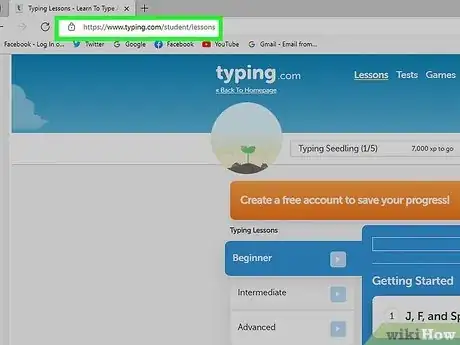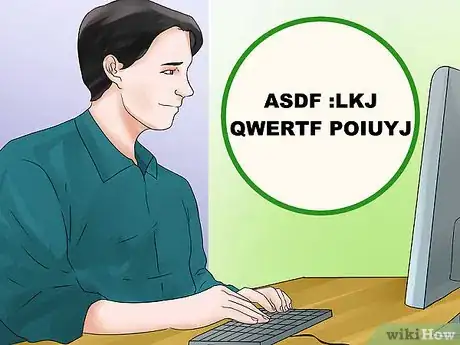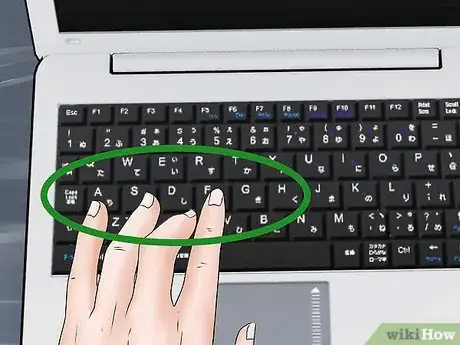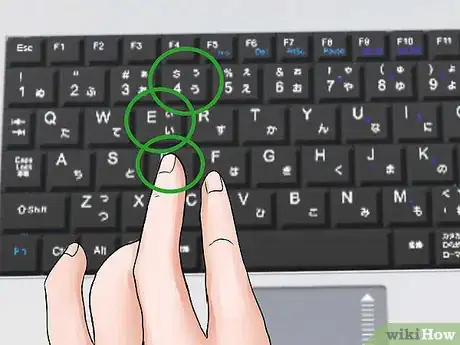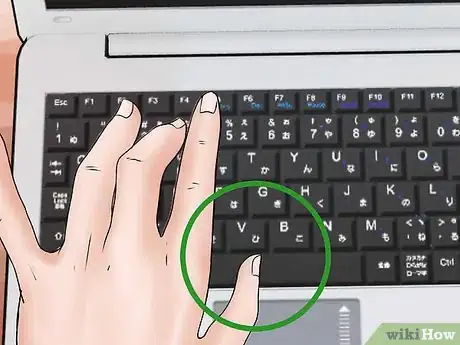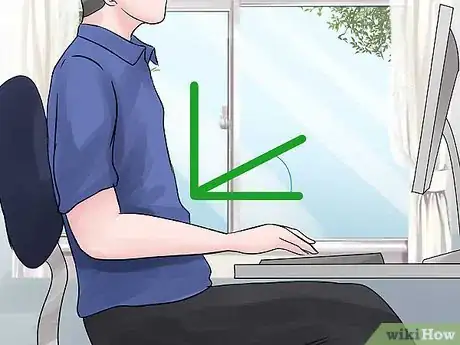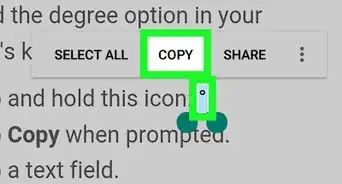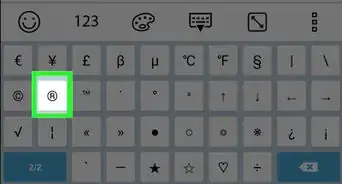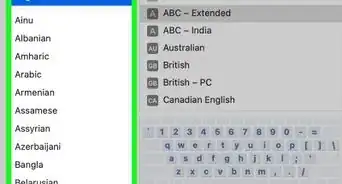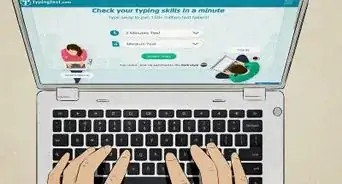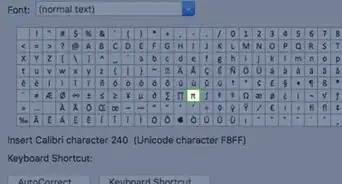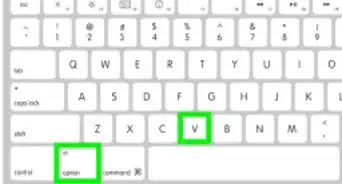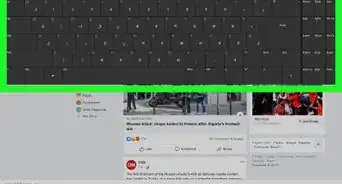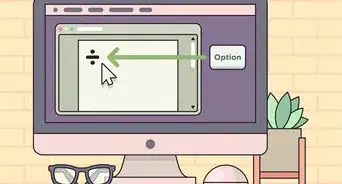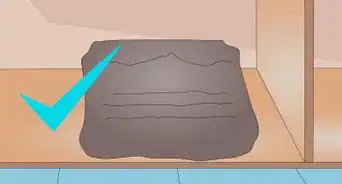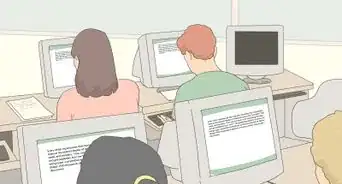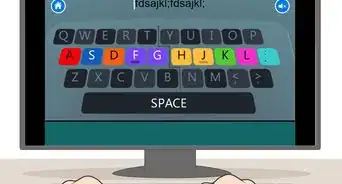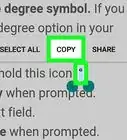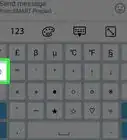This article was co-authored by Luigi Oppido and by wikiHow staff writer, Sophia Latorre. Luigi Oppido is the Owner and Operator of Pleasure Point Computers in Santa Cruz, California. Luigi has over 25 years of experience in general computer repair, data recovery, virus removal, and upgrades. He is also the host of the Computer Man Show! broadcasted on KSQD covering central California for over two years.
This article has been viewed 83,294 times.
If you want to learn to type without looking at the keys, also called touch typing, you’ll need to dedicate a fair amount to time to the task. Though it can take up to a few weeks to become familiar enough with the keyboard not to look at it while typing, it is certainly a worthwhile endeavor. If it seems difficult at first, don’t get discouraged. Keep practicing, and soon you’ll be an expert!
Steps
Typing Exercises
-
1Imagine the location of the key and keep your eyes on the screen. It can be tempting to look down at the keyboard when you’re unfamiliar with touch typing. However, since the goal is not to look, do your best to keep your eyes on the screen. Imagine the layout of the keyboard in your mind to find the appropriate key.[1]
-
2Take typing lessons online. Many websites offer free typing lessons to help you learn how to touch type. Some even include a digital representation of a keyboard on the screen to help you memorize the key placement without looking down at your own keyboard. Often, lessons are structured so that you master one row of the keyboard at time before moving on to more complex tasks.[2]Advertisement
-
3Play typing games online. Not only are there lessons, there are games that improve your typing skills as well. Many games require you to type the correct string of words to move your character or advance through the game. If you prefer a less structured approach, try typing games instead of lessons.[3]
-
4Test your typing skills. Typing tests assess your typing speed and accuracy. Once you’ve gotten the hang of touch typing, you may want to take a typing test. You’ll learn how quickly you can type in words per minute and also discover which keys you need more practice with. Tests can help you track your progress.[4]
Learning Keystrokes
-
1Put your left hand fingers on the keys F, D, S, and A. This is called the “home position.” Rest your index finger on the “f,” your middle finger on the “d,” your ring finger on the “s,” and your little finger on the “a.”[5]
-
2Put your right hand fingers on the keys J, K, L, and ; (semicolon). The “home position” for the right hand dictates that you rest your index finger on the “j,” your middle finger on the “k,” your ring finger on the “l,” and your little finger on the “;” (semicolon).[6]
-
3Use your index fingers to strike the keys in the middle of the board. Your left index finger should hit the following keys: “5,” “6,” “r,” “t,” “f,” “g,” “v,” and “b.” Your right index finger should hit the keys “7,” “y,” “u,” “h,” “j,” “n,” and “m.”[7]
-
4Hit the next 2 columns of keys with your middle and ring fingers. Use your left middle finger to strike the “4,” “e,” “d,” and “c” keys. Your left ring finger should hit the “3,” “w,” “s,” and “x” keys. Use your right middle finger to strike the “8,” “i,” “k,” and “,” (comma) keys. Your right ring finger should hit the “9,” “o,” “l,” and “.” (period) keys.[8]
-
5Strike the punctuation and function keys with your little fingers. The left pinky can be used for the “`” (tilde), “tab,” “caps,” and “shift” keys, while the right pinky can be used for the “←” (backspace), “\” (slash), “enter,” and “shift” keys. Navigational keys can also be struck with your little fingers.[9]
-
6Use your thumbs to hit the spacebar. Either one of your thumbs can be used to hit the spacebar, which will help keep the rest of your fingers free to strike their designated keys.[10]
Body Positioning
-
1Keep your elbows bent at a right angle. Your forearms should be parallel with the desk or typing surface, while your upper arms should be perpendicular to the typing surface. Keep your elbows bent at a right angle to avoid strain on your neck and shoulders. Adjust your typing surface or chair, if necessary.[11]
-
2Limit your finger movement. To reduce stress on your hands and fingers, use only as much movement as required to strike a key. For instance, don’t use your index finger to strike the “enter” key, as you’d have to move it quite far from the base position.[12]
-
3Return your fingers to the base position after hitting a key. Most keyboards have raised lines or dots on the “f” and “j” keys to help you find them with your fingers. After typing a key, slide your fingers around until you feel those markers and return all of your fingers to their starting, or base, positions.[13]
-
4Establish a rhythm. It’s important to start slow so that you aren’t making tons of errors, which can interrupt your rhythm. Try to make your keystrokes at equal intervals to establish a strong rhythm that will lead to faster typing.[14]
-
5Keep practicing. It can take a while to develop the muscle memory that you need to successfully type without looking at the keyboard. Spend an hour each day working on your typing skills until you are happy with the results.[15]
Community Q&A
-
QuestionI type quite fast and accurately looking at the keyboard. But somehow I can't master the 'looking at the screen' typing. Is my method okay to use at professional level?
 Community AnswerYou can memorize the whole keyboard in your muscle memory (it will take time, so put the effort in). Try to use monkeytype.com.
Community AnswerYou can memorize the whole keyboard in your muscle memory (it will take time, so put the effort in). Try to use monkeytype.com.
References
- ↑ https://www.keyhero.com/wpm-typing-tips/
- ↑ http://www.hongkiat.com/blog/faster-keyboard-typing/
- ↑ http://www.hongkiat.com/blog/faster-keyboard-typing/
- ↑ Luigi Oppido. Computer & Tech Specialist. Expert Interview. 31 July 2019.
- ↑ http://www.hongkiat.com/blog/faster-keyboard-typing/
- ↑ http://www.hongkiat.com/blog/faster-keyboard-typing/
- ↑ http://www.hongkiat.com/blog/faster-keyboard-typing/
- ↑ http://www.hongkiat.com/blog/faster-keyboard-typing/
- ↑ http://www.hongkiat.com/blog/faster-keyboard-typing/
- ↑ http://www.hongkiat.com/blog/faster-keyboard-typing/
- ↑ https://www.webmd.com/back-pain/proper-sitting-posture-for-typing
- ↑ https://www.webmd.com/back-pain/proper-sitting-posture-for-typing
- ↑ http://www.hongkiat.com/blog/faster-keyboard-typing/
- ↑ https://www.keyhero.com/wpm-typing-tips/
- ↑ https://www.keyhero.com/wpm-typing-tips/
About This Article
To type without looking, try taking free typing lessons online, which will teach you how to type faster and without looking down at your keyboard. You can also play online typing games and take typing tests to improve your skills. When you're practicing typing, avoid looking down at your keyboard, even if you mess up a little bit, since you need to train yourself to keep your eyes on the screen. To learn how to properly type using 2 hands, scroll down!