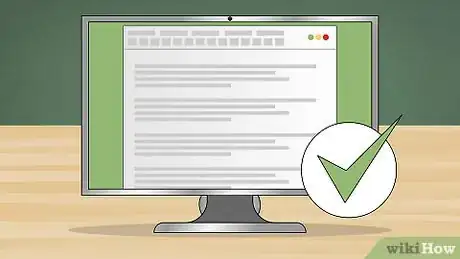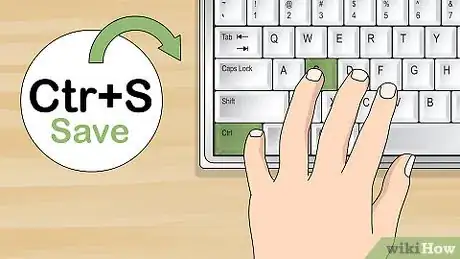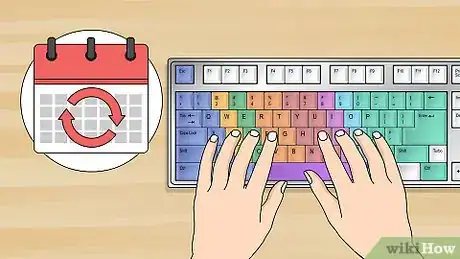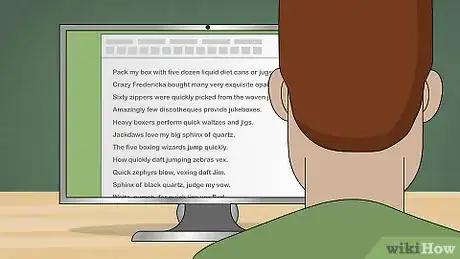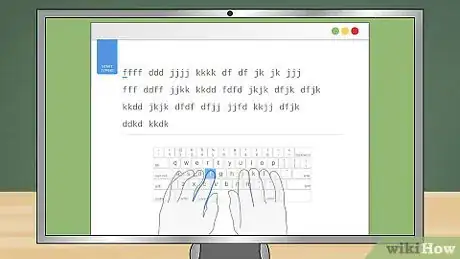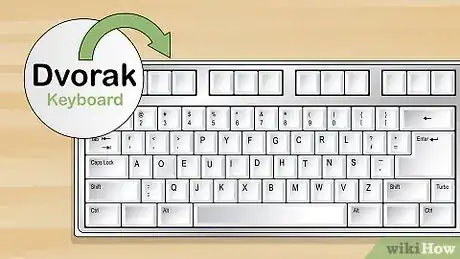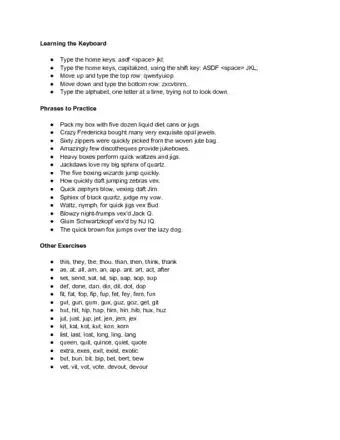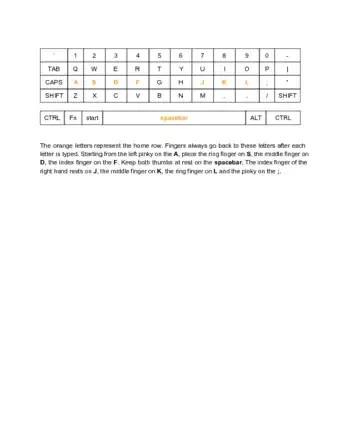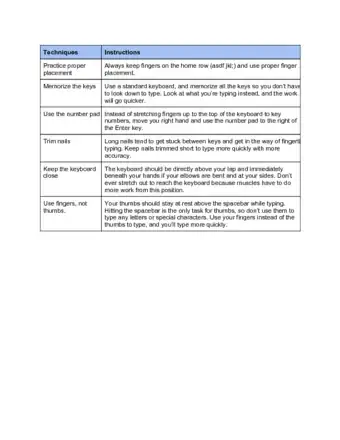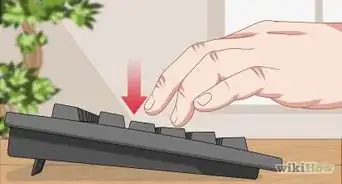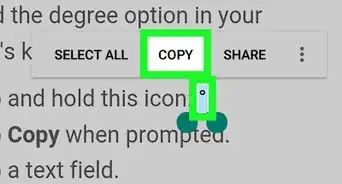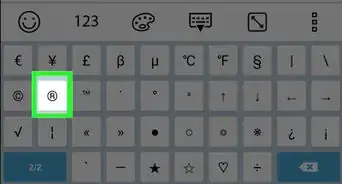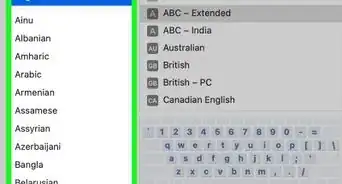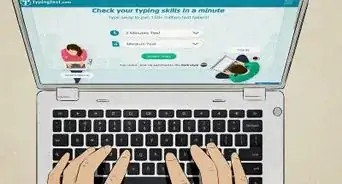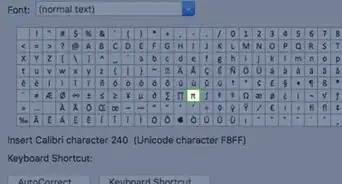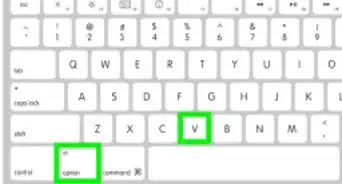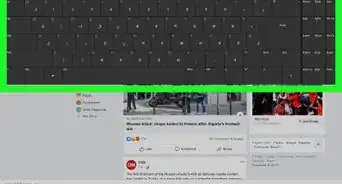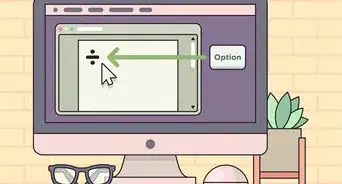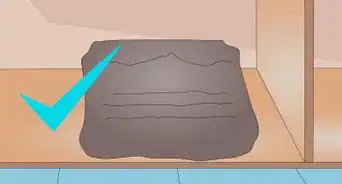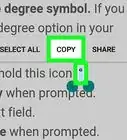This article was co-authored by Luigi Oppido. Luigi Oppido is the Owner and Operator of Pleasure Point Computers in Santa Cruz, California. Luigi has over 25 years of experience in general computer repair, data recovery, virus removal, and upgrades. He is also the host of the Computer Man Show! broadcasted on KSQD covering central California for over two years.
There are 13 references cited in this article, which can be found at the bottom of the page.
This article has been viewed 1,300,341 times.
Do you look at the keyboard and type each letter at an unbearably slow speed? Impress your friends and family by learning how to type faster! The following steps will increase your ability to touch-type at a faster speed. If you follow the steps in this article, over time you will become a better typist, able even to correct errors while looking at the screen instead of the keyboard.
Steps
Learning to Type
-
1Place your fingers in the "home" position. That's the position in which your fingers will rest between keystrokes. No matter what part of the keyboard you're using, your fingers will always come back to rest in this position.[1]
- Place your right index finger on the "J" key and let the other three fingers fall naturally onto the "K", "L" and ";" keys respectively. Place your left index finger on the "F" key and let the other three finger fall naturally onto the "D", "S", and "A" keys respectively. Both thumbs should rest on the space bar, but only the right thumb should key it.[2]
- You should feel a raised bump on both the "F" and "J" keys. These will allow your fingers to find the home position without having to look at the keyboard.
-
2Type each key from left to right. Type each letter covered by the fingers in the home position, going from left to right: a s d f j k l ;. You shouldn't have to move your fingers from their home positions. Just press the keys they are resting on.Advertisement
-
3Repeat, but this time capitalize. Repeat the step above, but this time in capital letters: A S D F J K L :. Use the shift key to capitalize rather than the caps lock. Push the shift key by moving only your nearest pinkie finger and pressing and holding it while pushing the desired letter with your other hand.
- In other words, when the letter you would like capitalized is typed with your left hand, you press the right shift key with your right pinkie.
- When the letter you would like capitalized is typed with your right hand, you press the left shift key with your left pinkie.
-
4Become familiar with the rest of the alphabet. Learn where each letter is positioned on the keyboard, and use the nearest finger to contact each key. (The thumbs are never the nearest finger; they are used only on the space bar.)[3]
- "q" "a" and "z" are typed with the left pinkie, and so are the tab, caps lock, and shift keys.
- "w" "s" and "x" are typed with the left ring finger.
- "e" "d" and "c" are typed with the left middle finger.
- "r" "f" "v" "b" "g" and "t" are typed with the left index finger.
- Your thumbs should never leave the space bar.
- "u" "j" "n" "m" "h" and "y" are typed with your right index finger.
- "i" "k" and the keys with "," and "<" are typed with the right middle finger.
- "o" "l" and the keys with ">" and "." are typed with the right ring finger.
- Your right pinkie finger is used for typing: "p", ";", ":", "'", """ (a quotation mark), "/", "?", "[", "{", "]", "}", "\", "|", and is used for pressing the shift, enter, and backspace keys.
-
5Type your first sentence. Starting from the home position, type: "The quick brown fox jumps over the lazy dog". This sentence contains every letter in the alphabet, so it's a perfect sentence for practicing the correct finger positioning.
- Type the sentence over and over, watching your fingers to make sure they go to the right keys and immediately return to home position.
- Once you begin to feel comfortable with the way your fingers are moving, try to look at the screen while you type rather than looking at the keyboard. This is known as touch typing.
Improving Your Typing Skills
-
1Practice touch typing. Learning how to touch type is the single most important factor in increasing your speed. In fact, as you become a better typist, looking down at the keyboard will actually slow you down. At first this may seem difficult, but train yourself to look only at the screen as you type.[4]
- It will be slow at first, and you may need to sneak a peek at the keyboard from time to time, but soon your fingers will be able to find the right keys without much difficulty.
- A good tip during this early stage is to say the name of the letter as you type it. This will help your brain associate that letter with the appropriate finger movement.
-
2Focus on accuracy rather than speed. Speed is pointless if you have to go back and correct mistakes after every sentence. This is why it's essential that you focus more on accuracy than on speed in the beginning.
- If you make a mistake, go back and correct it immediately. Try to do so without looking at the keyboard.
- If you find you are making a lot of mistakes, slow down. Your first priority should be 100% accuracy.
-
3Use the entire keyboard correctly. Although you may get the hang of typing letters pretty quickly, you may still feel uncomfortable with some of the less frequently used keys, such as the symbols and numbers.
- If you don't learn how to use these additional keys properly, you will find that they will slow you down for the rest of your life. To avoid this, make sure to incorporate all of the less commonly used keys into your typing practice.
-
4Type with quick and well defined motions. Don't smash the keyboard; that is, don't just hit keys without aiming first. This will often result in pressing two keys at once.
- Avoid thumping your fingers down each time. Your fingers and hands will soon grow weary, and it'll feel like a chore instead of a tool. In other words, don't hit the keys. Tap them.
-
5Learn some keyboard shortcuts. Things like copying, pasting, saving, and highlighting can all slow you down as you type. Luckily, there are some handy shortcuts you can use to perform these actions without lifting your fingers from the keyboard.[5] Some of the most common ones are as follows:[6]
- Save: Command + s (which means to hold down the "command" key and simultaneously tap the "s" key)
- Copy: Command + c
- Cut: Command + x
- Paste: Command + v
- Undo: Command + z
- Redo: Shift + Command + z
- Highlight next letter: Shift + left arrow or right arrow
- Highlight next word: Command + shift + right arrow or left arrow
- Search within text: Ctrl+f
-
6Practice every day. The best way to learn is by practicing, so spend at least ten minutes every day at the keyboard.
- It won't take long to improve your typing, and once you've got the hang of it, you'll never return to your old habits.
- Don't forget to practice numbers and symbols. Type phone numbers and addresses, and incorporate the use of the various symbols just to practice them. The more keystrokes you work on, the more advanced your typing becomes.
Typing Exercises
-
1Practice typing random sentences. Here are some traditional typing lines that help you to master the art of typing. Repeat each line numerous times without looking at the keyboard. Then move on to the next one. This will help you to "memorize" the keys themselves, rather than the pattern of specific words.
- Pack my box with five dozen liquid diet cans or jugs.
- Crazy Fredericka bought many very exquisite opal jewels.
- Sixty zippers were quickly picked from the woven jute bag.
- Amazingly few discotheques provide jukeboxes.
- Heavy boxers perform quick waltzes and jigs.
- Jackdaws love my big sphinx of quartz.
- The five boxing wizards jump quickly.
- How quickly daft jumping zebras vex.
- Quick zephyrs blow, vexing daft Jim.
- Sphinx of black quartz, judge my vow.
- Waltz, nymph, for quick jigs vex Bud.
- Blowzy night-frumps vex'd Jack Q.
- Glum Schwartzkopf was vex'd by NJ IQ.
-
2Use an online typing program. There are many programs available to teach you typing. Some involve word games, some will have you reproducing paragraphs, while others will present audio clips for dictation. Some are free, some are not. Do an online search for ones that suit you.[7]
Adjusting Your Workstation
-
1Set up an ergonomically correct workstation.[8] Ergonomics is all about the efficiency and comfort of your work environment. It focuses both on your position and posture. Ergonomics addresses the fact that how you sit can affect your typing efficiency. An incorrect position can result in more errors and slower typing.
- Make sure that your keyboard is at a comfortable height for your fingers. Your hands should be about level with your sides while you type, maybe a little above your middle. You could also buy an ergonomic keyboard that fits the layout of your hands better so typing is more comfortable.[9]
- Keep your wrists elevated. A wrist support can help if you can't remember to do it self-supported. There is an array of supports available, such as cushions or foam bars, or you can improvise by placing a book so that it raises your wrist to a height almost level with the keyboard. You'll move faster and have fewer errors.
- Sit up straight and put your feet flat on the ground.[10]
-
2Consider switching to a Dvorak keyboard. At first you'll probably use a traditional QWERTY keyboard, but there's also the option of switching to a Dvorak keyboard.[11]
- The standard QWERTY layout was designed to prevent typewriter jams (which is no longer necessary with computers), whereas the Dvorak layout was designed specifically to be easy on the hands.[citation needed]
- However, if you share your computer with others or if you frequently switch computers, you may find the changed layout confusing.
- More information on typing on a Dvorak keyboard can be found here.
Expert Q&A
-
QuestionHow can I get better at typing without looking?
 Luigi OppidoLuigi Oppido is the Owner and Operator of Pleasure Point Computers in Santa Cruz, California. Luigi has over 25 years of experience in general computer repair, data recovery, virus removal, and upgrades. He is also the host of the Computer Man Show! broadcasted on KSQD covering central California for over two years.
Luigi OppidoLuigi Oppido is the Owner and Operator of Pleasure Point Computers in Santa Cruz, California. Luigi has over 25 years of experience in general computer repair, data recovery, virus removal, and upgrades. He is also the host of the Computer Man Show! broadcasted on KSQD covering central California for over two years.
Computer & Tech Specialist Try using an online typing program that helps you learn the layout of the keys and which fingers to use to type them.
Try using an online typing program that helps you learn the layout of the keys and which fingers to use to type them. -
QuestionWhat are some good typing websites?
 Mahrukh JumaniCommunity AnswerRATATYPE, Typing.com, TypingClub are some of the websites. You can also look for other websites on Google. There are a lot of them.
Mahrukh JumaniCommunity AnswerRATATYPE, Typing.com, TypingClub are some of the websites. You can also look for other websites on Google. There are a lot of them. -
QuestionHow do I not look at my hands when I type?
 Community AnswerTry to focus on the text you write. It will take practice, but you will get used to it.
Community AnswerTry to focus on the text you write. It will take practice, but you will get used to it.
Warnings
- Using acronyms can allow you to type faster, but it may diminish the quality of your typing and turn into a bad habit that's hard to break! Avoid practicing with Internet and mobile slang such as "LOL", "BFF", etc. Practice without using pseudo-words ("text-speak"), as they may hinder your typing speed in more formal applications.⧼thumbs_response⧽
- Never slouch.[13] Not practicing proper posture might cause slower typing, carpal tunnel syndrome, repetitive strain injury, or outright fatigue. Take regular breaks and walk around a bit to stretch and straighten out. An occasional, deep breath works wonders, too.[14]⧼thumbs_response⧽
References
- ↑ https://www.typing.academy/10-finger-typing
- ↑ http://www.typingme.com/touch-typing/typing-tutor-basicposition.php
- ↑ http://www.typing-lessons.org/preliminaries_4.html
- ↑ https://www.how-to-type.com/touch-typing-lessons/how-to-type-home-keys/
- ↑ https://support.microsoft.com/en-us/help/12445/windows-keyboard-shortcuts
- ↑ https://support.apple.com/en-us/HT201236
- ↑ Luigi Oppido. Computer & Tech Specialist. Expert Interview. 31 July 2019.
- ↑ https://www.mayoclinic.org/healthy-lifestyle/adult-health/in-depth/office-ergonomics/art-20046169
- ↑ Luigi Oppido. Computer & Tech Specialist. Expert Interview. 31 July 2019.
- ↑ https://www.cnet.com/how-to/how-to-set-up-an-ergonomic-workstation/
- ↑ http://www.mit.edu/~jcb/Dvorak/
- ↑ https://www.technology.org/2018/04/22/why-are-there-little-bumps-on-f-and-j-keys-in-the-keyboard/
- ↑ https://health.usnews.com/wellness/slideshows/10-ways-poor-posture-can-harm-your-health
- ↑ https://www.health.harvard.edu/mind-and-mood/relaxation-techniques-breath-control-helps-quell-errant-stress-response
About This Article
To type, start by placing the four fingers on your left hand on the A, S, D, and F keys. Place your right hand’s fingers on the J, K, L, and semicolon keys. These letters make up the home row, which is the default position your fingers take when you’re typing. You can move individual fingers around the keyboard to hit different keys, but keep any fingers you aren’t actively using on the home row letters. Each finger controls certain keys in the area around the home row. For example, the middle finger on your left hand can easily reach the E, C, and 3 keys. Your index fingers are responsible for the two columns of keys in the middle of the keyboard that separate the two sides of the home row. If you lose track of the keys while you type, feel around for the little bumps on the F and J keys. Put your index fingers on them, and reposition the rest of your fingers. Let your thumbs rest on or just below the space bar. Use whichever thumb feels more comfortable to you to press the spacebar. Your left or right pinkie finger is in charge of hitting and holding down the Shift key to make capital letters. To memorize the layout of the keyboard and improve your typing speed, look for typing games and practice tools online. To learn how to improve your typing speed, keep reading!