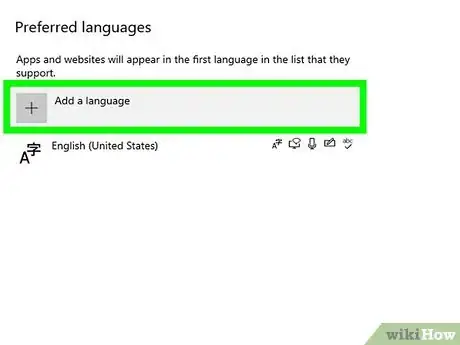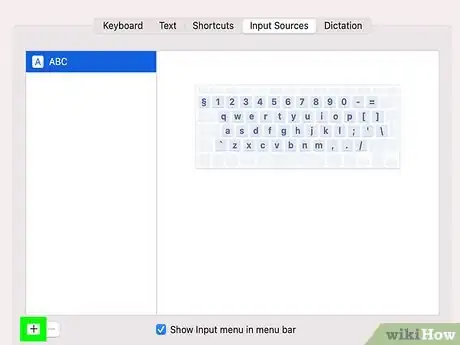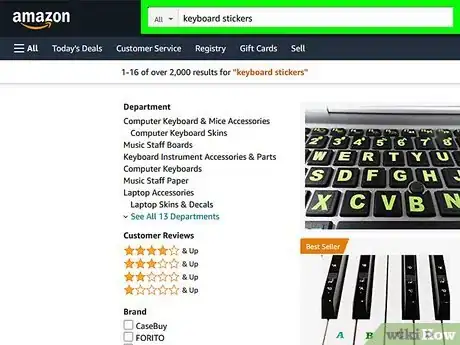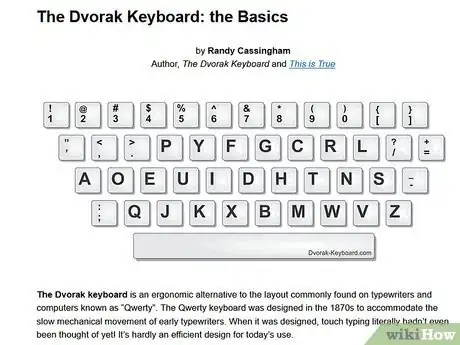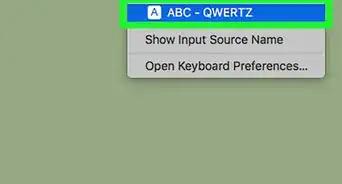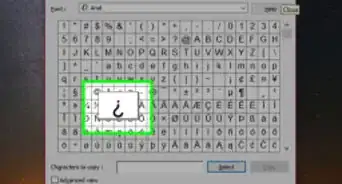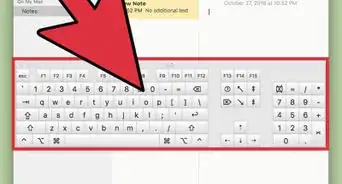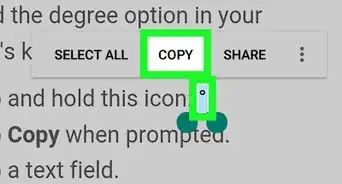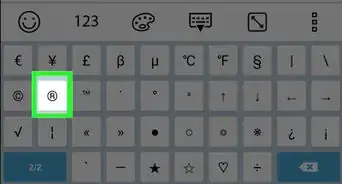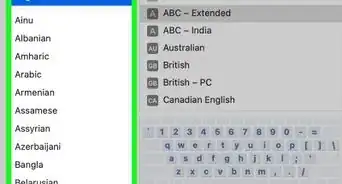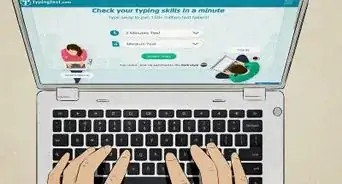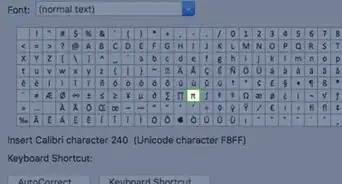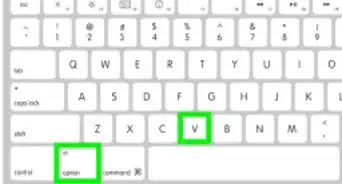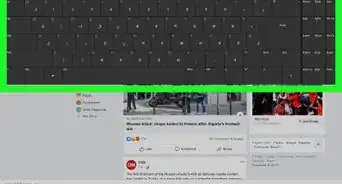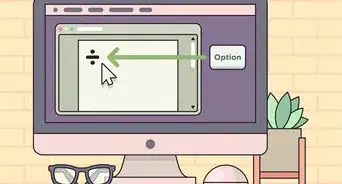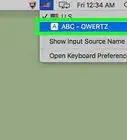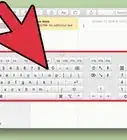This article was co-authored by wikiHow Staff. Our trained team of editors and researchers validate articles for accuracy and comprehensiveness. wikiHow's Content Management Team carefully monitors the work from our editorial staff to ensure that each article is backed by trusted research and meets our high quality standards.
There are 7 references cited in this article, which can be found at the bottom of the page.
This article has been viewed 412,900 times.
Learn more...
So you've heard that the Dvorak keyboard might put less strain on your fingers and you're curious about trying it out? You're in luck—making the switch is simple, and we can show you how!
Steps
Making the Change on your Computer
-
1Figure out what kind of operating system you have. The good news is that the Dvorak format is already configured into your operating system, so you don't have to download anything special to access it. Although QWERTY is the automatic setting, all you need to do is to change between the layouts. [1]
-
2Change to the Dvorak keyboard layout on Windows. To change to the Dvorak format on Windows XP, follow these steps: Click the "start" button> Control Panel> Regional and Language Options> "Languages" tab> "Details" button >"Add" button (under "Settings" tab)> in "Keyboard layout/IME" scroll to United States-Dvorak and click "OK".Advertisement
-
3Change to the Dvorak keyboard layout on your Mac. To change to the Dvorak format on your Mac, follow these steps: Click on the Apple Menu> System Preferences> International> Input Menu Tab> scroll to Dvorak [2]
- For Mac OS X: Apple Menu> System Preferences> Click on the keyboard icon>Input Sources>Click box next to "Dvorak"
-
4Switch to DVORAK on Chromebook. Go to settings> device> keyboard> change language and input settings> manage input methods> and pick one of the following: After you have picked, make sure to set it as your default.
- US Dvorak keyboard
- US Programmer Dvorak keyboard
- UK Dvorak keyboard
-
5Practice switching between QWERTY and Dvorak. Once you switch to the Dvorak layout, practice switching back to QWERTY by following the same steps as above, but selecting QWERTY instead of Dvorak. As you start learning Dvorak, you may want the option of switching back to QWERTY if you need to complete a project quickly. Learning how to switch in between the two, at least while you are learning Dvorak, is a good idea.
Changing your Keyboard
-
1Buy a Dvorak keyboard. Once you have made the change to Dvorak in your operating system, you may want to purchase a new keyboard. Although eventually you will not need to look at the keyboard to type comfortably, it may be useful in the beginning to have a keyboard labeled for the Dvorak type setting.[3]
- A Dvorak keyboard is no different internally from your current keyboard; the only difference is that the keys are labeled according to the Dvorak format. These keyboards can be bought at Staples or online on Amazon.
-
2Buy a Dvorak keyboard slip. If you do not want to buy a new keyboard, you can just buy a Dvorak keyboard slip. These slips are fit right over your keyboard and are labeled according to a Dvorak keyboard setting. They can be found on Amazon. [4]
- This is a good option if you are using a laptop because the keyboard is built-in, so buying a new keyboard would probably not be the best option.
-
3Put stickers on your existing keyboard. You can also buy keyboard stickers that stick to your keys. You can put each letter over the keys of your keyboard so that the keyboard is labeled like a Dvorak keyboard. These stickers are designed for the shape of the keys and will not come off.
-
4Make keyboard stickers. If you are feeling crafty, you can go to a store like Staples, buy stickers or labels, write letters on them, and stick them to your keyboard. This is a cheaper option than buying a keyboard or a keyboard slip. You will also easily be able to peel them off to see your QWERTY keys if you decide to switch back.
Learning to Type with the Dvorak Layout
-
1Learn where to put your fingers to type. If you already know how to touch-type on a QWERTY, the same fingers operate the same keys. The keys just produce different letters. The home row is:
- Dvorak: AOEU - ID - HTNS
- QWERTY: ASDF - GH - JKL
- If you lose track of where to put your fingers, search for the raised dots on the keyboard. In the Dvorak keyboard format, they are on U and H. Put your left index finger on U and your right on H to bring your fingers back to the home row.
-
2Don't "peck". Don't use one finger to find and "peck" at the letters of the keyboard when you are learning how to type. Keep your fingers on the keyboard and use the same fingers to reach keys as you do on the QWERTY keyboard. Since you aren't used to the keyboard you might be tempted, but don't do it! If you type like that, you'll never learn how to type correctly using Dvorak and you will not be able to type quickly or comfortably. [5]
-
3Start slow. You're just learning this keyboard layout, so it's not expected that you can type fast! Taking the time you need is actually better than speeding through and making mistakes. By being accurate, you are beginning to create a muscle memory with your fingers that eventually will allow you to type without even thinking about what to do with your fingers.
-
4Print out a picture of the Dvorak keyboard. As you're learning, put a Dvorak keyboard diagram next to you. This will save you time because you won't have to keep moving your fingers out of the way to see the keyboard letters. It also might help your visual memory of how the keyboard looks.
-
5Cut back on looking at the keyboard. As you get faster and more confident at typing, don't look down at the keyboard until you make a mistake. This will help you to develop touch-type so you eventually won't have to look down at the keyboard at all.
-
6Use online resources to learn. Learning the Dvorak layout will be challenging. Luckily, there is a wide array of resources available through the internet that can help you learn. Videos are an especially useful resource because you can follow along with them.
- Youtube has an array of videos meant to help you learn Dvorak typing. These videos are free and readily available.
- If you prefer a series of lessons, there are some good programs that teach Dvorak programs. You can do some research to help you find the best program for your needs. Make sure you go through lessons at a reasonable pace. Although the lessons may be easy, do them multiple times to ensure you have mastered everything they offer.[6]
-
7Practice, practice, practice! Try to use Dvorak as much as possible, even if you hate how slow it is at first Practice will make you more familiar with the keyboard layout. Practicing for small amounts of time, such as fifteen minutes per day is more effective than practicing for hours once a week.[7]
- Make practicing fun. Instead of calling a friend, text them using instant messaging or Facebook chat. This is a way of making practicing less tedious. [8]
Community Q&A
-
QuestionWhy would I buy a new keyboard or stickers when I can take out the keys from my existing keyboard and put them back in a Dvorak layout?
 Community AnswerThat is an option. However, it's much more complicated to switch the keys around than it is to put on some stickers. If you don't do it correctly, you could run the chance of breaking the keys so that they won't snap into place like they're supposed to.
Community AnswerThat is an option. However, it's much more complicated to switch the keys around than it is to put on some stickers. If you don't do it correctly, you could run the chance of breaking the keys so that they won't snap into place like they're supposed to. -
QuestionHow do I switch to a Dvorak keyboard on a Chromebook?
 Community AnswerGo to Settings, Keyboards & Input Methods. Add the Dvorak input method.
Community AnswerGo to Settings, Keyboards & Input Methods. Add the Dvorak input method. -
QuestionI have a lot of difficulty remembering the keys because I am on a school keyboard with QWERTY stickers. How do I memorize it?
 Community AnswerTry to look at the keyboard less and instead focus more on looking at the screen as you type. There is a good website called learn.dvorak.nl, which will help you increase accuracy, and in turn speed. There are 5 lessons, each with 100 common words.
Community AnswerTry to look at the keyboard less and instead focus more on looking at the screen as you type. There is a good website called learn.dvorak.nl, which will help you increase accuracy, and in turn speed. There are 5 lessons, each with 100 common words.
Warnings
- It will take a very long time to learn how to type using the Dvorak layout. It will be like learning to type all over again. Keep this in mind, because if you are using the computer for work, your performance might suffer for the next couple weeks or months as you are getting up to speed with your typing. *Know which key layout you will use to type your passwords! In Windows, your initial login may be in QWERTY. Once you are logged in, you will function in Dvorak, including to type that same password again if you lock your computer.⧼thumbs_response⧽
- Although the Dvorak layout reduces finger fatigue, prolonged typing can still lead to hand problems, such as carpal tunnel syndrome.⧼thumbs_response⧽
References
- ↑ http://www.howtogeek.com/189270/alternative-keyboard-layouts-explained-dvorak-colemak-and-whether-you-should-care/
- ↑ http://www.powertyping.com/switch.html
- ↑ http://www.thetechnicalgeekery.com/dvorak/
- ↑ http://www.howtogeek.com/189270/alternative-keyboard-layouts-explained-dvorak-colemak-and-whether-you-should-care/
- ↑ https://www.technologyreview.com/s/425018/out-of-touch-with-typing/
- ↑ http://www.eastersealstech.com/2016/01/21/dvorak-keyboard-layout-on-mac/
- ↑ http://interglacial.com/pub/learning_dvorak.html
- ↑ http://www.computerhope.com/issues/ch000752.htm
About This Article
To switch to a Dvorak keyboard, switch keyboard settings in your computer from QWERTY to Dvorak. To do so on a Windows computer, click on the "Language Options" tab under the "Control Panels" and select your keyboard type. For Apple, click "System Preferences," navigate to the "Keyboard" icon, click on the "Input Sources" tab and, in the bottom left hand corner, click the + sign to import a Dvorak keyboard. Once you've changed your computer settings, buy a Dvorak keyboard or place stickers on your existing keys to represent the new letters. For help on how to practice typing with your new keyboard settings, read on!