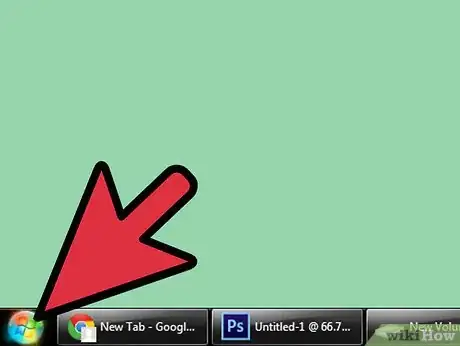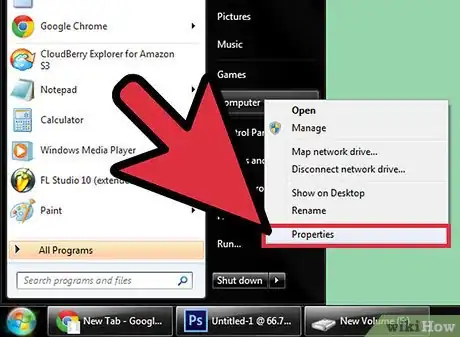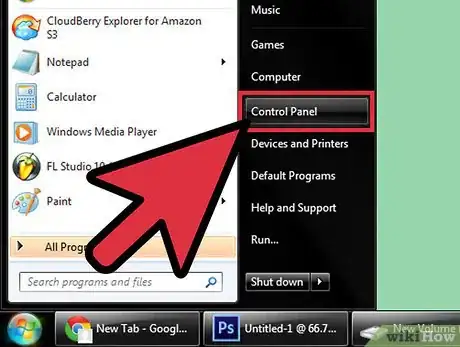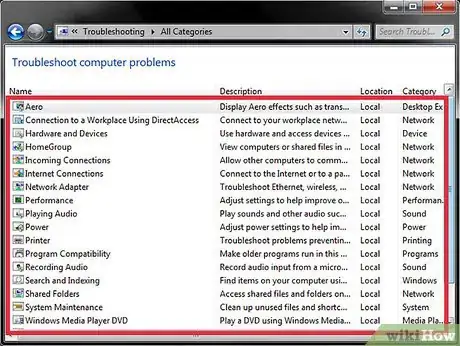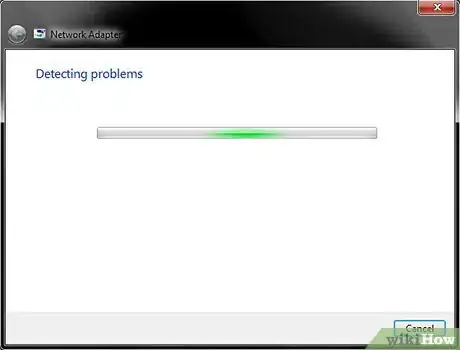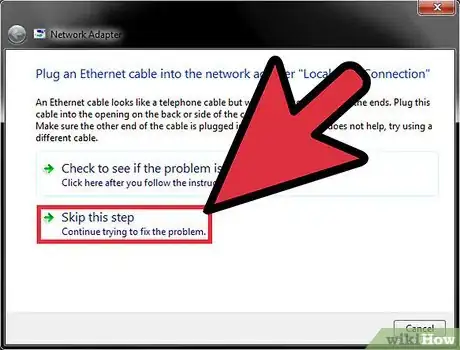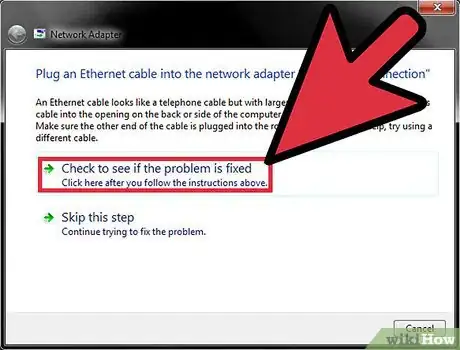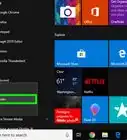Explore this Article
IN THIS ARTICLE
Other Sections
X
wikiHow is a “wiki,” similar to Wikipedia, which means that many of our articles are co-written by multiple authors. To create this article, 9 people, some anonymous, worked to edit and improve it over time.
This article has been viewed 45,214 times.
Learn more...
Windows 7 is an easy to use operating system that allows users to seamlessly access the depths of their computer’s hard drive. Sadly, every system has its faults. Luckily, troubleshooting Windows is a very easy process, and can save you hours of headache and money in comparison to taking your computer to a PC Clinic. Follow these easy steps, and your days of pulling your hair out over minor computer problems can finally come to an end.
Steps
1
Open the Start menu.
2
Right-click the "Computer" icon and select "Properties."
3
Open the Control Panel in another window.
4
Open the troubleshooter window.
5
View all of the troubleshooters.
-
Click the View All link at the top-left. This opens all troubleshooting options for your PC. The options that are provided describe specific problems that your computer can diagnose, if you’re having a problem. Simply double click any of these option, and the troubleshooting wizard will open.
- For example, you might click on “Network Adapter” to open the troubleshooting wizard for this specific problem.
- All the troubleshooting wizards run in the exact same way, regardless of what specific problem you are trying to diagnose. The first step in running the troubleshooter is to simply press “Next” at the bottom of the window. This will start the troubleshooting process.
Advertisement
6
Allow the troubleshooter to run.
7
Try the potential resolution.
8
Check to see if the problem is resolved.
-
Click Check to see if the problem is fixed from the window in the previous step. Windows will then check for problems again, as it did the first time you ran the wizard. If all goes well, you should see a window displaying that troubleshooting could not find any problems. In this case, you have diagnosed, and treated your computer’s problem, saving time and money in the process!
Community Q&A
-
QuestionI can't access my bank account. Their system doesn't recognize my computer. My operating system is Windows 7. What can I do?
 Community AnswerThe bank's website should prompt you to verify your computer, so that it is recognized. If not, contact the bank for further assistance.
Community AnswerThe bank's website should prompt you to verify your computer, so that it is recognized. If not, contact the bank for further assistance.
Advertisement
Things You'll Need
- Mouse or TrackPad
- Monitor
- Windows 7 Operating System
You Might Also Like
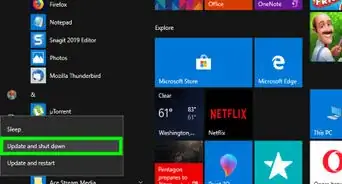
How to
Fix Windows Shutdown Problems

How to
Reset Your BIOS
 How to Change BIOS Settings on Windows 8, 10, and 11
How to Change BIOS Settings on Windows 8, 10, and 11
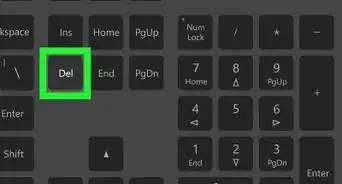
How to
Delete Temporary Files and Delete Prefetch Files from Your Computer
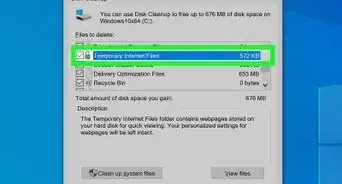
How to
Fix Windows 10 when It Is Very Slow and Unresponsive
 Clean Up a Slow Performing Computer: Fixing Common Issues
Clean Up a Slow Performing Computer: Fixing Common Issues
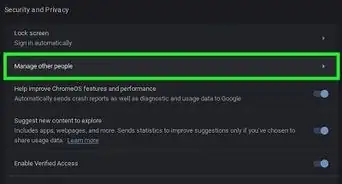 Find or Change the Administrator on PC, Mac, & Chromebook
Find or Change the Administrator on PC, Mac, & Chromebook
 How to Force Shut Down or Restart a Frozen Mac
How to Force Shut Down or Restart a Frozen Mac
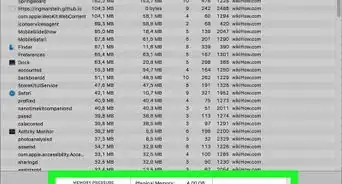
How to
Make Your Computer Run Faster
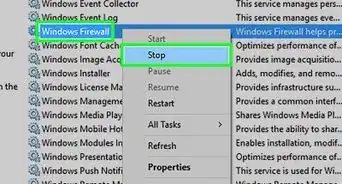
How to
Open Windows Services
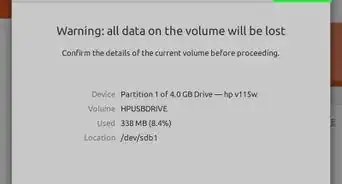 4 Ways to Format FAT32: Internal, External, USB Drives + More
4 Ways to Format FAT32: Internal, External, USB Drives + More
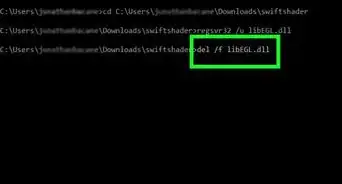
How to
Delete DLL Files
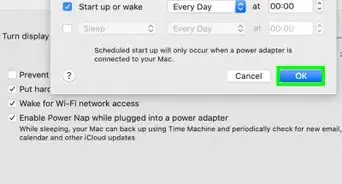
How to
Automatically Turn On a Computer at a Specified Time

How to
Lock a Computer
Advertisement
About This Article
wikiHow is a “wiki,” similar to Wikipedia, which means that many of our articles are co-written by multiple authors. To create this article, 9 people, some anonymous, worked to edit and improve it over time. This article has been viewed 45,214 times.
How helpful is this?
Co-authors: 9
Updated: June 3, 2022
Views: 45,214
Categories: System Maintenance and Repair | Windows 7
Advertisement