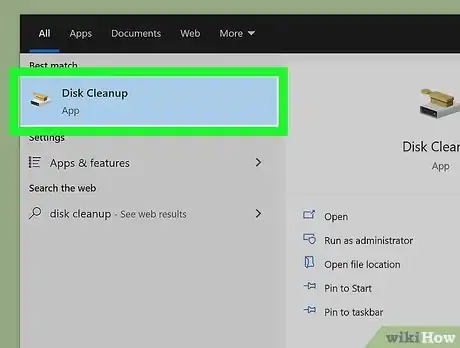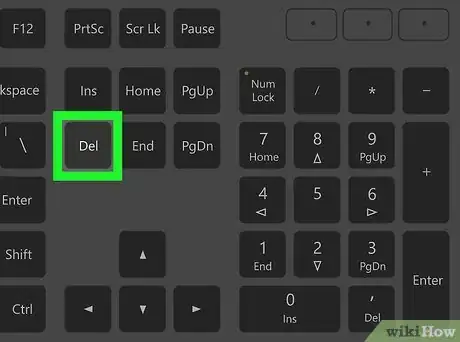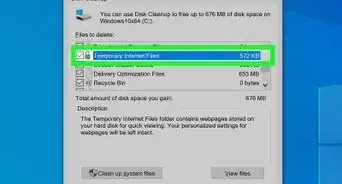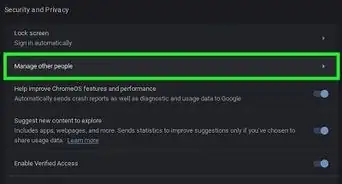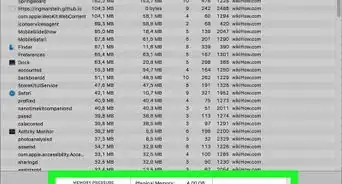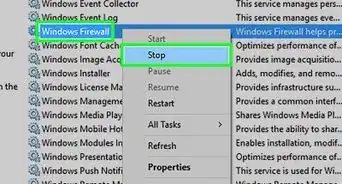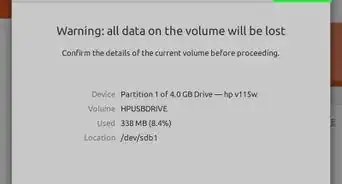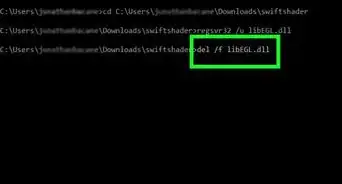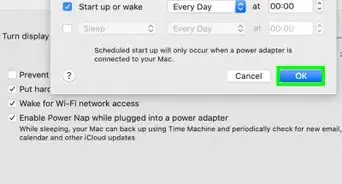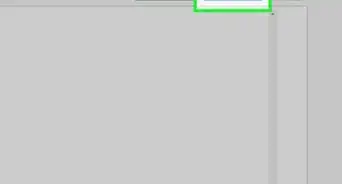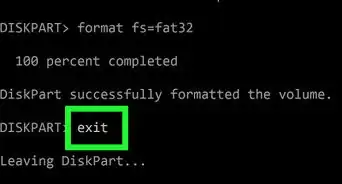This article was co-authored by wikiHow staff writer, Nicole Levine, MFA. Nicole Levine is a Technology Writer and Editor for wikiHow. She has more than 20 years of experience creating technical documentation and leading support teams at major web hosting and software companies. Nicole also holds an MFA in Creative Writing from Portland State University and teaches composition, fiction-writing, and zine-making at various institutions.
The wikiHow Tech Team also followed the article's instructions and verified that they work.
This article has been viewed 334,705 times.
Learn more...
This wikiHow teaches you how to safely delete temporary and unneeded files from Windows to free up disk space. Windows creates all sorts of temporary files on your hard drive. Although these files aren't harmful, they may be hogging up precious hard drive space. You can also delete Prefetch files, which are created by the operating system each time an app is launched for the first time. These files are designed to make apps open faster and don't use too much disk space, but if you're running low, you can delete them without causing any problems.
Steps
Deleting Temporary Files with Disk Cleanup
-
1Open Disk Cleanup on your PC. The quickest way to do this is to type disk cleanup in the Windows search bar and then click Disk Cleanup in the search results.
-
2Click the Clean up system files button. It's near the bottom-left corner of the dialog window. After Windows scans your primary hard drive (which is where your temp files are stored), a new window will appear.
- You may have to enter your administrator password to continue.
Advertisement -
3Select files to delete. Windows creates many types of temporary files. Click each type to see a description before selecting or deselecting an option. The amount of hard drive space consumed by each file type appears alongside it.
- Make sure to remove the checkmarks next to any type of file you do not want to delete. For example, if you download files from the internet to your Downloads folder and keep them there, you'll definitely want to remove the checkmark from "Downloads."
- One folder that takes up a lot of space is "Windows Update Cleanup," which contains compressed versions of every Windows Update that's ever been installed. There's no reason to keep those forever, so if you're looking for a quick way to gain hard drive space, check that option.
-
4Click OK to delete all selected files. This part might take a while if you're deleting several GB of files. Once the files are deleted, you'll have regained all the space they once consumed.
Deleting Prefetch Files
-
1Press ⊞ Win+R to open the Run dialog. Another way to open the Run dialog is to type run into the Windows search bar and click Run in the results.
- Prefetch files are automatically created to speed up the launch of certain applications and don't usually take up much space on your drive. There's no real reason to delete these files unless you need to free up a small amount of space.
-
2Type prefetch into the "Run" box and press ↵ Enter. This opens the Prefetch folder in the File Explorer.
- Depending on your security settings, you may need to enter your admin password or confirm the action before you see the folder contents.
-
3Enable the option to display hidden files and folders. If you see a list of files in the Prefetch folder just skip to the next step. If the folder appears empty or you get an error that says you can't open it, follow these steps:
- If you were unable to open the folder with the Run dialog, press the Windows Key + E to open the File Explorer.
- Click the View tab at the top of the File Explorer.
- If you're using Windows 7 or earlier, click Organize instead.
- Click the Options button near the top-right corner.
- Windows 7 and earlier: Click Folder and search options instead.
- Click the View tab on the Folder Options window.
- Select Show hidden files, folders, and drives.
- Click OK to close the window.
-
4Press Ctrl+A to select all Prefetch files. This should highlight all of the files in the folder in the right panel. If not, click a blank area of the folder first to activate the panel.
-
5Press the Del key. This deletes the selected files from the folder.
- If any of the files you try to delete are in use, you'll see an error that tells you it can't be deleted. Just click Skip on such messages—you won't be able to delete these files until you close whichever apps are using them.
- The files will not be permanently deleted until you empty your Recycle Bin. You can do this by opening Recycle Bin and clicking Empty Recycle Bin at the top-left.
Community Q&A
-
QuestionDeleting Prefetch files was easy in XP; it was removed using the "search" function only. Why has it become complicated in Windows 7?
 Community AnswerPress the home button+r, or type "run" in search and open it. Then type "prefetch" and press enter; a dialogue box will pop up. Simply press "continue" and delete all the files from the folder.
Community AnswerPress the home button+r, or type "run" in search and open it. Then type "prefetch" and press enter; a dialogue box will pop up. Simply press "continue" and delete all the files from the folder. -
QuestionDoes this deletion work for Windows 10?
 Community AnswerYes, these steps will work in Windows 10.
Community AnswerYes, these steps will work in Windows 10. -
QuestionIs there any other way of making your computer fast?
 DenneiskTop AnswererWithout modifying the internal components of your PC, the most you can do is to shut down unimportant processes from Task Manager and defragment your hard drive (if it is an HDD). A technical solution would be to overclock your computer parts, but this is advanced and not recommended if you don't know the parts in your computer.
DenneiskTop AnswererWithout modifying the internal components of your PC, the most you can do is to shut down unimportant processes from Task Manager and defragment your hard drive (if it is an HDD). A technical solution would be to overclock your computer parts, but this is advanced and not recommended if you don't know the parts in your computer.
About This Article
1. Open Disk Cleanup.
2. Click Clean up system files.
3. Select which files to delete.
4. Click OK.