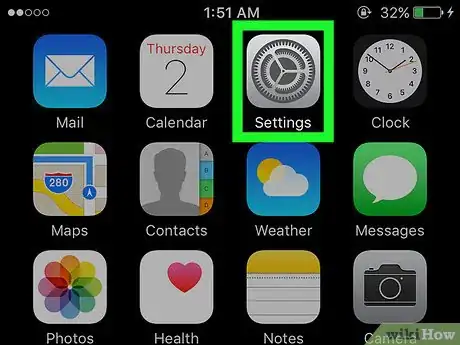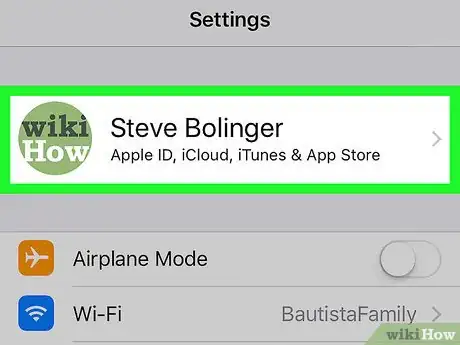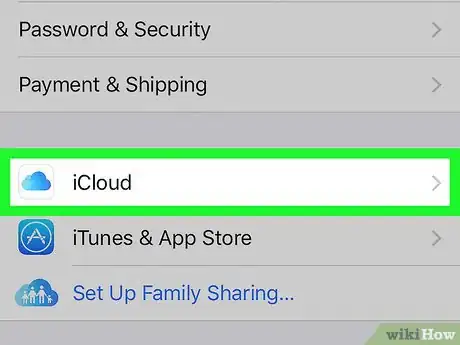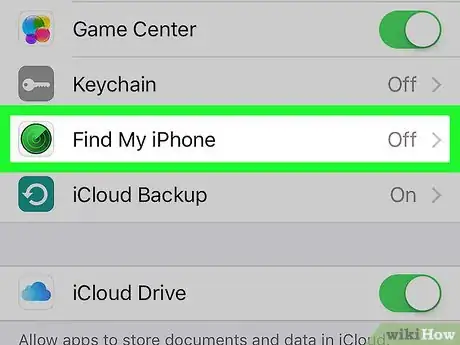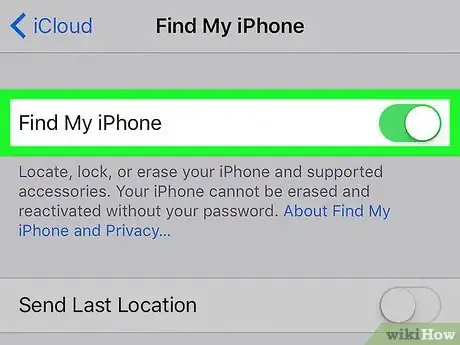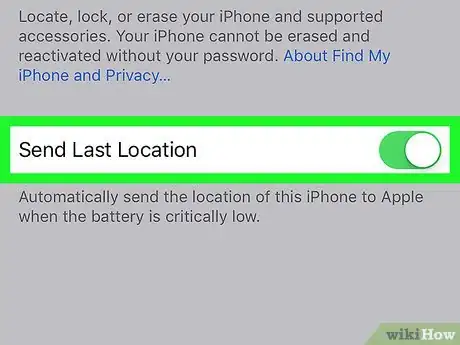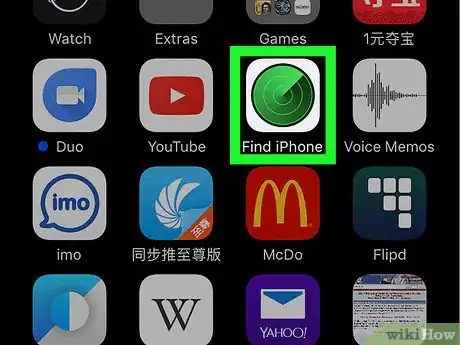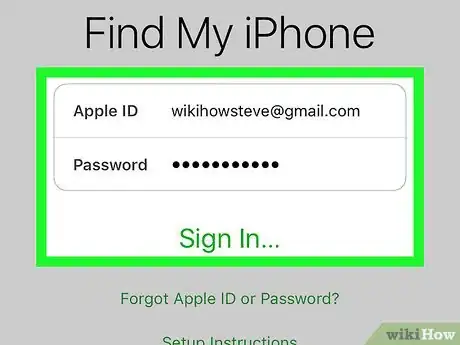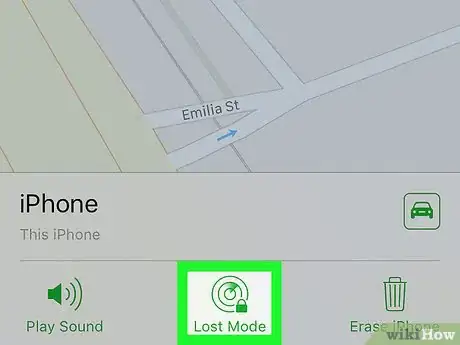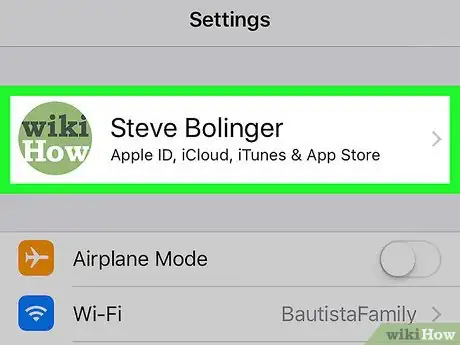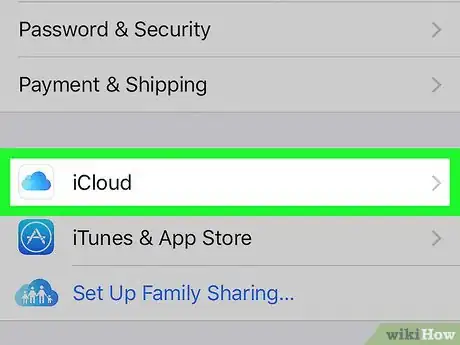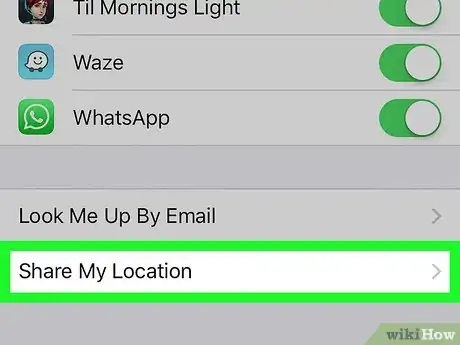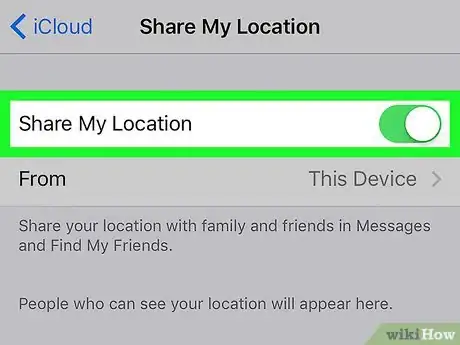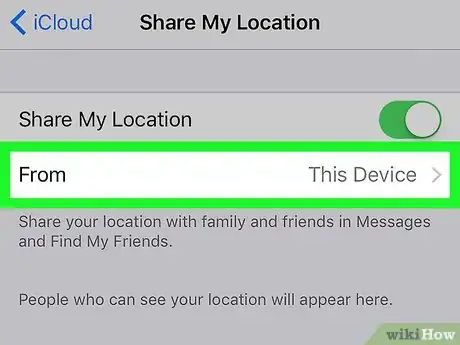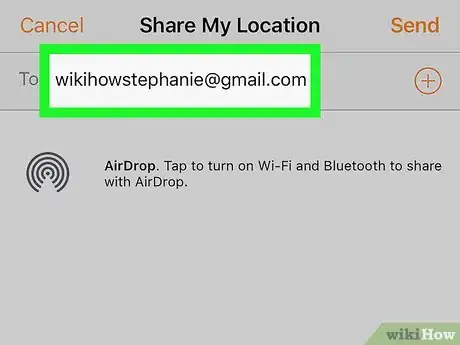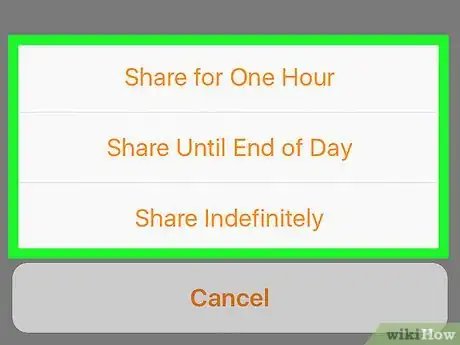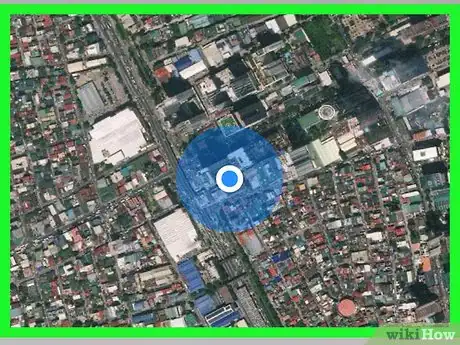This article was co-authored by wikiHow Staff. Our trained team of editors and researchers validate articles for accuracy and comprehensiveness. wikiHow's Content Management Team carefully monitors the work from our editorial staff to ensure that each article is backed by trusted research and meets our high quality standards.
The wikiHow Tech Team also followed the article's instructions and verified that they work.
This article has been viewed 1,697,521 times.
Learn more...
This wikiHow teaches you how to use an iPhone's built-in GPS and native apps to locate the device.
Steps
Using Find My iPhone
-
1
-
2Tap your Apple ID. It's the section at the top of the menu that contains your name and image if you've added one.
- If you are not signed in, tap Sign in to (Your Device), enter your Apple ID and password, then tap Sign In.
- If you are running an older version of iOS, you may not need to do this step.
Advertisement -
3
-
4Scroll down and tap Find My iPhone. It's near the bottom of the "APPS USING ICLOUD" section of the menu.
-
5
-
6
-
7Open Find My iPhone on another device. Do so by launching the app on a mobile device or going to iCloud in a web browser.
-
8Sign in with your Apple ID. Use the Apple ID and password with which you signed into your iPhone.
- If the app is on a device that belongs to another person, you may need to tap Sign Out in the upper-right corner of the app screen in order to sign in with your own Apple ID.
-
9Tap your iPhone. It should appear in a list of devices below the map; it's location will be displayed on the map, which will zoom in when you select your iPhone.
- If the phone has been powered off, or the battery has died, it will show you the last known location of your phone, but will not be able to show you the current address.
-
10Tap Actions. It's at the bottom-center of the screen.
-
11Tap Play Sound. It's in the bottom-left corner of the screen. If your iPhone is nearby, it will play a sound to help you locate it.
-
12Tap Lost Mode. It's at the bottom-center of the screen. Use this option if your iPhone is lost in a place where it could be found by someone else or if you think it's been stolen.
- Enter an unlock code for your phone. Use a random number set that's not tied to you: no SSN, no birthdate, driver's license number, or anything that is personal.
- Send a message and contact phone number that will be displayed on your screen.
- If your iPhone is online, it will immediately lock and cannot be reset without the lock code. You'll be able to see your phone's current location, as well as any changes in location.
- If your phone is offline, it will lock immediately on power-up. You'll receive an email notification and will be able to track your phone's position.
-
13Tap Erase iPhone. It's in the lower-right corner of the screen. Use this option if you're concerned that you may not recover your iPhone or that your personal information may be compromised.
- This action erases all the data on your iPhone, which also means that you'll no longer be able to use Find My iPhone to locate your device.
- Regularly back up your iPhone to iCloud or iTunes in case you ever need to restore erased data.
Using the Find My Friends App
-
1
-
2Tap your Apple ID. It's the section at the top of the menu that contains your name and image if you've added one.
- If you are not signed in, tap Sign in to (Your Device), enter your Apple ID and password, then tap Sign In.
- If you are running an older version of iOS, you may not need to do this step.
-
3
-
4Scroll down and tap Share My Location. It's in the last section of the menu.
-
5
-
6Tap From. It's in the top section on the page.
-
7Tap your iPhone. This enables your iPhone to share its location with the Find My Friends app.
- These Settings need to be enabled on any device that you want to locate with the Find My Friends app.
-
8Open the Find My Friends app on your iPhone. It's an orange app with the image of two people.
- Find My Friends is pre-installed with iOS 9 or newer.
-
9Tap Add. It's in the upper-right corner of the screen.
-
10Enter the Apple ID of a friend or family member. Do so in the field labeled "To:" at the top of the screen.
- Alternatively, tap ⊕ on the right side of the screen to add an Apple ID from your contacts.
-
11Tap Send. It's in the upper-right corner of the screen.
-
12Select a duration. Tap the length of time over which you'd like to share your iPhone's location. The options are:
- Share for One Hour
- Share Until End of Day
- Share Indefinitely
-
13Accept the request on your friend's iPhone. Your friend should tap Accept when prompted, and Share if they'd like to share their phone's location with you.
-
14Track the location of your iPhone. Using your friend's iPhone, you can track the location of your own iPhone when it's powered on and online; if your friend shared their location with you, you will also be able to track their iPhone in the Find My Friends app.
Community Q&A
-
QuestionHow do I tell if my iPhone is being tracked?
 Community AnswerIf the battery percentage decreases rapidly and your phone gets extra hot, you are either being tracked, hacked, or both.
Community AnswerIf the battery percentage decreases rapidly and your phone gets extra hot, you are either being tracked, hacked, or both. -
QuestionHow can I track someone's iPhone without them knowing?
 Community AnswerYou can't do this unless you have access to their Apple account and, by extension, Find my iPhone.
Community AnswerYou can't do this unless you have access to their Apple account and, by extension, Find my iPhone. -
QuestionIs possible to track my iPhone even if it is turned off?
 Community AnswerThere are some apps that will enable you to track your phone, off or on.
Community AnswerThere are some apps that will enable you to track your phone, off or on.
About This Article
1. Open Find My iPhone on another phone or tablet.
2. Sign in with your Apple ID.
3. Select your iPhone.
4. Click or tap Actions.
5. Click or tap Play Sound.
6. Enable Lost Mode if unable to find the iPhone.