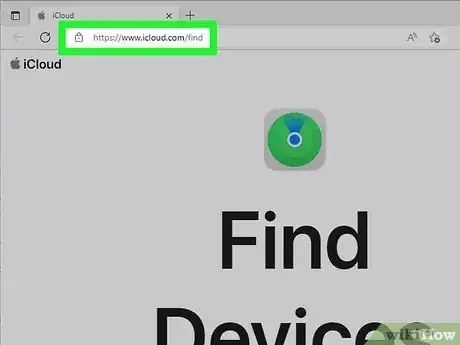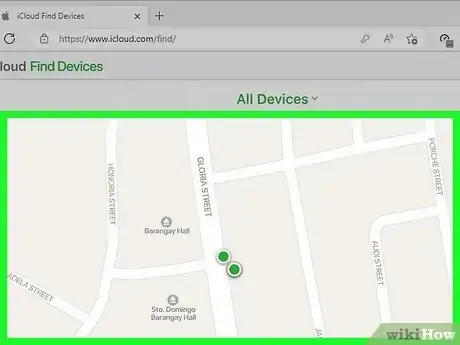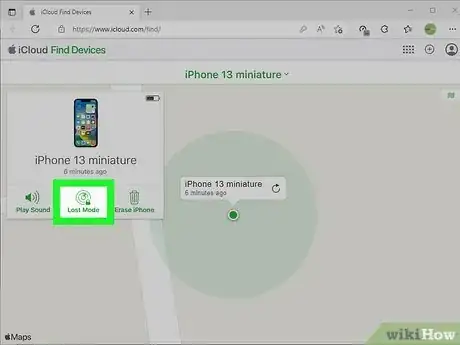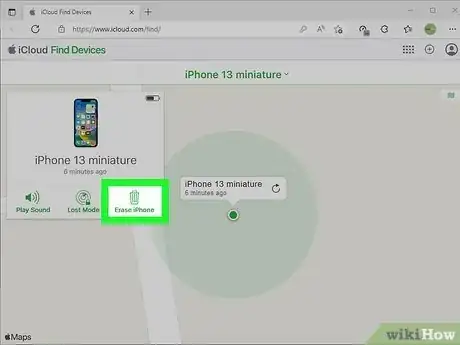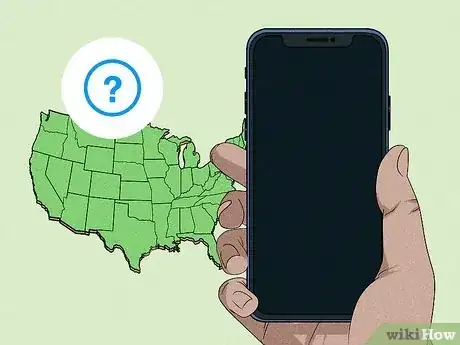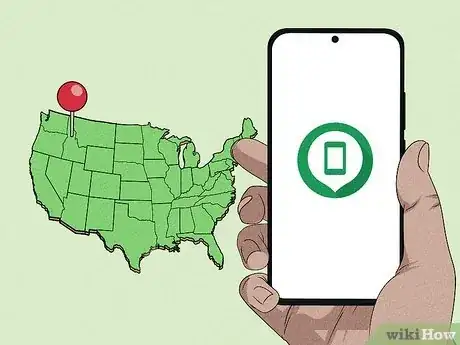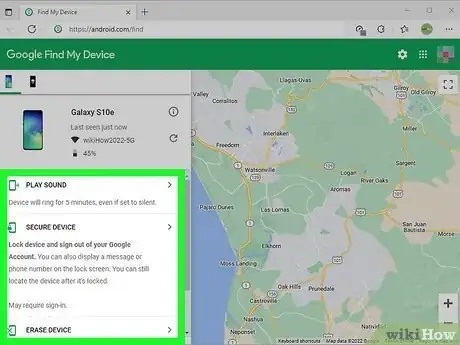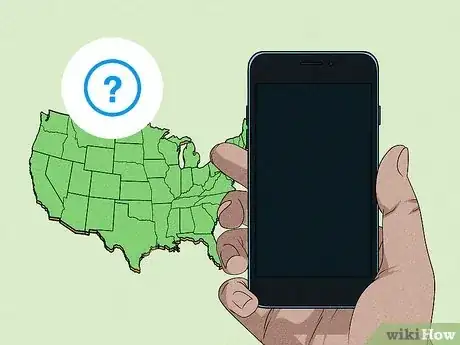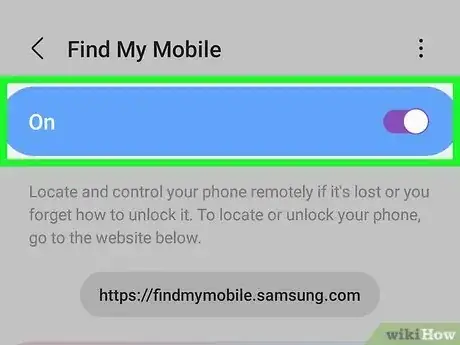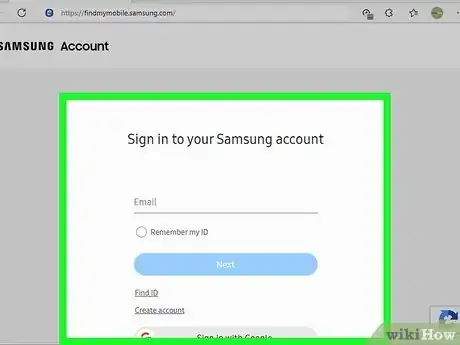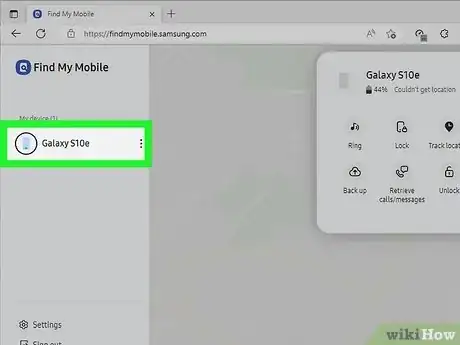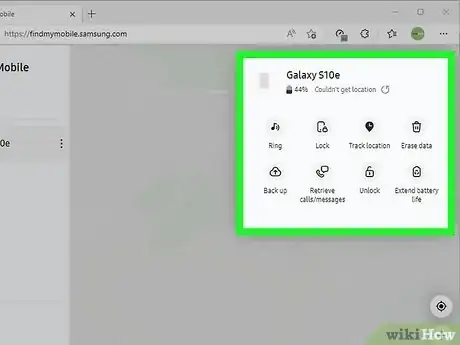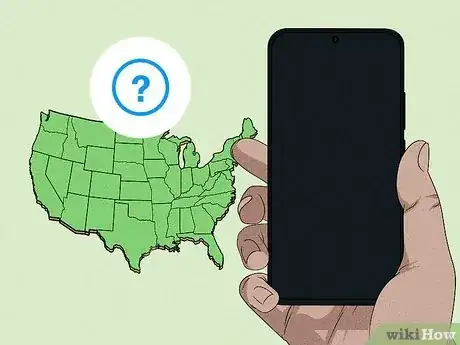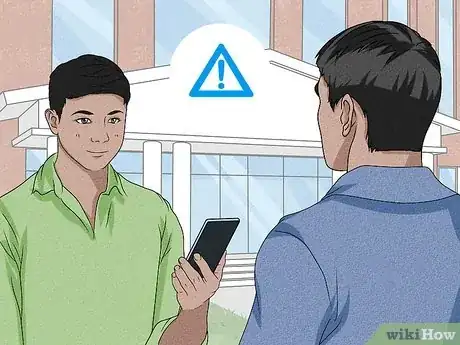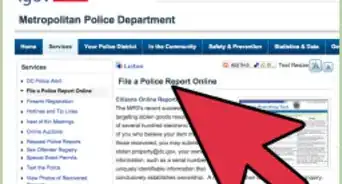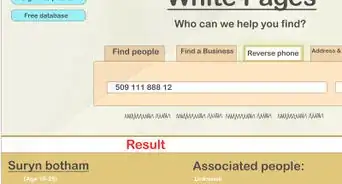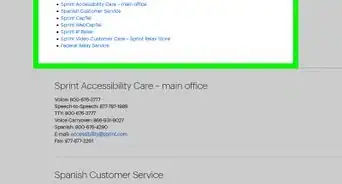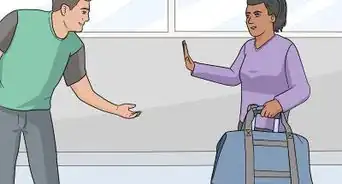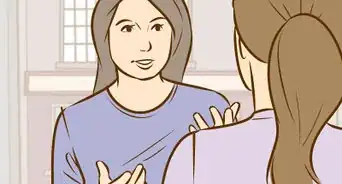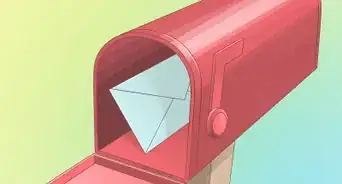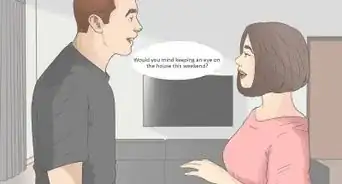Easy steps to locate & reclaim your missing Android or iPhone
This article was written by Bryzz Tortello and by wikiHow staff writer, Kyle Smith. Bryzz Tortello is a Phone Repair Specialist and the Owner & CEO of Tortello Repair Services. With over ten years of experience, she specializes in iPhone and iPad ranging from screen and battery replacements to microsoldering and data recovery. Bryzz attended The College of the Canyons.
This article has been viewed 2,002,487 times.
Having your phone stolen can be a frustrating and difficult experience. Most smartphones have a device-finding feature. Android uses Find My Device and iPhone has the Find My feature. Samsung Android phones also have a dedicated service called Find My Mobile. You can also find a missing phone manually by calling or texting the number and retracing your steps. This wikiHow will show you how to find your stolen or missing phone, and how to lock or erase it.
Things You Should Know
- For Android, go to https://android.com/find to play a sound, lock the device, or erase its data.
- For iPhone, go to https://www.icloud.com/find to mark your phone as lost, display a message, or erase its data.
- Try calling or texting your phone. The person who has it might want to return it.
- Take safety measures if you’re going to meet with the person who has your phone.
Steps
Using Find My iPhone
-
1Go to https://www.icloud.com/find. Then, sign in to your Apple account.[1]
- You need to turn on Find My on your phone to be able to find it later.
- If you own another Apple device, you can open the Find My app instead of going to the website.
- If you haven’t set up an iCloud account, you won’t be able to use the Find My feature. Set up an iCloud account through your phone’s Settings app > iCloud > Account to sign up.
-
2Find your iPhone on the map. The Find My web page will open to a world map showing all of your devices.
- Click the down arrow next to “All Devices.”
- Select your missing device.
- The map will move to center your device on the screen.
- The phone’s information and options will appear in a pop-up window on the left side of the map.
Advertisement -
3Mark your iPhone as lost. This will lock it with a passcode and disable Apple Pay. You can write a message with contact info to display on the screen.
- Go to the Devices or Items tab.
- Select the lost iPhone and tap Mark As Lost or Lost Mode.
- Optionally, enter your contact information to display on the screen.
- Tap Activate to confirm turning on Lost Mode.
-
4Erase your device. This will permanently delete the data on your iPhone.
- Go to the Devices tab.
- Select the lost iPhone and tap Erase This Device.
-
5Note this information about what happens if your iPhone is off. If your device has been powered down, you won’t be able to fully use the Find My features.
- You won’t see your device’s latest location, but you might be able to see it’s last known location.
- If your iPhone is offline, it won’t play a sound until it connects to the internet.
Using Find My Device (Android)
-
1Enable Find My Device. It’s the official Google app for locating a lost Android device. It’s important to set up this feature while you still have your phone, since there’s no way to enable it if your phone has already been stolen. To use find, lock, erase, your Android must have these set up:[2]
- Turned on
- Signed in to your Google Account
- Connected to Wi-Fi or mobile data
- Visible on Google Play
- Location is turned on
- Find My Device is turned on
-
2Go to https://android.com/find. Then, sign in to your main Google Account.
- This will send a notification to your phone.
- Samsung Galaxy phones have their own mobile tracking system in addition to Google’s Find My Device.
-
3View the map. This shows you where your phone is.
- The location is only an approximation.
- If the live location can’t be found, the map will show you the last known location (if it’s available).
-
4Select an option. You can choose from the following. You may need to click Enable lock & erase first.
- Play sound makes the phone ring for 5 minutes at full volume.
- Secure device locks your phone with the set PIN/pattern/password. If it doesn’t have a lock code, you can set one using this feature. You can also display a message or phone number on the screen (to help in getting your phone returned).
-
Erase device will permanently delete the data on your Android.
- This might not delete data on SD cards.
- After erasing, Find My Device will no longer function.
-
5Note what happens if your Android is turned off. You won’t be able to use certain features of Find My Device if the phone is powered down.
- You won’t be able to see the latest location of the device, but you will be able to see the last known location.
- You won’t be able to play a sound, lock the device, or erase it.
Using Find My Mobile (Samsung Galaxy)
-
1Activate Find My Mobile. This is Samsung’s service for finding missing Galaxy smartphones. You need to activate it before losing your phone.[3]
- Go to Settings.
- Select Find My Mobile.
- Switch Find My Mobile to the ON position.
-
2Note these conditions. There are a few conditions that need to be met to use Find My Mobile:
- The device must be turned on.
- It must be connected to a network.
- You need to add a Samsung account to the device.
- Remote controls must be turn on (using the method in the previous step).
-
3
-
4Sign in to your Samsung account.
-
5Tap the name of your device. It will appear in the list on the left. This will take you to its location (or last known location) on the map on the Find My Mobile website.
-
6Select an option. There will be actions you can take for the selected device in the right panel menu.
- Ring will make your device ring, even if it’s on mute.
- Lock will remotely lock your Samsung device. It will also suspend the card in your Samsung Pay. If the lock is unsuccessful, you’ll see a red exclamation point.
- Track location > Start will send you location update through Find My Mobile.
- Erase data remotely will completely reset your device. All data will be lost.
- Back up will back up your data.
- Extend battery life > Extend will increase the battery life of your lost device by turning on max power saving mode.
- Retrieve calls or messages will allow you to view up to 50 recent calls and messages.
- Set Guardians to allow additional individuals to remotely find and ring your device.
-
7Note what happens if your device is off. If your Samsung device is powered down, you won’t be able to use some features of Find My Mobile.
- You won’t be able to see a live location of your device.
- You won’t be able to track the device.
- The device won’t ring until it is turned on.
- You won’t be able to erase the data on the device.
Reclaiming Your Missing Phone
-
1Call your phone. If you’ve lost a traditional (non-smart) phone that does not have internet connectivity, you won’t be able to track the phone online and will have to use other methods. Begin by calling the phone. If you’re lucky, the person who stole your phone may answer. Alternately, if your phone has simply been misplaced (e.g. on a taxi seat or a subway car), someone may answer who can meet you at a location to exchange the phone.
- If you call your phone and someone answers, say “Hello, this is [your name], and you’re holding my cell phone. The phone is important to me and I need to get it back; is there a location where we could meet and exchange the phone?”
-
2Text the phone. Even if no one answered when you called your phone, it’s still worth texting it. The thief may eventually change their mind, and decide to return the phone to you, its owner. Send a brief text that provides your contact information and asks for the phone to be returned. If you think it would help, you could also promise a reward to the individual if they return your phone.
- To do this, you’ll need access to another cell phone. Ask a friend to borrow theirs. If you’re not near a friend, a kind stranger may allow you to borrow their cell phone to text yours.
-
3Take safety measures if you meet to exchange the phone. If someone—whether or not it’s the thief who initially took your phone—agrees to meet with you to give your phone back to you, take safety precautions. Arrange to meet with the individual in a public place—such as a city square or transit station—during daylight hours. If possible, don’t go alone; bring a friend with you for the sake of companionship and safety. Ask your friend to bring their phone, so that they can call the police if anything illicit happens.
- Even if the individual returning your phone sounds friendly over the phone (or over text), you should still plan to take precautionary measures.
Notifying Authorities & Your Service Provider
-
1Contact the authorities. If you inform the police that your phone has gone missing, they may be able to provide limited assistance locating it. Call 911, or the non-emergency police number, to contact your local police office. Local law enforcement will likely ask you for the serial number for your phone. The Android ID number functions as a serial number; you can find your Android ID by removing the battery from the back of your phone and looking beneath. The Android ID will be a series of numbers preceded by the identifier “IMEI” (International Mobile Equipment Identity).[4]
- When you reach out to the police, say something like, “Hello, I believe that my cell phone has been stolen. It went missing roughly 10 minutes ago, and I first realized the phone was gone when I was outside of the public library on Main St.”
-
2Alert your service provider. If you’ve called your phone and looked for it without results, you need to call your phone service provider and inform them that your phone has been stolen. The service provider may be able to run a GPS search to locate your missing phone.
- If a GPS search is not an option—or if the results are fruitless—ask your service provider to suspend service to your phone. This will prevent the thief from making phone calls and potentially racking up an expensive phone bill.
-
3Look for the phone in person. Think back to where you may have been when your phone was stolen, and then retrace your steps in that area. The thief may have quickly changed their minds after taking your phone and, if you’re lucky, may have dropped the phone within a few hundred yards of where they stole it.
- Walk through places where you spent time before your phone was stolen, and continue calling your phone while looking for it.
Community Q&A
Did you know you can get answers researched by wikiHow Staff?
Unlock staff-researched answers by supporting wikiHow
-
QuestionHow can I find my lost phone with IMEI number?
 wikiHow Staff EditorThis answer was written by one of our trained team of researchers who validated it for accuracy and comprehensiveness.
wikiHow Staff EditorThis answer was written by one of our trained team of researchers who validated it for accuracy and comprehensiveness.
Staff Answer wikiHow Staff EditorStaff AnswerYou can use the IMEI (International Mobile Equipment Identity) to find a lost phone. However, you’ll need to know the IMEI (this is on the phone but also on its packaging, so if you still have the packaging but not the phone, you should be able to find the IMEI). Or, you can use Android Device Manager for Android phones or iTunes for Apple phones, to find the IMEI. Then, contact the police and your phone network with both your phone number, account ownership proof and the IMEI information and they’ll be able to track the phone if they're so inclined. There are also apps that allow you to track the IMEI too but you’ll obviously need a device other than your lost phone to operate any such app.
wikiHow Staff EditorStaff AnswerYou can use the IMEI (International Mobile Equipment Identity) to find a lost phone. However, you’ll need to know the IMEI (this is on the phone but also on its packaging, so if you still have the packaging but not the phone, you should be able to find the IMEI). Or, you can use Android Device Manager for Android phones or iTunes for Apple phones, to find the IMEI. Then, contact the police and your phone network with both your phone number, account ownership proof and the IMEI information and they’ll be able to track the phone if they're so inclined. There are also apps that allow you to track the IMEI too but you’ll obviously need a device other than your lost phone to operate any such app. -
QuestionCan I track the location of a cell phone?
 wikiHow Staff EditorThis answer was written by one of our trained team of researchers who validated it for accuracy and comprehensiveness.
wikiHow Staff EditorThis answer was written by one of our trained team of researchers who validated it for accuracy and comprehensiveness.
Staff Answer wikiHow Staff EditorStaff Answer
wikiHow Staff EditorStaff Answer -
QuestionCan the police track down a stolen phone?
 wikiHow Staff EditorThis answer was written by one of our trained team of researchers who validated it for accuracy and comprehensiveness.
wikiHow Staff EditorThis answer was written by one of our trained team of researchers who validated it for accuracy and comprehensiveness.
Staff Answer wikiHow Staff EditorStaff Answer
wikiHow Staff EditorStaff Answer
References
- ↑ https://support.apple.com/en-us/HT201472
- ↑ https://support.google.com/android/answer/3265955
- ↑ https://www.samsung.com/us/support/answer/ANS00083982/
- ↑ http://developer.samsung.com/technical-doc/view.do?v=T000000103
- ↑ http://www.androidauthority.com/how-to-find-a-lost-or-stolen-android-phone-631232/
About This Article
1. Try calling or texting the phone.
2. Open Find my iPhone or Android Device Manager.
3. Log in with the same account you use on the lost phone.
4. Find your phone's location on the map.
5. Enable Lost Mode or Lock to protect your data.
6. Be cautious of anyone who asks you to meet them to retrieve your phone.