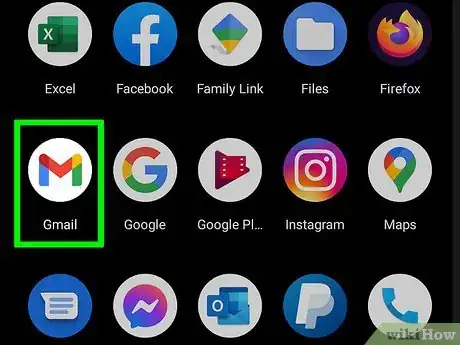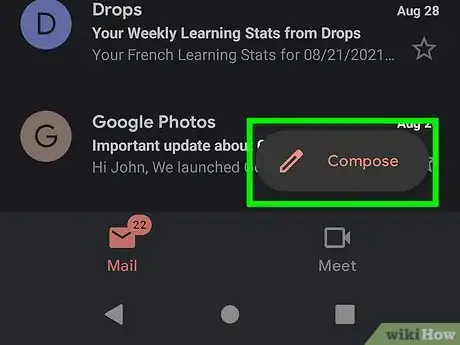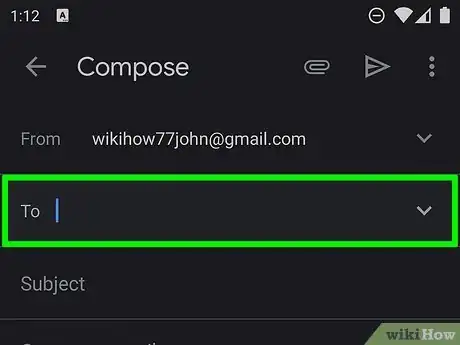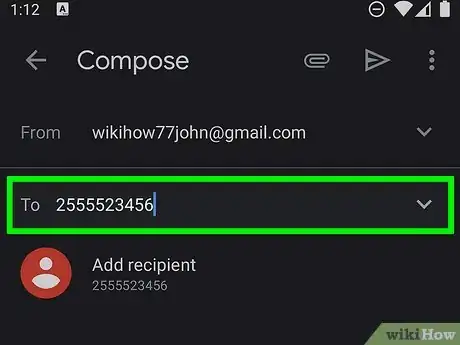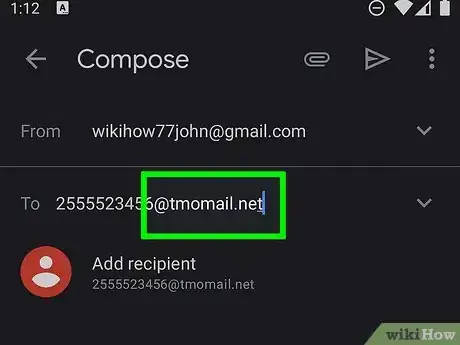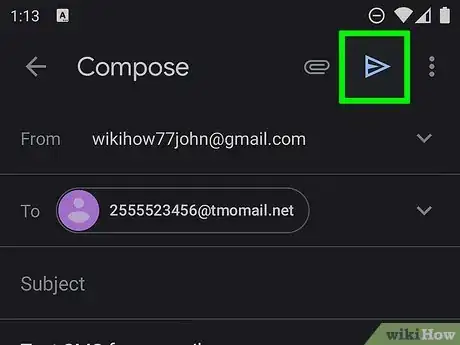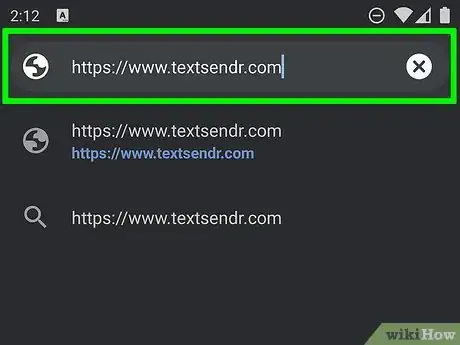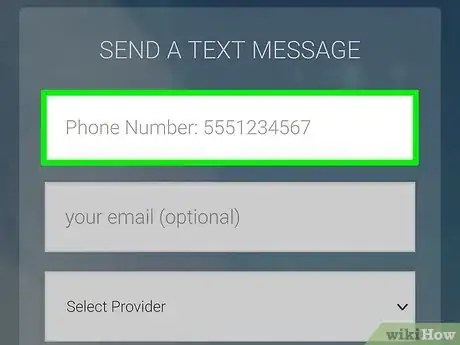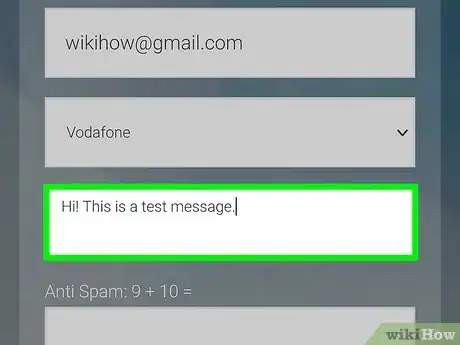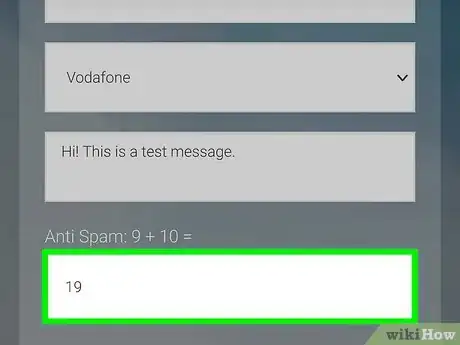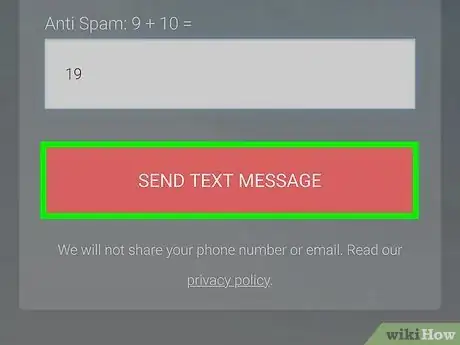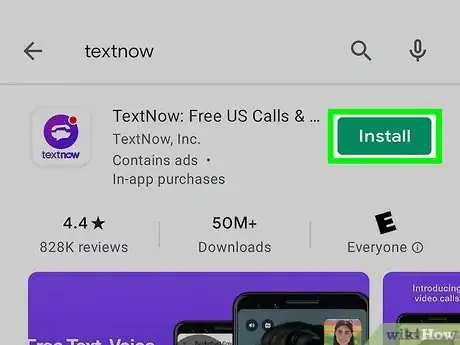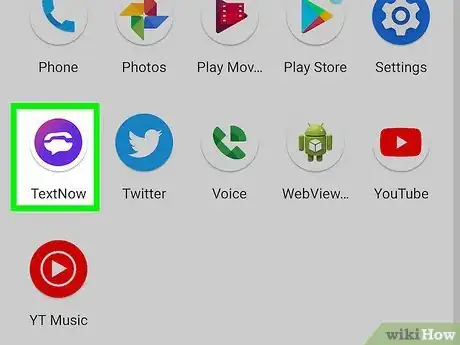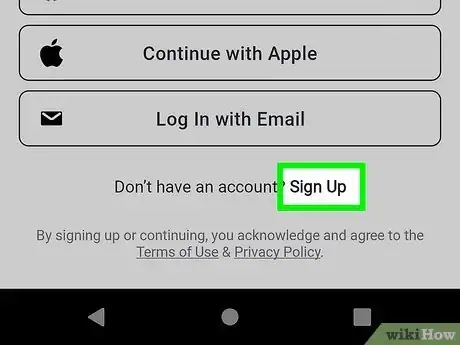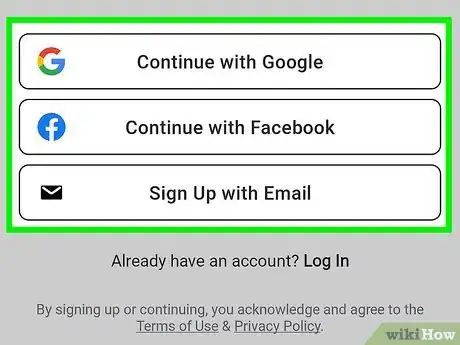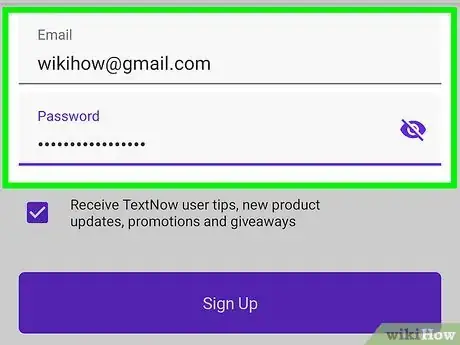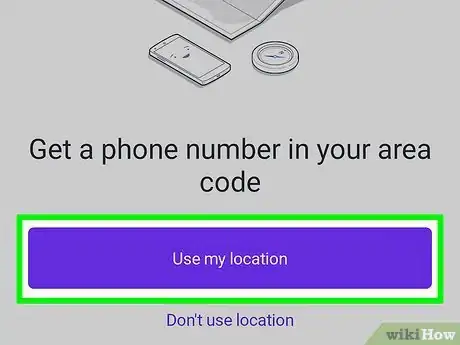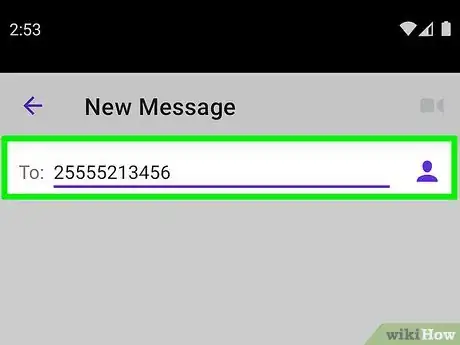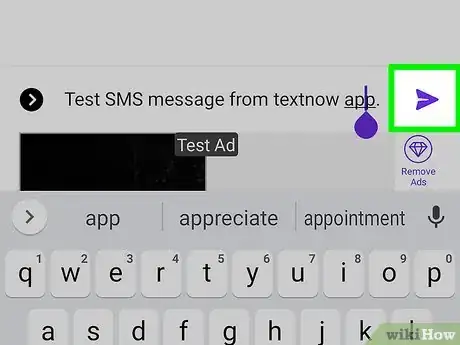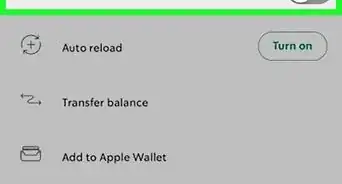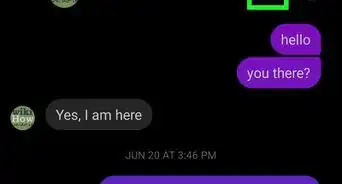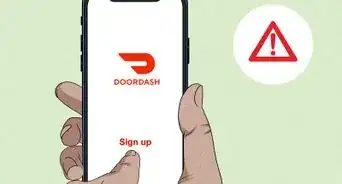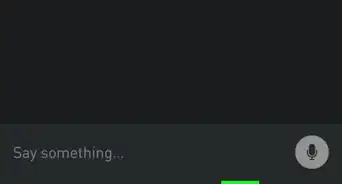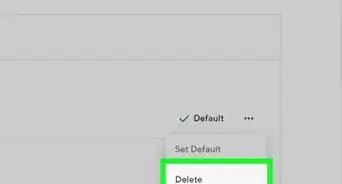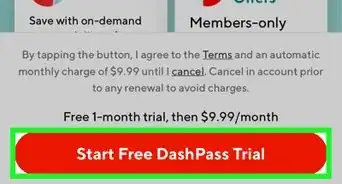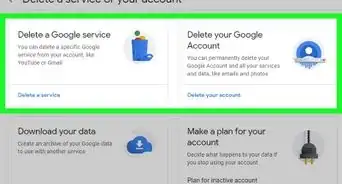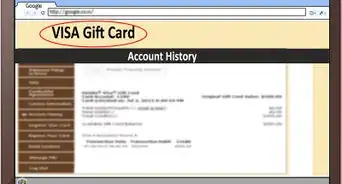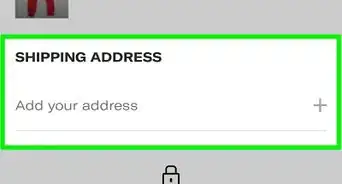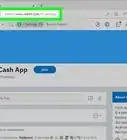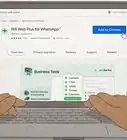This article was co-authored by wikiHow staff writer, Travis Boylls. Travis Boylls is a Technology Writer and Editor for wikiHow. Travis has experience writing technology-related articles, providing software customer service, and in graphic design. He specializes in Windows, macOS, Android, iOS, and Linux platforms. He studied graphic design at Pikes Peak Community College.
The wikiHow Tech Team also followed the article's instructions and verified that they work.
This article has been viewed 1,177,093 times.
Learn more...
Are you looking for an easy way to send an anonymous text message? If you want to send private SMS messages without showing your phone number, you have many options, including several free Android and iPhone apps! This wikiHow will teach you easy ways to block your phone number while sending a text message through email, with free apps, and an anonymous texting website.
Steps
Using an Email Account
-
1Try to find out which carrier your recipient uses. In order to send a text message to a phone via an email address, you'll need to know which carrier—e.g., Verizon, Sprint, T-Mobile, or AT&T—the phone uses.
- You sometimes can type the phone number into a computational search engine (e.g., WolframAlpha) to bring up information about the carrier.
- If you don't know which of these five carriers the phone uses, you'll need to send a message to all five of them.
-
2Open an ambiguous email inbox. If you have an email address that doesn't use your real name (or anything close to it), isn't in any of your friends' contacts lists, and isn't linked to any social media accounts (e.g., Facebook), you can send an anonymous text from it.
- If you don't have such an email, you'll first need to create a new email address for the purposes of texting without showing a number. You can also use an anonymous email service.
Advertisement -
3Select the "Compose" button. You'll usually find it either on the side of the page or at the top of the page.
-
4Select the "To" text field. This is where you'll enter the phone number.
-
5Type in the phone number. Enter the phone number of the person to whom you want to send an anonymous text. Make sure that you enter numbers only (no parentheses or dashes).
-
6Add the service provider's email-to-text handle. This will vary depending on your selected carrier. It can also vary depending on if your are sending images attachments or not. If you are sending text only, you can send it to the SMS handle. If your message includes image, audio, or video attachments, you'll need to send it to the MMS handle. Add one of the following handles to the end of the 10-digit number in the email recipient field:[1]
- T-Mobile (SMS & MMS) ー @tmomail.net
- AT&T (SMS) ー @txt.att.net
- AT&T (MMS) ー @mms.att.net
- Metro PCS (SMS & MMS) ー @mymetropcs.com
- Sprint {SMS) ー @messaging.sprintpcs.com
- Sprint {MMS) ー @pm.sprint.com
- Verizon (SMS) ー @vtext.com
- Verizon (MMS) ー @vzwpix.com
-
7Enter your message. Type the text message's text into the body section of the new email form. You can leave the "Subject" text field blank.
-
8Select the "Send" button. This will send your email's body text as a text message. When your recipient receives the message, they will see the email address.
- Some phones will block automatically any text received from an email address.
Using TextSendr
-
1Go to https://www.textsendr.com/ in a web browser. Textsendr is a website that allows you to send text messages for free using your internet browser. All you need to know is the recipient's phone number and mobile carrier.
-
2Enter the recipient's phone number. Use the first field at the top of the form on the right side to enter your recipient's 10-digit phone number.
-
3Enter your email address (optional). Use the second field to enter your email address. While this is optional, it allows the recipient to respond to your text messages. In some cases, your message may not be delivered if you don't provide an email address.
- If you don't want to use your own email address, you can use an anonymous email service, or you can create a new Gmail account for free.
-
4Select the recipient's mobile carrier. Use the drop-down menu below the field where you enter your email address to select the recipient's mobile carrier. You need to know this in order to send them a text message.
-
5Enter your message. Use the fourth field in the form to enter the message you want to send.
-
6Solve the math equation. The fifth field in the form asks you to solve a simple addition equation. This is an anti-spam measure to make sure you are an actual person. Add the numbers together and enter the answer in the field below the equation.
-
7Click Send Text Message. It's the red button at the bottom of the screen. This sends your text message.
- The text message will contain your IP address. If you are concerned about your privacy, you may want to use a VPN.
Using the TextNow App
-
1Download the TextNow app. Use the following steps to download and install TextNow:
- Open the Google Play Store (Android) or the App Store (iPhone).
- Tap the Search tab (iPhone only).
- Enter "TextNow" in the search bar.
- Tap TextNow in the search results
- Tap Install or GET.
-
2Open TextNow. Tap OPEN in your phone's app store, or tap the TextNow app icon on your phone's Home Screen or in the Apps menu.
-
3Tap Sign Up. It's the purple button at the bottom of the screen.
-
4
-
5Enter your account details. If you are signing up using your Google or Facebook account, you may need to enter the username and password associated with your Facebook or Google account. If you are signing up with your email address, enter a valid email address, and a password of your choice and tap Create.
-
6Allow permissions if prompted. TextNow asks you to allow it access to your notifications and locations. Tap Allow or Ok or Allow only when using TextNow to allow it permission.
-
7Enter your preferred area code and tap Continue. Tap the "Area Code" text field, then type in an area code that's different than the one that your regular phone number uses.
-
8Select a phone number and tap Continue. The first number in the list costs money to use. If you want to use a free number, select one of the numbers that says "Free" to the right and click Continue.
-
9Click Activate My Number. This activates your number and places a call to the TextNow Activation number.
-
10
-
11Enter a phone number. In the text box at the top of the screen, type in the phone number to which you want to send an anonymous text.
-
12Enter a message. Tap the text box near the bottom of the screen, then type in the text message that you want to send.
-
13Tap Send. It's to the right of the text box. Your text will be sent; when your recipient receives the text, it will be from a different number than your actual phone number.
- On Android, tap the blue paper plane-shaped icon instead of Send.
- After sending the text, you may be prompted to add contacts or enable notifications if you haven't already done so.
Community Q&A
-
QuestionIf I text someone, can that person text back without seeing my phone number?
 Community AnswerNo, they can still see your number. You need a special app to block your number when texting to prevent the number from being shown to others.
Community AnswerNo, they can still see your number. You need a special app to block your number when texting to prevent the number from being shown to others. -
QuestionCan I send a text message if I only have a person's email address?
 Community AnswerYou can if the address is a Gmail account.
Community AnswerYou can if the address is a Gmail account. -
QuestionHow do I prevent my number from showing when I text?
 Community AnswerIf you have an iPhone you should be able to go into the settings and turn off caller ID so when you call or text there should not be anything there.
Community AnswerIf you have an iPhone you should be able to go into the settings and turn off caller ID so when you call or text there should not be anything there.
Warnings
- Do not send text messages from your personal email account if you want your identity kept private. The recipient will have access to your full name and identity when you send texts from your personal email account.⧼thumbs_response⧽
- Do not use texting, in any form, to stalk, threaten or harass someone, send scams or viruses, or perform other illegal activities. Even if your number is not visible to the recipient, you can still be tracked down if necessary.⧼thumbs_response⧽
About This Article
1. Install TextNow from the App Store or Play Store.
2. Create an account.
3. Allow requested permissions.
4. Select a new area code and tap Next.
5. Tap the Compose icon.
6. Enter the recipient’s phone number.
7. Type a message.
8. Tap Send.